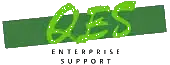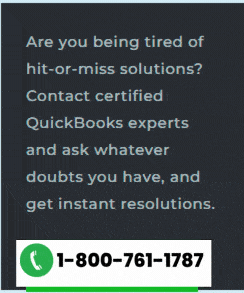You might be working with much concentration on your QuickBooks accounting software, when suddenly an error appeared on the screen stating “This company file is on another system, and QuickBooks needs some help connecting”. Well, you might bump into such an error when trying to move the company file from one system to another. This simply means that such an error appears when the company file is shared over a system. The error code itself indicates that it belongs to H series error, and needs to be fixed as soon as possible.
We have written this piece of information with an intent to provide the best possible knowledge and solution steps related to QuickBooks error code H101. In case you are interested in unleashing the secrets behind fixing this issue, we suggest you to stick around this segment till the end.
You may also see: Another Windows Update Causing QuickBooks to Crash – How to Fix it?
What is the H101 Error in QuickBooks?
QuickBooks error H101 comes in the H series of errors in QuickBooks that are typically incited by Network related issues in QuickBooks. Other errors in the H series include Error H202, H505 and H303, including the one being discussed in this segment, Error code H101. Such errors can be fixed by configuring the hosting settings or by setting-up the multi-user mode settings.
What triggers the H101 error in QuickBooks?
Well, when it comes to the triggers of such an error, there are a handful of factors that are responsible. Let us check them out:
- Just in case the QuickBooksDBXX or QBCFMonitor services aren’t running. These services usually start on their own, and one should pick the file doctor tool, so as to rectify the issue.
- Another valid reason for the same can be inappropriate hosting configuration settings. It is very much important that the server that stores the QB files should have hosting turned on.
- Moreover, when you try to run the database service, the damaged QuickBooks database server manager might shoot such an error.
- You can also face such an error if the QuickBooks software tries to create connection to the company file but is unable to communicate with the server.
- Another trigger can be QuickBooks firewall ports not being setup in a proper manner. At times, the windows firewall restricts the passage of the incoming and outgoing service to the QuickBooks files.
- The firewall blocking the access of the software.
- Damaged or incorrect files configuration.
What are the effects of QuickBooks Error H101?
- User unable to shift to multi-user mode
- Computer becomes sluggish
- QuickBooks application freezes frequently.
Read Also: What causes QuickBooks error code 1722?
Measures you can follow to tackle out QuickBooks error H101
You can perform any of the below measures, so as to successfully tackle out the QuickBooks multi-user problem H101. Let us have a look:
Solution 1: Verifying the QuickBooks services
- Herein, you would have to press the Windows key + R and open the Run box.
- Further, type in services.msc and hit Enter.
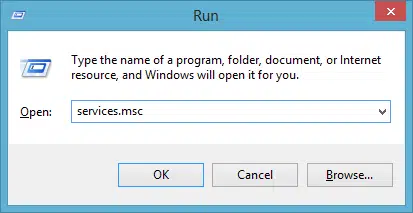
- The next step to follow is to scroll down and in the services window, look for the QuickBooksDBXX service.
- Ensure that the Startup type is set to Automatic and service status is Running.
- Now click on the Recovery option.
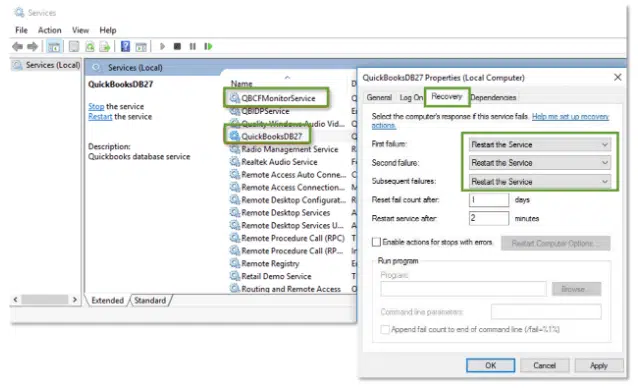
- And later on, click on the drop down menu for the first failure to select Restart the service.
- In case it fails, you are supposed to perform the same steps for second failure and subsequent failures.
- The next step is to Save the changes.
- This can be done by clicking on to OK tab.
- You would further have to repeat the steps for the QBCFMontiorService.
- End the process here only by opening the software on every affected workstation in multi-user mode.
Solution 2: Verify the hosting settings
Well, if the first method didn’t work in your favour, then you need not to worry, as you can simply verify the hosting. The steps to be followed here are:
- At first, you are required to open the QuickBooks software on every system.
- Furthermore, select the file and click on Utilities.
- Just in case you see Host multi user access on the list, then in that case it is suggested to head to the next system. There is no need to make any changes.
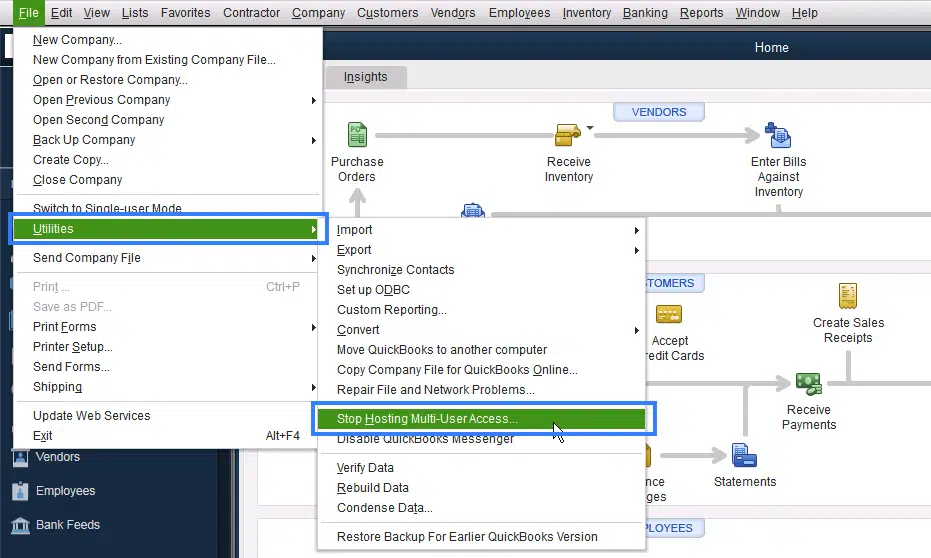
- Later on, choose Stop hosting multi user access icon.
- Lastly, you would have to perform the same steps on every system again and again.
Solution 3: Create a new folder for the company file
- Under this process, you would have to create a new folder and share it at the hosting system.
- Further, you would have to set Windows to get the entry for sharing company files.
- You are then supposed to copy the .qbw file to the new folder.
- Last but not the least, open the company files in multi-user mode.
Check Also: Steps to Fix QuickBooks Connection Has Been Lost Error Message
Solution 4: Run the QuickBooks File Doctor Tool
If your errors didn’t get resolve, you need to run the QuickBooks file doctor tool. Let us have a look:
- Head to the official website of intuit and click on QuickBooks file doctor tool download opt.
- You can also download QuickBooks Tool hub program and install the same on your computer to directly access the file doctor.
- You would then have to run the QBFD.exe file.
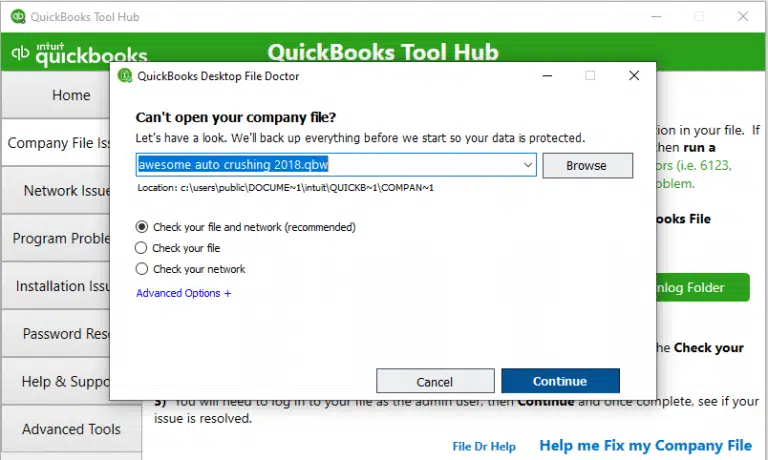
- Further, the tool will start downloading.
- And when the installation of the tool completes, the file doctor will launch automatically.
- You would then have to access the program by selecting the Start option.
- Complete the process by follow the on-screen instructions that you see on the screen.
Solution 5: Access the QuickBooks Database Server Manager
- At first you need to download the tool hub program and then install and run it on your system.
- Once the program open, go to Network Issues tab.
- Then choose QuickBooks Database Server Manager.

- Now hit on Browse and choose the damaged company file.
- After that, click on Start scan.

Summing Up!
I hope you find this answer helpful and now you are able to sun off the QuickBooks error code H505. Well, troubleshooting this error isn’t a tough nut to crack, once you are thorough with the segment we have shared. However, as always, if you have any query, comments, or concerns, then call us immediately via our helpline i.e., 1-800-761-1787!
You might also like:
How to Fix QuickBooks Error Code C=47?
Troubleshoot multi-user issues for QuickBooks Desktop for Mac
How to Export and Convert QuickBooks Online Data Files to Desktop?