Errors can be extremely frustrating in QuickBooks, but fixing every error is essential to avoid any further nuisance. In this segment, we are going to address QuickBooks error 6106, 1069. This falls under the 6000-series and tends to be a local and network setup error. This error is related to a damaged company file and appears when users try to open or modify the file. You can end up in such an error due to any sort of file corruption, firewall restriction, not enough folder permissions, issues with the hosting, etc. If you are witnessing this error in QuickBooks, we have got you covered. This segment shares the causes along with fixes to the error 6106. To learn further about this issue, make sure to stick around!

Within this article, we have discussed about the possible causes and various fixes for QuickBooks Error 6106, 1069. So, stick around till the end.
Table of Contents
ToggleWhat leads to QuickBooks Error Message 6106, 1069?
Here are a few factors that can lead to errors 6106, 1069. Let us evaluate each of the factors one by one:
- One of the core reasons can be corrupted configuration files, which include the network description and the transaction log files.
- You can further come across this issue when there is some sort of restrictions caused by the firewall, ultimately hindering the smooth functionality of QuickBooks.
- Another possible reason behind the occurrence of such an error can be outdated QuickBooks software.
- Also, if the company file folder may be exceeding the file path limitation, you might get this error.
- You might also come across this issue if there is a corrupted QuickBooks company file.
- Or if the hosting settings aren’t configured properly.
- Another reason can be insufficient folder permissions.
- Or if the installation or QuickBooks Database Server Manager is corrupted.
- You can also expect the error code 6106 in QuickBooks, when the company file location is damaged.
- Or if the third-party software is causing issues in connecting QuickBooks.
You may see also: How to Fix QuickBooks Loan Manager Not Working Error?
Quick Fixes to QuickBooks Error Code 6106, 1069
You can try to eliminate the QuickBooks Error 6106 using the below stated measures:
Solution 1: Run QuickBooks File Doctor Tool
- You need to first download and Install QuickBooks Tool Hub from the official website of Intuit.
- After that launch it on the server computer.
- Now move to Company File Issues tab and select Run QuickBooks File Doctor Tool.

- Now hit on Browse and select the corrupted company file to repair.
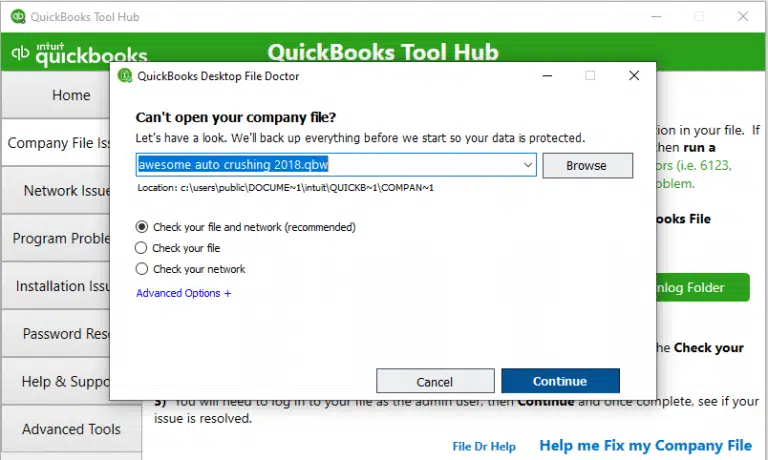
- Select Check your file and then Continue.
- Enter Admin user ID and Password.
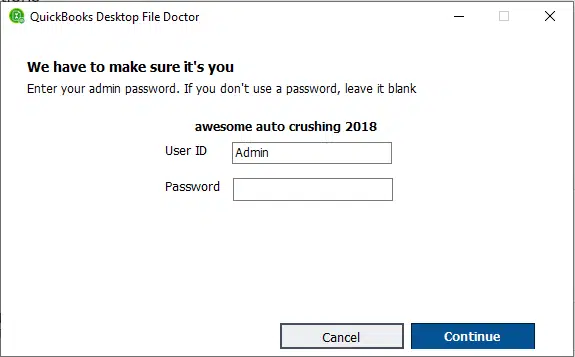
- Finally, hit on Next tab.
It will take some time to repair the company file.
Solution 2: Use Auto Data Recovery
- To start with, you need to right click on the desktop and further select New >New folder.
- After that, create a new folder named QBTest.
- Later on, open the folder where your company file is saved.
- Now, find out the tlg file in the company file’s folder.
- In case you are unable to find the file, continue with the steps below:
- To start with, open File explorer with Windows + R keys.
- Choose Organize, and then head to the Folder and search options.
- Now, delete the tick for Hide extensions for known file types.
- Also, choose Apply tab and click on OK tab.
- Right click and select the Copy tab for tlg file and paste it to the QBTest folder.

- Access the QuickBooksAutoDataRecovery folder.

- Now, right click and click on Copy tab on the QBW.adr file and then paste it to QBTest folder.
- Right click the QBW.adr file in the QBTest folder and choose Rename and also remove adr file name.
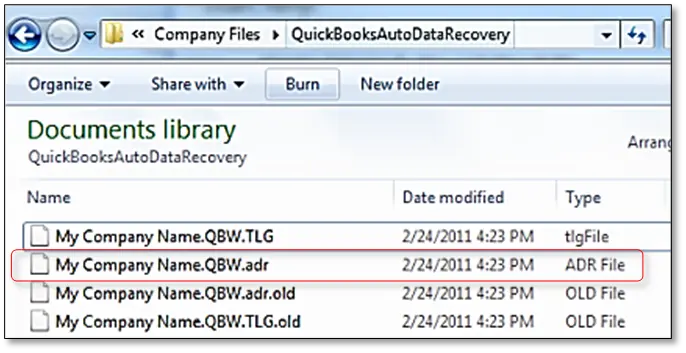
- You now have to open QuickBooks.
- After that, open company file stored in QBTest folder and use the account register to verify all transactions.
- Furthermore, choose File, and then Utilities and also click on Verify data to scan the data integrity of the recovered file.

- In case this copy of the company file is satisfactory, then you can change the damaged file to a different location and transfer the copy from QBTest to the original location.
Read Also: How to Host QuickBooks Desktop Company File?
Solution 3: Rename Network Data (ND) and Transaction Log files (TLG)
As we mentioned earlier, corrupted nd and tlg files can cause such an error in QuickBooks, and these files are crucial to access the company files across a network. You can try renaming the files by using the steps below:
- The very first step is to launch the folder where you have the company files.
- Right-click on the QuickBooks icon and click on Open File Location.
- After that, find out the files that have the company file name matching and have tlg and nd at the end.
- Once done with that, you need to right click the .nd and .tlg file and click on Rename tab.

- Post that, add .old at the end of the file name.
- You need to then relaunch QuickBooks and make another try to access the company file.
- And this would fix the issue up to certain extent.
Solution 4: Restore the company file backup
If you are still facing Error 6106, 1069 in QuickBooks, then you should restore the backup of the company file which is instigating the error:
- Run QuickBooks as an Admin.
- Now, click on File tab and hit Open or Restore Company option.

- After that click on Restore Company Backup.
- Also click on Browse and choose the backup.
- Restore the file and then re-run QuickBooks to access this restored company file this time around.
Read Also: How to Tackle Crash Com Error in QuickBooks Desktop?
Solution 5: Copy company file to desktop
- To begin with, you need to locate and launch the folder storing the company files.
- The next step is to right click on the QBW company file and select the Copy tab.
- You now have to return to the desktop and further right click on any blank area of the screen, and further select Paste tab.
- Also, access QuickBooks when pressing Ctrl key to launch no company open window.
- And then, Open or restore an existing company.

- Head to the desktop, and find out the company file and open it.
- Now, check if the issue gets resolved.
Solution 6: Disable hosting in the Multi-user mode
- Under this solution, click on File menu and select Utilities option.
- After that choose Stop Hosting Multi-User Access.

- Hit on Yes to confirm.
Also See: How to Import and Export Data in QuickBooks Desktop?
Solution 7: End all QuickBooks Tasks
- Under this process, you need to enter into the server PC with Admin Usernames and password.
- After that, launch the Task manager.
- The next step is to try to display processes for all and then click on Users tab.
- Heading forward, you need to End all QuickBooks process by right clicking on them and clicking on End task tab.
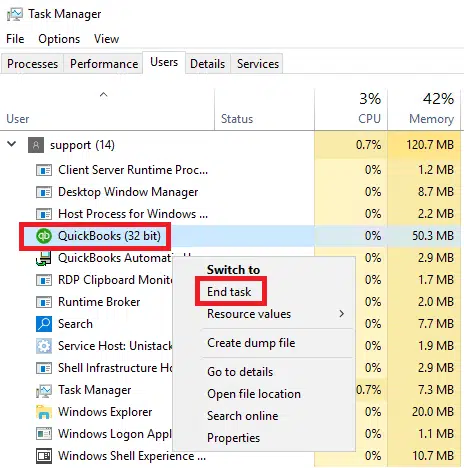
- You will now be able to access the QuickBooks company file in multi-user mode.
- In case the issue continues, head to the next method.
Solution 8: Open a sample QuickBooks company file
- You need to head to the No company open window at first.
- After that, choose Open a sample file tab.
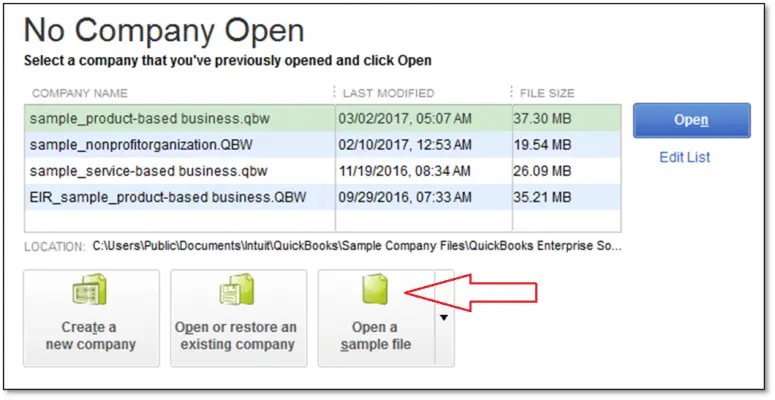
- Once done with that, you need to select any Sample file from the provided list.
- And then, if the sample file opens without issue, then head to the steps below.
- You also have to repair the installation files using Quick Fix My program and QuickBooks install diagnostic tool.
Related Post: How easy is it to sync QuickBooks to another computer?
Concluding the discussion!
None of us would like the interruption of such annoying errors, when performing some crucial task. Thus, we believe that reading this segment might have helped you in some way to get rid of the QuickBooks error code 6106 successfully. Just in case you aren’t successful in eliminating this issue, we have got you covered. Reach out to us at 1-800-761-1787, and our QuickBooks error support team will help you with rest of your queries.
Similar Articles:
How to Fix Web Connect Import Issues in QuickBooks Desktop?
Move Fixed Asset Data to your New QuickBooks or Another Computer
How to Fix Can’t open your company file in QuickBooks Desktop?







