Learn how to move QuickBooks to new computer or how to transfer QuickBooks to a new computer safely with this complete step-by-step guide.
Have you decided to change the current system you are currently working on? Hang on! What about your QuickBooks software? Well, shifting to a new system also requires transferring QuickBooks desktop to a new system. This can be a hectic process and very important one too. If it is the same situation that you are in, we are going to help you out.
Often it is found sensible to change the system every few years, in order to get your hands on some amazing functionalities and upgradations. Some of the reasons behind this decision can be better configuration, faster speed, more space, and many more. In such a situation, you might find transferring QuickBooks accounting software to be a brain teaser. This decision could be due to a better configuration, enhanced speed, higher storage, etc.
Once you have installed a newer or the same version of QuickBooks on the new computer using the steps that are discussed later in this piece of information, you can transfer a backup of the old system’s company file. And continue to track the scheduled payments to vendors, the rent, and the record of all business income and expenses after the process completes. This segment is written with the intent to provide a better insight into the process of how to transfer QuickBooks to a new computer. You should stay glued to this piece of article or connect with official QuickBooks support for assistance.
You might also see: How to Fix QuickBooks Won’t Open Portable Company File?
Table of Contents
ToggleRequirements to Transfer QuickBooks to a New System
Transferring QuickBooks desktop to a new system doesn’t require a huge list of things, it just demands a few basic things, which we have enlisted below. Let us explore together:
-
You might have to register for the software after the installation and also ensure that the new system is connected to proper internet services.
-
The new system should have access to seamless internet services.
-
Uninstalling QuickBooks desktop from the old system is also required, but after creating a backup of the QuickBooks company files.
-
Keeping the QuickBooks software installation disk or the setup file stored on an external device is also required.
-
License and product registration details are another important thing that would be a must-have for transferring the software.
-
You might also require an external storage device to store the QuickBooks desktop files.
-
You will have to have a USB flash drive with enough free space to hold QuickBooks files. The tool will tell us the free space required. It can be approximately 15 to 250 MB.
Steps to Transfer QuickBooks Desktop from Old Computer to New Computer
Following are the quick steps to move your QuickBooks and its data from your old computer to a new computer:
Use Migrator Tool to transfer QuickBooks desktop
If you need to move QuickBooks to new computer or want to know how to transfer QuickBooks to a new computer, then the QuickBooks Migrator Tool can make the process simple and secure. You can also perform this manually if you prefer. The transfer process can be carried out in two parts, which we have elaborated on later in this write-up. Before you head further, make sure to have access to the admin user, as the steps can be performed only using admin credentials.
Important: To use the Migrator Tool, you’ll need to be the company Admin.
Basics of QuickBooks Migrator Tool (How the tool actually works?)

Before you jump onto the process directly, get familiar with the basics of the migrator tool. This is how the tool works when you move QuickBooks to new computer:
-
You might first have to create a complex password for unlocking everything that is copied to the new system. The password is used once and only by the migrator tool. Also, you should make a note of the password to avoid losing it.
-
Later, the tool will copy up to the last 3 company files opened to a USB flash drive.
-
And you will have to use the flash drive for moving the files, and the rest of the technical work would be carried out by the migrator tool.
-
The tool will then download the right version of QuickBooks Desktop to the new system and will set it up with the files.
-
Keep a note of the fact that the tool wouldn’t reformat the drive or erase other files.
Steps for Setting up and using the Migrator Tool in QuickBooks
Now that you know the basics of the migrator tool and other important facts, it is the right time to unleash the steps for setting up and using migrator tool in QuickBooks. The steps can be segregated in two parts, i.e., for the old computer and the new computer. Let us check out each of the steps one by one to understand how to transfer QuickBooks to a new computer properly.
Step 1: On Old Computer
To kick start the process, you need to first download and save the QuickBooks Migrator Tool on a USB flash drive. Moreover, one can easily download it from the official Intuit website.
-
Later, plug in the USB drive to the old system.
-
Open QuickBooks and head towards Files > Utilities > Move QuickBooks to another system and then pick the option stating “I’m Ready.”
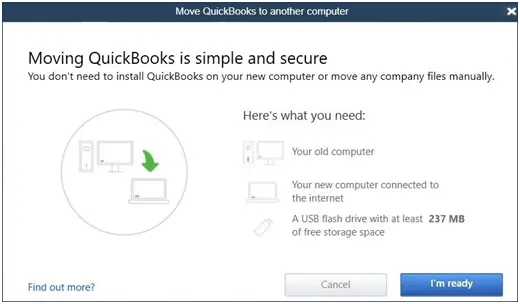
-
- Further, QuickBooks will ask you to create a complex password. It is used to secure company files in the USB flash drive. Keep in mind that this is a one-time password and you would require this password when you plug in the USB to the new system. You are strongly suggested to make a note of the password to avoid any further hassle.

-
-
Pay heed to the on-screen instructions, which will start the process of copying files.
-
It might take time for this process to complete, which largely depends upon the size of the company files. The size of the company files usually falls between 150 to 250 MB.
-
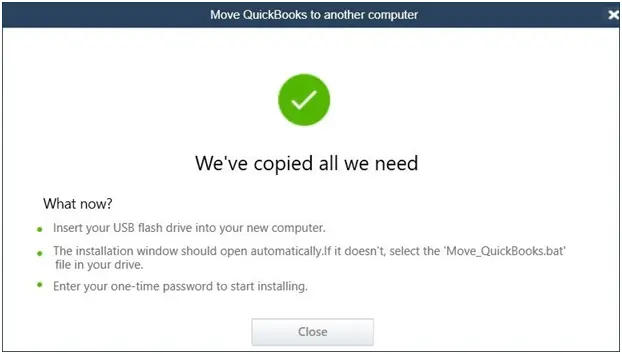
Step 2: On new computer
-
- When inserting the USB drive, the migrator tool will not run on its own due to the Windows security protocols and this is the reason that you need to run it manually.
-
- To start with the migrator tool, you are suggested to open the flash drive and look for Move_QuickBooks.bat file and then run it.
-
- Later, enter the One-time password that was created earlier and wait for the tool to complete the procedure.
The point that you should keep in mind is that the QuickBooks migrator tool file will be automatically deleted once the process is complete, but other data in USB will remain untouched. It is highly recommended to change the name of the files on the old system to avoid any mess.
-
- Go to Help tab, then proceed to Register QuickBooks.
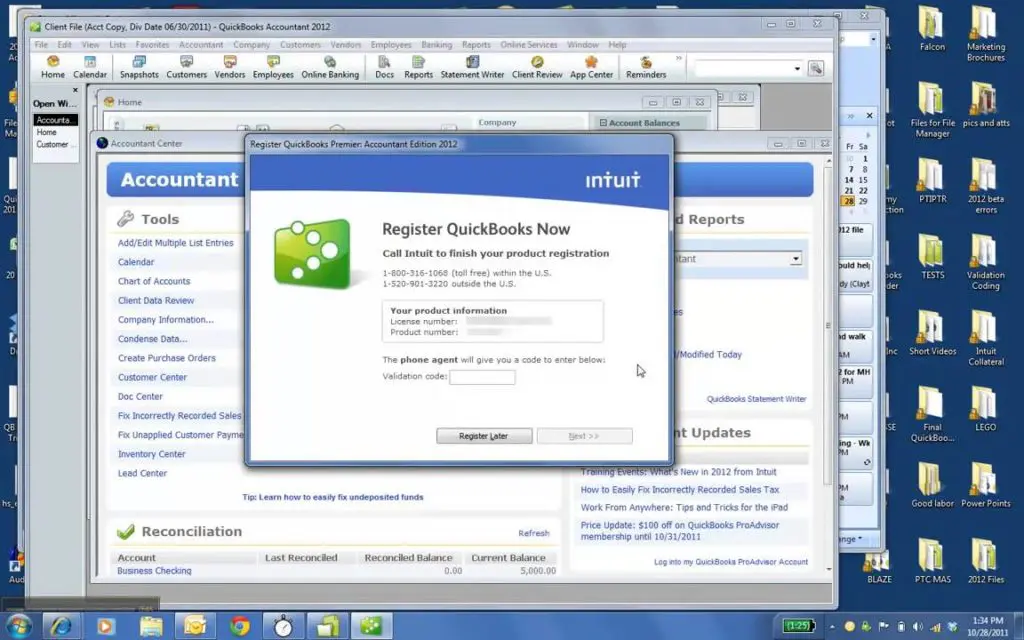
-
- Enter the necessary details like Phone number, Postal code, and License key. These are important for successful registration.

Information that won’t move along with this process
There is certain information and data that you might have to move manually when you move QuickBooks to new computer. This information includes the following:
-
You might have to uninstall Intuit Data Protect on the old system and then sign in again on the new system.
-
The company files other than the 3 most recently opened won’t get copied automatically.
-
The QuickBooks Payroll and Payment Service data will have to be moved manually by logging into the new system.
-
Multi-user setup information won’t get transferred on its own and would have to be moved manually.
-
In case you have created a manual backup, then it would have to be copied manually.
Read Also: Open a QuickBooks Desktop Company File Located on a Remote Computer
Steps to Transfer QuickBooks Desktop from Old Computer to New Computer
Users can manually move QuickBooks to a new system, and this would move most of the QuickBooks data at once. The steps involved in these processes are as follows:
Step 1: Creating backup of the company files and QuickBooks license
-
- Under this particular process, you are recommended to Create a backup of company files and QuickBooks product license to the external storage device.
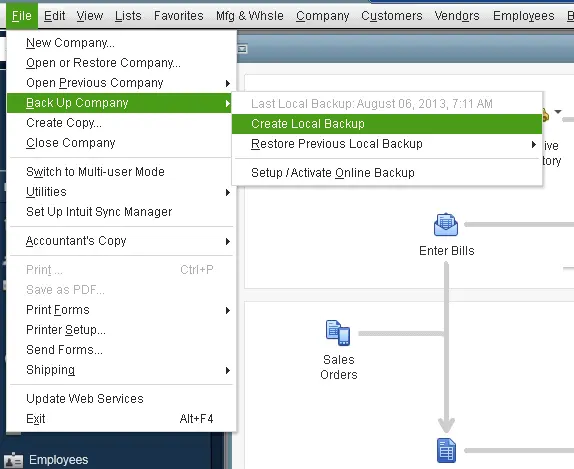

-
- Now, download and restore the backup file to the new system.

-
- Once the data is successfully transferred, you can Uninstall the QuickBooks.
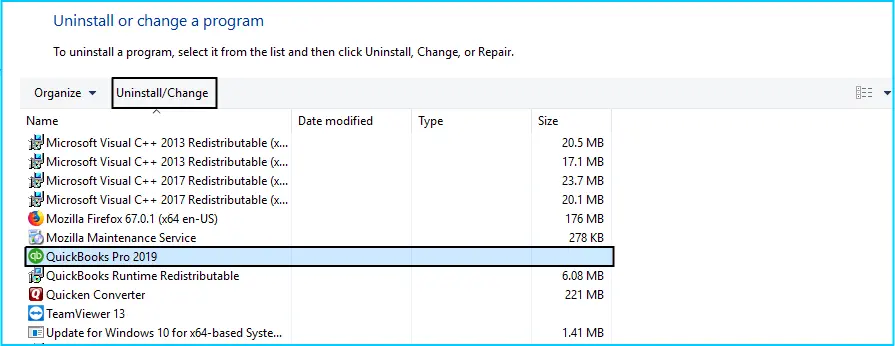
Step 2: Restore the backup of the company files on the new system
-
- Here, you are supposed to install QuickBooks on the new system.
-
- Later insert the Storage device.
-
- Heading forward, you are suggested to open QuickBooks and navigate to the File menu and also choose the Open and restore company option.

-
- Hit a click onto the Restore a backup copy and hit Next again.
-
- In order to Restore the backup from the external device, you are suggested to click on the Local backup option and also head towards the backup file that has been created in the old system.

-
- Now you will have to pick a location in the new system for saving the Backup file and then lastly clicking on Save tab.
By completing these steps, you will successfully finish the process of how to transfer QuickBooks to a new computer using a manual method.
Related Article: How to Resolve QuickBooks Online Error 6250?
Winding up!
Have you implied all of the above-stated steps for importing QuickBooks desktop to a new computer in the right manner? Well, if yes then you are good to go and start using your QuickBooks software on the new system. Whereas, if for some reason, you get stuck somewhere or in case your queries remained unanswered, then do not be hesitant in reach out to our QuickBooks technical support team using our dedicated support line at 1-800-761-1787. Our U.S. based CPA’s and accounting professionals, will ensure to answer all your queries ASAP!
Interesting Reads
How to Install and use QuickBooks file doctor?
Frequently Asked Questions (FAQs)
How to export all data from QuickBooks?
1. Open Settings.
2. Then hit Export Data option.
3. Choose Reports tab or the List tab as per data to export.
4. Discard items to export using the ON/Off Slider.
5. Click on the All dates filter and select period.
6. Finally, Hit Export.
Can QuickBooks open through another computer?
Yes, QuickBooks can be used from a different PC. This requires mapping the server as a network drive.
What is the QuickBooks Desktop migration tool?
QuickBooks Migration Tool helps to migrate QuickBooks company files on different computers.
How much time QuickBooks migration takes?
The migration Tool takes about 30 minutes to complete. However, the time may vary depending on your internet speed, system configuration, and the size of the data to be migrated.







