Portable company files in QuickBooks refer to those file types that fundamentally reduce the size of the Company files. The format used by QuickBooks portable company files allows for greater compression of the Company files. An error message stating the following error has been observed lately by users ‘’QuickBooks Won’t Open Portable Company File error’’ or “QuickBooks cannot open this file because it is not a valid QuickBooks portable company file“.

Various solutions to fix this error include:
- Renaming the portable file
- Restoring the backup of the company file
- Getting the portable file restored from the online drive
What leads to QuickBooks won’t open the portable Company file?
- The Company file might be damaged.
- Accessing the Portable Copy over the system or through a removable drive.
- The Portable Copy is created through a recent version of QuickBooks Desktop and is restored in an earlier version.
What is the procedure to open QuickBooks Company File?
- Initially, run QuickBooks on the system.
- Then, pick the File menu tab.
- Then, click on the option to Open or Restore Company.

- Afterward, choose to Restore the portable file.
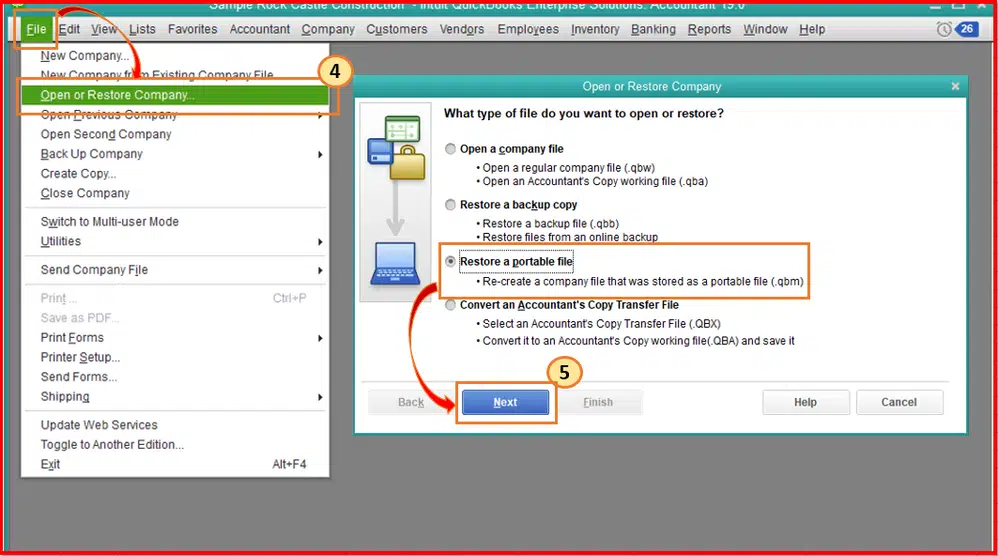
- Hit on next tab.
- Browse and pick the portable company file to open.
- Now, hit on Open.
- Finally, choose the Save button.
What are the extension of QuickBooks Portable files?
The portable files in QuickBooks have a .QBM file extension as opposed to the company files that have .QBW file extension. Both of these extensions are interchangeable. Portable company file (with .qbm extension) can be restored as a normal company file(with .qbw extension).
You may like also: Steps to fix QuickBooks Company File Not Found or Missing
Procedure to Resolve ‘Cannot open QuickBooks Portable company file error’
Follow the below given methods in order to resolve the QuickBooks Won’t Open Portable Company File error:
Solution 1: Renaming the Portable File
- The user must first create a desktop copy of the portable company file.
- Next, right-click the company file and choose Rename.
- Then changed the file name to some random name.
Solution 2: Restore the Backup of the company file
- The first step is to hit on File menu. Then proceed to open or restore the company.
- After that, head to the option to Open or Restore Portable File.
- Now, select the option to Restore the company file and follow the on-screen instructions to complete the process.

- If the problem persists, get a backup copy of the portable file and transfer the file to your computer via a different medium, such as email, a CD, or a portable drive.
Solution 3: Getting the portable file restored from the online drive
The user will need to make a local copy of the report if the QuickBooks portable file copy is abandoned over the portable drive or system. The user must also choose the desktop or another local drive.
Read Also: How to resolve ABS PDF driver issues in QuickBooks?
Last lines..!
While accessing the company files or portable company files, users often face different error codes in QuickBooks. While some of these errors can be fixed by restoring the company files, others can be resolved by using the QuickBooks Tool Hub program. Keeping in consideration a myriad of queries of QB users, we at QBS Enterprise Support have drafted the FAQ section to address all the recent queries that evoke in the minds of the users.
Recommended posts you may like:
Methods to Deal with QuickBooks Crash Com Error?
