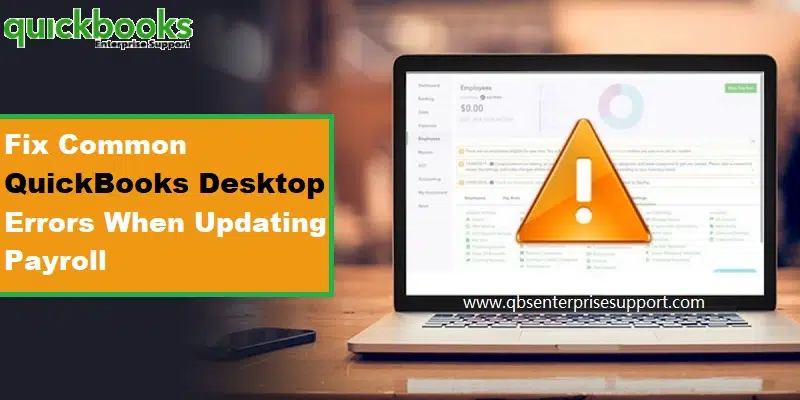Learn how to settle all the QuickBooks Payroll update errors like a professional:
Updating QuickBooks desktop or payroll becomes very important, as every new update rolls in with tremendous features and functionalities. It is very important for a user to keep the software updated, in order to make the best out of it. While updating QuickBooks desktop or payroll, there are possibilities of encountering certain errors, especially the ones that start with the number 15. In this segment, we will be talking about the process to resolve QuickBooks desktop payroll update errors (15xxx) and also how you can install a digital signature quickly to fix the Internet Explorer problem.
So, make sure that you stay connected to this post, or you can also get in touch with our support team via our helpline. Our certified accounting professionals will be happy to troubleshoot such errors on your behalf.
Table of Contents
ToggleA Description of Various QuickBooks Payroll Update Errors
Talking about the origin of this error, incorrect configuration of Microsoft internet explorer might end up in such errors while downloading and installing QuickBooks desktop updates. In order to protect the system and its contents, QuickBooks desktop tries to verify the digital signature of all files downloaded through the program. In case QuickBooks fails to verify the digital signature of a file, then any of the below-mentioned errors could be seen.
| Error 15214 | Error 15222 | Error 15224 |
| Error 15215 | Error 15218 | Error 15223 |
| Error 15217 | Error 15221 | Error 15225 |
| Error 15226 | Error 15227 | Error 15228 |
Points to remember
Before beginning with the processes to fix the QuickBooks payroll update errors, let us first have a look at the points that the user needs to consider:
- Ensure to install the latest version of Internet Explorer from the Microsoft download center.
- In case you are having the latest version of Internet Explorer installed currently, or if you continues to receive the error after carrying out the steps below, try consulting an IT professional.
You might see also: How to Look for Transactions in the Merchant Service Center?
Methods to Resolve QuickBooks Error 15XXX When Updating Payroll Updates
In case the user is getting 15103, 15104, 15106, 15107, 15223, 15240, or 15271, the below steps can be incorporated.
Method 1: Installing a Digital Signature Certificate
The user can install a digital signature certificate by carrying out the steps below:
- The initial step is to visit the C:\Program Files\Intuit\ QuickBooks.
- And then, right-click on QBW32.exe and then select the Properties tab.
- The next step is to navigate to the Digital signature tab and also ensure Intuit is selected in the signature list.
- Now it is required to select the Details option.
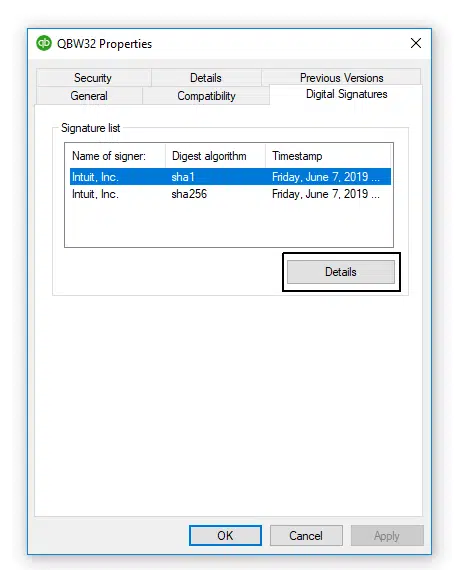
- And then, select the View certificate in the digital signature details window and also select the View certificate.
- Also, choose the Install certificate in the certificate window.
- Next step is to choose Next until finish is displayed on the screen. After that hit Finish tab.
- Now, reboot the system.
- The last step is to open QuickBooks and then redownload the update.
Method 2: Downloading the updates in Safe Mode
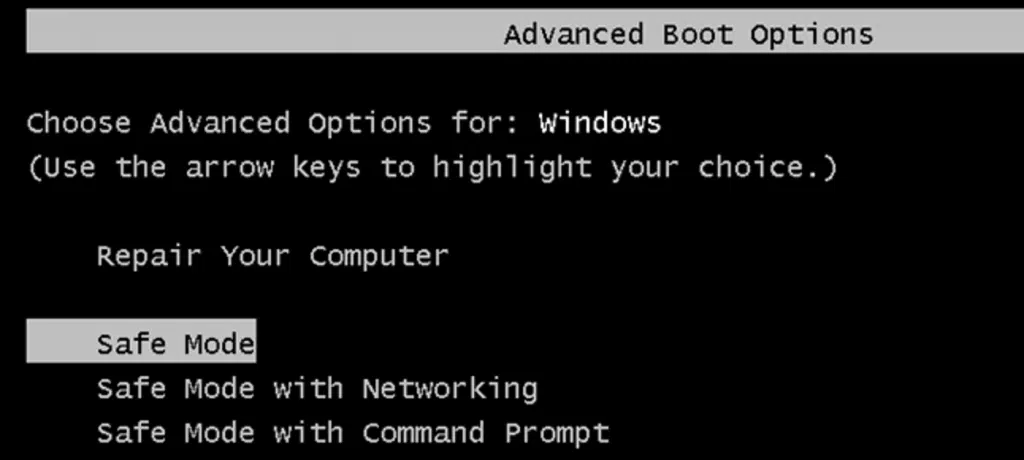
In order to download the updates in the safe mode, the user can carry out the steps below:
- You need to first open the system in the Safe mode.
- And then redownload the Update.
- Also, if the download process of the update is successful, then restart the system in Normal mode and also redownload the update.
The user can carry out a few other methods to resolve the 15XXX errors. Let us have a look:
Read Also: How to Record a Vendor Refund in QuickBooks Desktop?
Method 3: Performing a Clean Install
The user can carry out clean install of QuickBooks desktop. The steps involved in this process are as follows:
Step 1: Uninstalling QuickBooks desktop

- At first, you need to press Windows + R keys and open Run command
- And then, move to the Control panel and hit OK tab.
- Moreover, select the Programs and features option
- After that, select QuickBooks following by tapping on Uninstall from the programs list
- And the last step is to Finish the process.
Step 2: Renaming the installing folders
Step 3: Reinstallation of QuickBooks desktop
Step 4: Gathering info and backup the data

- Download a New install file and ensure that you are getting the Latest updates for the version.
- And then keep the License number handy. It can be found on the original packaging.
- After that write down the Year and the Version of the process.
- End the process by Backing up the company file and Save the work.
Method 4: Editing Internet explorer options

In order to edit Internet explorer options, you can check out the steps below:
- First step is to open Internet explorer.
- And then click on the Gear icon and then choose the Internet options.
- Followed by clicking on the Security tab and also choosing the Trusted sites.
- The next step is to click Site and add the following Websites.
- For using US version of QuickBooks
- *.quickbooks.com
- *.intuit.com
- Using a Canadian version of QuickBooks
- *.quickbooks.ca
- *.intuit.ca
- For using US version of QuickBooks
- And then click on Close option
- And lastly, click on Apply and OK tab respectively.
Read Also: Steps to Set up and Configure Email Service in QuickBooks
Method 5: Update Microsoft security certificate
The 15xxx errors can also be caused due to expired windows security certificate. You will have to run Windows update or download an updated certificate from Microsoft.
Method 6: Manually resolve the QuickBooks payroll update errors
- It is supposed to run the Reboot.bat file.
- And then restart the system, followed by opening QuickBooks.
- The next step is to select the Install now option, in case you are prompted to install an update.
- Now, delete and download the update again, if you are unable to install the update.
- It is supposed to close QuickBooks desktop.
- And then visit the C:\Documents and Settings\ All users\ Application Data\ Intuit\ QuickBooks <versionXX>\ Components.
- Next step is to open QuickBooks desktop. And then visit the Help menu and also Update QuickBooks desktop.
- And then, navigate to the Update now tab. And also, mark the Reset the updates checkbox.

- Later on, you need to select Get updates to redownload the updates.
- You will then be required to Close and reopen QuickBooks desktop after the download gets complete.
- And you will then be required to select Install now, on the QuickBooks desktop update service window.
In case the error persists, you need to follow the methods below:
- Verifying and troubleshooting QuickBooks desktop and internet explorer settings.
- And also configure the firewall and internet security settings for QuickBooks desktop.
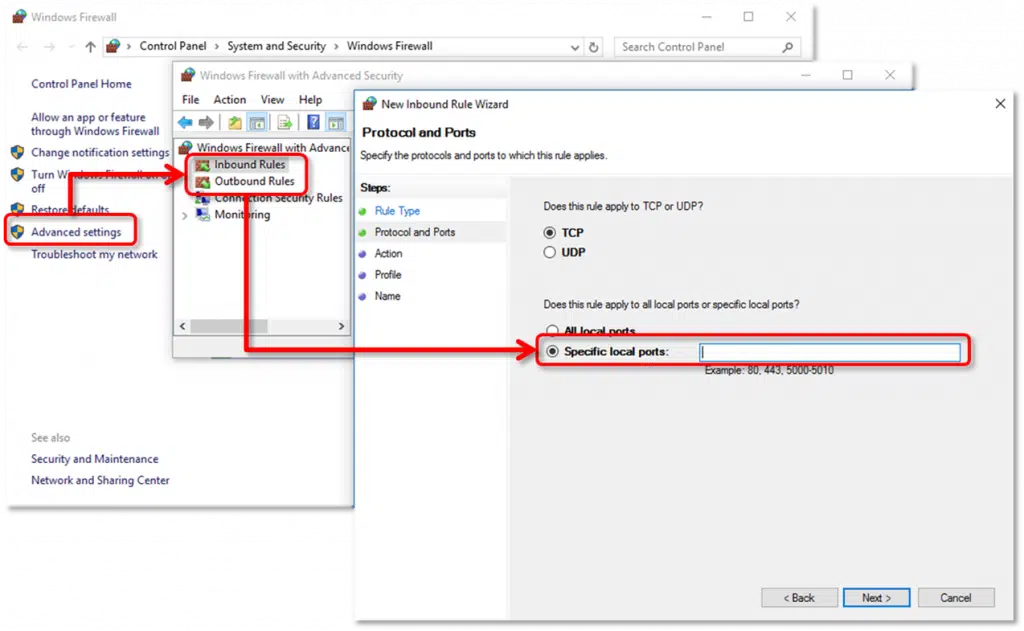
- You can also install and uninstall QuickBooks desktop in selective startup.
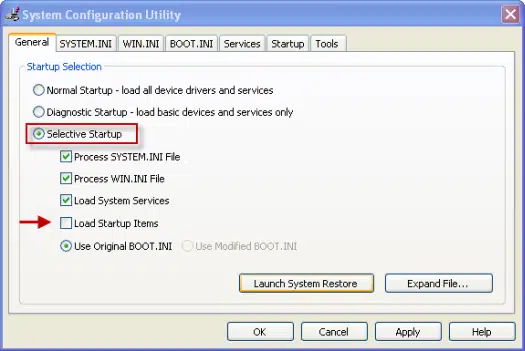
Read it also: Steps to Reconcile Payroll Liabilities in QuickBooks
Final Words!
This brings us towards the end of this article, where we hope that the information shared in above might be of some help in getting rid of the QuickBooks payroll update error and problems. However, if you require any technical assistance, feel free to call us at our toll-free i.e. 1-800-761-1787. Our QuickBooks payroll technical support experts will be happy to help you.
More helpful resources:
How to Resolve QuickBooks Error 6190 and 816?
Steps to Restore your backup company file for QuickBooks Desktop
How to Fix Payroll Service Server Error or Payroll Connection Error?