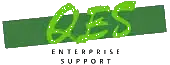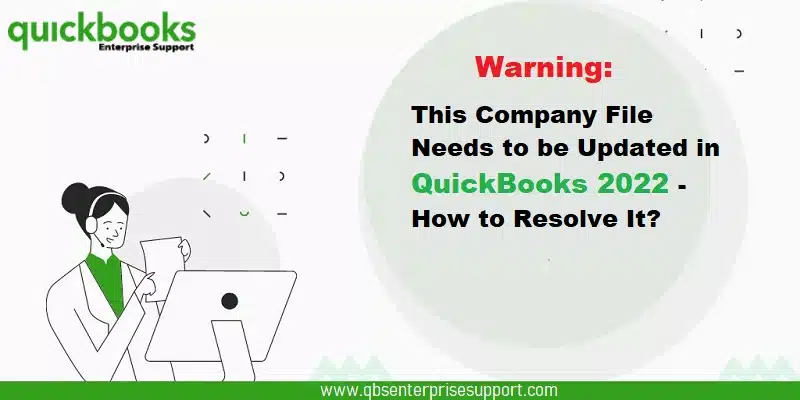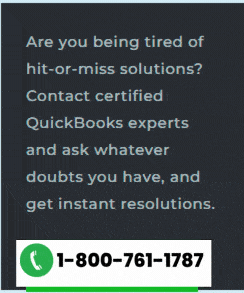A thorough walkthrough to fix Company File Needs to be updated error:
Is your QuickBooks saying “This company file needs to be updated” when you try to open a company file after upgrading? Well, don’t worry, this can be resolved. Often when you move between different versions of QuickBooks, this error appears. Whenever you upgrade your QuickBooks desktop version, updating your company file to match the new software version is an essential step, in order to experience smooth transition. In case you try to open an older version company file in the updated software, then you might see a warning message stating the company file needs to be updated. Error messages you might see on your desktop screen are as:
Update Company: QuickBooks needs to update your company file.
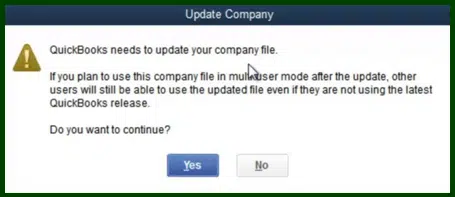
Another warning you might see as:
Warning: This company file needs to be updated. Please ask your QuickBooks Administrator to update the file.
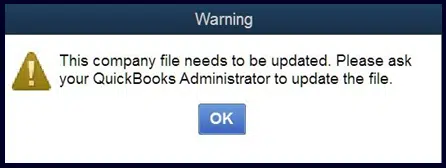
While this error can be frustrating, there can be certain solution steps that you can follow to permanently get rid of ‘the company file needs to be updated error‘. This error might seem a bit confusing at first, but reading this segment will definitely clear all your clouds of confusion. However, if you need further guidance to fix this issue, just ring us a call and our team of certified professionals will guide you through the troubleshooting process.
What triggers company file needs to be updated error in QuickBooks?
Well, a handful of reasons can land you into the error stating “The company file needs to be updated. Please ask your QuickBooks administrator”. Here are the common ones you need to know:
- One of the basic reasons can be if the company file is damaged, as a result your software won’t be able to access the company file.
- Or if you are using incorrect format to open a particular company file.
- Another reason can be if the company file is already in use over the network by someone else.
- You can also end up in the company file needs to be updated issue, if the company file size is larger than the said requirement.
- Or if the version of QuickBooks isn’t compatible with your company file.
- In case you do not have the required permission to access the company file.
- You might not be logged in as an admin.
Read Also: How to Setup, Install and Update Intuit Data Protect?
Efficient Fixes to the Company File Needs to be Updated Error in QuickBooks?
You can follow the fixes below to resolve the company file needs to be updated error.
Method 1: Opening the company file in the updated version of QuickBooks
- Start the process by opening QuickBooks.
- After that go to File menu and select Open or Restore Company.

- Following that click on Open the Company file and select Next.
- Now choose the company file.
- Once done click on the File and select Open.
Method 2: Repair QuickBooks Installation
- The very first step here is to head to the Control panel.
- And then, select Programs and features option.
- The next step is to choose Uninstall option.
- And select the QuickBooks application.
- Now, select Uninstall option here.

- And you will see a choice between Uninstalling and Repairing.
- Click on the Repair tab to continue with the process ahead.

- Let the procedure run and reboot the system and further access the company file again.
You can also read: How to Fix Custom Email Template Issues in QuickBooks Desktop?
Method 3: Update QuickBooks desktop company file
You need to perform the following steps to update company file QuickBooks. However, ensure that you open QuickBooks using admin rights.
- At first, you need to launch QuickBooks program.
- Now, hit the File tab.
- You need to then select Open or restore company tab.

- And then, select one of the two options namely, open a company file or Restore a backup copy.
- Select Local backup, in case you wish to access the backup of the company file from the local storage.

- You now have to fix the issue by opening the required company file and clicking on Open tab.
- Once done with that, if you aren’t logged in with admin rights, then you will be asked to enter them.
- After that, sign in to the company file after entering the details.
- The next step is to click on Update now tab when you see the company file needs to be updated window.

- After you see the prompt to create a backup copy of the company file, you need to create a backup by performing the steps required.
- And lastly, click on Done after the update is finished.
Read it Also: How to Fix QuickBooks Error 12038?
Method 4: Run Rebuild Data Tool
- You will have to open QuickBooks latest version using admin privileges.
- Furthermore, open the specific company file that you wish to upgrade.
- The next step is to run the rebuild data tool:
- Go to File menu.
- After that select click on Utilities.
- Then select Rebuild Data.
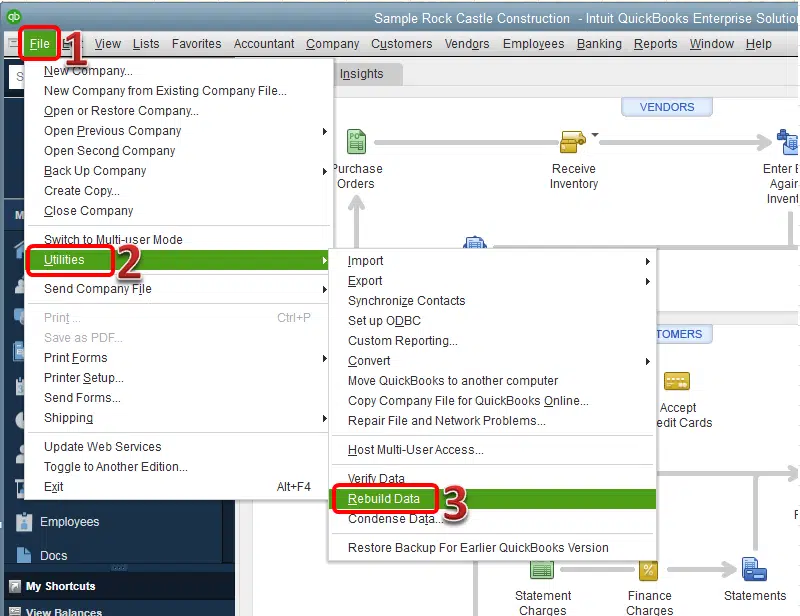
Quick Note: In case the company file is stored on the network, then you need to move the company file to the local system.
Method 5: Clean install QuickBooks in safe mode
- Under this process, you need to exit QuickBooks and then launch run window.
- You now have to enter msconfig and hit Enter tab.

- The next step is to proceed to General tab.
- And then, select the option Selective startup and Load system services.
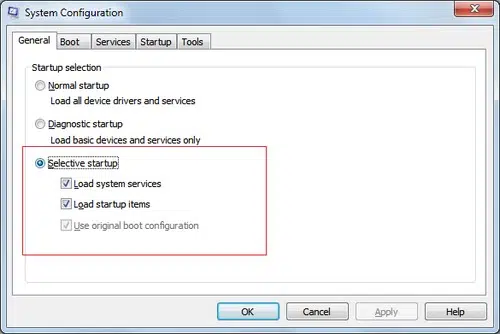
- After that, head to the Services tab and choose Hide all Microsoft services option.
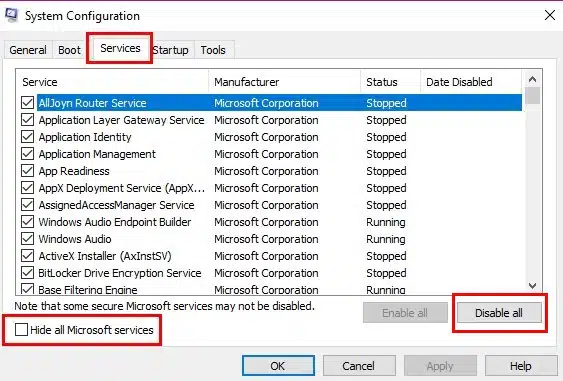
- The user will then have to click on Disable all option.
- You now have to uncheck Hide all Microsoft services.
- Select windows installer from the service list and click on OK tab.
- Reboot the system from the system configuration window.
- After that, you need to Uninstall and then install QuickBooks desktop.
- Run clean install tool and then launch the run window.
- Enter MSconfig.
- Also click on Enter tab and head to General tab.
- You will then have to switch back to the Normal startup option.

- The last step is to choose OK tab and reboot the system from the system configuration window.
Also Read It: How to Fix Web Connect Import Issues in QuickBooks Desktop?
Conclusion!
Getting rid of “This company file needs to be updated error in QuickBooks” becomes quick and easy using the steps shared above. If in case you have some queries that needs to be readdressed, then connecting with our tech support team at 1-800-761-1787 might help. Our experts understand what it takes to eliminate all QuickBooks issues permanently. Thus, feel free to connect directly with our QuickBooks enterprise error support experts and get all your queries answered immediately.
FAQs
This company file error indicates that the company file belongs to an old release of QuickBooks. It also directs the user to update the company file.
Yes! some precautions should be undertaken when updating the company file. Few are as:
1. System should meet all the system requirements.
2. QuickBooks needs to be updated to the latest version.
3. Close all the conflicting programs.
Yes! while updating the company file in QuickBooks 2022, the same can be opened without facing any technical hassle.
Related Topics:
How to Access QuickBooks Desktop Remotely From Anywhere?
Steps to Fix QuickBooks Error 502 Bad Gateway
How to Sync And Share The QuickBooks Files Between Two Computers?