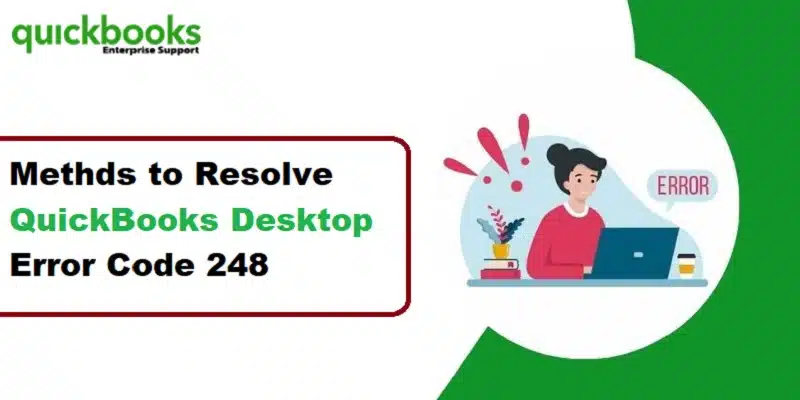A Guide to Rectify this QuickBooks Error Message 248:
QuickBooks has been offering unwavering accounting services to business owners across the globe. This has undoubtedly lit the spark that revolutionized the accounting industry. What cannot, however, be overlooked is the vast array of technical errors that keep annoying users every now and then. These may relate to Company files, update process, backup issues, or certain payroll linked issues. The present discussion shall elaborate on QuickBooks Error Code 248.
This error has been mostly observed by users whenever they try to backup their company files. Another instance when this error is noticeable is when running employee payrolls. However, this discussion shall give you clarity on the issue and will also apprise you of the various workable solutions to fix this.
What is QuickBooks Error 248?
Error 248 is an error related to the issues in the backup and payroll processes, and it generally comes up in the form of the following message:
| Warning: | QuickBooks found some problems with your company file, but don’t worry! You can fix most issues by rebuilding your company file (File/Utilities/Rebuild Data). |
If left unresolved, it can lead to serious ramifications in the accounting data, involving loss of data and ancillary payroll related issues.
What are the Major causes of QuickBooks Backup Error Message 248?
The issue can be provoked due to 3 causes listed below:
- Employee may have overpaid
- The company file might be encountering some corruption issues
- Payroll Item related issues.
You may read also: How to Resolve QuickBooks Error Code 1317?
Different Strategies to Fix QuickBooks Error 248
If you are another victim of this QuickBooks backup and payroll error 248, this section contains brainstorming solutions that should aid you in the easy resolution of this error.
Strategy 1: Conform to QuickBooks Rebuild and Verify Data Tool
The first practical strategy for rectifying Backup Error Message 248 in QuickBooks involves the use of the Verify and Rebuild tool. It is a holistic tool that fixes multiple issues in the Company file. The steps to use the tool are:
Step 1: Run the Rebuild Tool
- Initially, the user should run QuickBooks Desktop as an admin.
- When the program loads up, click on the File tab, and from therein, opt for Utilities.
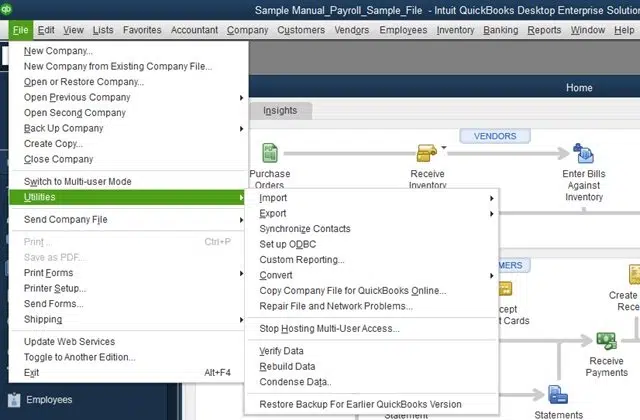
- This utilities section contains a list of different tools and utilities. From the drop-down box, the user should opt for the Rebuild Data option.
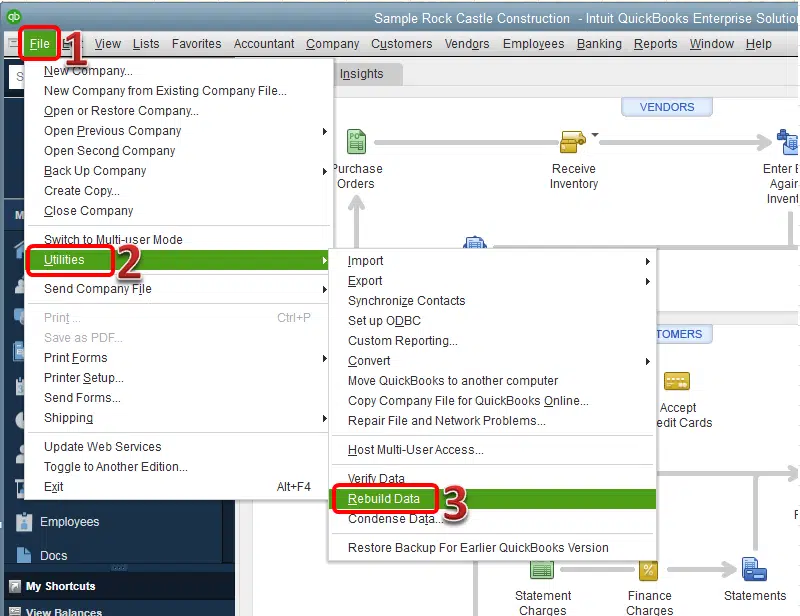
- Upon clicking on the option, the user will be prompted to backup the company file. The user should proceed with the backup and then commence with the Rebuild process.
- When the process culminates, a message stating “Rebuild has Completed” will appear on the screen.

Step 2: Run the Verify Data Tool
To double-check if the issues within the Company file diagnosed earlier got sorted out, the user should run the Verify data tool, the steps for which include:
- Commence by clicking on the File menu.
- Thereafter, the next step involves heading to the Utilities section, and this time around, choose the Verify Data option.

- The message stating, “QuickBooks detected no problems with data” will appear. Herein, click on Ok.
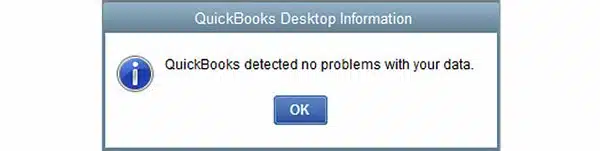
- On the contrary, if the Rebuild Data Tool unravels the comprehensive message stating, “Type: paycheck, Paycheck: Txn # 30159 on 15/06/2019, doc#:’8000′, PO#:”, last edited by ”, Source, accnt: <bank name>, $: -200.20, name: < name>”.
- At this stage, the user is required to edit the company file for the resolution of this error. If you face difficulty, or don’t possess the technical proficiency to do that, just get in contact with QuickBooks team.
Strategy 2: Creation of New Item
This error may also occur in payroll, especially when over compensating the payment of some employee or payment of taxes. In this context, proceed as per the following direction:
- The inceptive step requires running QuickBooks as an admin, and following that, making a move to the List section.
- Proceed by clicking on the Payroll List Option.
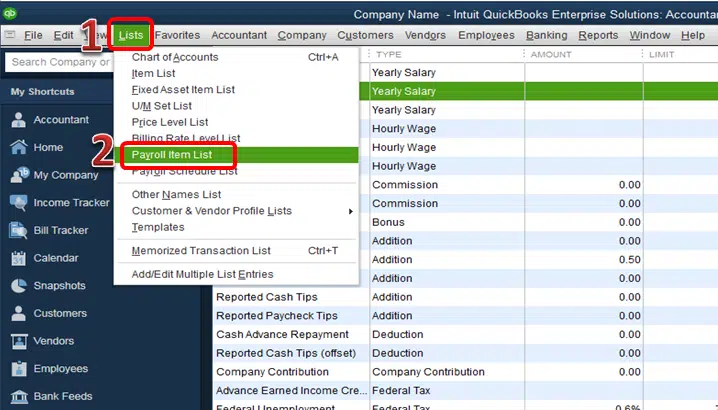
- Afterwards, opt for the New Item option.
- The next step requires hitting on the Customer Setup option, and once that is done, clicking on Next to proceed ahead.
- The user is now required to provide this item a new name.
- Following that, link the item, and then click on None of the Tax Tracking Type option.
- Afterwards, hit on Next two times and subsequent to that, hit on Neither. Again hit on Next.
- The user should now proceed by Entering the overpaid amount.
- Culminate the process by hitting on Finish.
Strategy 3: Editing Employee information
Another miscellaneous approach for fixing QuickBooks Error 248 is by making certain changes to the employee information, the details for which are given below:
- Initially, advance to the Employee tab. From there, click on the Payroll Taxes option.
- Follow up by clicking on the Adjust payroll liabilities option. Afterwards, type in the Date and Effective date.
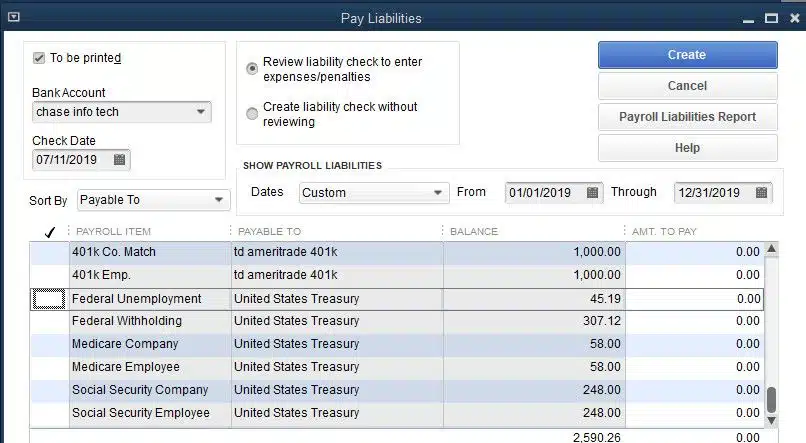
- After that, make a move to the Adjustment section and here, hit on Employee tab and the Employee name.
- Now, scroll to the Taxes and liabilities section, wherein the user should opt for the payroll item that needs adjustment. Upon choosing the item, type in a negative value for reducing it.
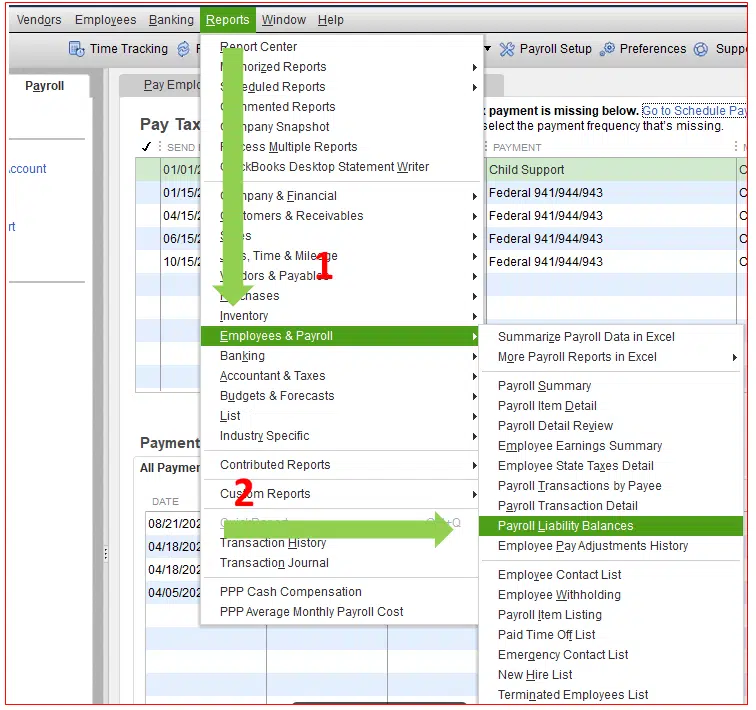
- Finally, click on Save tab.
Winding up!
While the QuickBooks Error Message 248 might seem to be a complex issue for the majority, getting it rectified is a cake walk if the aforementioned guidelines are properly followed. If you have any queries to share with our QuickBooks desktop error support expert team, our professionals are reachable through the helpline i.e., 1-800-615-2347.
Related Posts:
How to Resolve QuickBooks Error Code 12157?
Checkout the Steps to Resolve QuickBooks Error Code 15104
Methods to Fix QuickBooks Excel Could Not Open the Data File Error