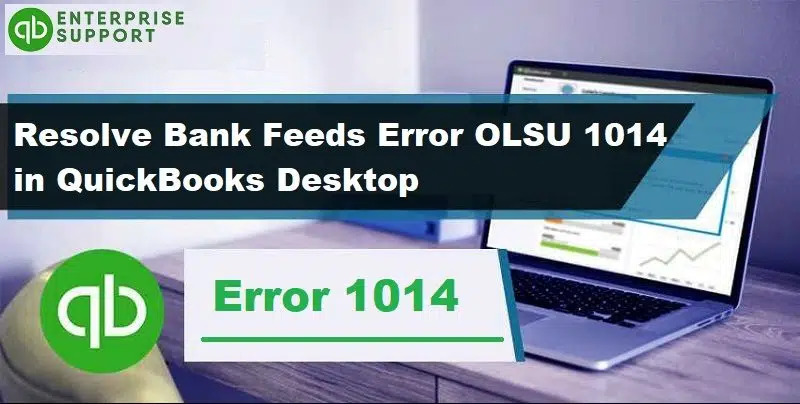With great features of QuickBooks, comes a bunch of technical errors. One such error that we are going to address in this particular segment is OLSU 1014 bank feed error that falls under the QuickBooks OL and OLSU Bank feed errors category. OLSU errors are often considered to be one of the trickiest errors to tackle through. However, that’s not the case. Implementing the right set of steps can help you get rid of these errors with much ease. A handful of factors can cause Bank feed error OLSU 1014 in QuickBooks, and once you are able to identify the right factors causing the issue, fixing the error becomes a cake walk.
To help you eliminate the OLSU error 1014 in QuickBooks successfully, here we are with this segment sharing the quick steps that you can follow, along with the actual reasons why such an error shows up on your computer screen. So, let’s find it out!
You may also see: How to Fix QuickBooks Error Code 6150?
Table of Contents
ToggleWhat causes OL and OLSU bank feeds error 1014?
You can experience QuickBooks OL and OLSU Bank feed error 1014 due to the following reasons:
- In case the financial institution directory is not updated for including the information related to the financial institution.
- Another possible factor can be, just in case there is any sort of damage to the company data file or you are in the Register or classic mode instead of side-by-side or express mode.
- Any issue with the bank:
- Any pending alerts on the online bank account
- The bank changes their service offering to web or direct connect
- In case the bank’s info isn’t updated on the financial institution’s directory in QuickBooks
- There is any problem with the servers
- Any sort of error in the internet connection.
- In case there is any problem with one or more bank accounts in the company file.
- It might be that you are making use of an unsupported or outdated version of QuickBooks (i.e. QuickBooks 2017 and earlier versions)
This article will guide you the way out of the OLSU 1014 error, especially when:
- Downloading the Bank feeds information for a visa card.
- Setting up an American Express account for Bank feeds.
Points to Remember
In order to avoid any sort of hindrance while fixing QuickBooks error OLSU 1014, make sure you follow the guidelines below:
- Backing up the company file is a must.
- Tallying any pending download transactions.
- Check whether you are getting the error in bank feeds classic mode.
- Ensuring whether you can sign into the bank’s website outside QuickBooks and also checking if any alerts pending.
- Make sure to connect to the internet, and also checking if the Windows firewall is blocking the connection to QuickBooks.
- Ensure that you are using a supported version of QuickBooks.
- Also, check that your Internet Explorer is updated to the latest version.
Read Also: How to Move your QuickBooks Desktop file to QuickBooks Online?
Methods to Resolve QuickBooks Error OLSU 1014
Now that you know majority of the facts about QuickBooks error OLSU-1014, it is time to get rid of the error and begin with the fixation process:
Method 1: Switch to Express Mode
Talking about the express mode, you use the transaction list Windows in order to add or match transactions. Renaming rules are created on it’s own and they are considered more flexible as compared to the classic mode. In order to navigate to the downloaded transactions list, you can choose the transaction list option. Also note that if there are no downloaded transactions ready for adding and matching, you will see the download transactions instead. The steps involved in this process are:
You can switch the express mode, using the set of steps listed below. Before heading forward, make sure QuickBooks desktop is updated to the latest release.
- First of all, ensuring to use the single-user mode.
- Next step is to select Preferences from the QuickBooks edit menu.
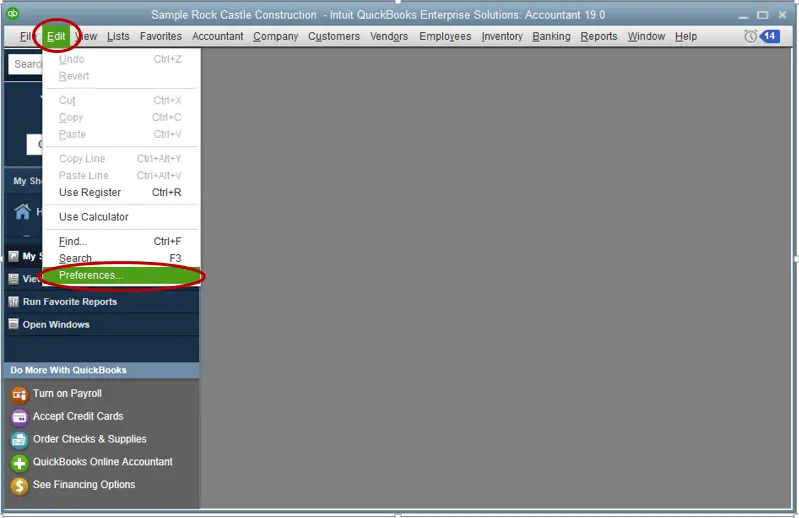
- Now select Checking option and move to the Company Preferences tab.

- And lastly, select the mode to be used from the Bank feeds section.
Method 2: Specifying the default accounts for personal and company preferences
- The initial step is to login to the company file as Admin
- And then, switch to the single-user mode.
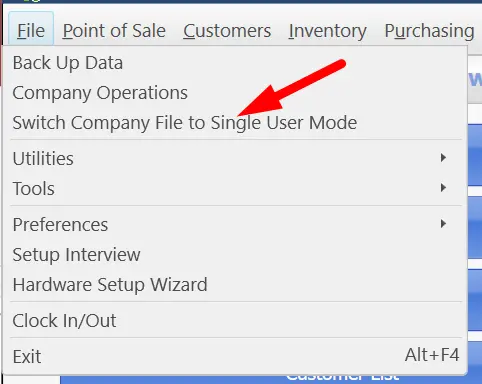
- Once done, go to Preferences tab.
- Furthermore, click on the Checking option from the Edit menu.

- Now click on My Preferences tab.
- Choose Default accounts for all four options.
- Followed by, clicking on the Company preferences tab.
- And select the Default account for creating Paychecks and Pay payroll liabilities.
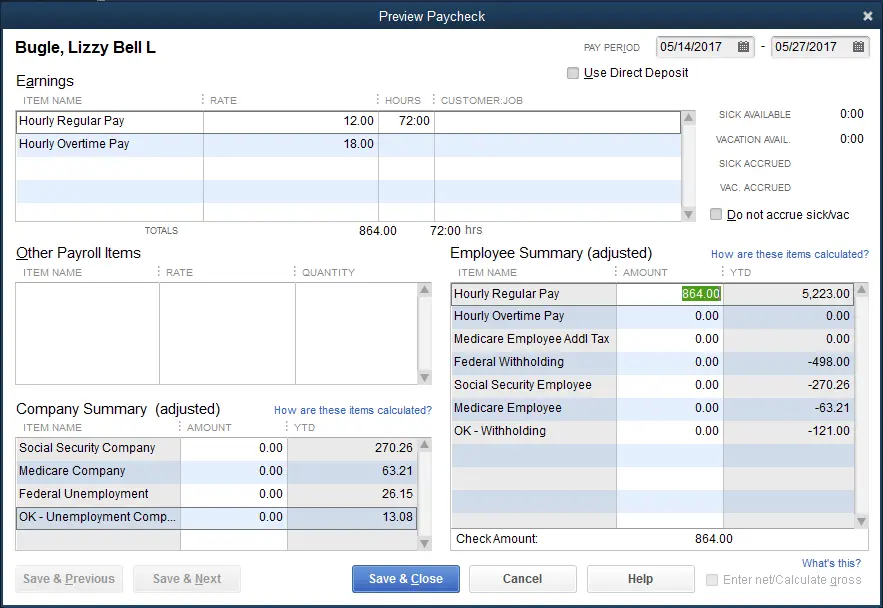
- After that, click on OK tab.
- Abd then try to Set up the account again for online banking.
- Hopefully, this will fix the issue for you.
Read this also: How to Resolve the QuickBooks Error Code PS107?
Method 3: Refreshing the Connection with the Bank
Turning off online banking on inactive bank accounts, is a must. And then the process to refresh the bank connection on the affected account, should be carried out:
- First of all, check all inactive bank accounts.
- And then move to the company.
- After that choose chart of accounts.
- Followed by selecting the include inactive box. Spot the inactive account with the lightning bolt.
In case you identify an inactive account, the below steps can be carried out to turn off online banking:
- The first step requires right-clicking the Inactive account.
- After that, move to the Bank feed settings tab.
- Next, choose to Deactivate all online service option and hit OK tab.
- After that, choose the Save and Close option.
- Followed by closing and reopening the company file.
- Now ensure the lightning bolt is gone.
- To end the process, Set up bank feeds and try to download the transactions.
The point to be noted here is that while setting up, users needs to hold the Ctrl key each time you have to select a tab. The exception is while entering the information. This will refresh the connection with the bank.
Method 4: Configure the Internet security requirements
In order to secure the data when connection to the bank, the internet explorer and QB uses the TLS 1.2 security protocol. The steps to check the TLS settings in the Internet explorer are as:
- You need to first visit the Tools tab.
- Later on, choose the Internet options.

- Followed by selecting Advanced option and scrolling down to the Security section.
- Now, your will have to check the TLS 1.2.
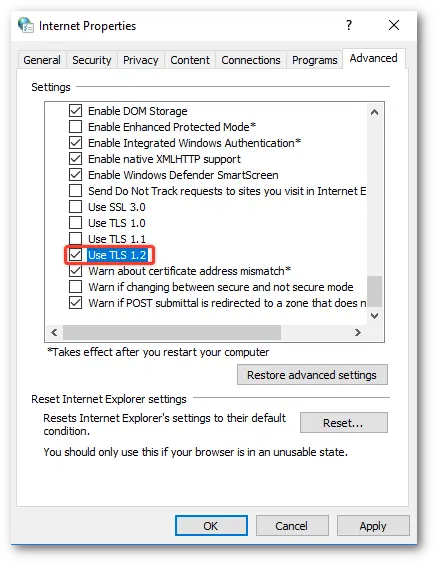
- Tap on the OK tab.
- Now exit all the open application on the system.
- Lastly, make sure to reboot the system and download the transactions.
- And then, you need to download the transactions.
See Also: How to Resolve QuickBooks desktop crashing or freezing Issue?
Effective Solutions to OLSU 1014 Error, When
- Setting up an American Express account for bank feeds.
- And downloading Bank feeds information for a Quicken Chase Visa card.
American Express
It should be noted that American express doesn’t support direct connect for certain types of business accounts. In order to fix this issue, you will have to setup the account and also download the transactions using the web connect. For further information, you can check out the process to download the bank feed transactions.
Quicken Chase Visa Card
Talking about the Quicken chase visa card, it is a specialty card from chase and the selections that are accessible for downloading online banking information i.e. OFX, Quicken QIF, or Comma Separated values. It should be noted that these will not work for QuickBooks. And you need to contact Chase to have the Quicken Visa Chase card added to the QuickBooks financial institutions list.
Conclusion!
Towards the end, we believe that you might be able to get rid of QuickBooks bank feed error OLSU 1014. We expect that this error is now successfully fixed from your QuickBooks. However, if you are still facing the same issue or have any questions or you need further assistance, then feel free to connect with our support team by dialing 1-800-761-1787. We are a team of headstrong accounting professionals who have the potential to deal with all possible QuickBooks errors. Feel free to reach out to us anytime because at QuickBooks enterprise support hustle never stops.
Most helpful topics:
Fix QuickBooks Desktop Doesn’t Start or Won’t Open Problems
How to Fix QuickBooks Error Code 12002?
Steps to FIX Error: The Attempt to Log in With The Username Failed