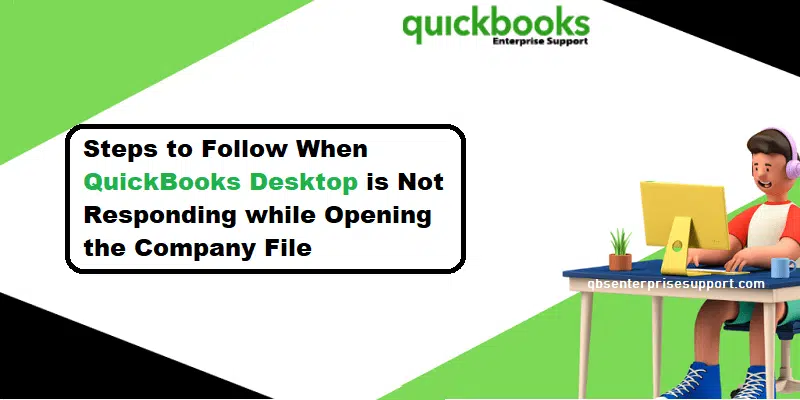Did you see an error popping up showcasing: QuickBooks not responding when opening company file? Well, this can be extremely frustrating and scary at the same time, as it involves company files and crucial data. Also, it can slow down work and other users. To help you with the QuickBooks not responding issue, we have curated this segment, discussing the reasons causing the error, along with the quick fixes.
In this segment, we will offer a detailed solutions for dealing with can’t open your company file in QuickBooks desktop problem. We will also help you to understand the causes behind it. Let’s dig in deep to understand it better.
Table of Contents
ToggleWhat Does Error – Can’t open your company file in QuickBooks Desktop means?
Experiencing QuickBooks not responding when opening company file error is possible when the Windows freeze. It shows up with a warning message: A problem caused the application to cease operating correctly or Windows is looking for a solution to the problem. There can be chances that you didn’t see the error message directly, but the system might freeze. Coming across this issue can be seen when there is a way too long company file name and a damaged QBWUSER.INI file is present. Let us now find out why this particular error shows up:
Different error messages related to QuickBooks not responding when opening company file
You may come across the following error messages which directly or indirectly result in the unresponsive behavior of QuickBooks. These include:
QuickBooks not responding when opening company file
QuickBooks has stopped responding
You can’t access company files right now
QuickBooks can’t access company files
Why is QuickBooks not responding when opening the company file issue shows up?
A bunch of factors can drag you into this particular error:
- Damaged or missing QBWUSER.INI file.
- You can further roll upon this issue if the QuickBooks program files are saved in a damaged or partly damaged hard drive.
- Another possible reason can be a very long company name.
- QuickBooks can freeze if dealing with large files, reports, or too many open Windows.
- You can experience this issue if your system doesn’t meet the basic system requirements.
- Any sort of virus or malicious program causing the error.
- Other installed software causing an issue with QuickBooks.
- Not just that, the program files or even QuickBooks installation might be damaged.
- If trying to get access to the company file in the Multi-user mode.
You may check also: How to Mend QuickBooks Error Code C=51?
Solutions to Implement to fix Unresponsive QuickBooks when Opening Company File
Now that you know what factors can lead you to this issue in QuickBooks, here are some quick solutions that you can incorporate to troubleshoot the problem of QuickBooks not responding when opening a company file:
Solution 1: Use the disk cleanup tool
For Windows 10, 11:
- To begin with, you need to press the Windows tab and click on the Start menu.
- After that, look for Disk cleanup and then click on Disk cleanup icon.

- The next step is to choose the file type you wish to Delete under the files to delete.
- In case you need to clean up your system files then head to clean up system files.
- Lastly, restart the system and check if the error QB not responding is still popping up.
Windows 8:
- Here, you need to open the Control panel.
- Furthermore, click on the Admin tools tab.
- Also, select the appropriate drive where your QuickBooks software is installed.
- Wait for the process to complete.
- It will show a list of the options involving the items that are deleted in disk cleanup.
- You later have to click on the OK tab and let the tool remove the junk data from the system.
Solution 2: Remove any latest installed third-party app
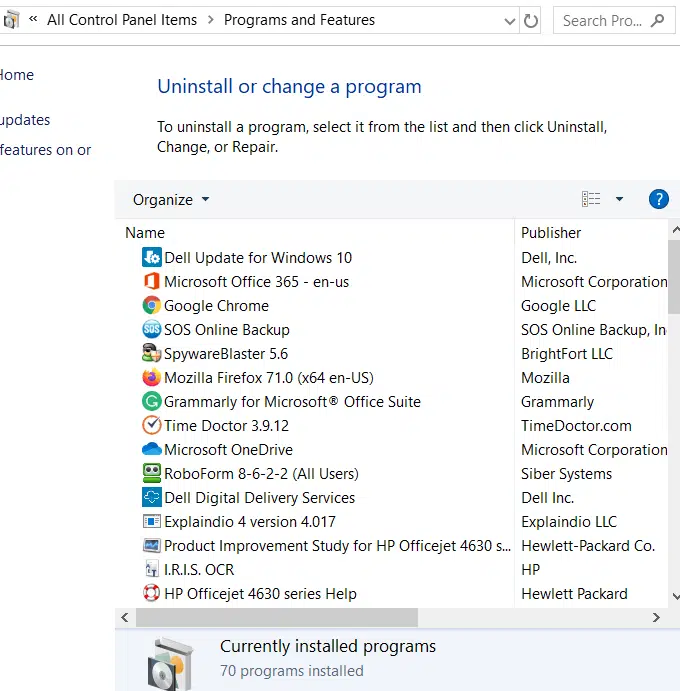
If you have installed any third-party app or software lately, it might be the reason behind this issue. Thus, in that scenario, you simply have to remove the plugin or third-party software.
Check Also: How to Fix QuickBooks Error “The File you Specified cannot be Opened”?
Solution 3: Repair your hard drive
- Any discrepancy in the hard drive needs to be fixed immediately.
- Begin with closing QuickBooks-related processes.
- Furthermore, open the Windows Explorer and click on This PC.
- Now, right-click the Particular drive and also click on Properties where your software is installed.
- You will then have to click on the Tools tab and also go to check.
- Ascertain that you checkmark the “Automatically fix file system errors” and further scan for the HDD bad sectors.

- Towards the end, wait for the scan and repair process to complete.
Solution 4: Use QuickBooks Install Diagnostic tool
- First of all, you need to download QuickBooks Tool Hub from Intuit.
- You need to simply open the QuickBooks tool hub.

- Further, head to the Program problems tab on the home screen.
- The next step is to click on the QuickBooks Install diagnostic tool.
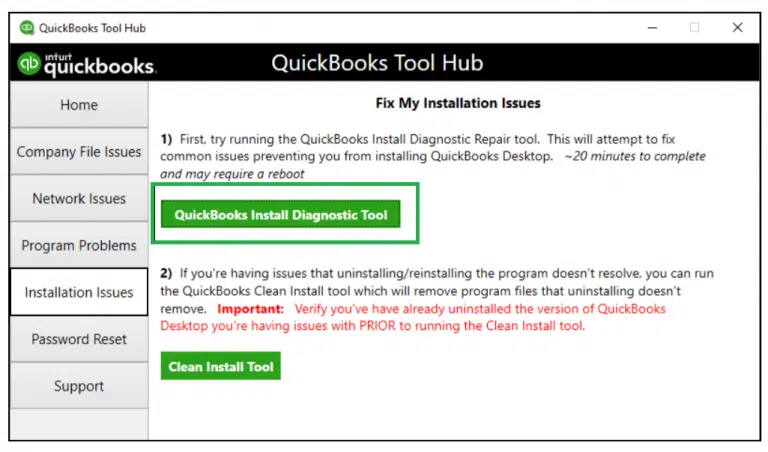
- This tool might take a couple of minutes to perform necessary tasks and rectify the issue, if possible.
You can read also: How to Use QuickBooks on Multiple Screens or in Multi-Monitor Mode?
Solution 5: Rename QBWUSER.ini file
- Under this process, you are simply required to open the Windows start menu.
- Once done with that, enter Windows Explorer into the search column and choose Windows Explorer.
- Heading forward, you will have to navigate to the folder that contains the QBWUSER.Ini file.
- And follow the path to locate QBWUSER.INI file Users[Your user name]\AppData\local\intuit\QuickBooks.
- The next step is to right click the file named QBWUSER.ini file and choose Rename tab.
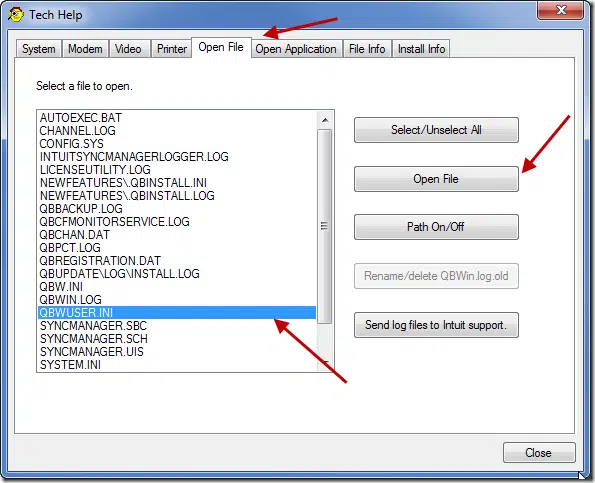
- Enter .old at the end and click on the Enter tab.
- Head to the entitlementdatastore.ecml file.
- Right-click the file and click on the Rename tab.

- Now, add the old word at the end of the filename.
- Open QuickBooks and try to open a Sample company file.
- If you are able to open the sample file, but fail to open the actual file, then it indicates that there is some issue with the original file.
Solution 6: Update QuickBooks to latest release
The update process of QuickBooks can be accomplished through two options:
- Update through QuickBooks desktop
- Manually update process
Step 1: Update through QuickBooks
- Open your QuickBooks and move to Help menu.
- After that select the option Update QuickBooks Desktop.
- Now check-mark on Reset Updates tab, and choose Get Updates.

- It will start the downloading process of the updates. Please wait until all the available updates completely download.
- Lastly, click on Install Now button.
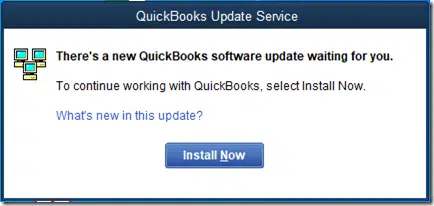
Step 2: Manually update process
- Go to the Downloads & Updates page and click on Standard setup tab.
- After that, select your Country, Product and Version from the drop-down.
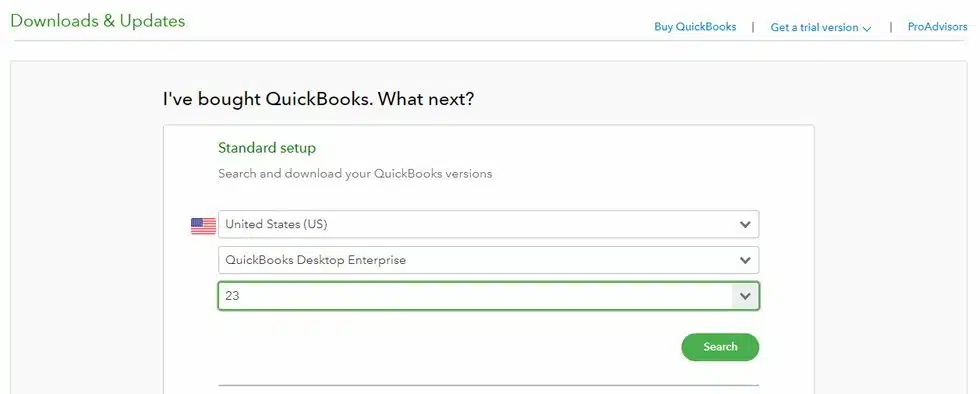
- In the next step hit a click on Search.
- Now, select Get the latest updates to download the latest updates.
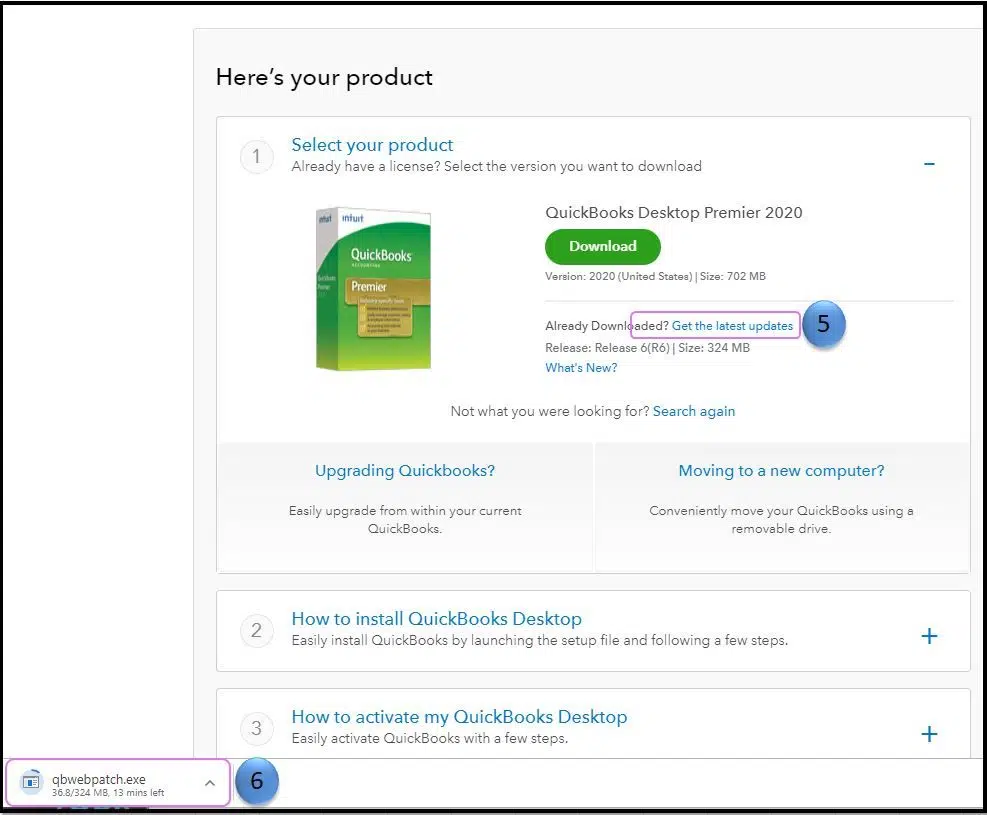
Also check: How to Deal With QuickBooks Error Code 15271?
Solution 7: Make sure company file is not encrypted or compressed
- You need to move to Company file folder which is affected.
- After then, select Properties.
- Then click on Advanced.
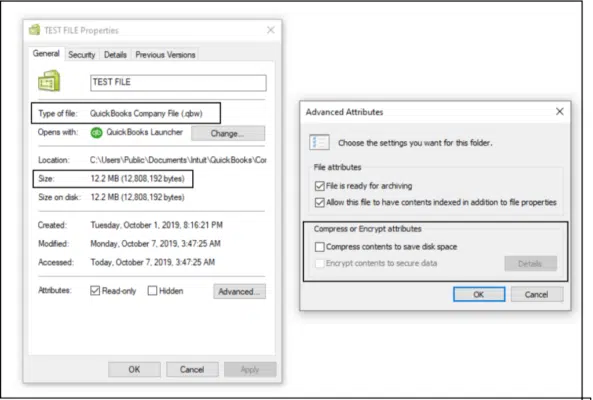
- You need to remove check-boxes next to Compress and Encrypt.
- Once done, click Ok.
- Now make sure the company file has .QBW extension and not any other extension.
Solution 8: Opening a Sample company file
- In the first step, press Ctrl key and hold it.
- Following that, click on Open a Sample File.

- If the file doesn’t open, then go for the repairing of QuickBooks desktop. However, if the file opens without any issue, then change the company file location.
Related Article: How to Fix QuickBooks Event log Error 4?
Solution 9: Moving the company file
- First Open File Explorer.
- Find the folder with your company file.
- Right-click the company file, and click Copy.
- Now paste the file on your Windows desktop and rename it.
- Open QuickBooks and go to the File menu
- Choose Open or restore company.

- Open the company file that you already copied on the desktop.
- If the copied company file does not open, move the copied file back to the original folder and use it as your main company file.
- Rename the original .qbw file you copied.
Solution 10: Temporarily disable antivirus when opening company file
You should temporarily turn off the antivirus and then make an attempt to open the company file. This has proved to be an effective measure for the resolution of many technical errors related to the company file.
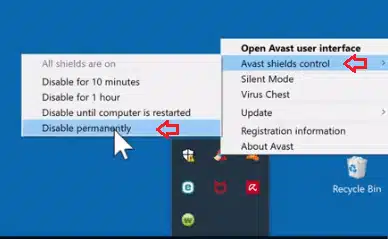
Read it Also: How to Sync and Share the QuickBooks Files Between Two Computers?
Solution 11: Verify single-user access
- Open QuickBooks and go to File menu.
- Next, click on Utilities.
- Then choose Stop hosting multi-user access option.
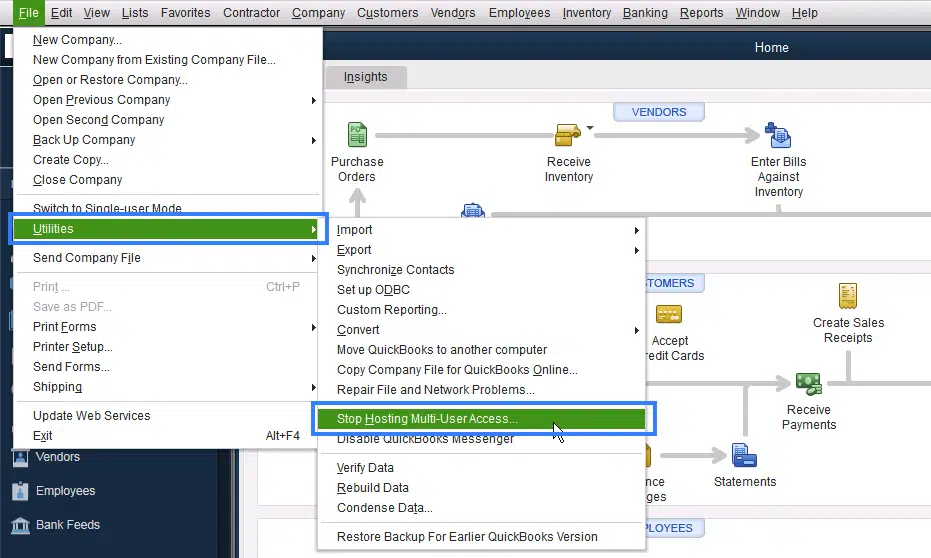
Conclusion!
Getting rid of the QuickBooks not responding issue when opening QuickBooks company file isn’t a tough nut to crack. Having said that, if you still face any sort of technical glitch when performing these solutions or if you still face the same error, then do not hesitate in connecting with our QuickBooks desktop error support team at 1-800-761-1787, and you will get the best assistance from certified professionals. Our dedicated accounting professionals will address your problems quickly.
Other helpful topics:
How to Fix QuickBooks Error Code 6131, 0?
How to Fix QuickBooks Error 12038 – When Installing the Updates?