A lot of times, QuickBooks users might come across an error message “My subscription payment was unsuccessful or failed” email. This is basically a sign that you are unable to charge the billing account for the subscription. There can be a variety of reasons that could cause such issues, like the credit card on file got outdated or not valid, or the card issuer might have declined the payment. When installing or updating the QuickBooks enterprise solutions, it is possible to encounter an error message:
| Error: | Sorry, we need to verify your subscription before installing QuickBooks desktop |
| Error: | Sorry it looks like you need a subscription to install QuickBooks desktop |
If you face this error only on one particular workstation and not on all the workstations, then it basically indicates an issue with a Windows user or third-party application that is blocking the QuickBooks processes.

Another scenario where you could face the subscription issue could be while trying to update the payroll to the latest tax table. In such case, you can face problems in verifying the payroll subscription. If you’re experiencing one or more of these subscription errors in QuickBooks desktop, then reading this article ahead will assist you in dealing with that issue without any difficulty. Moreover, we also recommend you consult a professional in case you have any queries or need assistance with these types of technical issues.
Read Also: How to Fix QuickBooks Error Code 15221?
Solutions for Fixing the QuickBooks Subscription Error
If you ended up in QuickBooks desktop subscription has lapsed or expired, then do not worry. We will not let your company’s data get affected by this error, as here are a couple of solutions that you can implement.
Solution 1: Updating the billing information
If you have recently changed the business credit cards or accounts, then you just need to update the payment details for the subscription. The steps involved in this process are as follows:
- Firstly, Sign in the customer account management portal as an admin user.
- After that, choose the QuickBooks desktop from the Products and services.
- Next, in the Billing information section and then hit a click on Edit.

- Next step is to Update the payment information. Once done, choose Save and close.
- Now open QuickBooks desktop.
- To end the process, visit the Help menu and then hover over Manage my license. After that, select Sync license data online.
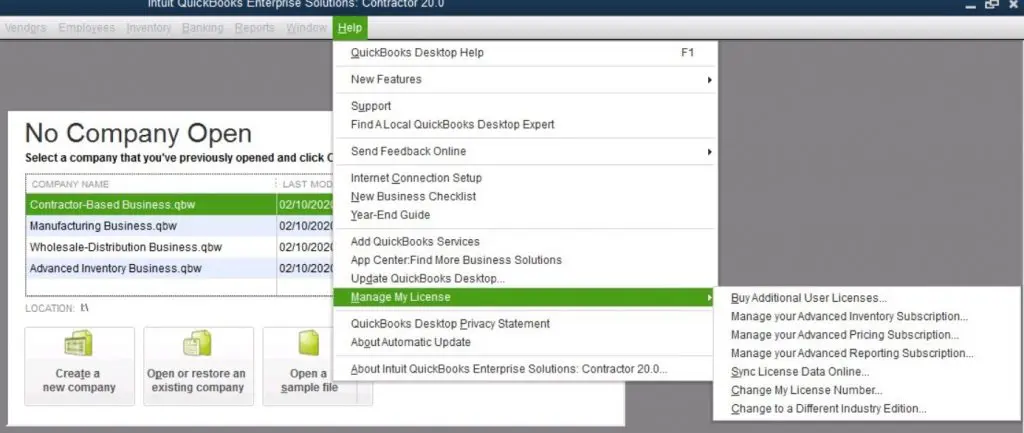
Solution 2: Installing QuickBooks updates

Installing the latest, free updates for the version of QuickBooks desktop. This method often fixes subscription-related errors. Not only this, but it also ensures that you have the latest features and fixes.
Solution 3: Use QuickBooks Desktop Tool hub
At times, damaged Windows files might prevent the QuickBooks desktop from connecting to online services. The steps involved in the process of downloading and installing the QuickBooks tool hub are as follows:
- At first, open the QuickBooks desktop tool hub.

- And then, choose the Installation Issues tab.
- Also, select the QuickBooks install diagnostic tool. This would fix any Windows files that are required to run QuickBooks.

You may also read: Fix Error: QuickBooks found a problem with the Acct # / Card # / Note field for other asset
Solution 4: Restoring the product and license file
QuickBooks saves a file with the product and license info to the hard drive. In case there is an issue with it, the file is easy to restore:
- First step is to get the Product and license info. In case you don’t have it on hand, then you can find it.

- After that, you need to close QuickBooks Desktop.
- And then, open the Windows start menu.
- Now type run into the search box and then select the Run tab.

- The next step is to type C:\ProgramData\Intuit\Entitlement Client\v8 and then hit Enter. If this doesn’t open a folder and then enter C:\ProgramData\Intuit\Entitlement Client\v6 instead.
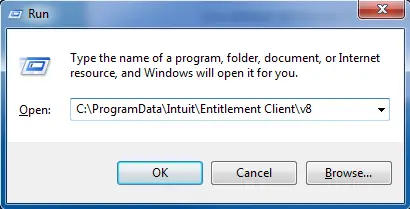
- Moving ahead, look for the file EntitlementDataStore.ecml. Also, right click it and also choose the Delete option. And also, select Yes to confirm.

- Once done with that, open QuickBooks desktop and the company file.
- And lastly, you need to follow the on-screen instructions to register QuickBooks again with the product and license information.
Solution 5: Checking the internet connection settings
In case you continue to see a subscription error, then you might need to change the internet connection settings in QuickBooks. Also, carry out the steps to check the internet connection settings so that the QuickBooks software can connect to our online services.
Solution 6: Resetting the Internet Explorer settings
- Open the Internet Explorer.
- And then, visit the Tools menu and also select the Internet option. Also, press the ALT key if the menu bar is not showing.
- Next, select the Reset or Restore defaults tab from the Advanced tab.
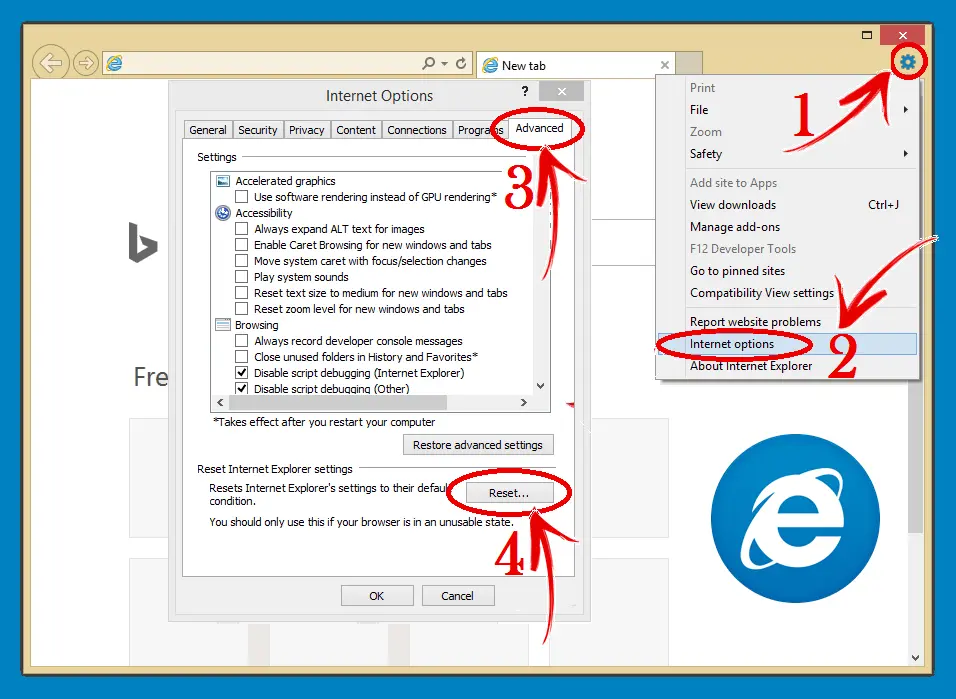
- And lastly, choose the Apply and OK tab.
Read Also: How to Troubleshoot QuickBooks Installation Error 1920?
Solution 7: Manually disabling the firewall

In case none of the above methods worked for you, then you can manually disable the firewall or antivirus software. The steps involved in this process are as follows:
- First of all, Disable the firewall.
- And then, Turn off the antivirus software. Also, note that at times the antivirus software cannot be disabled, while others need certain rights to make changes.
- You need to locate the icon for the Third-party antivirus in the system tray at the bottom right of the desktop screen.
- Also, hit right-click the Icon and then opt for Disable option.
- The final step is to install QuickBooks desktop or run the Update again.
Solution 8: Installing the digital certificates
Steps to install certificates using Google Chrome:
- At first, visit the https://ratable.qbdt.intuit.com.
- And then, from the address bar and then choose the Padlock symbol.
- The next step is to choose the View Certificates option.
- Also, in the certification path tab, and then choose the Symantec class 3 secure server CA- G4 item.
- Now, choose the View certificate option and then Install certificate.
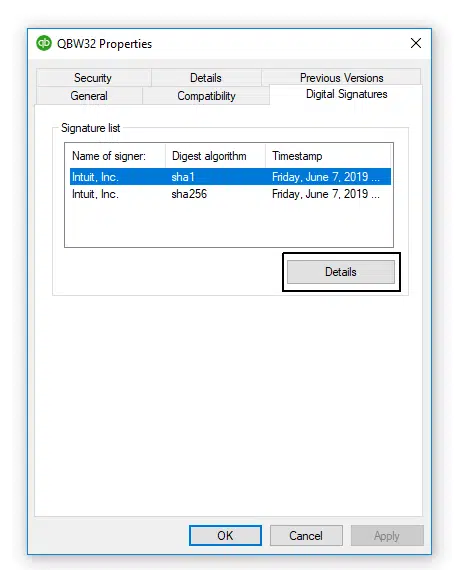
- Once done with that, you need to follow the Default options to Import.
- Now a window prompting successful import will appear on the screen, then hit the OK button.
- Lastly, close the certificate Window and retry installing or updating.
Steps to install certificates using the internet explorer
You need to follow the onscreen instructions to complete the installation and import.
- For this, Visit the Tools menu and then choose the Internet options.
- After that, visit the Content tab and then select the Certificates option.

- Moving ahead, you need to visit the Intermediate certification authorities tab.
- And then choose the Symantec class 3 server CA-G4.

- After that, choose the View certificate and then click on the Install option.
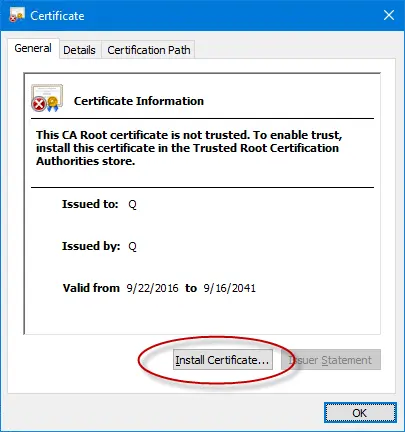
- The last step is to retry Installing or updating.
Problem in verifying the payroll subscription
As we mentioned earlier, you might face issues while trying to update the payroll tax table. This error might relate to verifying the payroll subscription. There can be a couple of factors leading to this issue:
- An inactive payroll subscription can be one common issue.
- More than one active payroll agreement with an inactive direct deposit agreement.
- You might also face this issue in case of data damage.
- Also, if the product is not updated, then this error might appear on the screen.
- Wrong employer identification number in the company file.
- Incorrect PSID in the company file.
- If the version of QuickBooks doesn’t support the version of Windows.
- The status of the payroll subscription in QuickBooks appears as an Invalid number.
To resolve this issue, you can verify the Desktop payroll subscription. This can be done by carrying out the steps below:
- First of all, ensure that you have the latest QuickBooks desktop release and also downloaded the latest tax table release.
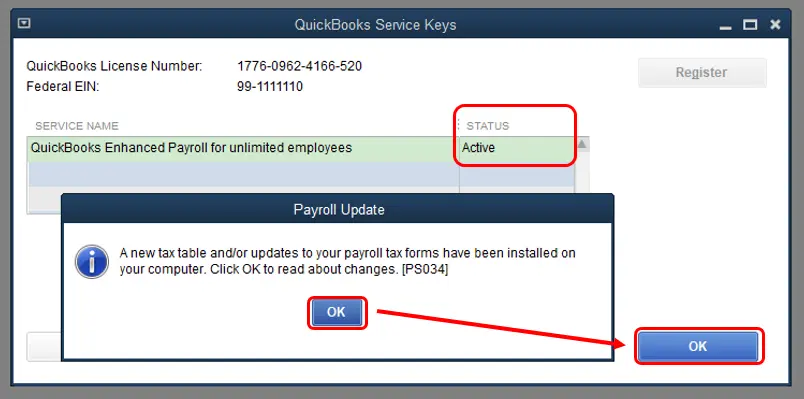
- Next, open the Payroll account management portal. After that, close the page.
- And then reboot the system.
- Followed by downloading the Payroll Update again.
- Lastly, Reset the QuickBooks desktop update.
Also, the point to be noted here is that if you are using the direct deposit for the company file having this particular issue, then you can contact professionals.
In case the above steps fail to help you, then carry out the steps below; avoid using them in case you are running the direct deposit.
- You can open the Payroll account management portal. And check if the payroll service shows Active. Also, close the page.
This validates the payroll service online and also resolves the issue. Or perform a clean installation of QuickBooks in selective startup mode.
Also See: How to Reconcile Payroll Liabilities in QuickBooks?
Final Note..!
Subscription issues in QuickBooks desktop can be easily fixed by going through the procedures we’ve mentioned above. In case you are still experiencing the same issue over and over repeatedly, then make sure to consult a professional right now by dialling our support line, i.e. 1-800-761-1787. Our QuickBooks payroll support experts will be happy to assist you.
FAQs
The “subscription has lapsed” error in QuickBooks Desktop infers that the QuickBooks subscription has expired and needs to be renewed.
For renewal of a QB subscription, users can head to the Help tab in QuickBooks and follow up by clicking on Renew Your Subscription. Another alternative is to navigate to the Intuit website and buy a new subscription from there.
If you are reluctant to proceed with the renewal of the QuickBooks subscription due to various reasons, you can continue using QuickBooks Desktop in the read-only mode for up to three years.
Yes! You can access the Company file after the subscription has lapsed; however, the file can only be viewed, and no modification of the Company file is possible.
Suggested reads for you:
How to Open a QuickBooks Company File Located On a Remote Computer?

