Different Errors and Solutions to fix QuickBooks Sync Manager Error
Did you use QuickBooks sync manager to sync the data of the company files to the third-party application? Does An error just pop up hindering your activity? Well, many of you might come across a QuickBooks sync manager not working problem due to a handful of reasons. This feature is only available to Pro, Premier, or Enterprise users. And it can be further used to sync the file data with the add-ons provided by Intuit. If this feature is not working, we can help you with that. But before that let us understand what this error is all about.
Table of Contents
ToggleWhat is QuickBooks sync manager error?
QuickBooks sync manager works as a tool to sync data with other software. In certain scenarios, you might face an issue where the data of QuickBooks fails to sync. You can experience this error if the components or files are either missing or damaged. To understand how this error can be fixed, make sure to scroll down, but before that, let us understand the reasons behind the occurrence of QuickBooks sync manager error. A error message might appear on your screen when such sync manager related occur:
| Error! | “Intuit Sync Manager is Not Setup to Sync any Files”. |
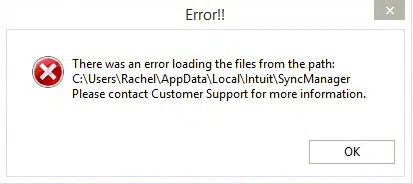
Most Common QuickBooks Sync Manager Errors along with their Quick Fixes
A handful of QuickBooks sync manager errors can be experienced. Fixing every error involves unique steps. Let us explore each of the errors and the fixes that can be implemented.
Error 1: QuickBooks Sync Manager Error for QuickBooks 2014
You can come across such an error if certain files related to sync manager get damaged or corrupted. To deal with this issue, you will simply have to change the folder name and check if the issue continues.
Solution
- Start with opening the file and then logging out from the QuickBooks account.
- Now, if you wish to log out, then you will have to look for an option of the sync manager and further click on it.
- Then click on the opt to end it.
- Look for the folder in which the sync manager file is stored.
- The next step is to change the name of the file by adding old towards the end of the name.
- Moreover, navigate to QuickBooks and start using the sync manager.
- This will create a new folder for the same and then you will have to click on the sync option.
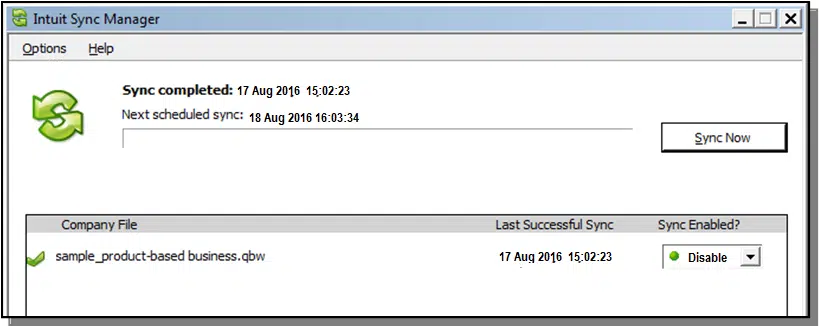
- Hopefully, this will fix the issue.
Error 2: Download error in QuickBooks sync manager
Solution
- Issue when downloading the sync manager can be dealt with by uninstalling QuickBooks from the system.
- Search for the folder in the C drive and rename the folder.
- You now have to head to the process tab in the task manager in case you are not able to rename the folder.
- Once done with that, find all the processes running related to QuickBooks and then end them.
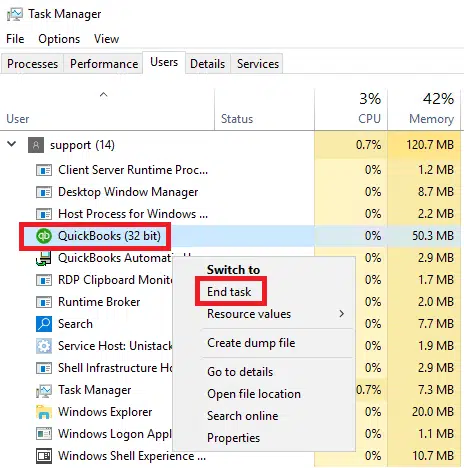
- You will now get a prompt, where you need to click on the ok tab.
- After all this is done, you need to install the sync manager again.
Error 3: Error 17_7300 in QuickBooks Sync Manager
Another common sync manager error is 17_7300, which occurs when the system fails to write the data that you have downloaded. You can perform the following steps to get rid of the error:
Solution
- Check if the QuickBooks sync manager present in your system is updated.
- Now, open the file.
- Head to the preferences tab.
- And then, look for the opt for the integrated apps.
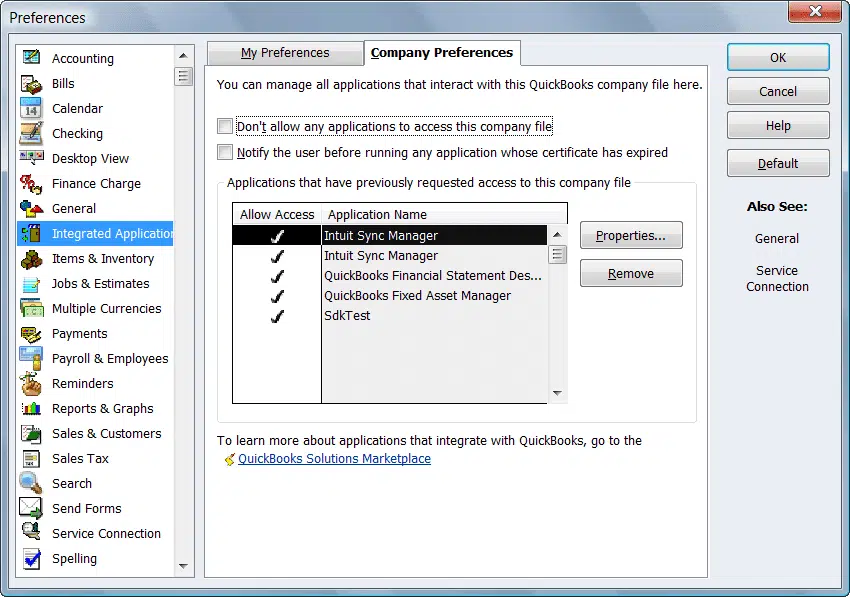
- Tick-mark the box besides Intuit Sync manager.
- Please remember to select the company preferences option.
- The sync process should work fine now.
Error 4: Error 17_7118 in QuickBooks Sync Manager
This error may occur when sync manager and the QuickBooks program both are not updated to the newest version.
Solution
- Close QuickBooks sync manager.
- Then close company file.
- Shut down QuickBooks.
- Open QuickBooks without opening the file.
- Now go to Help menu and select Update QuickBooks to the latest release.

- Now, checkmark Reset Updates box, then click on Get Updates.
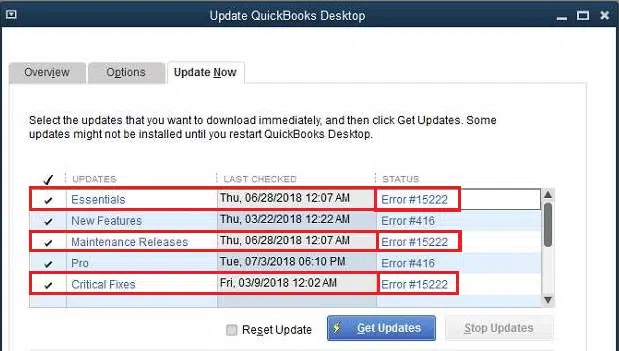
- Once all this is done, you need to start the sync manager.
Error 5: Error 5_13944 in QuickBooks Sync Manager
If there are any sort of connectivity issues, then you can experience the error 5_13944 in the QuickBooks sync manager, especially when uploading data.
Solution
- Search for the folder of QuickBooks sync manager and then search for the SBconnect.crt file in that folder.
- The next step is to delete the file.
- Start QuickBooks sync manager again on the system.
- Once open, go to Help > then > Manage Data Sync and > reset the Intuit Sync Manager.
- Reset the existing settings.
- And then, try again to sync your data successfully.
Check Also: Steps to Set up QuickBooks Desktop to Work From Home
DIY Solutions to Rectify QuickBooks Sync Manager Error
You can try the following troubleshooting methods if the above steps failed in solving the sync manager errors.
Solution 1: End QuickBooks processes in the Task Manager
- Press Ctrl + Alt + Del keys together to open the task manager.
- After then go to Processes.
- Select the processes QBDBMgrN.exe, QBDBMgr.exe, QBCFMonitorService.exe, Qbw32.exe, and other QB related files.
- Press End Process tab.
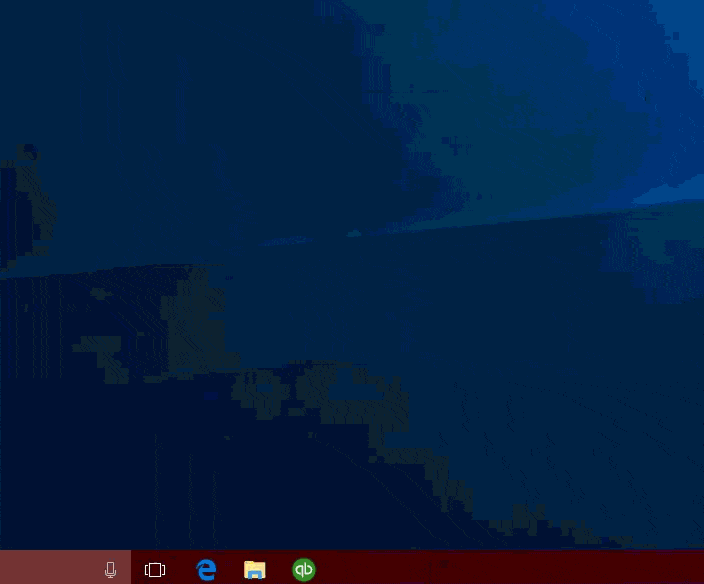
- Next, try opening QuickBooks and the Sync manager again.
Solution 2: Clear settings in the Sync Manager and Reconfigure
The steps for clear setting the Sync manager and reconfigure are:
- Open the file path “C:\ Users\ \AppData\ Local\ Intuit”.
- Move to Help, and then select Manage Data Sync.
- After that choose Clear Sync Settings, also click on yes to confirm it.
- Now, go for a reconfiguration of the sync settings.
Solution 3: Setting up sync manager from file menu
The steps to set the Sync manager via the File menu in QuickBooks are:
- Open your QuickBooks and go to File tab.
- After that, select the Setup Intuit Sync Manager.
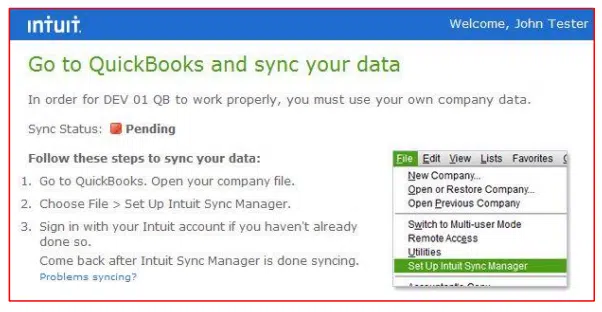
- Now, sign in and click on Use an Existing Company, then choose Next.
- It will initiate the process of syncing company file to Intuit App Center.
- Now, go for Intuit Full Service Payroll, and then go for Setup QuickBooks page.
- Tap on Continue.
- Access with your user ID and password and open the company file.
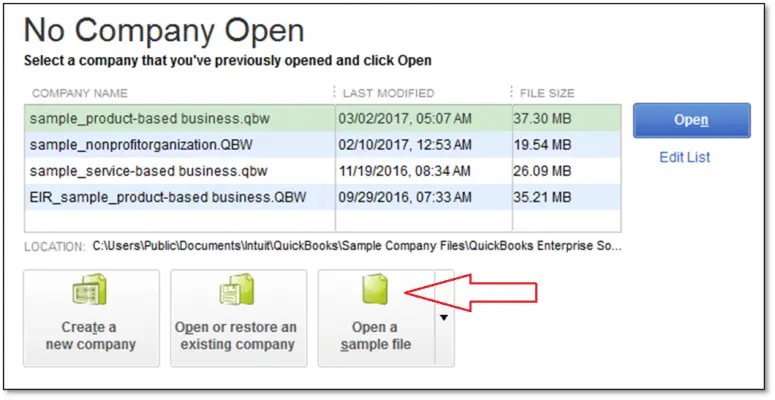
- Press the F2 key and check the company realm ID.
- Go to Connect your Company page, and hit on Continue.
- Now you need to select the Business profile with the same Realm ID, then hit Continue.
- Click on Finish after selecting the account.
Solution 4: Exempt the URLs from Blocking the QuickBooks Sync Process
Firewall should not prevent Sync Manager from performing the Sync process. For this, exempt the QuickBooks folder and Intuit URLs by adding them to the exception list in the security programs.
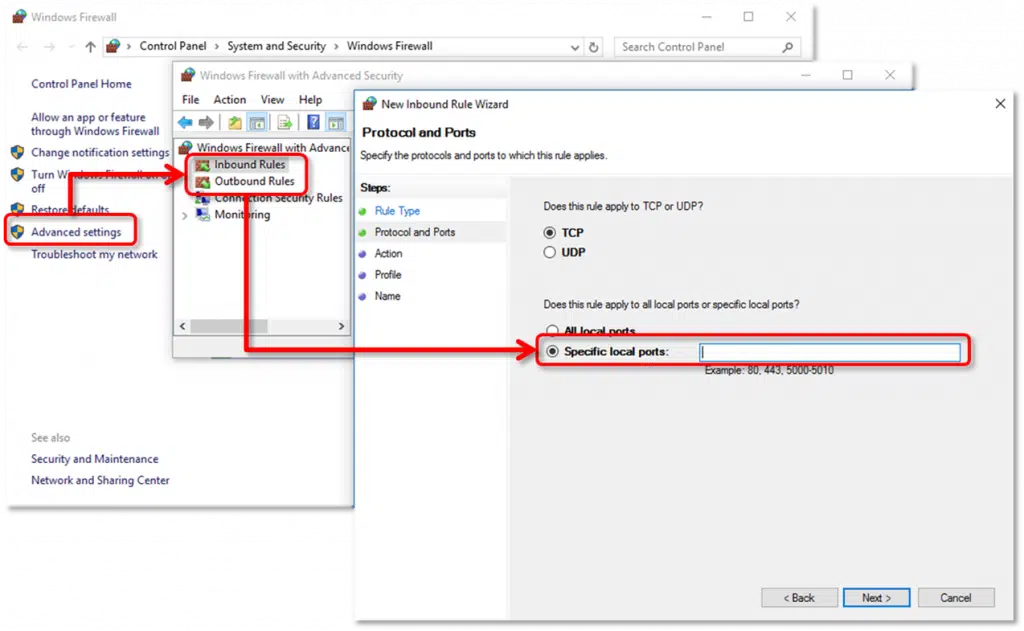
What lands you upon QuickBooks sync manager error?
Here is what factors can trigger QuickBooks sync manager error. Let us have a look:
- In case the internet/firewall security restrictions or issues related to the network connectivity.
- You can further come across such an error if there are corrupted Windows components.
- Moreover, if there is insufficient access to the files.
- Also, if your data download fails during sync.
- The Intuit sync manager failed to work.
How to identify QuickBooks sync manager error?
Identifying the QuickBooks sync manager error becomes easy, using the below signs:
- The software isn’t working properly.
- Or if the sync manager has stopped working.
- You can further spot the issue if the error message flashes on your screen.
- The Window crashes in the middle of the activity..
- Identifying the error further becomes easy, if the Windows OS responds sluggishly.
Summing Up!
Sync manager can be extremely beneficial when used wisely. With this segment, we have tried to brief you about how you can fix QuickBooks sync manager errors. However, if you aren’t sure this works for you, feel free to contact us via Live chat support, toll-free and email. Our QuickBooks error support professionals will ensure that you get the desired answers to all your queries.
Related topics:







