Looking for the procedures to troubleshoot QuickBooks condense data errors? If yes, then the search ends right here. This article is going to discuss all the details about the QuickBooks Condense data error. This error is often seen when using QuickBooks desktop, especially when trying to archive the data file. As a result of this error, the procedure might stop in the middle, and the software might not condense your data file.
This error usually takes place when trying to condense the data. Usually, running the condense data utility is required to reduce the company file size. This feature further helps in reducing the size of the company file to a considerable degree restoring QuickBooks desktop performance. There can be a couple of error messages that might appear on the screen:
- QuickBooks encountered a system error when trying to archive your data file. QuickBooks will not condense your data file. The error is – an unspecified error. Please try the operation again.
- QuickBooks encountered an error and was unable to successfully complete the condense process. Your company file has been restored to its original state.
- Unable to run QuickBooks Clean up data utility
- Not enough storage is available to complete this operation
- Illegal operation error
- A data problem prevents QuickBooks from continuing

Other than the above-mentioned error messages, you might face a few more. To find out the right set of steps to fix the QuickBooks condense data error, we recommend the user read this article till the end. However, for any query, you can get in touch with our technical support team, and our experts will provide you with immediate tech assistance.
Table of Contents
ToggleWhat Causes QuickBooks Condense Data Issue?
There can be a handful of factors causing such an error. These factors include the following:
- One of the most common reasons can be if the company file is located on some other system in the network.
- Another reason can be if the QuickBooks log file itself is damaged.
- You can also face a similar issue if the QuickBooks desktop app is outdated.
- One more valid reason behind the occurrence of such an error can be insufficient system storage.
- QuickBooks company files containing negative inventory can also lead to issues in condensing the data.
You can read also: How to Fix QuickBooks Error Code 6147, 0?
Methods to Fix the QuickBooks Condense Data Errors
The user can try fixing the QuickBooks Condense data error, by performing the steps below:
Method 1: Starting Windows in Safe Mode
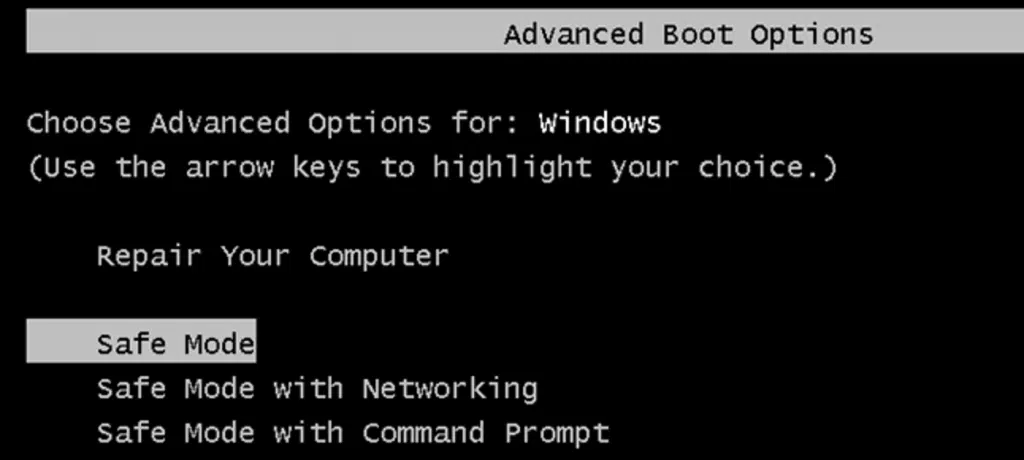
- The first step is to restart Windows.
- Once done with that, press the F8 key repeatedly before the boot screen shows up.
- The next step is to select Safe mode and also hit Enter tab.
- Lastly, you should open QuickBooks and also run Condense data utility to check if the issue is resolved or not.
Method 2: Fixing Negative Entries in QuickBooks Company File
- You should first Explore QuickBooks installation and open the qbwin.log file.
- After that, scroll down to the very bottom of the File and also look for error and type of error in the text.
- The text in the file will indicate the transaction and Entries that are having a negative value or any other type of issue.
- Also, note the Invoice number and look for the same in the company file.
- You should make the needed changes to the value of the transaction or the entry and save the file.
- The last step is to try to Condense the company file once again, and if you face the same issue, then Continue with the processes ahead.
Read Also: Fix QuickBooks Error 6000 832 (.Nd File Isn’t Functioning Properly)
Method 3: Changing the name of the QBWIN.log file
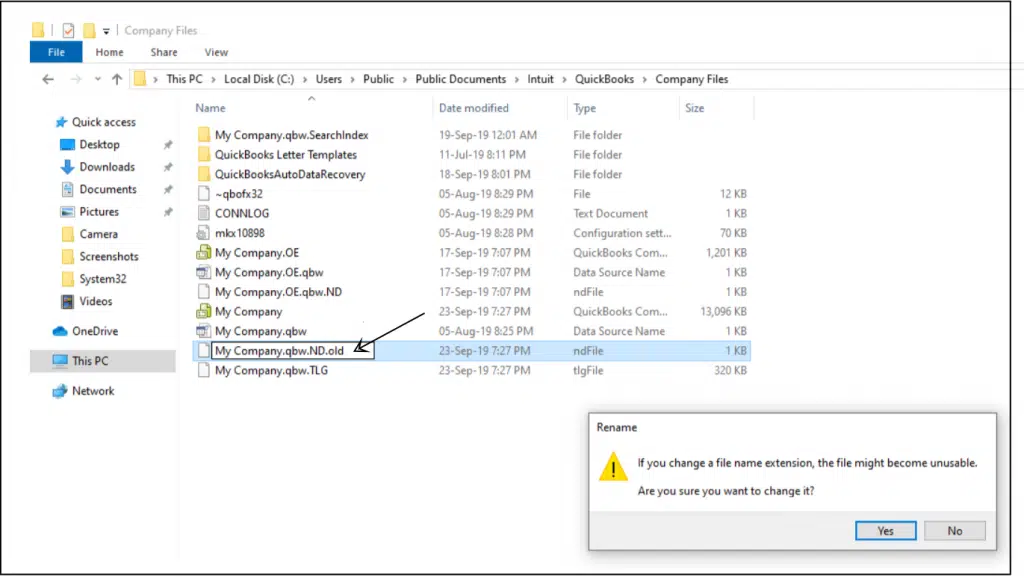
- In this process, you should move to the C drive and also right-click the qbwin.log file.
- The next step is to select the Rename tab.
- Once done with that, you should type .old at the end of the file name and also open QuickBooks.
- The final step is to try condensing the company file now.
Method 4: Running QuickBooks File Doctor Tool

- At first, you should move to the QuickBooks tool hub program and go for the QuickBooks file doctor tool there.
- Run the tool and let it perform the necessary steps to spot and fix the QuickBooks condense data error.
- This might resolve the issue up to a certain extent.
Also Read: How to Fix Accountant’s Copy File Error in QuickBooks?
Sum Up!
By the end of this article, we expect that the reader might be able to learn the right set of steps to fix the QuickBooks condense data error. However, if, for some reason, you end up in a similar issue even after performing the above set of steps, then in that case, contacting our QuickBooks error support team is recommended.
We are a team of technically sound accounting professionals who work round the clock to provide the best possible support services immediately. You can call our support team at 1-800-761-1787, and our expert team will provide immediate assistance.
FAQs
What is QuickBooks condense data?
QuickBooks condense data is a feature that facilitates an easy reduction of the Company file size in QuickBooks. It removes transaction details while preserving the summary information.
What are some common errors encountered during the QuickBooks condense data process?
Some common errors that users may encounter during the QuickBooks condense data process include:
“Error: QuickBooks found an error when parsing the provided XML text stream.”
“Error: QuickBooks was unable to condense your data file. The Accountant’s Copy File Transfer (ACFT) service encountered an error.”
“Error: QuickBooks is unable to backup your company file.”
“Error: QuickBooks detected errors in the company file. Verify the integrity of your company file.”
Can I undo the QuickBooks Condense data process if I encounter errors?
No! The QuickBooks Condense data process cannot be undone. Therefore, it is recommended to create a backup of the company files before commencing the condensing of the data.
Can third-party applications or integrations cause errors during the QuickBooks condense data process?
Yes! A plethora of Third-party applications can lead to errors during the QuickBooks Condense data process.
You might see also:
Steps to Resolve the locked file errors in QuickBooks Desktop







