QuickBooks Desktop offers diversified accounting services to its users. With the aid of this accounting program, small and medium businesses have successfully been able to scale their business. This accounting marvel has reached its zenith beyond any doubt. Moreover, how far the software is good to use but users have been experiencing certain technical issues in recent times though. Some of these issues are easily rectifiable, but others need a technical hand. One latest entrant to this list of issues involves potential data issues in QuickBooks desktop. These type of issues involves different types of error messages that pop-ups on the screen. Users also witness a sudden unusual behavior of QuickBooks.
Potential Data issues are common and can be pretty easily fixed if you have basic knowledge of the inbuilt troubleshooting tools in QuickBooks, including the rebuild and verify data tool. Read this full blog to know how to resolve potential data issues in QuickBooks desktop in one go.
Table of Contents
ToggleCommon Potential Data Issues in QuickBooks Desktop
QuickBooks users can observe a number of unrecoverable company data issues. These include:
- QuickBooks Error 503 (QBO error)
- Error code -14113, 0
- QuickBooks Company Error code -6150, 1006
- Error code C=44
- Warning, no such table:schemaHistory
- Database disk image is malformed
Primary causes of Potential Company file Data issues in QuickBooks
The company data can face different types of issues due to:
- Corrupted Company file(s)
- Also, sudden system shutdown while modifying the company file data, can also lead to such errors.
- You can get these error if there is data Integrity issues in your software.
- If the company file was moved from its original folder.
- Another trigger can be if there is incorrect data entry in the company file.
You may also know: How to Fix QuickBooks Won’t Open Issue?
Strategies to Resolve Potential Data Issues in QuickBooks Desktop
User can come across any of the company data issues in QuickBooks Desktop. These issues can be fixed by implementing some common troubleshooting solutions discussed below:
Strategy 1: Use Rebuild and Verify Tool in QuickBooks
QuickBooks Desktop is equipped with a comprehensive tool to fix assorted issues in QuickBooks, the Verify and Rebuild Data Tool. The recently encountered potential data issues have been effectively fixed by the use of this tool. Notably, this tool fixes different types of “Data Integrity” issues in the company file. The procedure to use this tool is:
Step 1: First run the Rebuild Tool
- Make sure to run QuickBooks as administrator while closing all the backend programs.

- Next, go to the File menu, and then to click on Utilities option.
- Moving ahead, you can find the Verify and Rebuild options. You first need to choose the Rebuild data option.
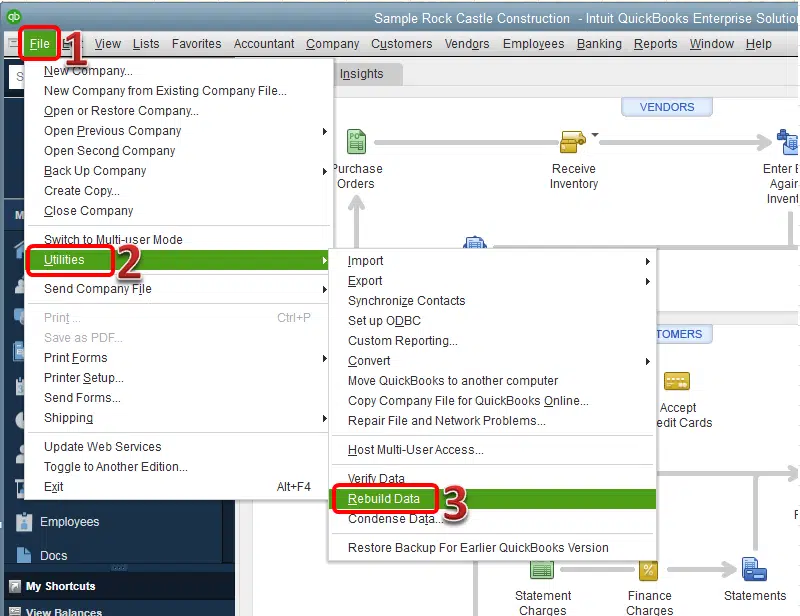
- The process won’t start soon after, but will instead ask you to create a backup of your company data files first. You need to hit a click on Ok.
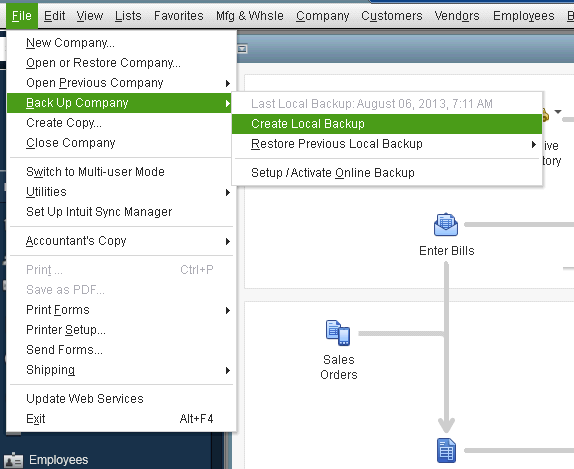
- Once the backup process will finish, again go to File menu > Utilities and then tap on Rebuild data.
- Later on, you need to choose the company file and after that start the Rebuild operation.
- The system may show “QuickBooks not responding” error at this stage, but a moving cursor indicates that the operation is going unhindered. You need to wait till the rebuild process complete.
- Once the rebuild done, a message will appear on the screen that “Rebuild has completed”.

- You need to click on Ok.
Step 2: Now run the Verify Tool
- With the QuickBooks Window open, you need to move to File menu, then hit a click on Utilities option.
- Followed by hit a click on Verify Data option.

- The operation will take a while to complete. The process should end with a message “QuickBooks detected no problem with your data”.
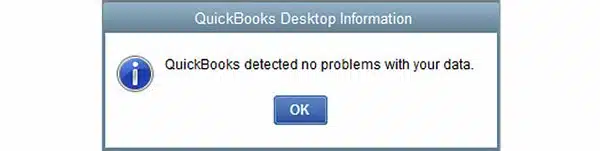
- Now click on the Ok button.
- On the other hand, if the Verify tool identifies any issues, you should need to rebuild the file again or you can view the sources of the error in the QBlog file.
- It is recommended that try to repeat the rebuild process a couple of times again.
Recommended to read: Get Rid Of QuickBooks Payroll Update Error 15106
Strategy 2: Use QuickBooks File Doctor
If after following the verify and rebuild process you think your file needs a trip to the ER? then you can try the QuickBooks File Doctor tool to fix potential data issues in QuickBooks. This tool is included in QuickBooks Tool Hub, a tool which is downloadable from the Intuit website.
- Initially, you need to download QuickBooks Tool Hub first, directly from Intuit official website.

- After that install the tool and run it on your system.
- Moving ahead, go to Company Issues tab and click on Run QuickBooks File Doctor.

- You can then choose the affected company file by clicking on Browse option and press CTRL + A keys to spot the issue you are trying to fix.
- Now start the scan and check the company file for data and network issues. Wait for it to finish.
Note: You can also directly download the Intuit file doctor tool from here. (https://dlm2.download.intuit.com/akdlm/SBD/QuickBooks/QBPDF/qbfd.exe?_ga=2.171752035.291089915.1704956381-1895535767.1704956381)
Strategy 3: Restore Company file backup
If you are still facing issues while trying to repair the issues, you should restore the earlier created backup of the company file (if there’s any).
- Under this process, you need to go to File menu and then tap on Open or Restore Company.

- After that, you need to click on Restore a Backup copy option.
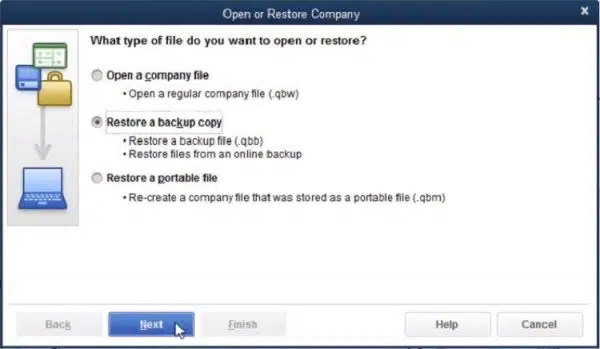
- Once done with that, hit a click on Next and look for the backup file with .qbb extension to restore.
- Now choose the destination folder and recover the backup file.
Also Read: How to Troubleshoot QuickBooks Condense Data Errors?
That takes us to the Conclusion!
This article tried to explain all the aspects of the potential data issues in QuickBooks desktop, the causes, some common errors, and the common strategies to troubleshoot these data issues. however, our QuickBooks error support services are available 24/7 to assist you if there is any query remains. You can contact us if you come across any technical hurdle. Just give us a call at 1-800-761-1787 and our executives will guide you through.
Related topics:
How to Mend the QuickBooks Error Code 6000, 816?







