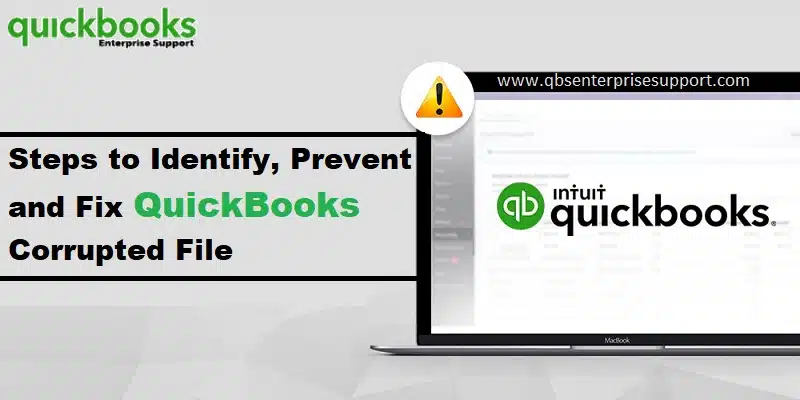Get attuned to the methods to identify, prevent and fix QuickBooks Corrupted file:
Did you notice possible data issues in QuickBooks or suspect any sort of data damage? Well, this can be a little too common for QuickBooks users, as data issues with the company file might occur due to a bunch of factors. As the company file carries some of the most crucial and sensitive information, it is essential to get the corrupted file fixed as soon as possible, to simply avoid any sort of data loss. That’s why it is very important for users to identify, prevent and fix those QuickBooks Corrupted file. To help you with this, we are here with this segment sharing the complete information related to a corrupted file. Let us dive in deep:
You may also like: How to Convert to QuickBooks Enterprise from Desktop Pro/Premier?
Table of Contents
ToggleIdentification of Corrupted QuickBooks Company files
Before you just begin with the steps to fix a corrupted data file, you need to understand how actually to find out and identify the data corruption. You can simply analyze or examine the transactions or the items by log and closely verify the issues with the items and transactions. Once you are done with examining, head to the corrupted file and delete it. Proceed with the log till the file verifies each of the items. But make sure you have performed the verify and rebuild data procedure before you do this. You further have to review the logs that QuickBooks created in order to verify the data. You can further find out whether the company file is actually corrupted or not using the below signs:
- Just in case you come across any issues when auditing the balance sheet.
- Or when the QuickBooks shutdown unexpectedly.
- You can further experience data corruption when the unpaid bill and invoice are displayed as paid in the balance sheet.
- Or when the transaction history shows a negative balance.
- Or if the transaction list is entirely missing.
What leads to a QuickBooks company file getting corrupted?
There can be various possible causes behind to company file corruption. Few are as:
- Insufficient RAM /insufficient space.
- System shutdown suddenly can be a major cause of company file damage.
- A negative balance or missing transaction may also lead to company file issues.
What are the Different Ways to Prevent Corruption in the QuickBooks Company Files?
The various methods of preventing issues related to the company files are given as under:
- You need to make sure that create a backup of the company file.
- Also, update your QuickBooks desktop on regular basis.
- Reduce the QuickBooks file size.
- Remove unnecessary list entries.
Read Also: How to Mend QuickBooks Backup Error 2277?
Quick Fixes to a Corrupted company file in QuickBooks
If you have a corrupted file or you want to Identify, Prevent and Fix QuickBooks Corrupted File, then you need to do the following:
Solution 1: Repair the company file using the rebuild data tool
- Simply start off by heading to File menu and then select Utilities tab.
- After that choose Rebuild data.
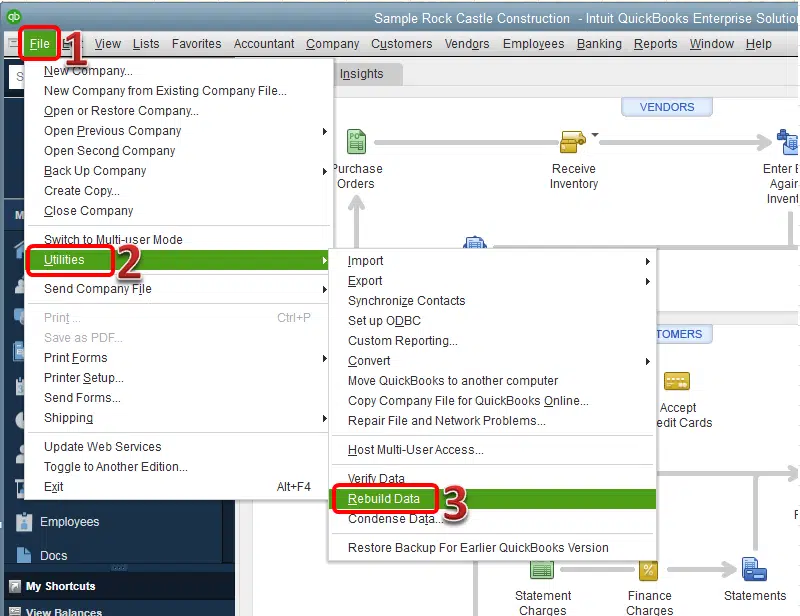
- Furthermore, choose OK tab on the QuickBooks information window.
- Now perform the onscreen steps to Save a backup.
- Followed by letting the tool repair your file. This might take some time.
- QuickBooks might seem to be stuck, but if you are able to move your mouse, then it indicates that the tool is still working.
- Now, you need to choose the OK tab.
- And furthermore, head to File menu.
- Navigate to the Utilities tab and choose Verify data.

- Allow the tool to fix data damage.
- Once done with that, let the tool check your file for data issues.
Just in case the software didn’t find any issues, click on OK tab. You can keep using your company file. And if the software finds an issue, then simply click on Rebuild now tab.
Solution 2: Repair Company file using QuickBooks Tool Hub
There are a handful of tools available in the QuickBooks tool hub that can help you fix the QuickBooks data damage issues. Let us check out how each of the tools can be put into use.
QuickBooks file doctor tool
First comes the file doctor tool, which can be used to fix any issue with the company file. The steps involved here are:
- Open the QuickBooks Tool hub.
- Now, go for Company file issues.
- The next step is to choose the option to Run the QuickBooks file doctor.

- The user now needs to select the Company file and let the tool perform any necessary task to get this fixed.
QuickBooks Install Diagnostic Tool
If any of your files facing issues due to corrupted installation or any sort of issues that you faced during installation of the software, then QuickBooks install diagnostic tool will surely fix the issue for you. You need to perform the following steps:
- Open the tool hub and head to the Installation issues.
- There you will find the QuickBooks install diagnostic tool.
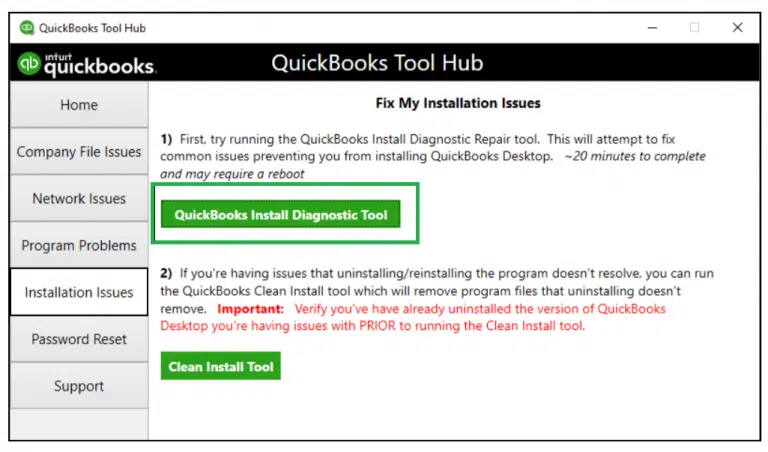
- You need to click on it to Run.
- Other than the company file corruption, the tool will also help you fix other file-related issues.
Run Reboot.bat file
Many issues in the company file can be fixed by simply running the reboot.bat file. This works in the following way:
- Start with the location where you have QuickBooks files saved.
- Right-click the desktop icon and then click on the Properties tab to make things a bit quicker.
- Now, click on the opt to Open the file location.
- Look for the Reboot.bat file and double-click on the same.

- You now have to let the software perform the necessary diagnosis.
- And after everything ends, click on the reboot option and restart the system to save the changes.
QuickBooks component repair tool

The QuickBooks component repair tool can help you fix the issues related to QuickBooks components. It usually fixes issues that are associated with the Windows registry and other technical data file issues.
Read Also: How to Fix Payroll Service Server Error or Payroll Connection Error?
Conclusion!
Now that you have learned how to identify, prevent and fix QuickBooks corrupted files, it is time for you to implement those fixes. However, if you failed to do so for some reason and seeking QuickBooks technical support professional guidance, we can surely help you with that. Reach out to us at our technical support number i.e., 1-800-761-1787 and get immediate assistance from certified professionals.
Related Articles:
How to Fix QuickBooks Error Code 6010, -100?