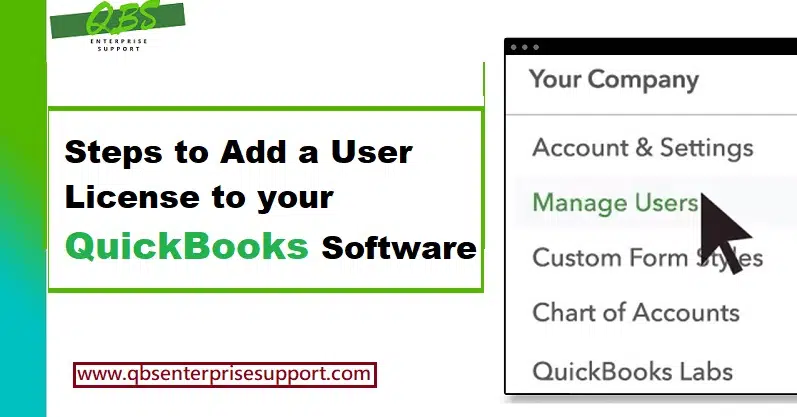Seeking for the process to add a user license to your QuickBooks accounting software? If yes, then your search ends over here. In this piece of writing, we will be talking about the entire step-by-step process to add a user license to your QuickBooks software. One can purchase the licenses if needs, especially when someone wants to simultaneously access a QuickBooks desktop company file. The most important thing to note here is that QuickBooks desktop premier software permits up to 5 users and pro allows up to 3 users to work in a company file at the same time. Similarly, the QuickBooks pro version permits 3 users to work at the same time. Whereas, the number reaches to 30 users in QuickBooks desktop enterprise solutions.
The number also depends upon the number of licenses one has. You can continue reading this piece of information, to unleash the process to adding a user license to QuickBooks desktop. Whereas, if you don’t want to invest your time in performing these steps on your own, then make sure to connect with our U.S. based accounting professionals right away.
You might also see: How to Resolve QBWC1013 Error in QuickBooks?
Table of Contents
ToggleSteps to Add a user license to your QuickBooks software
Learn how you can add a user license to your QuickBooks desktop software:
Step 1: Find number of user licenses one has in QuickBooks
The below steps can be followed to find number of user licenses one is having. Let us check out the steps one by one:
- You should first press F2 key for opening the Product information window.
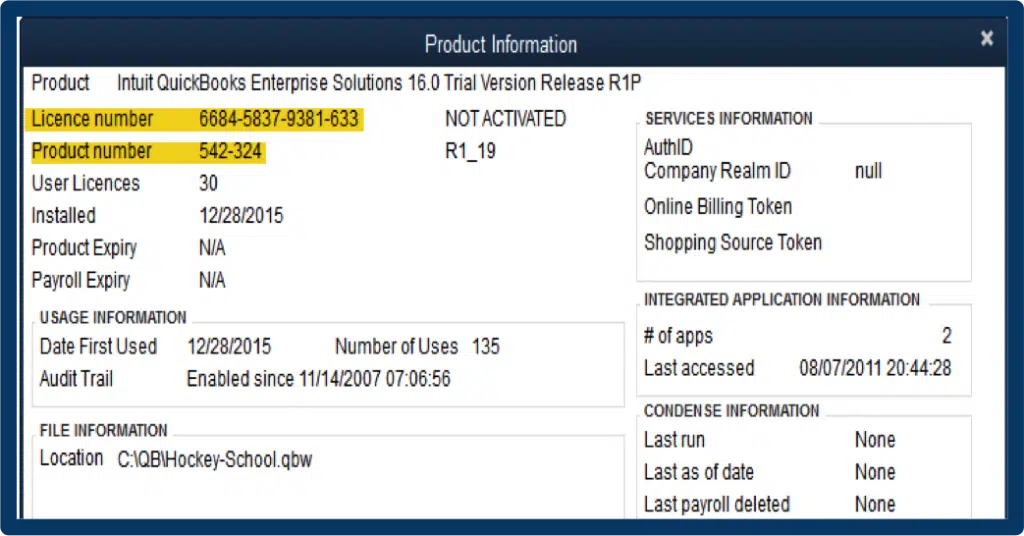
- Furthermore, note the number listed for User licenses.
- It is suggested to repeat for each installation of QuickBooks.
Step 2: Find current pricing information for adding users to the license
If you want to find the current pricing information for adding users to the license, then the below stated set of steps would surely work.
- For finding the current pricing information, you are suggested to move to the Help menu in QuickBooks and then select Manage my license and then Buy additional user license.
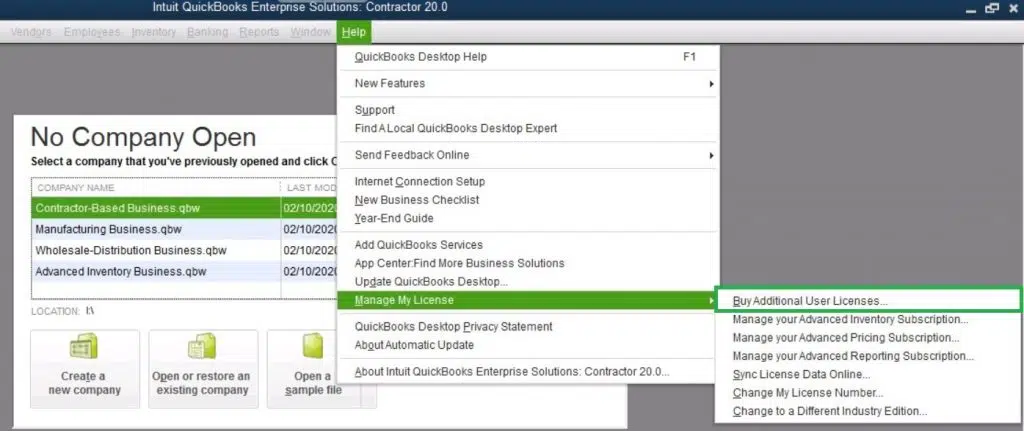
- And also, select the Add seats online link for current pricing.
Read it also: How to Troubleshoot QuickBooks Payments Issues?
Step 3: Purchase additional user licenses in QuickBooks
In case you want to purchase additional user licenses, then the below steps should be performed:
- To start off with you should move to the Help menu in QuickBooks and then select Manage my license and buy additional user license. It should be noted that if the option “Buy additional user license isn’t available”, then the QuickBooks might already be at the maximum users permitted.
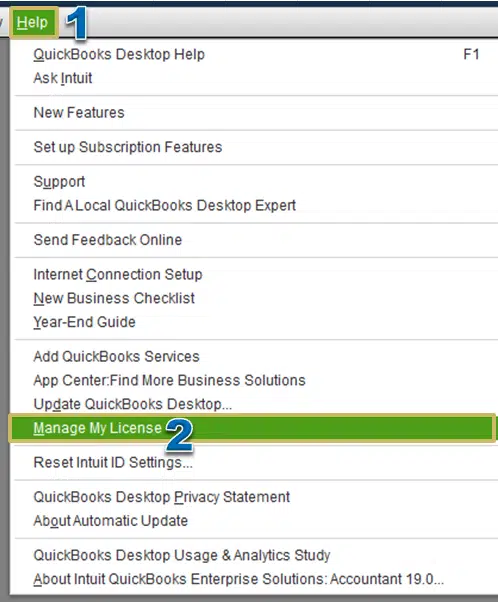
- Furthermore, the page that opens will give you the option to Buy additional licenses online or by phone. In case you opts to use the phone option, then you will be given the phone number to contact intuit. In case you selected to use the online option, a new page will open allowing you to select the Number of licenses that are to be bought.
- Next step is to install QuickBooks desktop on additional computers based on the number of licenses being purchases. It is suggested to Use the same license and product numbers that were used to originally install QuickBooks desktop.
- Once installing it, you are suggested to follow the prompts to activate QuickBooks desktop. You can also go to the Help menu and then opt for Manage my license and then Sync license data online to update new license information.
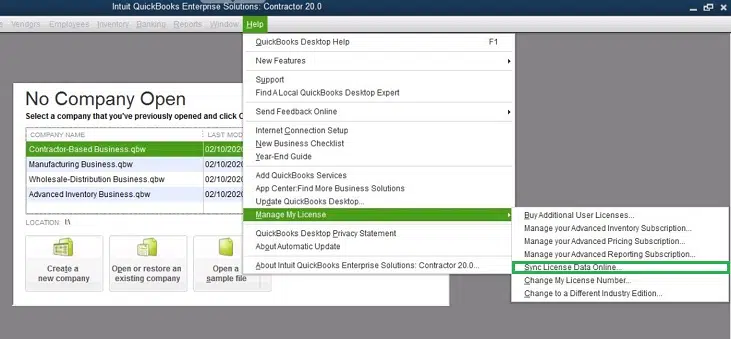
In case you are installing QuickBooks on a computer that doesn’t have internet access, then one can manually update the new license information by selecting the Help menu and then choose manage my license and buy additional user licenses. You can also use the phone option to enter the same validation code that was received when you have purchased the additional license.
See Also: QuickBooks Printer not activated Error Code 20 – How to Fix it?
Summing up!
Conclusively, it is believed that the above-stated steps are more than enough to add a user license to the QuickBooks software successfully. Despite the above stated steps, if you aren’t able to successfully add a user license to QuickBooks, then we recommend you to connect with our accounting professionals and tech geeks right away.
Our QuickBooks enterprise support experts will ensure to answer all your queries instantly, and make sure to perform the process successfully. You can use our dedicated customer support line i.e. 1-800-761-1787, and our team will be more than happy to clear all your clouds of confusion.
Other helpful articles:
How to Export Reports as Excel Workbooks in QuickBooks Desktop?
Fixation of QuickBooks Server Busy (Server Busy Switch to Retry) Problem