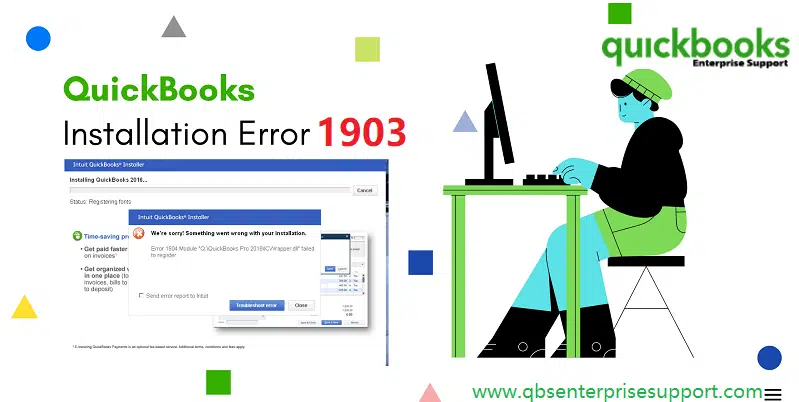A complete guide to repair error code 1903 when you install QuickBooks Desktop:
Trying to run QuickBooks, but aren’t able to? Or witnessing QuickBooks error code 1903 on the screen? Well, this particular error falls under the category of installation errors, the reason behind can be occurrence of such an error when trying to install the QuickBooks or when opening it after the installation of the software on the system. This error can be considered as a technical error and can also be categorized as a runtime error.
You might face a similar sort of issue as a result of .Net framework. Such sort of technical snags interrupt in opening of the program and might also freeze up the important work. The basic reason triggering this issue can be missing of some mandatory components or damaged Windows files. You can go through this segment with full concentration to find out the right solution to such an error.
Table of Contents
ToggleWhat triggers QuickBooks error code 1903?
This particular error can be triggered due to the following factors:
- One of the root causes for such an error can be inappropriate QuickBooks installation.
- If the Windows aren’t working properly.
- You might also end up in this runtime error when there are issues with the Microsoft .Net framework.
- If in case the components required are damaged, including Microsoft MSXML and C++ files.
You might see also: Steps to fix intuit data protect backup failed: firewall or connection issue
Troubleshooting methods to troubleshoot QuickBooks install error 1903
You can perform the below measures to fix the QuickBooks error code 1903. Let us explore them one by one:
Solution 1: Make use of QuickBooks Install Diagnostic tool from the Tools Hub program
Step 1: Download and install the QuickBooks tool hub
The initial step requires downloading and installing the QuickBooks Tool Hub, the procedure for which is given as under:
- Under this process, you are supposed to download QuickBooks tools hub and also head to the download by press Ctrl + J keys.
- You now have to click on QuickBooksToolsHub.exe under the downloads list.
- Furthermore, click on Yes to permit this app to make changes.
- Later on click on Next to install it and also click on Yes again for Accepting the license agreement.
- You would then have to click on Next and then Install.
- After the installation is complete, you are suggested to click on Finish tab.
- Conclude the process by opening QuickBooks tool hub.

Step 2: Run QuickBooks Install Diagnostic Tool
- You would first have to open the QuickBooks tool hub.
- Furthermore, head to the Installation issues tab and also click on the QuickBooks install diagnostic tool.

- This might take some time to Configure.
- Later on, click on Yes to accept the License Agreement.
- Along with that, click on Proceed to start repairs on the QuickBooks desktop components.
- Summing up the process, reboot the system.
Solution 2: Updating Windows
- In order to update the Windows, you should right click the Start tab and also choose Settings option.
- Furthermore, click on Update and security.
- Go for Windows update section.
- And also click on Check for updates.

- Just in case the updates are available to download, then it will start installing it automatically.
- Reboot the system now.
Read also: What are the new and improved features in QuickBooks Mac Plus 2022?
Solution 3: Reboot the system in selective startup mode
- This particular process requires you to press Windows + R keys from the keyboard, and a Run box will appear on the screen.
- You then have to type MSCONFIG into the run box and also hit OK tab.
- Now, under the General tab, you would have to go for Selective startup option.
- And also ensure that Load startup items options are unchecked.
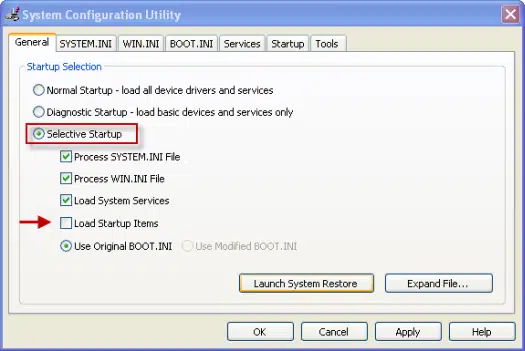
- Furthermore, hit OK tab.
- If asked to, click on Reboot tab.
- You now have to Uninstall and reinstall the QuickBooks desktop.
Get your system back to normal startup mode by performing the steps below:
- Kickstart the process by pressing Win +R to open the Run window.
- Furthermore, type MSCONFIG into the run box and also hit OK tab.
- Choose Normal startup.

- Also, click on Apply tab and hit OK tab.
- Reboot the system and you are done with the process.
Solution 4: Fix Windows components manually
You can try performing the below steps, if all of the above methods didn’t work for you.
Step 1: Repair Microsoft .NET framework
- Herein, you would have to press Windows + R keys.
- Enter in Control Panel into the Run window.
- Move to Programs option and also head to Program and features option.
- You now have to click on Turn Windows features on or off.

- In case .NET Framework 3.5 and later are checked, then uncheck them and hit OK tab.
- Reboot the system.
- Ascertain to Check .Net framework 3.5 and later pay heed to the on-screen instructions.
Step 2: Repairing Microsoft MSXML
- You simply need to press Windows + R keys.
- Furthermore, type in Appwiz.cpl into it and hit OK tab.

- You now have to choose MSXML 6.0 from the list and also click on Uninstall.
- You further have to Download the MSXML.msi file from the Microsoft website.
- After it is downloaded, you would have to double click on it and also pay heed to the prompts.
- Conclude the process by installing QuickBooks desktop after completing the install of the MSXML file.
See this also: How to Troubleshoot QuickBooks Error Code 1712?
Winding up!
Once you are thorough with the steps and procedures discussed in above, it becomes way easier to tackle through the QuickBooks install error 1903. On the contrary, if you are still not able to deal with such runtime issue, then in that case connect with our QuickBooks error support team using our dedicated helpline i.e., 1-800-761-1787. Our support guys will be more than happy to rectify the issue for you.
FAQs – QuickBooks Error 1903
What is QuickBooks Error 1903 and 1905?
Error 1903 and similar errors are an installation error encountered while setting up the latest updates for QuickBooks.
What causes QuickBooks installation errors?
The various causes behind Error 1903 are:
1. Inappropriate QuickBooks installation.
2. .NET Framework not functioning properly.
3. The Microsoft components required by QuickBooks are damaged. These include Microsoft MSXML and C++ files.
How to fix installation errors in QuickBooks?
The various methods to fix QuickBooks Error 1903 are:
1: Use QuickBooks Install Diagnostic tool
2: Update Window O/S.
3: Switch to Safe Mode with Networking.
4: Fixing Microsoft components manually.
Recommended readings:
Fixation of QuickBooks Desktop multi-user mode issues
How to Fix QuickBooks Payroll Update Error 12031?
Steps to Fix the ‘QuickBooks Backup not Working Windows 10’ Issue