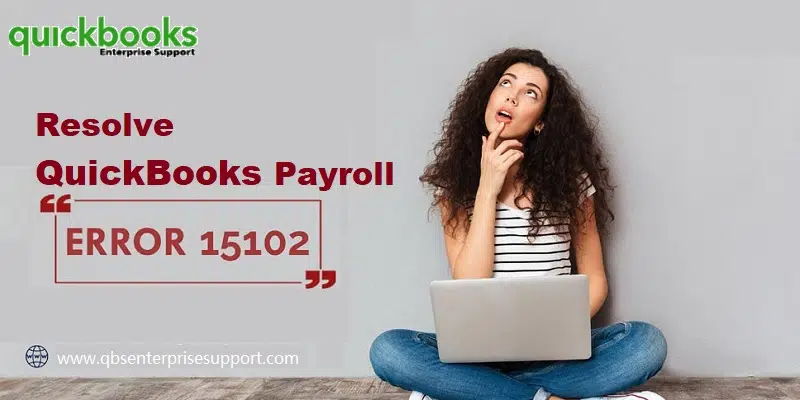Bothered by payroll update error 15102? Well, as the name suggests, it is a QuickBooks payroll update error that can be experienced in case there is some sort of internet connection issue or if there aren’t sufficient admin rights being used. You might come across the QuickBooks payroll update error 15102 due to a handful of reasons, which are discussed later in this segment along with the rectification methods. To get a better understanding of this error, make sure to keep scrolling the segment till the end.
Table of Contents
ToggleWhat is QuickBooks Update Error 15102?
Error 15102 is an update error that appears when you try to update QuickBooks desktop or download payroll updates. This error prevents you from completing the payroll update process and can disrupt normal payroll operations. When this error occurs, an error might pops-up on your screen stating as:
Error 15102: Failed to reset update.
What lands you into QuickBooks error 15102?
You can end up into QuickBooks error message 15102 due to the following factors:
- One of the basic reasons why error 15102 shows up is when QuickBooks is running in a terminal services environment in multi-user mode.
- The download location is invalid or inaccessible, especially if the shared download option is enabled.
- You can further end up in such error if you aren’t logged in as admin.
- The QuickBooks desktop you’re using may not be the recent or version is outdated.
- Internet connection issues or firewall settings blocking the update
What are the signs and symptoms of QuickBooks error code 15102?
The following symptoms appear when QuickBooks error code 15102 occurs:
- Error message 15102 shows up on the screen when you try to update the payroll.
- Payroll updates or your QuickBooks payroll subscription service cannot be downloaded.
- Delayed response to keyboard or mouse inputs
- QuickBooks freezes repeatedly for a few seconds, and the system performs slowly.
Quick Solutions to fix QuickBooks error 15102
You can try performing the following methods to get rid of the QuickBooks payroll update error 15102.
Solution 1: Enable Single User Mode in QuickBooks
- To start the process, you need to log out every user on the network before using QuickBooks in multi-user mode.
- After that, launch QuickBooks on the system having the issue with payroll updates.
- The next step is to click on File menu and then go for Switch to single user mode.

- Lastly, you need to update QuickBooks payroll and check if the issue is resolved.
Solution 2: Remap the drive to a new letter in case the download location is correct
You need to simply perform the steps to remap the drive.
- To begin with, you need to close QuickBooks company file.
- After which, you need to remap the network drive to a New Drive letter.

- And then, open the company file by simply using the new mapped drive letter.
- Followed by, selecting Help and also go for Update QuickBooks.
- The next step is to click on the Options tab.
- Also, turn the Shared download off and then back on again.

- You will then have to check if the download location is using the new mapped-drive letter.
- The user is then required to click on Save and then click on Close tab.
- The last step here is to download the latest tax table again.
You might also see: Why does QuickBooks Error Code C=47 Error Occur?
Solution 3: Run QuickBooks desktop as admin
- For this, you need to first right click on QuickBooks icon and further go for Run as admin.

- You are then required to click on Continue tab when the User account control asks to run the application.
- Also, reset QuickBooks updates.
Solution 4: Make sure that the mapped file location is correct
- The very first step is to open the Product information Window, press Ctrl and 1 key or F2 key.
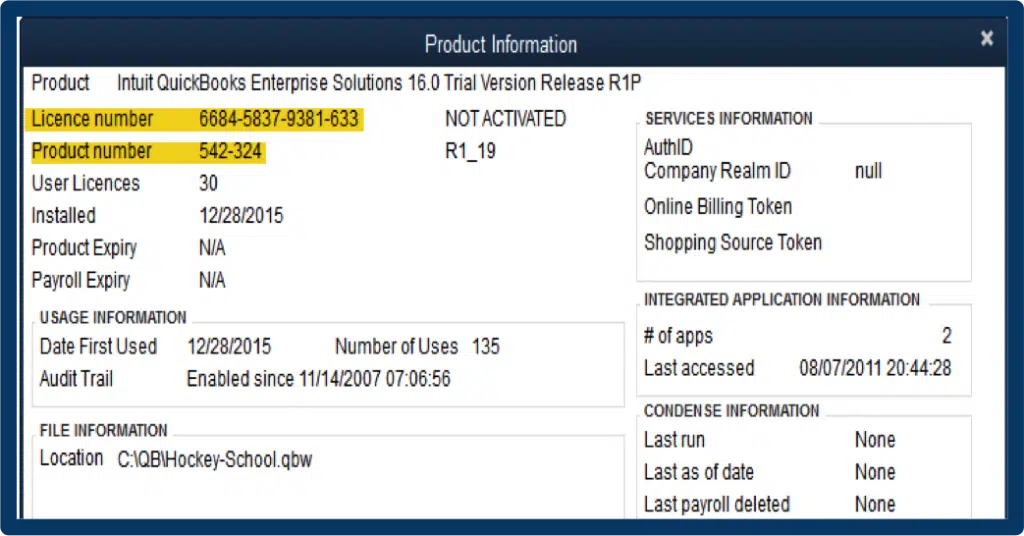
- After this, find the Mapped path.
- Also, choose Help and then Update QuickBooks desktop.

- You further have to click on Options tab and ensure that the information in download location is perfect.
- After this, note that the drive in the download location should be the same that shows in the product information window if shared download is set to Yes.
- Also, the directory in the download location should be the same as QuickBooks installation directory and when shared it is set to No.
- If the location is incorrect then change the State of the location and further go for one of the following.
- You also have to opt for No for Shared download if Yes is opted for shared download.
- The next step is to click on Save.
- And click on Save tab.
- The last step is to click on Close and download the latest tax table again.
Read it Also: How to Fix QuickBooks Error Code 6175?
Solution 5: Update QuickBooks in safe mode
- At first, press the Start menu and then type “msconfig” to open System Configuration window.
- After that click on Selective Startup checkbox.
- Further, hit on Load Services checkbox and click on Apply and OK tab.
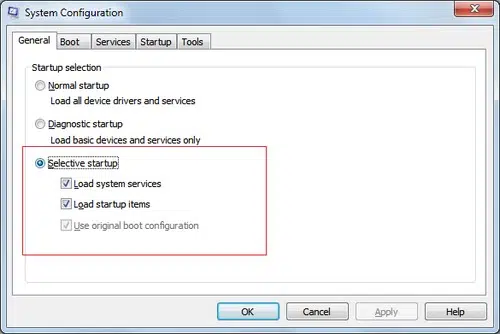
- Now reboot your system and press F8 key repeatedly.
- Once the Advanced Boot Options screen open, select Safe Mode with Networking option.
- Then press the Enter key.
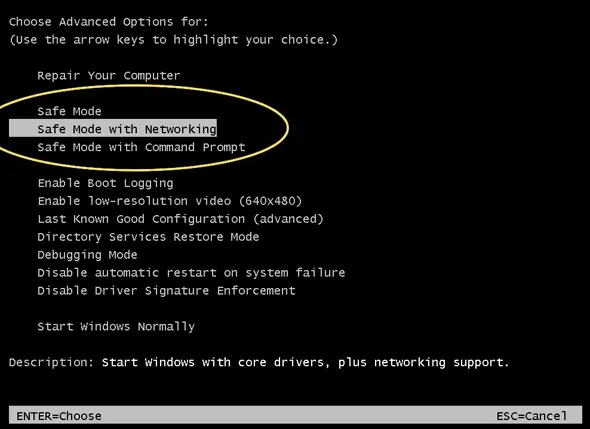
- Towards the end, update your QuickBooks software one more time.
What should we need to do if none of the solutions work?
If the error persists after trying the above steps:
- Consider remapping the network drive if your company file is stored on a network.
- Also, use the QuickBooks Tool Hub program to run the “Quick Fix my Program” and “Install Diagnostic Tool” to fix all the installation and programs related errors.
- If none of any methods works for your case then, contact QuickBooks support for further assistance.
See Also: Fix “WDDM Service Not Running” Problem in QuickBooks Desktop
Concluding the blog!
Fixing payroll errors like 15102 is similar to any other error in QuickBooks, and especially when you have the above steps handy, then fixing the issue becomes easy. If in case your issue is appearing on the screen again and again, then you definitely need some professional assistance. Try calling our experts at 1-800-761-1787, and you can directly connect with our QuickBooks payroll support team and they would help you with your queries instantly.
FAQs
What does Error code 15102 means?
This error belongs to the 15xxx series of error codes that are related to incomplete QuickBooks payroll updates.
Is my payroll data at risk due to Error 15102?
No, your payroll data is not deleted or lost due to this error. However, you will not be able to process payroll accurately until the update is completed successfully.
Do I need an active payroll subscription to resolve this error?
Yes, you must have an active payroll subscription to download and install payroll updates and resolve Error 15102
Can I prevent Error 15102 from occurring in the future?
Yes, you can prevent this error using following steps:
1. You should always run payroll updates in single-user mode.
2. Also, use an admin account whenever updating QuickBooks.
3. Update your QuickBooks desktop and payroll tax tables regularly.
4. Verify the download location settings after any changes to your network or company file location.
Related Articles:
How do I Fix QuickBooks Payroll Update Error 15263?
Methods to Fix QuickBooks Web Connect Import Errors
How to Convert an Accountant’s Copy to a Regular Company File?