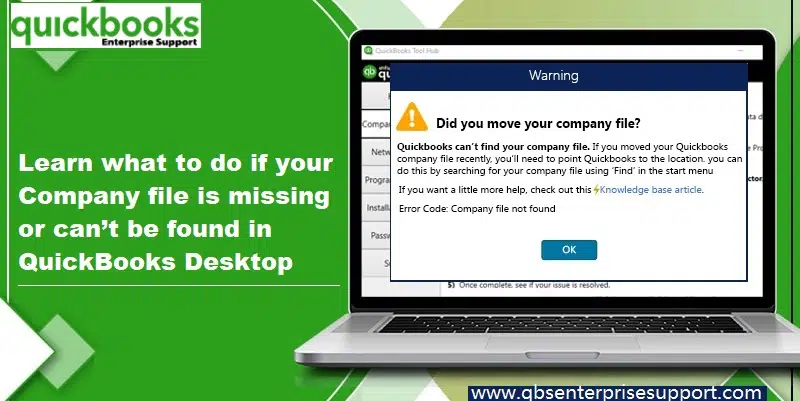Are you trying to open your QuickBooks company file but are again and again obstructed by the following error message stating as:
| Warning | Did you move your company file? |
|---|---|
| Description | QuickBooks can’t find your company file. If you moved your QuickBooks company file recently, you’ll point QuickBooks to the location. You can do this by searching for your company file using ‘Find‘ in the start menu. Error Code: Company file not found |
| Quick Fix | The company file you selected could not be found. You can try one of the following: 1. Choose the ‘Open or Restore Company…’ command from the ‘File‘ menu to look for this file in a different directory. 2. Use the ‘Search‘ tool from the ‘Windows Start Menu‘ to search for this file in your computer. |

Table of Contents
ToggleWhy can’t i find the QuickBooks company file?
Well, this is a severe issue and usually occurs because your company file was moved or renamed, and you need to tackle out as soon as possible. There are certain practical factors that contribute to the company file being missing, which we will be elaborating in this segment, along with some hand-picked solutions for the same. So, dive into this segment for a better understanding of this error, and also to learn some quick fixes to QuickBooks desktop company file is missing or cannot be found problem.
What can instigate this QuickBooks company file not found error?
Well, as we mentioned earlier, there can be some unknown reasons that can lead you to such an error. Out of the huge list, we have jotted down some of the common reasons below:
- Just in case you company file name is too large
- The file named QBWUSER.INI is missing or damaged
- You might come across similar error if the hard-drive itself is damaged
- If the program files are damaged
- If the QuickBooks desktop version being used by you is incorrect.
- The QuickBooks data and files are corrupted.
- You might face this error if there is any issue with the location of the QBW file, which includes access permission.
- A conflicting QBW.tlg file
Pre-requisites for fixing the QuickBooks company file not found error
Before you directly jump into the fixation process, there are certain measures that you need to follow, which include:
- Before you start the troubleshooting, you should ensure that the issue is with the company file and not with the software.
- Ensure that you have an updated QuickBooks version.
- We also recommend you make sure that your QuickBooks program isn’t corrupted.
- Only one system should host the company file.
You may read: How to Resolve QuickBooks Failed to Create an Accountant’s Copy Error?
Methods to resolve the QuickBooks company file cannot be found or missing issue
Under such a situation, you would have to perform the below stated methods, in order to tackle out the QuickBooks company file missing error. Let us have a look:
Case 1: If you are accessing QuickBooks file saved locally on the system
Method 1: Look for all the company files
In such a scenario, you need to navigate to the server system and then perform search for all company files. Ensure to include the asterisk (*) before extension type. The below are the file extensions you need to search for:
- *.qbw – (For QuickBooks Company Files)
- *.qbb – (For Backup Files)
- *.qba – (For Accountants Copy Files)
- *.qbx – (For Accountants Transfer Files)
- *.qby – (For Accountant Changes Files)
After you have found the files, note the location and move to the solution. In case the file isn’t detected, you will have to consult an IT professional.
Method 2: Open file in QuickBooks
You would have to open the file depending on the type of the QuickBooks files.
Step 1: Open the company file or an accountants copy
- From the File menu, select Open or restore company.
- After that select Open a company file and hit on Next.

- Now hit on Company file and then select Open.
Step 2: Restore the backup of the .qbb file extension
- You would also have to opt for Open or Restore company from the File menu.
- And select the Restore a backup file and click on Next tab.

- Furthermore, select Local backup.

- Now choose the Company file and hit on Next tab.
- Select the location where the restored file is to be saved.
Step 3: Restore the accountants copy transfer file
- Herein, you need to select Open or Restore Company from the File menu.
- Furthermore, you would have to choose Convert an accountant’s copy transfer file and hit Next.
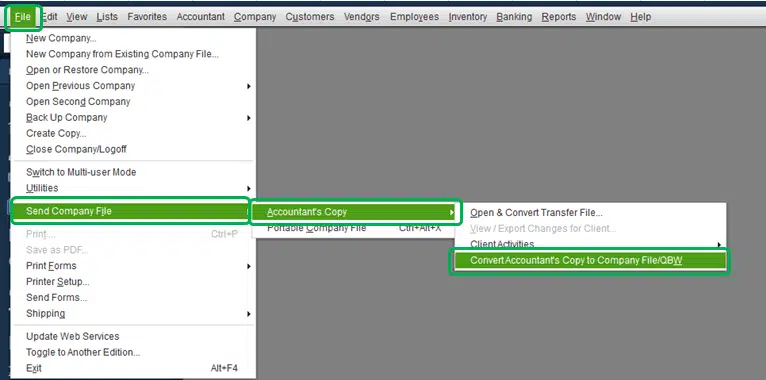
- After that, choose Next, ‘If what the accountants copy’ can and can’t do window is seen.
- Now, select Transfer file and open it.
- Finally, choose the location where the file will be saved and click on Save tab.
Also see: How to Fix QuickBooks Error Code 195?
Case 2: Accessing QuickBooks file over network
Method 1: Verify the network connectivity
- Under this process, you would have to spot the name of the server system. Follow the steps below:
- Hit the Win + R keys.
- Then, open Run dialog box.
- The next step is to type in CMD and click on Enter key.
- Type ipconfig/all and click on Enter key.

- Note the Server names.

- Type Ping and the name of the server in the Next window.
- Hit on Enter key.
- You will see a reply for each pocket.
- If you get any packet loss, then it means that there are some issues with the network connection.
Method 2: Find the QuickBooks company file
- Use the Windows feature to look for the file type.
- Here you need to click on Windows start tab and type the extension of the company file along with the asterisk sign (*) in the search programs and files search box:
- *.qbw (working files)
- *.qbb (backup files)
- *.qba (Accountants copy files)
- *.qbx (Accountants transfer files)
- *.qby (Accountant changes files)
- After you have found the file, right-click the file and choose the Open file location tab.
- Open the File from the right location to eliminate the error.
Read it also: Fix Crash Catcher Issue when Using QuickBooks for Mac
Alternate methods to fix QuickBooks company file won’t open
In case the above methods don’t work for you, then, in that case, you can follow the steps below.
Method 1: Copy the company file to a new location
- This method requires you to create a New folder in C: drive
- And then, open the Folder where the company file is saved.
- Furthermore, you need to press and Hold the Ctrl key and select the company file and the corresponding .tlg file.
- You would then have to right-click and choose Copy option.
- End the process by opening the new folder and right-clicking, and selecting the Paste option.
Method 2: Check for the properties and file extension
- Herein, you would have to open the Folder where the file is saved.
- After that right-click the Company file and select the Properties tab.
- You would then have to ensure the type of file is QuickBooks company file and the file size is 7MB.
- Further, select the Advanced tab and ensure that boxes to compress and encrypt attributes are unchecked.
- Lastly, hit OK tab to end the process.
You may also like: How to Overcome From QuickBooks Error C=387?
Method 3: Update QuickBooks and check your file type
- To fix this issue, your QuickBooks should be updated to the newest version. This can be done via following steps:
- Open QuickBooks, and go to Help tab.
- After that select Update QuickBooks desktop.

- Once the update process done, corroborate the extension of the company file. It should only have the .QBW extension.
- Remaining extensions like QBB, QBM, etc. should be avoided.
- Also, the file should not have been compressed. For this:
- Right-click on company file.
- Then, move to Properties and select Advanced tab.
- Now highlight the box next to Clear the Compress and Encrypt.
- Finally, click on OK.
Method 4: Open a sample company file
- Initially, you need to press and hold CTRL key and open QuickBooks.
- After that, select Open a Sample file.
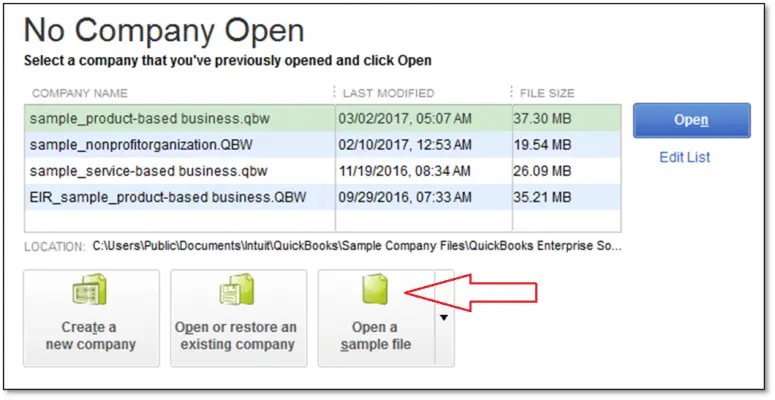
Also Check: How to Fix QuickBooks Event ID Log Error 4 on Windows?
Method 5: Turning off hosting on your workstations
If you host your company file on a network, turn off Host Multi-User Access on your workstations. Only the server computer should host the file.
- Initially, open QuickBooks on one of your workstations.
- After that go to File menu and click on Utilities.
- If you see Host Multi-User Access, don’t select it. Move on to the next workstation. This one isn’t the problem.
- If you see Stop Hosting Multi-User Access, select it.
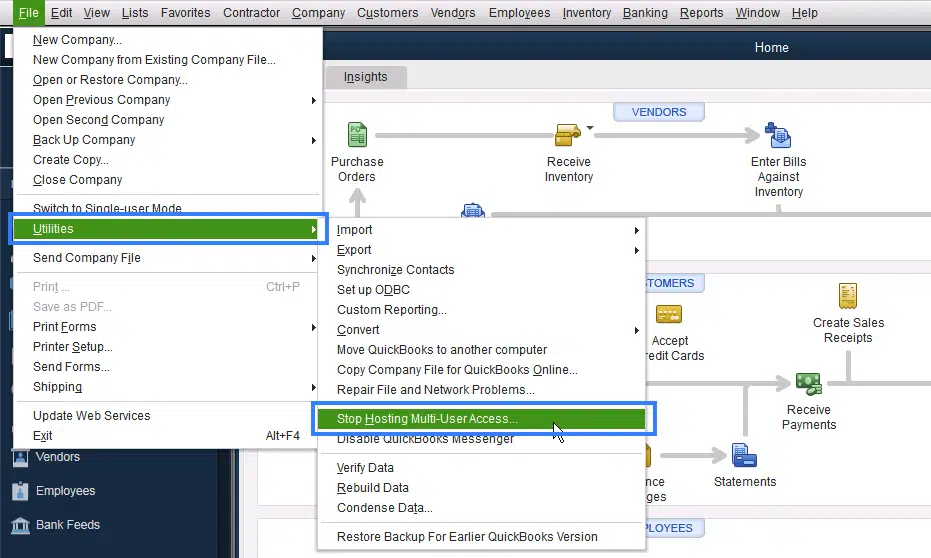
- Repeat same steps on all of your workstations.
Once you have checked your workstations, you need to move to your server computer. This is the computer that normally hosts your company files.
- Open QuickBooks on your server computer.
- Then click on File and Utilities. If Host Multi-User Access is an option, select it.
- Switch the multi-user setting off and on.
- Go to File > Utilities and select Stop Hosting Multi-User Access.
- Go to File > Utilities and then select Host Multi-User Access.
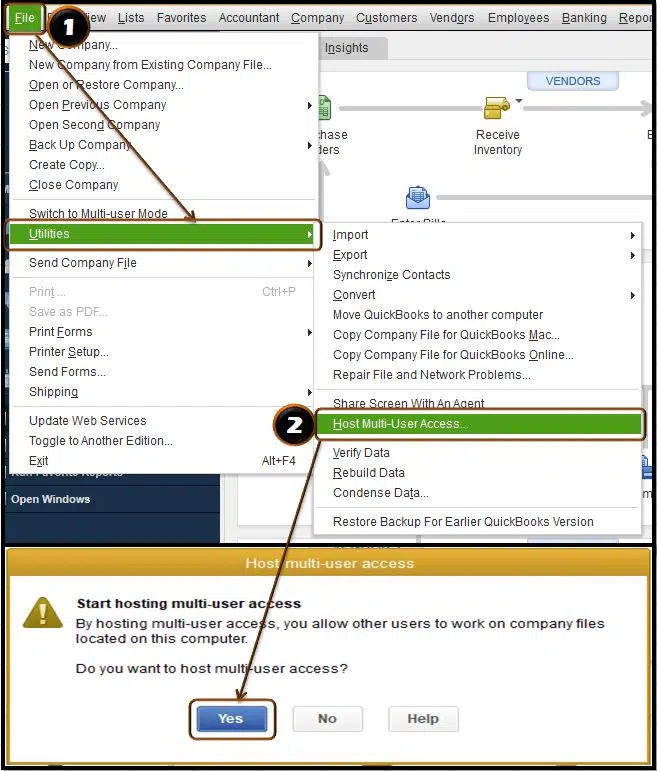
- Try to open your company file again.
Winding up!
That was all you needed to know to tackle out the QuickBooks can’t find company file or company file is missing problem! However, if you have any queries or concerns, feel free to call us immediately at 1-800-761-1787! Our 24/7 QuickBooks error support representatives are ready to help you 24/7, 365 days a year!
FAQs – Related to QuickBooks Company File Missing Error
What is the size of the QuickBooks Company File?
The limit of company file size in QuickBooks Pro and Premiere is 250 MB, while the company file size limit in Enterprise is 1.5 GB.
Where is the Company file in QuickBooks?
The company file is located in the QB folder. The same can be located by the following actions:
1. Right-click on the QuickBooks icon on the desktop.
2. After that head to Properties.
3. Opt for Open File Location.
4. Now, search for the company file with the .QBW extension in this folder.
How do I edit a company file in QuickBooks?
The steps to edit a company file in QuickBooks are:
1. Head to the Company tab and choose the My Company option.
2. Herein, hit a click on the Pencil icon.
3. Make the necessary changes in the Company file and then click on Ok.
How can I compress the Company file?
The company file can be compressed by using the QuickBooks Condense Data Tool.
Related Articles
Fix Outlook is missing in send forms preferences in QuickBooks