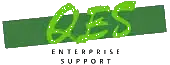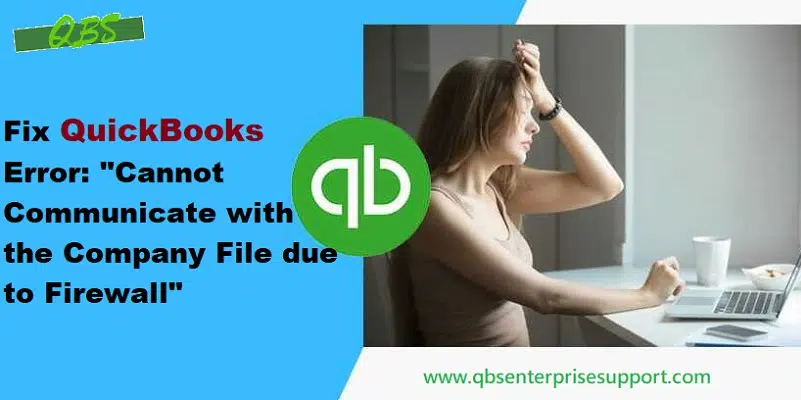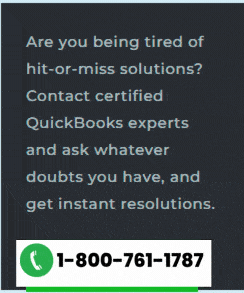In recent times, many users have reported Error Message: “Cannot communicate with the company file due to a firewall” in QuickBooks software. This error code basically indicates that the network firewall is interrupting the connection. This technical bug is usually seen at the time when a user tries to connect to the network company file. Also, when you update the operating system or the software to the latest version. You may see the following error message on your desktop screen:
| Error: | Cannot communicate with the company file due to a firewall |
| Problem | It appears that the QuickBooks software on computer QWNER-PC is set up to allow shared access to the company file, but the QuickBooks software on your computer is unable to communicate with it. |
| Solution | The communication problem could be due to firewall issue. If a firewall is installed on your network, you may need to reconfigure the firewall software. Please check the firewall settings. We recommend you to download the QuickBooks connection diagnostic tool, which can assess and possible correct the problem. |

This can be very frustrating for you, and also it puts a halt to business activities. If you are also facing this error, then reading this article ahead can be of great help to you. In order to assist you in rectifying this issue, we have come up with this post, where we will be discussing the factors causing the issue and a few troubleshooting steps that can be taken to resolve it.
What leads to QuickBooks unable to communicate with the company file due to firewall issue?
QuickBooks error cannot communicate with the file due to firewall can be seen due to a couple of reasons. Out of which the most common ones are illustrated below:
- You could come across this error in case a firewall’s updated version is installed in any network.
- If the connection of a server gets lost and is set up as properly.
- Wrong DNS settings can be another annoying factor.
- In case the QuickBooks database server manager stops running on any server, then you could stumble upon such errors.
You may like: How to Fix data damage on your QuickBooks desktop company file?
Methods to resolve “Error: Cannot communicate with the company file due to firewall”
In order to get back to work and get rid of this annoying error, here are a few couple of solutions that you can implement. Let us have a look at those methods one by one:
Method 1: Update QuickBooks desktop to latest

In case the QuickBooks software is not updated to the latest version, then the error is probable to occur. Thus, it is recommended to download and install the latest release of QuickBooks desktop. The error is expected to get resolve with this solution, but if not, then move to the next method.
Method 2: Download QuickBooks tools hub and run QuickBooks file doctor
- First step is to close QuickBooks Desktop.
- And download the QuickBooks tool hub from Intuit.
- After that, open the file downloaded in order to begin the installation process.
- Once the tool is downloaded, open and run it.

- In that, you will spot the QuickBooks file doctor tool, which will help the QuickBooks user to automatically fix the error.

- Run the tool and let it diagnose and troubleshoot the error.
Read Also: Learn how to fix login problems of QuickBooks online on chrome
Method 3: Checking the firewall settings
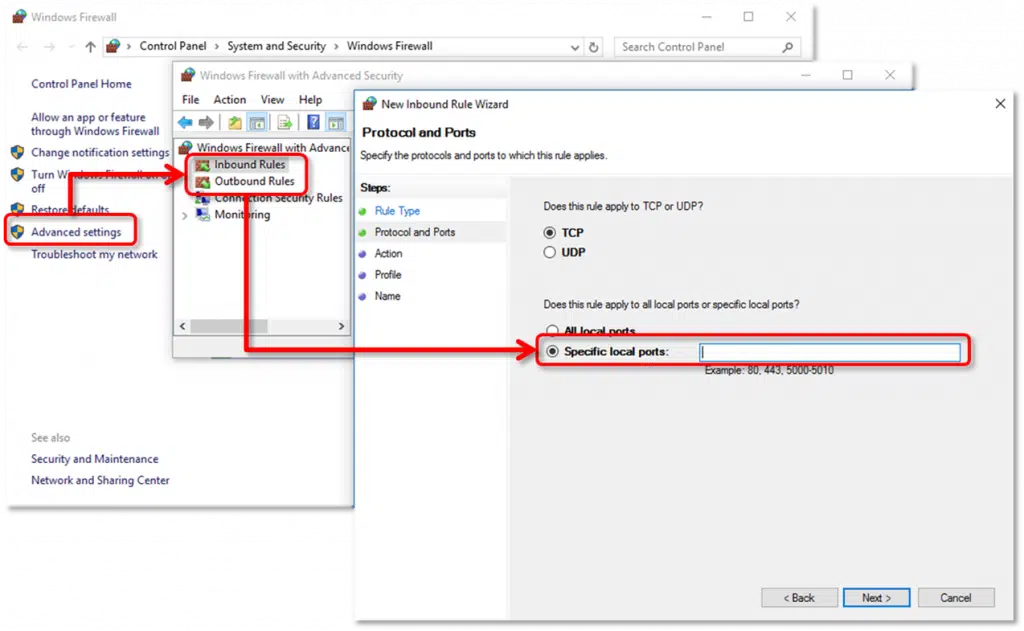
Reviewing the firewall settings is recommended, in order to get rid of this type of error. You are also required to ensure that QuickBooks has permission to go through it.
After performing the required steps to check the firewall settings, if you can open QuickBooks and the company file over the network, then everything is fixed, or else another method should be adopted.
Method 4: Setting up folder permissions

You are supposed to ensure that the folder holding the company file is set up to share the files over the network. This can be done by carrying out the steps below:
- Verifying that permissions are set correctly.
- It is supposed to open the Windows start menu and open file explorer.
- After that, right-click the folder having the company file. And also select properties.
- The next step is to select the advanced option on the security tab.
- Followed by selecting QBDataServiceUserXX and selecting edit.
- Once done with that, set the following settings to allow:
- Traverse Folder/Execute File
- List Folder/Read Data
- Read Attributes
- Read Extended Attributes
- Create Files/Write Data
- Create Folders/Append Data
- Write Attributes
- Write Extended Attributes
- Read Permissions
In case the folder permissions aren’t set correctly:
- Right-click the folder having the company file and then choose properties.
- After that, choose the security option and hit edit.
- Moving ahead, you need to select QBDataServiceUserXX and then opt for the full control tab. Also, hit allow.
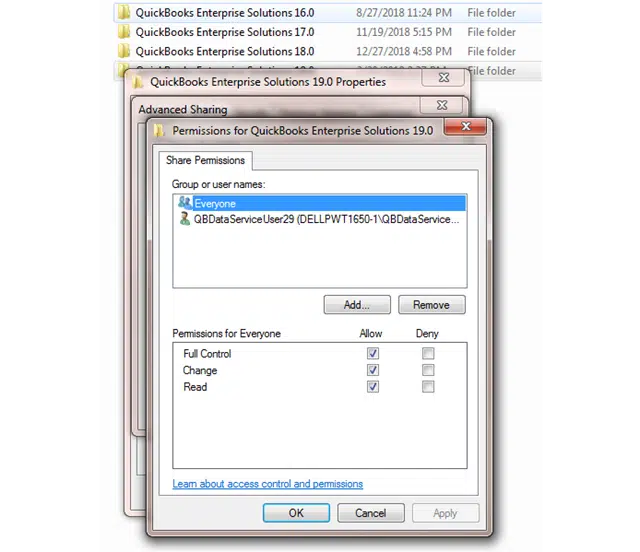
- And lastly, select apply and hit Ok button.
Method 5: Running QuickBooks database server manager on the server, from the QuickBooks Tools Hub
The server system is the one that stores the company file or files. The systems other than the server system are connected to the network and are named as workstations. You can run the QuickBooks database server manager in order to fix the issue. The steps involved in this process are as follows:
- The first step is to select network issues.
- And then, choose the QuickBooks database server manager. In case QuickBooks isn’t installed on the server, then you will be asked to do that.

- After that, inside the database server manager, select start scan, if the company file folder is displayed.

- In the next step, the QuickBooks database server manager will repair the firewall permissions automatically.
- Now opt for close option when the scan process ends.
Also, after completing the process open the folder you scanned and ensure that there is an .ND file in the folder.
Method 6: Turning off hosting on the workstation
You need to ensure that the host multi-user access option is off on the workstations. The server system should be the only one hosting. The steps to be followed are as follows:
- To begin with, open QuickBooks on one of the workstations.
- And then, avoid opening the company file and select the file menu and hover over the utilities option.

- Now, if the host multi-user access option is available, avoid selecting it and move to next workstation. As it might not be causing the issue
- In case the stop hosting multi-user access option is visible, then click on it.

Once you have done checking all the workstations, you are recommended to server computer and then reset the hosting settings. The steps to be followed are:
- For this, open the QuickBooks on the server system.
- And then, open the file menu and also hover over the utilities tab.
- If the host multi-user access option is available, then click on it. And then, repeat this process and then select stop hosting multi-user access. This will reset the multi-user mode.
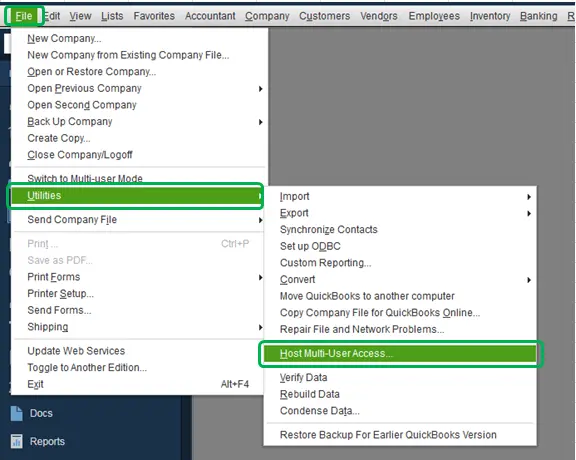
- Now repeat the process once again and select host multi-user access.
See Also: How to install QuickBooks Enterprise for the first time?
Final Words..!
The methods and steps we just discussed above are expected to fix Error: Cannot communicate with the company file due to firewall up to a great extent. However, there can be a situation when none of the methods work, then the only option you are left with is to consult a professional by ringing up our QuickBooks error support team at 1-800-761-1787 and ask them for technical guidance in getting rid of all the accounting related annoying errors.
Frequently Asked Questions
Que. What does the “Cannot Communicate with the Company File Due to Firewall” error mean in QuickBooks?
Ans. This error in QuickBooks infers that the firewall is blocking QuickBooks from accessing the company file.
Que. How can I prevent the QuickBooks company file issue due to the firewall?
Ans. To prevent the QuickBooks company file issue due to the firewall, ensure that QuickBooks is included as an exception in the firewall settings. Also, make sure that QuickBooks is up to date.
Similar Articles:
How to Resolve QuickBooks Desktop Display Issues?