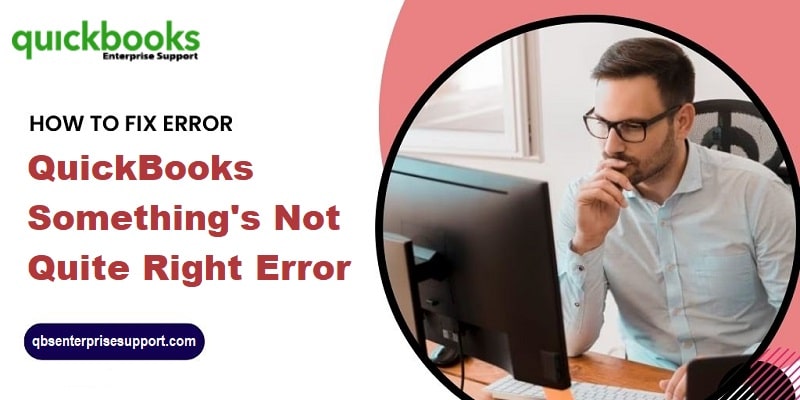While working on QuickBooks, there can be scenarios when you might come across errors that you don’t expect. One such error that you might come across suddenly is “QuickBooks something’s not quite right”. Well, you might face this issue when the account type you opt for doesn’t match the transaction or is not suitable for your transaction. Thus, you simply need to change the account type. You might land upon this issue in various circumstances, like when saving, editing, or even voiding an invoice. The same error further shows up on the screen when adjusting a payment or changing the bank account types.
Many a times, users have come across with such error message stating as:
| Error | Description |
|---|---|
| Warning | “QuickBooks Something’s not quite right”. We’re unable to complete your request at the moment, try again later. |
| Warning | “Something’s not quite right. Email address already in use.” in QuickBooks Online Accountant |
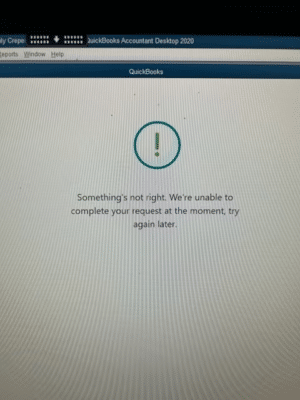
There can be a few reasons causing this issue in QuickBooks, and a few solutions can be performed to get rid of QuickBooks something’s not quite right. So, to help you with your queries, here we are, sharing the complete set of information related to this issue. Let’s dig in!
You may read also: What is TLS 1.2 for QuickBooks Desktop for Windows?
Table of Contents
ToggleWhat does QuickBooks something’s not quite right error means?
This error occurs mostly when the QB user opts for a new member, when the email attached to a newly inducted user is already associated with some other account. Furthermore, it can also occur when the user opts for an account showing a mismatch with the transaction. This problem requires the user to change the account type. Well, this error is encountered by QuickBooks Online (QBO) users, specifically the ones using QuickBooks Online Accountant.
What can drag you in QuickBooks Something’s not quite right issue?
A handful of reasons can lead to such an error in QuickBooks, here are some quick ones that you can address:
- When you try to save, edit, or void an invoice, and something incorrect happens, this error shows up
- Another reason can be adjusting a payment.
- You can further come across a similar issue if you recently modified the account type.
- Moreover, if the save internet files like caches and cookies can further trigger such an error.
- Also, if the QuickBooks workforce login session expires or times out, then QuickBooks, something that’s not quite right might show up.
- Trying to add a user with an email id which is already linked to other profile.
Read it Also: How to Troubleshoot QuickBooks Condense Data Errors?
Solutions to QuickBooks Something’s Not Quite Right Error
Now that you know what reasons can cause this issue, it is time to perform the right solutions. Let us have a look:
Fix 1: Go Private with Incognito Mode
Using private browser will ensure that you are able to successfully login to your software without the cache issue. The steps to use incognito mode are as follows:
- To simply begin with, you need to open Google Chrome on the system.
- And then, select the new incognito tab.
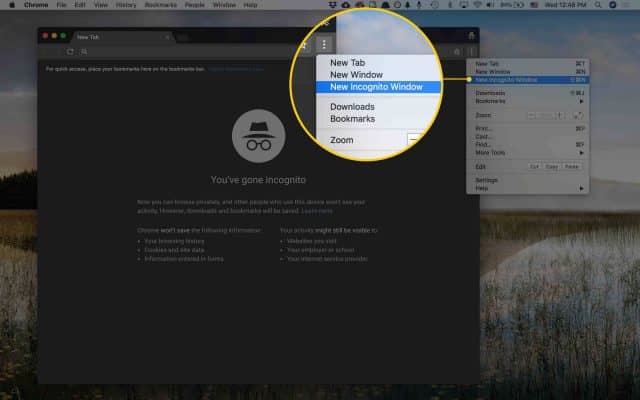
- Once done with that, a new window with the incognito icon will show up.
- And you will have to use the following shortcut keys:
- Ctrl + Shift + N keys for Windows / Linux / Chrome OS
- Press Ctrl + Shift +N keys for Safari
Shortcuts for various browsers:
- Ctrl + Shift + P keys for Firefox and Internet Explorer.
- Control + Option + P keys for Safari.
Fix 2: Remove your browser’s caches and cookies
When using a browser in order to simply use QuickBooks online, one might come across the change account type in QuickBooks online error. In such a scenario, you simply have to clear the cache and cookies stored in the internet files and build them over time.
- To get started, you need to open the internet browser.
- Furthermore, click on the three dots and this will open up a dropdown menu.
- You need to head to the settings tab and then clear browsing data.
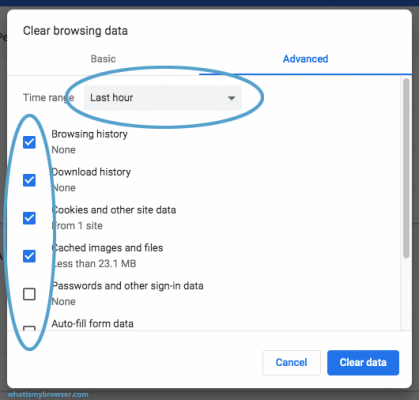
- This will be present under the privacy and security section.
- Once done with that, set the time range to all times and then mark the box that is present next to cache images, files, cookies, and other site data.
- Lastly, you will have to click on the clear browsing data option.
Check Also: Error: No Version of QuickBooks was Found to Update – How to Fix It?
Fix 3: Reset QB Data
You can reset the QB application data without causing any sort of data loss. The steps to be followed here are:
- To begin with, press Windows icon.
- And then, select system.
- Along with that, you need to choose apps and features option from the system’s settings window.
- Followed by, heading to the advanced options to reset the data.
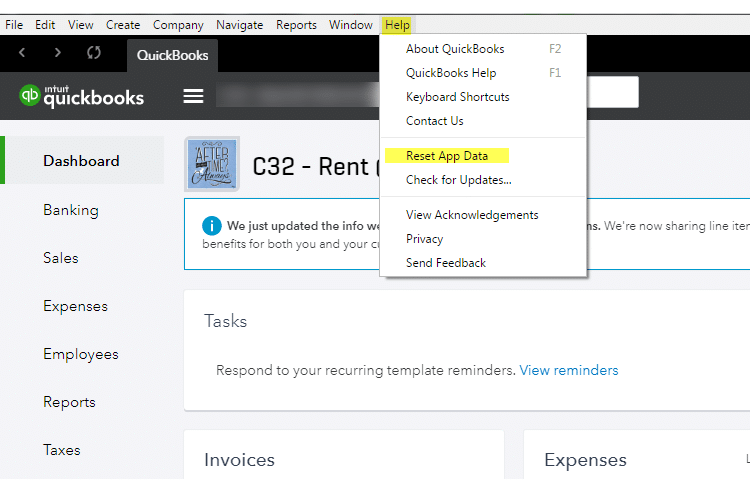
- Now, click on the reset data option to reset the app’s data.
Fix 4: Reactivation of existant user profile
Email of the newly created user should not be employed by any old member of the team. This can incite the error.
Read it Also: How to Correct the Incorrect COGS in QuickBooks Desktop?
Fix 5: Sending Invite to other email
Users encountering this error can make use of a different email to send invite. This will create a “new user profile for that Email id“. This email id should not link to other user profiles.
Fix 6: Editing existing user email
This solution applies to QBO Accountant users who are facing this error. The steps to change the email id in QBO Accountant are:
- Initially, head to QuickBooks Online Accountant and then select Team tab
- Now, move to Access tab and select the team member.
- Followed by hitting on Edit and make changes to the Email id associated to that user.
- Once done with the changes, hit on Save tab.
See it Also: How to Fix QuickBooks Install Error Code 1904?
Fix 7: Change the account type in QuickBooks Online
You can change the account type in QuickBooks online using some simple set of steps. When you create an expense transaction, you will have to go for a bank account. The account from where the payments need to be deducted should be the intended bank or credit card account. Here is how you can see the account details opted:
- At first, click on the chart of accounts from the accounting menu.
- Now, search for the account you wish to use in order to create your transactions.
- The next step is to click on the drop-down menu from the actions column.
- And further click on the edit tab.
After you are enabled to update QuickBooks change account type mission, try again to form a transaction. You might have to curate a journal entry, here is how you can do that:
- Navigate to the gear icon.
- Select journal entry.
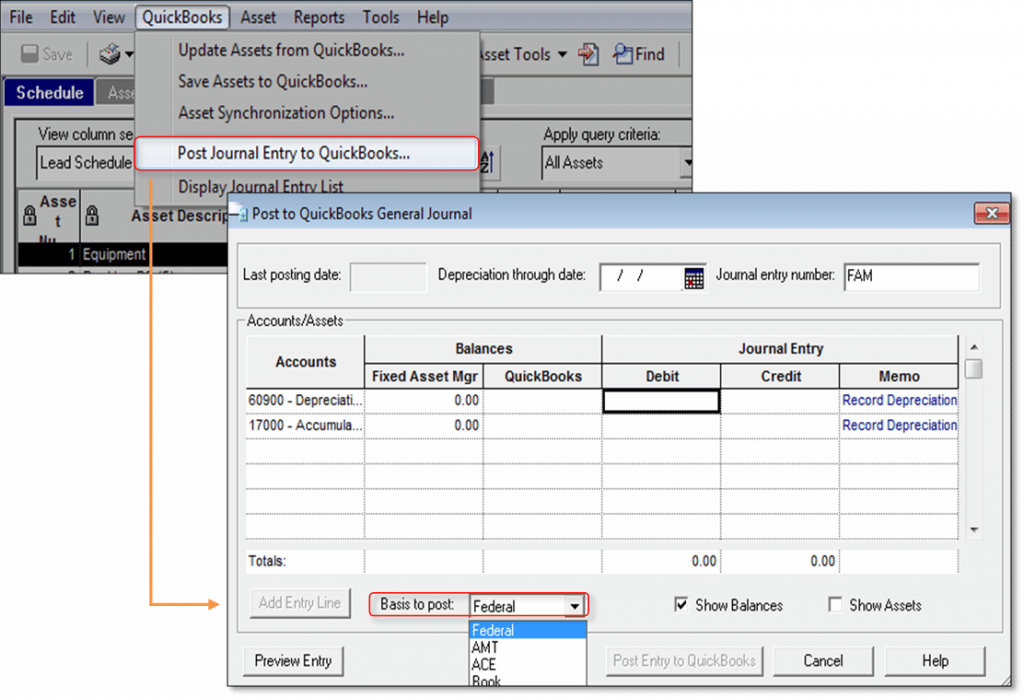
- And then, enter the details in the fields to create the entry.
- Lastly, click on save and close.
To summarize!
Winding up the segment, we believe that reading this might help you in getting rid of QuickBooks something’s not right issue. However, if you still can’t find out what’s not right with QuickBooks, feel free to consult our QuickBooks desktop error support experts team at 1-800-761-1787, and let them help you find out answers to all your queries. For more details, ring up to our certified ProAdvisors Now!
Interesting Reads
How to Add a User License to your QuickBooks Software?
Steps to Prepare and File Federal 1099s with QuickBooks Desktop