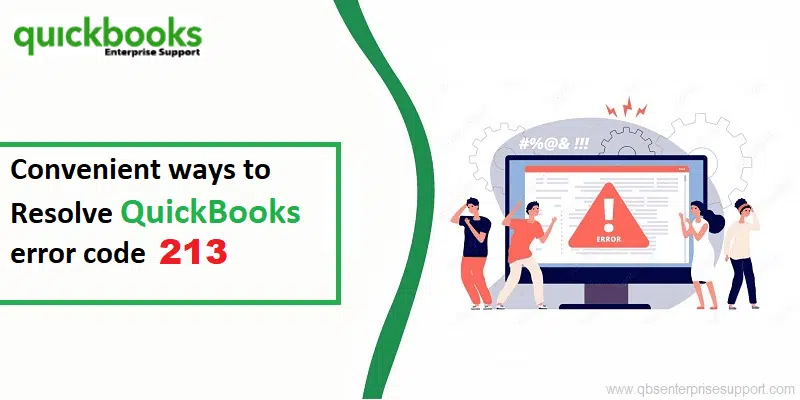Disturbed by any sort of technical issue in QuickBooks associated with the verify data utility tool? Here, we are talking about the QuickBooks error 213, which is an error that shows up on the screen stating: Error: Verify Name list. To fix, edit this element in the list and change its name. Details: List: ‘Name‘, record name: ‘XXXX, List: ‘Name’, record name: XXXX. Duplicate name encountered. Name: XXXXXXX. It tends to be a rebuild data error can be a bit confusing to handle. To get an in-depth information about the error, all you need is to stick to the segment till the end.
Table of Contents
ToggleWhat is QuickBooks Error 213?
Talking about the QuickBooks error 213, you can probably end up in such an error when using a company file using the verify and rebuild data utility tool. This error not just appears on the screen abruptly but also hinders the smooth update process.
| Error | Description |
|---|---|
| Error 213: | LVL_ERROR–Error: Verify Account list. Duplicate name encountered. Duplicate entries in the QBWin.log file |
| Problem | Error: Verify Name list. Duplicate name encountered. To fix, edit this element in the list and change its name. |
Not just that, but you can bump into this error, in case of any sort of duplicate entries in the QBWIN.log files. Or during the installation, startup or shutdown of the Windows operating system, you can experience the same error.
Identifying QuickBooks Error 213
Prior to the error showing up on the screen, there are some sort of hints that show up, which often a user might overlook. Here are some of the signs that show up when error 213 in QuickBooks occurs:
- At times, you might fail to switch to the multi-user mode, then it indicates that you might come across this type of error.
- Not just that, if you aren’t getting any response from the system, then it indicates QuickBooks error 213
- Another sign for this error can be if you fail to make use of the company file, after accessing the verify data tool
- The possibility of experiencing the error 213 shows when your system crashes out of a sudden.
Possible causes behind QuickBooks Rebuild Error 213?
The error does not appear out of a sudden, rather are triggered by some factors. Here are the major reasons why QuickBooks error code 213 shows up on the screen.
- If you are facing issues with the registry entry, then you can probably end up in QuickBooks error 213
- Another possible reason can be if there are any sort of incorrect inputs from the customers
- Not just that, if you have performed any sort of transaction of lists imports from another applications, then it can trigger QuickBooks error code 213
- Also, if there are duplicate entries in the QBWin.log file, then probability of experiencing the rebuild data error gets high.
You may read also: How to Fix QuickBooks Error PS077 or PS032?
Methods to Fix QuickBooks Rebuild Error 213 (Duplicate Name Issue)
Now that you know what reasons instigate the QuickBooks verify data error 213, it is time to perform the right fixes to get rid of the error permanently. Here are some tried and tested methods that might help you get rid of such errors. Let us get a detailed insight:
Method 1: Use QuickBooks to access the log file
If you haven’t already, then simply try using the QuickBooks software to access the log file. The steps to be followed here are:
- Start off with opening the QuickBooks first and then press the F2 key to head to the product information window.

- You now have to proceed to the F3 key and this will lead you to the tech help option.
- Later on, click on the open file tab and there you need to select QBWin.lig file
- The path to access the file is C:\Users \USER NAME \AppData \Local \Intuit \QuickBooks \log \XXX\
- Lastly, try opening the log file and this would resolve the issue for you up to a certain extent.
In case you aren’t able to resolve the issue using this method, try changing the name of duplicate entries.
Once the process is done, close this file and visit the Verify and Rebuild options from the Utilities tab under the File menu. This should deal with Rebuild Error 213.
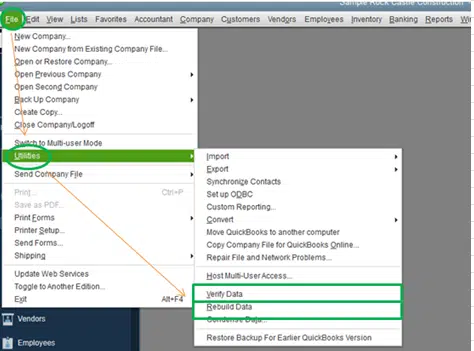
Method 2: Rename duplicate entries
Duplicate entries can be a valid reason causing QuickBooks error 213 and tackling through it is possible by simply renaming those entries. The steps involved in the renaming process are as follows:
- Scroll down to the end of the log file.
- You now have to make use of the shortcut key i.e., Ctrl + End keys.
- Later on, search for any duplicate entries.
- You can also use Ctrl + F keys to make things easier.
- Once done with that, try removing and renaming the duplicate entries available on the list.
- Ascertain that the entries are no more on the list.
- You can do this using the run Verify data utility.
- Start by opening QuickBooks.
- Proceed to the File menu.
- Later on, go for the Utilities tab.
- And then, click on Verify data.
- You need to wait for the process to complete .
- And in case any issue is identified that you need to fix it with the QuickBooks verify/rebuild data utility option.
- Proceed to the File menu.
- Opt for the utilities tab.
- And there, select rebuild data.
- After all this, try running the verify data tool to complete the process.
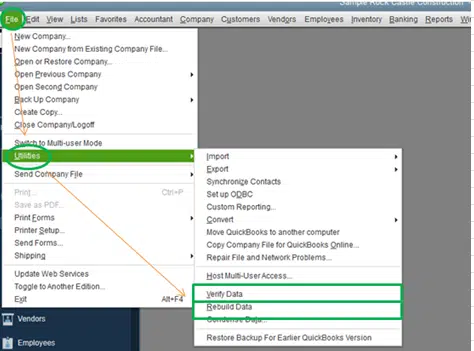
Read Also: How to Pick the Right Version of QuickBooks for You?
Method 3: Run QuickBooks as an admin
Insufficient rights can be a problem causing QuickBooks error 213. Thus, we recommend you to run QuickBooks using the admin credentials, so as to have the admin privileges. Once you have the admin access, you need to try the Verify and Rebuild tool again.

Method 4: Change the inactive name in Lists to a different one
If the above methods didn’t help, you can try changing the inactive name in the lists, as this can reduce the risk of the error up to a certain extent. The steps to be performed here are:
- Start by opening the Lists menu.
- Post that, opt for the Item List.
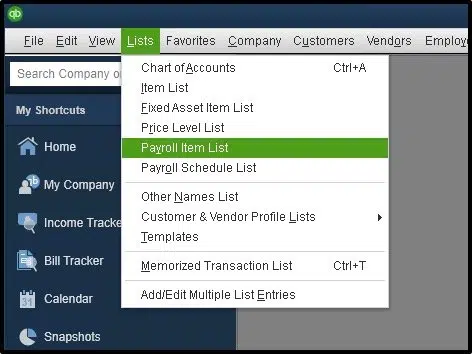
- You now have to head to Item tab.
- And there, go for Show Inactive Items.
- Once done with that, check for existence of any duplicate names related to the item.
- If you found any duplicate names, try to change the names or get them deleted.
- And this would fix the issue for you up to a certain extent.
See it Also: How to Rectify QuickBooks Error Code 1335?
Method 5: Use QuickBooks Tools Hub program
And the last option that you have to get rid of the QuickBooks error 213 is using the QuickBooks tool hub program. The steps to be performed here are:
- Begin with simply downloading QuickBooks Tool Hub.
- Now, install and run the tool.
- Under QuickBooks tool hub, you get the option to fix the error using a bunch of tools namely, QuickBooks File Doctor Tool, QuickBooks Install Diagnostic Tool, and Quick Fix My Program.

Conclusion!
Getting rid of errors in QuickBooks can be sometimes traumatizing, but using the steps shared above, fixing QuickBooks error 213 might be a bit easier. However, if you are still dicey about the solutions, or if you aren’t able to deal with the issue, then reaching out our technical support team is something we recommend. Our professionally trained QuickBooks team know what it takes to get rid of these errors. You can reach out to our team at 1-800-761-1787, and our experts will be there to address your queries immediately.
More helpful articles:
How to Print W-3 Form in QuickBooks Desktop and Online?
DIY methods to Fix Error in reload.sql in QuickBooks for Windows