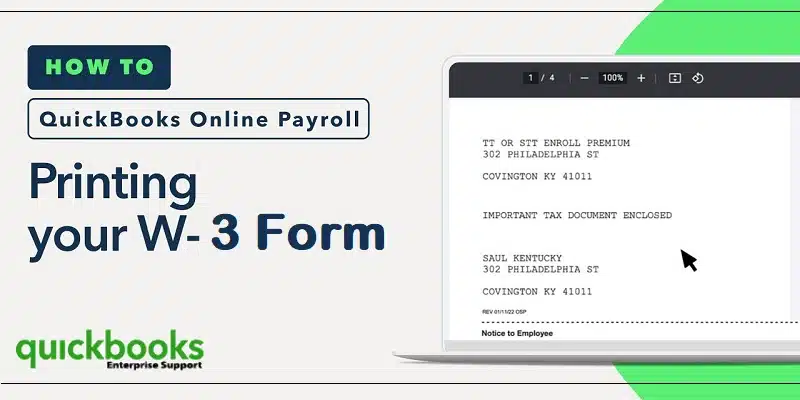W-3 forms are of vital importance when filing your income tax returns as they contain crucial information related to the total earnings and tax withholdings. W3 forms are also referred to as Tax Statement forms. The method of printing W-3 forms depends on whether you are filing this tax statement form by yourself or are using the automation feature.
Among the vast features offered by QuickBooks, one important one is that you can view or print your forms through QuickBooks. In this article, we will discuss the easy ways of printing W3 forms in QuickBooks Desktop and QuickBooks Online. So, make sure that you stick around till the end of this article.
You may also see: How to Add a User License to Your QuickBooks Software?
Steps for Printing W-3 forms in QuickBooks Online Payroll
The steps to print W-3 forms in QuickBooks Online are given as under:
Step 1: Print W-3 forms in the automated method of Tax filing
The automated taxes and forms feature of QuickBooks allows you to file tax returns and automatically forwards the W-2 forms to employees. However, you can still print W-3 forms if you have this feature enabled. The steps given below should help you:
- The initial step is to head to the Taxes option.
- Therein, you are supposed to choose the Payroll Tax option.
- After that, pick Filings.
- Subsequently, hit on the Annual Forms option.
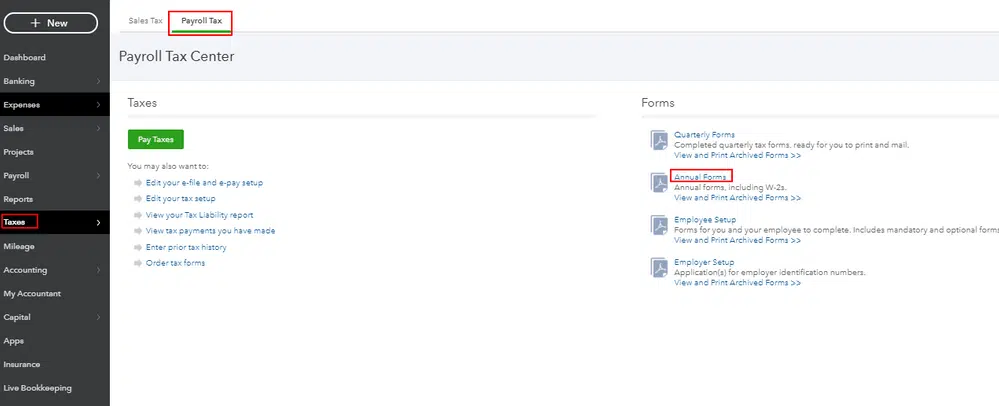
- At this point, you need to choose whether to print copies of the W-3 forms for both the employee and the employer.
- You then need to pick the Filing period.

- Once you have chosen the filing period, click on the option to View the Form in Adobe Reader.
- Herein, you are required to click on the Print option.
- After that, you need to hit on the Print option again.

- This should print your W3 Form.
- Make sure to type REISSUED STATEMENT the next time to try to reprint the W3 Form.
Step 2: Printing W-3 forms if automated Taxes and Forms feature is turned off
You can perform the below-given set of instructions to print your W-2 forms in case you conform to the manual mode of tax filing and paying.
- The first step requires you to head to the Taxes option.
- After that, choose the Payroll Tax option.
- Now hit a click on Filings.

- You now need to click on Archived Forms.
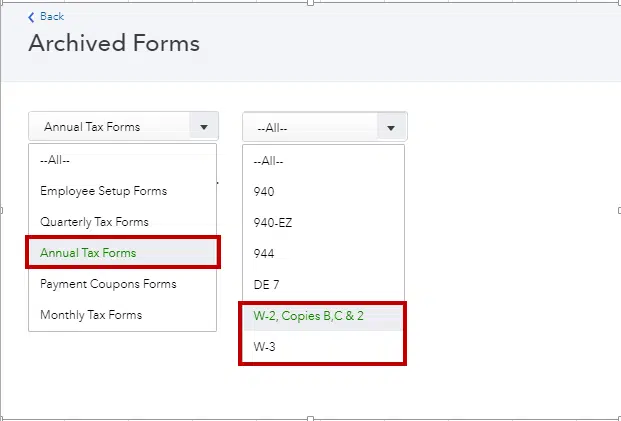
- And then, use the Select the Period against the correct year.

- Now, you need to make a choice between Employee Copies and Employer Copies.
- Then, hit on the View button to open the Form in Adobe Reader.
- Subsequently, hit on the Print option, and then again click on Print to start the printing process.
Read Also: How to Fix Custom Email Template Issues in QuickBooks Desktop?
Steps to Print W-3 Form in QuickBooks Desktop
In QuickBooks, you have two options for filing W-3 forms, automatic and manual method. Notably, you have the leverage to print W3 forms in both cases.
Step 1: Print the W-3 form if the automatic feature is enabled
The steps for printing the W3 Form in QuickBooks, in this case, are discussed below:
- At first, you need to click on the Employees tab.
- Within the Employees tab, click on the Payroll Center.
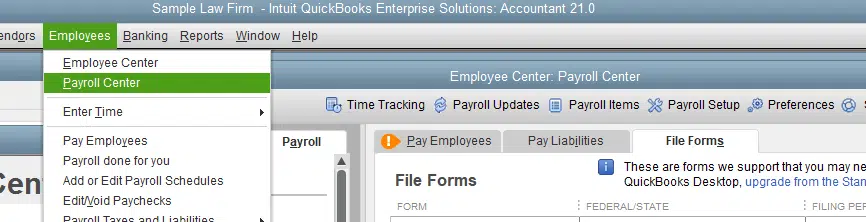
- After that, visit the File Forms option.
- Here, you can choose the option to view or print W-3 forms.
- Then, Add the correct PIN for payroll.
- Press the Ok button after that.
- You then need to click on W3.
- The next step requires selecting the year for which you want to print the Form.
- After that, click on the option to Open/Save Selected.
- Herein, click on the option to View the Form in Adobe Reader.
- Once you are in Adobe Reader, click on the File menu.
- Select the Print option from the File menu.
- Make sure to type REISSUED STATEMENT option while reprinting the Form.
Step 2: Manual procedure to print W-3 form in QuickBooks Desktop
If you prefer to file and pay your tax returns manually, then the below-given steps will help you print W3 forms in QuickBooks.
- To start off, open QuickBooks and then click on the Employees option.
- After that, choose the Payroll Tax Forms and W-2s option.
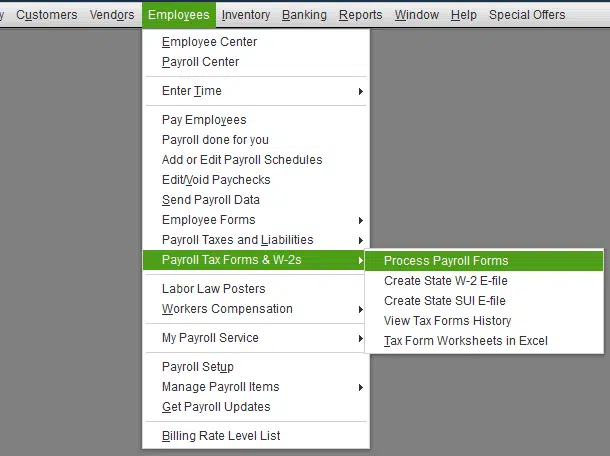
- Thereafter, you need to click on the option to Process Payroll Forms.
- Subsequently, click on the File Forms option.
- Here, you are supposed to pick Annual form W3.
- Subsequently, click on the option to Create Form.
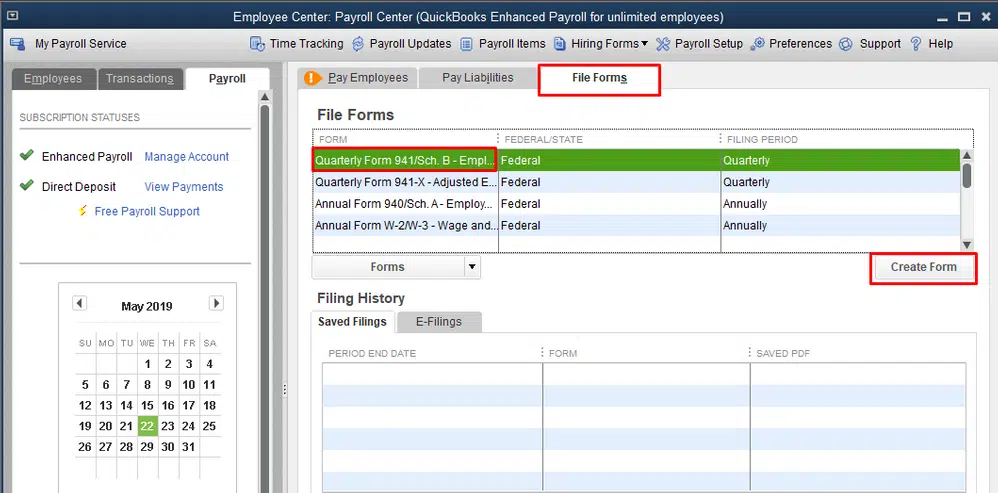
- Also choose the Employees.
- Include the Date.
- After that click on Ok.
- Now, you need to choose the Review option. You will also see a checkmark beside “Reviewed W-2s” in the “Reviewed” section.
- You now need to click on Submit Form option.
- When you are done, click on the View option and use Adobe reader to view the W3 Form.
- Finally, click on the Print option by choosing Print in the File menu or by simply using the short key Ctrl + P keys.
See it Also: How to Easily Fix QuickBooks BEX Error?
Wrapping the article!
We have a firm hope that the contents of this article assisted you in the procedure to print W-3 forms in QuickBooks Desktop and QuickBooks Online. If you have additional queries or come across some technical problems while following the steps, you may reach out to our Certified ProAdvisors.
With years of experience, our QuickBooks desktop support experts have catered to clients all across the globe and helped them in the easy resolution of their technical intricacies while using QuickBooks and other accounting programs. You can contact our professionals any time at the helpline i.e., +1(800)761-1787.
FAQs
Form W3 is a tax form for reporting employee income to the Internal Revenue Service (IRS) and Social Security Administration.
Printing problems may pop up when installing W3 forms due to incorrect driver installation, printer not set up properly or some corruption in the driver files of the printer.
This issue can be rectified by making changes to the printer layout settings, and by checking the margins and scaling in Printer Setup.
Yes! In certain cases, the printing issues can be resolved by rolling back the changes being made to the files by going for a System Restore.
More helpful topics:
Methods to Fix QuickBooks Payroll Error 15406