QuickBooks users may come across Error in reload.sql in QuickBooks for Windows when they attempt to open the accountant transfer file (QBX). The error appears at line XXXXX Sybase Message and can appear in assorted forms of error messages. In this article, different forms of this error have been discussed along with the multifarious solutions to fix the same. So, make sure to pay a keen attention till the end of this blog.
What are the different forms of Error in reload.sql in QuickBooks for Windows?
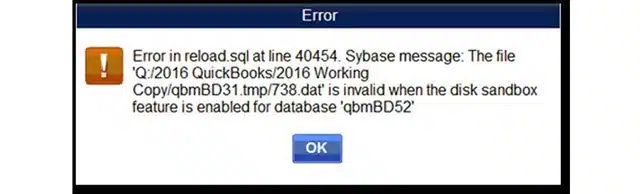
The error can pop up In the below given forms:
| Message | Error in reload.sql at line 29886. Sybase message: can’t convert hex string to varbinary |
| Message | Error in reload.sql at line 25514. Sybase message: Right truncation of string data |
| Message | Error in reload.sql at line 40454. Sybase message: The file ‘Q:/2016 QuickBooks/2016 Working Copy/qbmB31.tmp/738.dat is invalid when the disk sandbox feature is enabled for database ‘qbmBD52’ |
| Error | QuickBooks has encountered an error while copying your starter file data: Error in reload.sql at line 365. Sybase message: Primary key for table ‘abmc_account_user’ is not unique: Primary key value (“1”) |
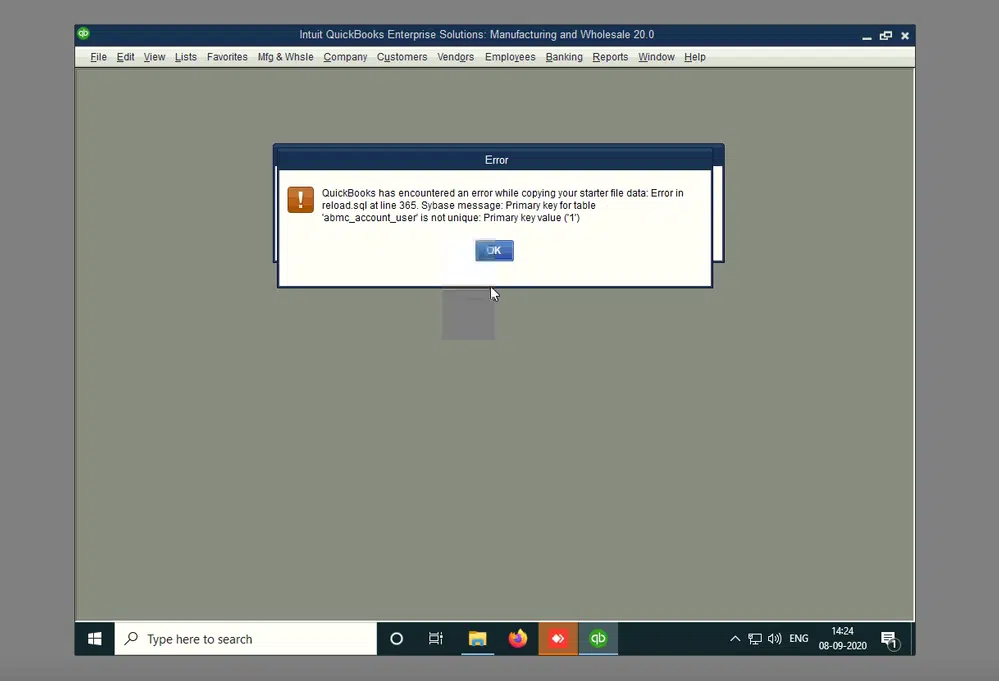
Primary causes that embolden Error in reload.sql in QuickBooks for Windows
- This error can evoke due to different reasons given below:
- QuickBooks may be erroneously installed or configured.
- File size might be more than 3 MB.
You may also see: How to Troubleshoot QuickBooks Backup Error 248?
Steps for Fixing Error in reload.sql at line 29886 and 25514 in QuickBooks for Windows
The steps to fix the error codes associated with Error in reload.sql are:
- Access the Company file from where accountant copy transfer file was created.
- Subsequently, delete the restriction for the accountant’s copy.
- After that, create a new accountant’s copy and send it to the accountant.
Steps to Fix Error in reload.sql at line 40454
Another peculiar error related to reload.sql shows up in the form of the following message
“Reload.sql at line 40454. Sybase message: File is invalid when disk sandbox is enabled for database”
The solutions to fix this particular error message are given as under:
- Initially, move the file to the system wherein you are using QuickBooks.
- Also make sure to update QuickBooks Desktop.
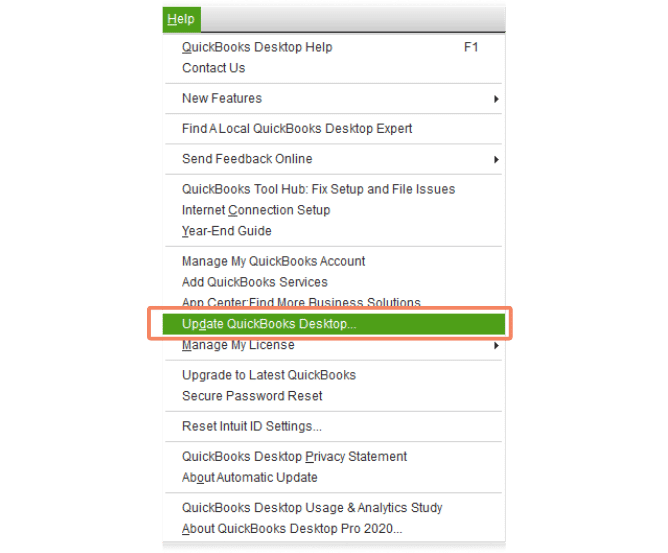
- Now, perform the steps enumerated in the below given solutions:
Solution 1: Restoring the file locally
Step 1: Moving the file locally
- At first, access a local folder wherein the file is to be saved.
- Subsequently, right-click in the folder and then hit on New.
- Following that, click on Folder.
- Now, provide some name to the folder. Make sure to avoid use of special characters (! ” # $ % & ‘ * + , – . / : ; < = > ? @ [ ] ^ { | } ~).

- Subsequently, advance to the folder containing the portable company file or the accountant’s copy.
- Upon reaching the folder, right-click the file and then click on Copy.
- Now, head to the newly created folder.
- Press the Short key Ctrl + V keys to Paste the file in this folder.
Step 2: Opening or restoring the accountant file
- In the beginning, hold the Ctrl key and then run QuickBooks.
- Now, restore the portable company file or open the accountant copy.
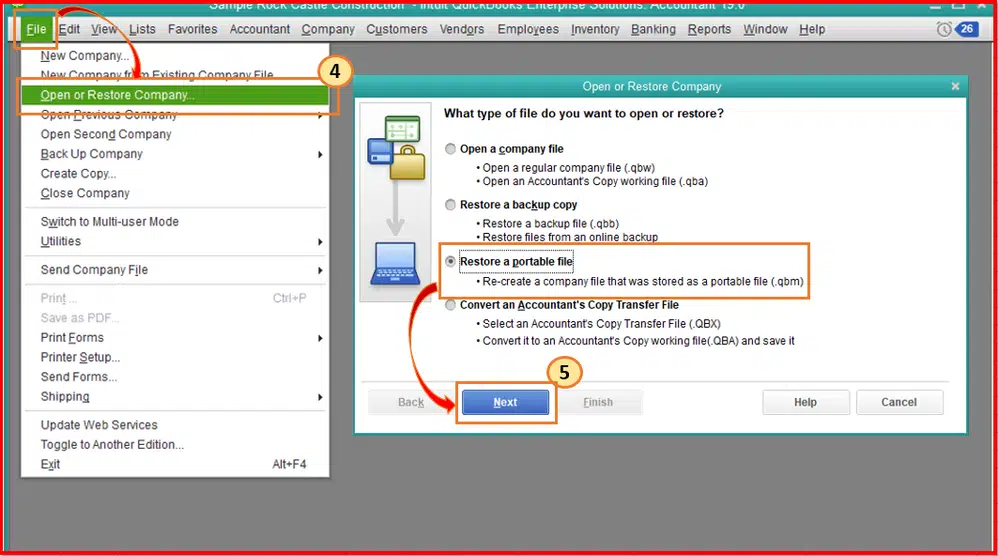
- If the file doesn’t get restored, proceed to the next solution.
Solution 2: Run QuickBooks Install Diagnostic tool
QuickBooks Install Diagnostic tool is a comprehensive tool rolled out by Intuit for fixing a wide range of installation-related issues in QuickBooks. The tool can also fix Error in reload.sql in QuickBooks for Windows.
- Download QuickBooks Tools Hub from the website of Intuit.
- Install the QuickBooks tools hub by double-clicking on the setup file.
- Now open the tool hub and choose Installation Issues tab.
- After that, run the QuickBooks Install Diagnostic Tool and proceed with the scan.
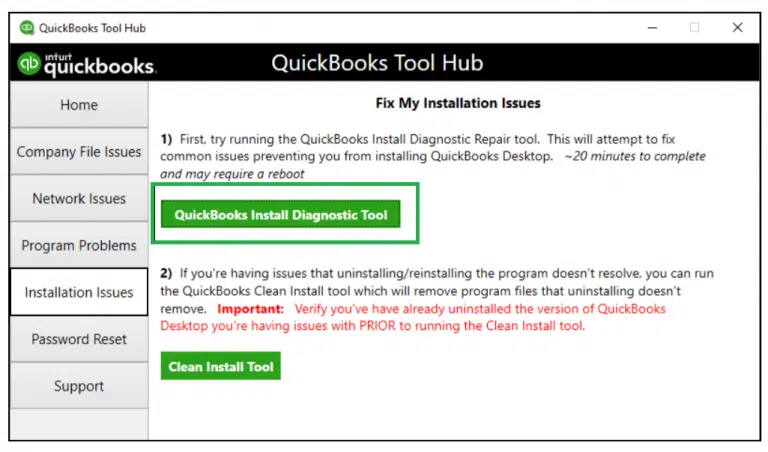
- Let the tool diagnose and fix any installation errors in QuickBooks.
- Once done, restart QuickBooks and check if this tool could help fix Error in reload.sql.
- If the error does not vanish, then, proceed to the next solution.
Solution 3: Repair QuickBooks desktop
Another apt approach to fix Error in reload.sql in QuickBooks for Windows is by repairing QuickBooks. The directions below can help.
- Click on the start button and from there, open the Control Panel.
- Now, open Programs and Features tab.
- Pick QuickBooks and then click on Change/Uninstall.

- Subsequently, proceed to the Repair option and follow the onscreen direction to get the accounting program updated.

- When the repairing is complete, run QuickBooks and try restoring the accountants copy again.
- If the file isn’t restored, clean install QuickBooks Desktop.
Solution 4: Clean Install QuickBooks
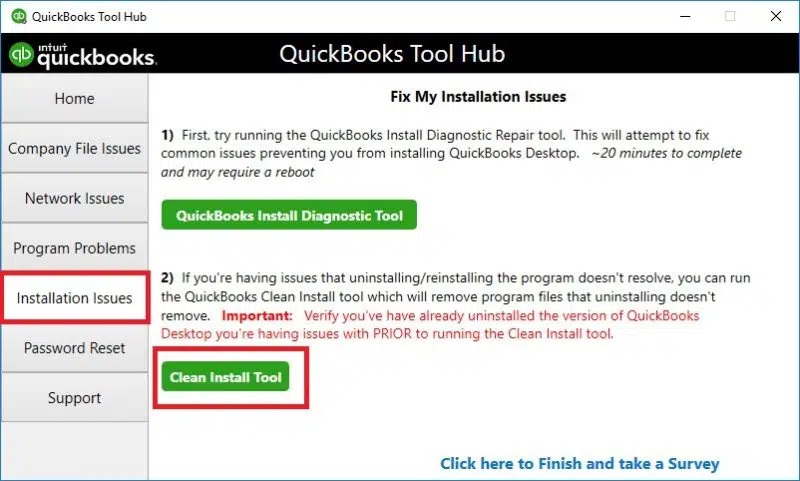
The last effective approach to fix Error in reload.sql in QuickBooks desktop is by clean installing QuickBooks. This process entails a complete removal of QuickBooks followed by reinstallation of the program. It can be done through the Clean Install Tool offered by Intuit, or by manually uninstalling QuickBooks from the Control Panel.
- Hit on the Start button and head to the Control Panel.
- Go to Programs and Features.
- After that, scroll down the list and choose QuickBooks.
- Now, click on Uninstall/change and then hit on the Uninstall option.
- When the process is complete, restart the system and then reinstall QuickBooks.
- Users will require the original license and product keys for registering and activating the product.
- With this, Error in reload.sql in QuickBooks should be fixed.
Wrapping up..!
This blog encapsulated multiple solutions to resolve Error in reload.sql in QuickBooks for Windows. This error may manifest in different forms, and within the ambit of this blog, we have discussed practical solutions to deal with all the different forms in which this error arrives. If you require technical assistance from well experienced QuickBooks error support experts, just give us a call at 1-800-761-1787.
Related Topics:
How to Fix Intuit QuickBooks Printer Library Error?
Seps to Update State Unemployment Insurance Rate (SUI) in QuickBooks

