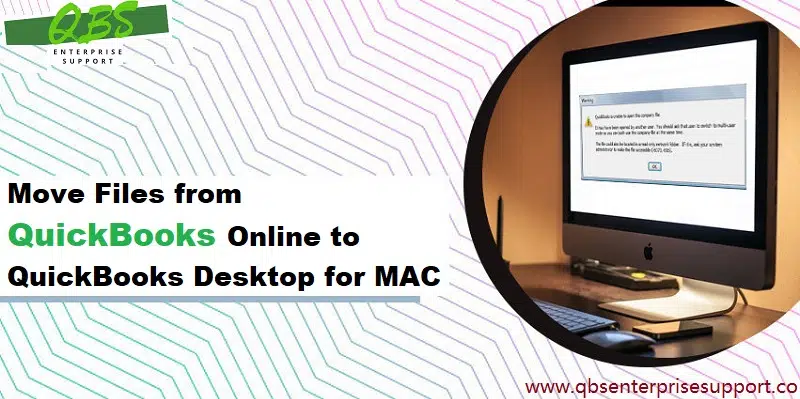Learn how you can export data from QuickBooks Online to QuickBooks Desktop:
Are you in pursuit of exporting your data files from QuickBooks Online to QuickBooks for Mac? This article will provide a step-by-step and easy-to-follow crosswalk to help you reach your destination. QuickBooks users, majority of the times switch from QuickBooks Online to QuickBooks for Mac, which also requires exporting the data file. In simple words, in order to convert from QuickBooks online to Mac, users are supposed to export the file to QuickBooks desktop Windows and then convert the Windows file to Mac. This situation might seem to be a bit daunting to many users. Considering this, we have come up with this article, where we will be talking in detail about the entire process to export the file.
So, we recommend you to read this article carefully till the end. However, if you feel the process of exporting data file from QuickBooks online to QuickBooks for Mac to be too technical for you to handle, then in that case, feel free to connect with accounting experts directly.
Read Also: How to Resolve QuickBooks Error Code C=47?
Table of Contents
ToggleImportant pointers
- You need to use a Windows system with internet explorer 11 or higher when exporting the data file.
- QuickBooks Desktop for Windows should be of the same version or earlier than QuickBooks Desktop for Mac. To understand it better, we will take an example that if you are exporting to QuickBooks for Mac 2016, then you need to make use of QuickBooks for Windows 2016 or earlier versions.
- Also, ensure that QuickBooks for Mac is updated to the latest release before converting the file to Mac.
Steps to Convert QBO File to QuickBooks Desktop for Mac
You can simply convert QuickBooks online data file to QuickBooks for Mac, by carrying out the steps below:
Step 1: First of all, you have to export the data from online to desktop.
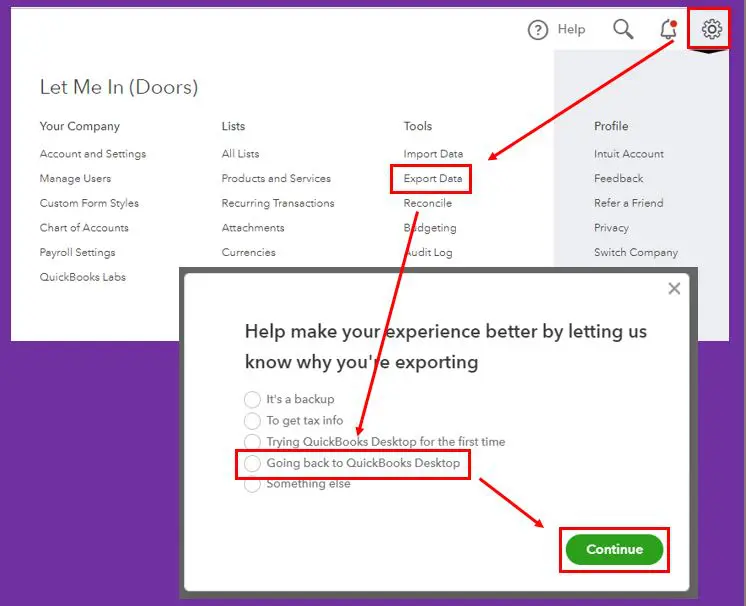
Step 2: And then, convert the Windows company file to Mac.
- Open the company file in QuickBooks desktop for Windows.
- After that, re-sort Lists.
- Then, you are required to Rebuild and verify the data file.
- The next step is to move to the File menu and choose the Utilities and then copy company file for QuickBooks desktop for Mac.
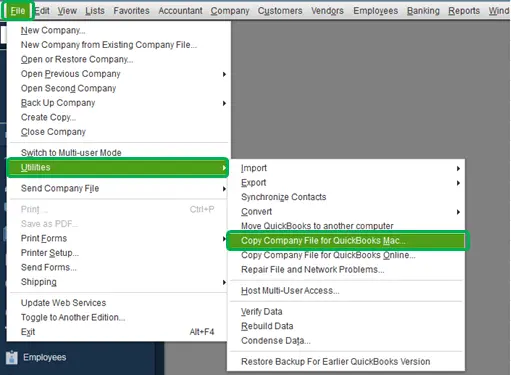
- Now, you need to save the file at the desired location. This will create a file with the extension MAC.qbb
- And after that, it is important to restore the file in QuickBooks desktop for Mac.
- For this, select Browse in the No company open window, and after that locate the file you wishes to restore. It should be noted that if the QuickBooks windows file is on an external drive, then it is important to save it locally by dragging it to the desired location before restoring it to avoid data corruption.
- You will then have to select OK button when a prompt appears asking if you want to Restore a QuickBooks desktop for windows file.
- Now enter a name for the restored file and hit Save.
You may also see: How to Turn on Advanced Inventory in QuickBooks Enterprise?
Conclusion!
Well, now that you have arrived to the bottom of this article, we believe that you might be well versed with the process to export data file from QuickBooks online to QuickBooks for Mac. However, in case you have any doubt remaining or for any further information, you can simply contact our QuickBooks support team directly via our U.S based helpline number, i.e., 1-800-761-1787, and they will handle the situation for you.
FAQ’s
Can I export my data file directly from QuickBooks online to QuickBooks for Mac?
No! There is no direct method to export your data file from QuickBooks Online to Mac.
What data can be transferred from QuickBooks Online to MAC?
Users can transfer data such as customer information, vendor information, chart of accounts, transactions (invoices, bills, payments, etc.), and some reports from QuickBooks Online to QuickBooks for Mac.
Can I import my QuickBooks Online backup file (.QBO) into QuickBooks for Mac?
No! The .QBO file format used for QuickBooks Online backup files is incompatible with QuickBooks for Mac.
Will all my customizations and settings in QuickBooks Online be preserved after exporting to QuickBooks for Mac?
Not all customizations and settings may be preserved during the export process. Some features and settings in QuickBooks Online may not have direct equivalents in QuickBooks for Mac.
Suggested Reads:
Upload or Download QuickBooks Desktop Company File to Intuit
Configure firewall and security settings for QuickBooks desktop