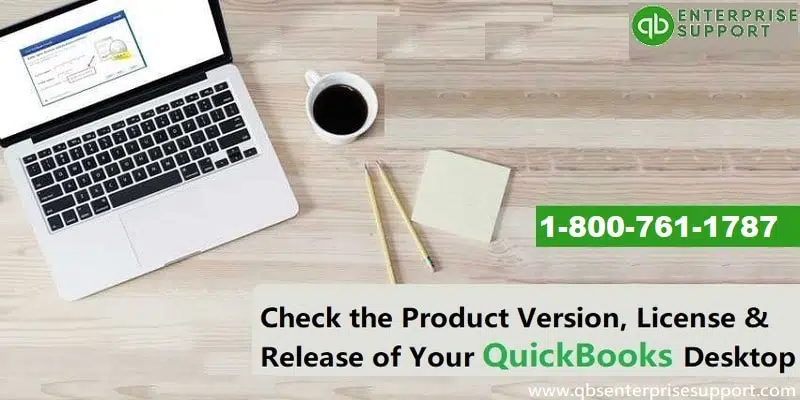Learn how to check the product number, license number, version, and release date of your QuickBooks desktop:
Are you looking for a way out to check relevant QuickBooks product information, including your desktop version and release? If yes, there is no need to wander anymore as this article will unravel quick and simple steps to check your Version and Release.
QuickBooks is multi-beneficial accounting software, which is available in different versions. It is very much important to know the version you are using. Knowing the version can be of very much help in various scenarios, especially when it comes to troubleshooting the technical snags in the QuickBooks product. If you are interested to learn about the process of checking QuickBooks product number, license number, version, and release, then this post is just for you with all the necessary information.
Today, we will talking about the step-by-step procedure to find out the product number, license number, version, and release date of the QuickBooks desktop. Follow the instructions mentioned later in this post. If you need technical assistance regarding QuickBooks Desktop and related products, then you can contact our QuickBooks desktop support team using our support line, i.e., 1-800-761-1787. Our experts and certified accounting professionals will help you find the QuickBooks product name, product number, version, license number, and release.
You might also like: How to Set up QuickBooks Workforce for QuickBooks Desktop?
Table of Contents
ToggleQuick Guide to Check QuickBooks Desktop Product Version and Release
You can carry out the below instructions, in order to identify the version and release of the QuickBooks software being used and the process to update it:
Method 1
- Initially, you need to move to Home screen.
- After that, hold Ctrl + 1 or F2 key to open the Product information window.
- You will find the version, edition, and release appearing on top of the window on the product line.
It should be noted, if you are unable to open QuickBooks to get the product information due to the QuickBooks login screen displaying on the screen, and the admin password is not known, then it is recommended to click on Cancel. QuickBooks will be in the No Company open window by default.
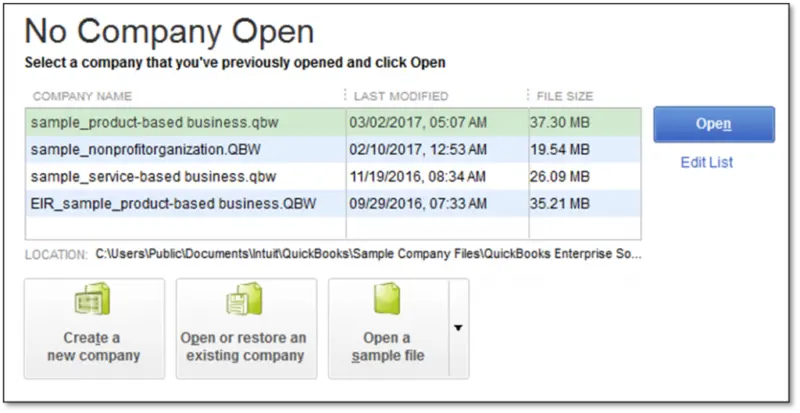
And you are recommended to press Ctrl key and open QuickBooks and double click the QuickBooks program icon on the desktop. You should continue to press Ctrl key, till the company open window is seen.
Method 2
In case QuickBooks is still not opening, then follow the below-mentioned steps:
- Move to the QuickBooks program icon on the desktop and right-click on it.
- After that select Properties.
- When the Properties window shows up on the screen, head to the Shortcut tab and hit on Open file location.
- You will see the program executable file (QBW2.EXE) on the screen.
- Right-click on the QBW32.EXE file and click on Properties.
- Move to the Properties window and look for the General tab. The location line shows the year of your QuickBooks version.
- Also, move to the Details tab and check out the product version, the latest release update of the copy of QuickBooks shows. To understand it better, let us take a example: 26.0C R5. The number 26 here refers to QuickBooks 2016. The “C” identifies the program as Canada English. The R5 refers to maintenance release 7.
QuickBooks Desktop (Pro, Premier, or Enterprise)
- For this, you need to start with QuickBooks desktop and press F2 key.
- In the Product information window pops up on the screen. Look for the Product name, product number and also the license number.
- You will now be able to see the release at the end of the product name.

- Now look at the version in the Version used in the file section. The list is sorted with the oldest version at the top and the most recent at the bottom.
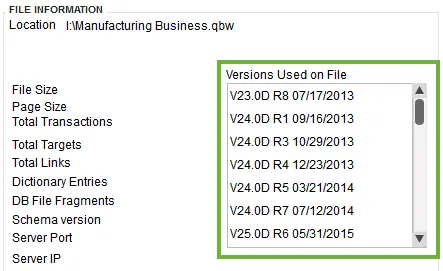
Apply this to identify the version of QuickBooks last used to open the file
- Open the QuickBooks desktop software and press the F2 or Ctrl + 1 keys.
- Navigate to the Product information window and then look for the File section to find the versions being used.
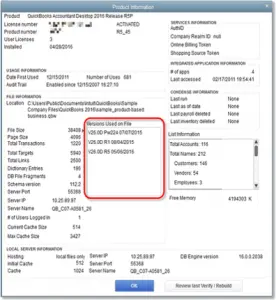
- It should be noted that the most recently used version is shown at the bottom of the list:
| Code | Version |
| V33 | QuickBooks Desktop 2023 |
| V32 | QuickBooks Desktop 2022 |
| V31 | QuickBooks Desktop 2021 |
| V30 | QuickBooks Desktop 2020 |
| V29 | QuickBooks Desktop 2019 |
| V28 | QuickBooks Desktop 2018 |
| V27 | QuickBooks Desktop 2017 |
| V26 | QuickBooks Desktop 2016 |
Read Also: How to Fix QuickBooks Online Error 101?
QuickBooks Desktop for Mac (US only)
- First of all, open the QuickBooks desktop and then navigate to the Help menu > Product information, in order to check the version, licence number and release.
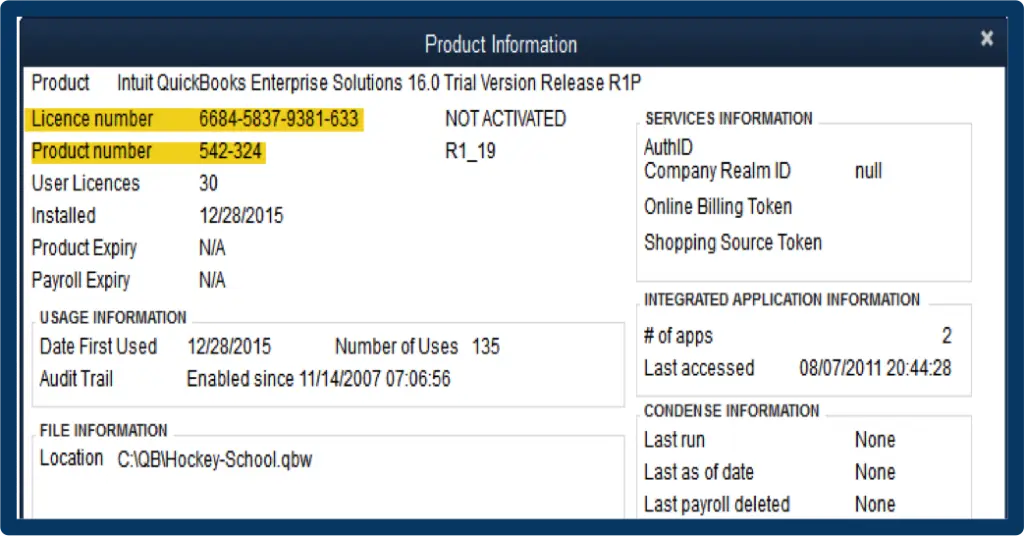
- Check if the QuickBooks Desktop For Mac demands any update or not.
QuickBooks statement writer (QSW)
- For checking the version and release, you are recommended to open QuickBooks desktop and then navigate to the Report’s menu > QuickBooks statement writer. Once the program opens up, you need to select the Help and About QuickBooks statement writer. After that, the information of the version will be seen in the about window.
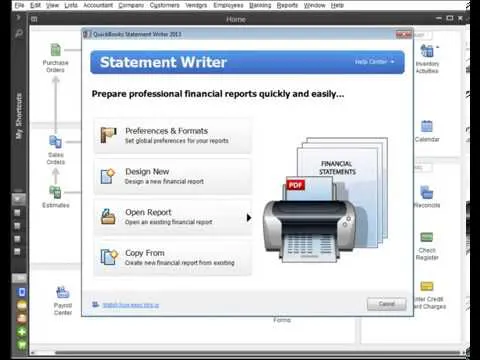
- For updating the QuickBooks statement writer:
- You need to Open the QuickBooks statement writer.
- Select the Help Center and also Update option.
QuickBooks Basic or Enhanced payroll (US only)
- You need to apply this to check the payroll version: Open QuickBooks Desktop and then go to the Employees menu.
- Followed by select Payroll Center option.
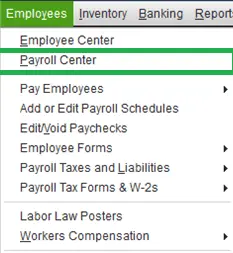
- Choose the Payroll tab to check the subscription status window.
- Download the latest payroll update and see download the latest payroll tax table.
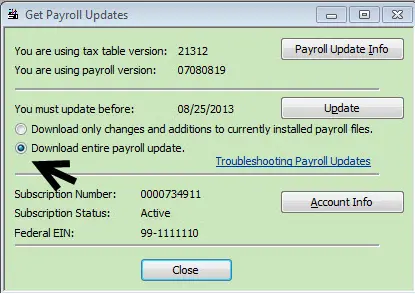
QuickBooks point of sale: the US only
- It is recommended to apply this to check the POS version and release.
- Navigate to the Help menu, followed by choosing the About Point Of Sale opt. You can see the release and version in the product line at the top.
- If the QuickBooks point of sale needs to be updated, then make sure to update QuickBooks point of sale for desktop to the latest release.
QuickBooks Merchant Services or QuickBooks payments (US only)
From the start, the QuickBooks is only used as an entry point. Also, there is no version or release available in this.
Final Words!!
We expect that after going through this post, you might be able to find out what which QuickBooks product number, license number, version, and release you are having. However, if you are stuck somewhere or in case you are facing any difficulty, then we recommend you to have a discussion or schedule a call with our Intuit-certified professionals using our dedicated helpline, i.e., 1-800-761-1787. Our QuickBooks enterprise support team will help you out by providing the best possible support services.
Other helpful articles:
How to Fix QuickBooks Error 16026?
Fixing QuickBooks Payroll Errors “The file you specified cannot be opened” & “The file exists”
How to Fix Client Ready Reports Compile Error in QuickBooks?