All you need to get the steps to convert a QuickBooks Desktop for Windows file to QuickBooks Desktop for Mac:
Trying to convert QuickBooks for windows file to QuickBooks for Mac? Well, this can be a huge conversion. The QuickBooks desktop is available for both Windows and Mac. Often it might happen that the QuickBooks for Windows user might plan to switch to QuickBooks for Mac for some or other reason. Well, in such a scenario, reading this segment carefully till the end can help you up to a great extent.
QuickBooks for Windows and QuickBooks for mac installation processes are different. In simple words, the installation file for every operating system is separate. Converting QuickBooks window to QuickBooks Mac doesn’t involve any rocket science; all it needs is to carry out a couple of steps. This conversion will transfer all the regular transactions, employee, customers, and vendors data. The data will be converted to a Mac-compatible file. There are numerous other facts associated with this conversion process, which we will be discussing later in this particular segment.
So, make sure that you stay connected to this piece of writing, or if you are short of time, then you can directly contact our QuickBooks desktop support team. Our experts will be more happy to convert QuickBooks for Windows file to QuickBooks for Mac on your behalf.
Do you know your QuickBooks version?
After you convert the file from Windows to Mac, you will surely expect some great results. Thus, in order to get the best results, you need to ensure that you are using QuickBooks 2007 or any higher version of the software. Or else you can also update their QuickBooks to the highest version. As the ones who wish to convert QuickBooks Windows to QuickBooks 2019 Mac, it won’t be possible unless you upgrade the software. You will have to hit the menu bar and then ensure to use the higher version. Also, make sure to check the version that you are using.
Note: To determine the version and release of your QuickBooks desktop, Press the F2 key or Ctrl + 1 keys while QuickBooks is running. This will show the Product Information window.

You may also see: How to Rectify QuickBooks Rebuild Error 213?
Steps to Convert QuickBooks for Windows File to QuickBooks for Mac
If you are moving from QuickBooks desktop for Windows to Mac, then you need not start over. However, it should be noted that you can only move company files from QuickBooks desktop pro, premier, or premier accountant editions. The steps involved in this process are as follows:
Step 1: On the Windows system
- Update QuickBooks Desktop for Windows to the latest release.
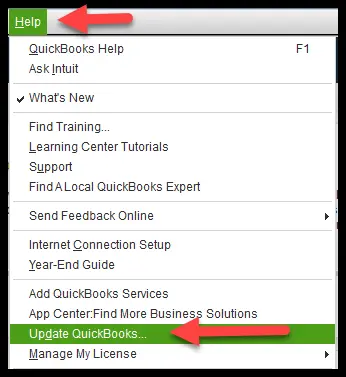
- Open the file as the admin.
- Now move to the file menu and then pick the utilities option. Also, you need to select the copy company file for QuickBooks Mac, and then pay heed to on-screen instructions. QuickBooks will create a MAC.qbb file.
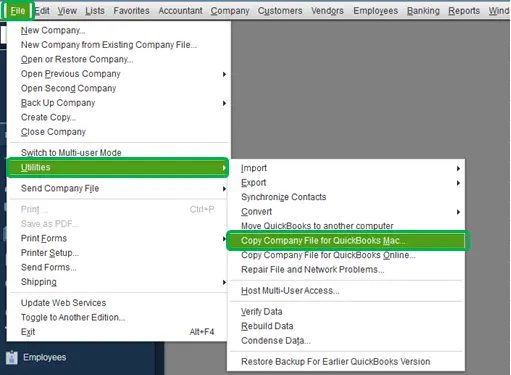
- A warning message stating “It looks like QuickBooks for Windows might be a better fit for the company” would appear . You need to ensure to check what data isn’t converted from Windows. To continue, hit a click on Yes.
- The next step is to visit the folder to save the file and then name the file and also select save. Please ensure to use special characters in the file name.
- Move the file to the Mac by using any storage device, such as a USB flash drive.
Step 2: Restoring the Mac.qbb backup on the Mac
A Mac.qbb file is basically the copy of QuickBooks desktop company file that you can restore in QuickBooks for Mac. The steps involved in this process are as follows:
- It is supposed to update QuickBooks desktop for Mac to the latest release.

- You need to then copy the backup to the documents folder on the Mac.
- Further, reopen the QuickBooks Desktop for Mac and then choose the file, and also pick the open company option.
- Next, select the Mac.qbb file and select open.
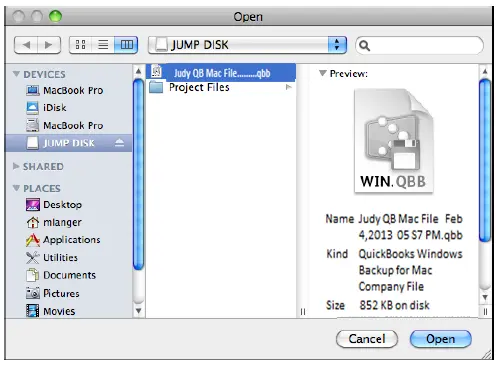
- Moving ahead, select OK when asked, in case you are looking forward to restore a QuickBooks for windows file.
- Lastly, enter a name for the restored file and select save.
Read Also: How to Use QuickBooks on Multiple Screens or in Multi-Monitor Mode?
Data that’s converted to QuickBooks Desktop for Mac
- 1099 categories
- Account list (Chart of accounts)
- Admin password
- All list reports
- Audit trail
- Budgets
- Classes
- Contacts data
- Customer message list
- Custom field definitions
- Customer type lost
- Employee list (notes will not be converted)
- History of QuickBooks versions used with the data file
- Income and expense tracking by class
- Item list
- Customer list
- Vendor type list
- Vendor list
- Transactions and their links
- Transaction statistics
- To do list
- Time and activity records
- Shipping via list
- Reminders
- Reconcile
- Preferences
- Company name and address
- Which features are enabled
- Payment method list
- Payment terms list
- Vendor list (notes will not be converted)
- Job costing data
- Job types list
- Links between pay items and other lists
- Memorized transactions
- Multiple estimates per job
Data is not converted from Windows to QuickBooks desktop for Mac
It should be noted that QuickBooks for Mac doesn’t support multiple currencies. As the accounts and balances are affected by the multiple and home currency settings, you can’t change the settings in QuickBooks for Windows once they are set. In case you have used multiple currencies in Windows company file, you will not be able to convert the data to QuickBooks for Mac. Certain features and data will not be converted from Windows to Mac, including the following:
- Any data in case multiple current has been used in QuickBooks for Windows
- Intuit integrated payroll and payroll list items
- Online banking transactions that are not accepted into a register
- Online banking aliases
- Customized settings for forms such as invoices, estimates, statements, and purchase orders
- Multi-user data like usernames
- User passwords
- Memorized reports
- Business planning, expert analysis, and business optimization tools
- User added columns to lists
- Multiple ship to addresses, preferred send method, and payment information for customer:jobs.
- Fixed asset item list
- Workers comp list
- Transactions type EFP payroll
- Budgets creates without associated account
- Assembly items
- Takes order and back order tracking
- Merchant account services
Also read: What are the uses of QuickBooks tool hub?
Unsupported reports
There are certain reports that are not supported by QuickBooks desktop for Mac. In case you wants to use them even after knowing that they are not supported, then you can create most of these reports by using the customization, filtering, and memorization features.
- Profit & Loss Unclassified
- Open Purchase Orders by Job
- Sales Tax Revenue Summary
- Pending Builds
- Income Tax Preparation
- Profit & Loss Budget Performance
- Fixed Asset Listing
- Voided/Deleted Transactions (available in Premier versions of QuickBooks for Windows)
- Voided/Deleted Transactions History (available in Premier versions of QuickBooks for Windows)
- Closing Date Exception (available only in Premier versions of QuickBooks for Windows)
- Open Sales Orders by Customers (available in Premier versions of QuickBooks for Windows)
- Open Sales Orders by Item (available in Premier versions of QuickBooks for Windows)
- Adjusted Trial Balance (available in Premier versions of QuickBooks for Windows)
- Adjusting Journal Entries (available in Premier versions of QuickBooks for Windows)
- Forecast Overview (available in Premier versions of QuickBooks for Windows)
- Forecast vs. Actual (available in Premier versions of QuickBooks for Windows)
- All payroll and workers comp reports
Unsupported report filters
Just like reports, there are a few unsupported report filters that are not supported by QuickBooks for Mac. The balances of memorized reports that were created using these filters won’t tally the balances in the original data file. The list includes the following:
- Is Adjustment
- Workers comp code
- Voided
- Printed status
- Online status
- Template
- Sales tax code
- Paid thru
- Name email
Read Also: How to Fix QuickBooks Unable to Create PDF Error?
Conclusion!
This brings us to the end of this article, and we hope that the information shared in above might be of some help converting QuickBooks for Windows file to QuickBooks for Mac. However, if you are still doubtful of the process or for any query, feel free to call us anytime at our dedicated support line i.e. 1-800-761-1787. Our QuickBooks enterprise support experts and certified accounting professionals will be happy to help you.
FAQs Related to Converting QuickBooks Desktop for Windows Company File to Mac
The following data cannot be converted to QuickBooks Desktop for Mac.
1. Any data in case multiple current has been used in QuickBooks for Windows
2. Intuit integrated payroll and payroll list items
3. Online banking transactions that are not accepted into a register
4. Online banking aliases
5. Customized settings for forms such as invoices, estimates, statements, and purchase orders
6. Multi-user data like usernames
7. User passwords
8. Memorized reports
9. Business planning, expert analysis, and business optimization tools
10. User added columns to lists
11. Multiple ship to addresses, preferred send method, and payment information for customer: jobs.
12. Fixed asset item list
13. Workers comp list
14. Transactions type EFP payroll
15. Budgets creates without associated account
In QuickBooks for Mac, you need to choose File > Open Company, select the .qbb file, and then hit a click on Open. After that click on OK when asked if you want to restore a QuickBooks for Windows file. Now you need to enter a name for the restored file, and then hit a click on Save. Depending on the size of your data file, the conversion process can take up to ten minutes.
If you’re using a QuickBooks for Windows edition that is earlier than 2009 version, you can still open your company file in QuickBooks for Mac. You need to follow a couple of steps.
People also searched for:
How to Resolve QuickBooks Error C=47?
File types and extensions used by QuickBooks Desktop
How to fix QuickBooks unable to connect to remote server problem?

