Learn the simple troubleshooting steps to fix Script Error while Running QuickBooks Desktop Pro like a Pro:
QuickBooks accounting software makes handling bookkeeping and accounting extremely easy for small and mid-sized businesses. But, just like any other computer software, QuickBooks too has its restrictions. It sometimes receives technical issues that may prevent you from performing important tasks or may lead to deferment of your deadlines. Now the issues in the software may appear due to a plethora of different reasons. In this segment, we are going to educate you about QuickBooks Script Error, which is typically caused by unaccommodating settings of your internet browser. So, Let’s proceed ahead!
But before moving ahead, if you are seeking for technical assistance from our experts to fix script errors in QuickBooks while accessing the company file, then in that case, you can connect with our accounting experts.
You might also like: How to fix QuickBooks printing issues?
Table of Contents
ToggleQuickBooks Script Error – An Explanation
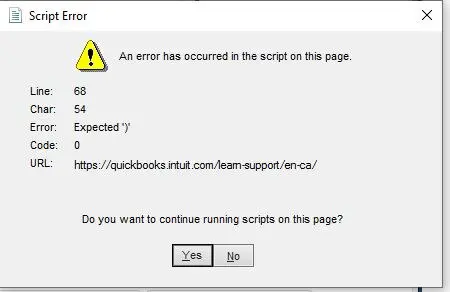
It happens sometimes that QuickBooks gets troubled by the scripting errors like the following ones:
| Problem | Description |
|---|---|
| Script Error | An error has occurred in the script on this page. Line 22 char 2 error… |
| Script Error | QuickBooks script error for line 7 char 5 |
| Script Error | QuickBooks script error unable to get property length of undefined or Null reference. |
| Script Error | Script error when using payments account applications or websites |
This error may be quite annoying and leave you scratching your head, especially when you come across it while engaging in your daily work. You typically receive this error popped up on your computer screen while opening your company file. Unlike most of the other errors, script error shows no cause of its occurrence, and comes unexpectedly. Also, the error message received provides no explanation about this issue. When you try to access a file or attempt to make use of QuickBooks program, the particular may not load up, indicating an issue in the script of that page.
Important: Please note that it’s a minor error and has nothing to do with the safety of the page. QuickBooks desktop script error can’t damage your files or cause loss of important data. These errors are generally related to the Internet Explorer and QuickBooks by default uses Internet Explorer’s settings to connect with an internet connection.
What can be the reasons for QuickBooks Desktop Pro 2021 script error?
QuickBooks script error may triggered due to a plethora of different reasons. We have listed some of the most common reasons causing this error:
- You are trying to import data from a non-existing account.
- Importing an invoice that has different account details from assets or accounts due.
- You might be inserting the account name and number that are already in use.
- Corrupted Window user can be one of the reasons behind the occurrence of script errors.
- In case the QuickBooks data file is damaged, then you can stumble upon any such error.
- Active X components may also incite such errors.
- Malware infection in your system.
- You can also face any such error if the script debugging feature is enabled.
Typically, QuickBooks script error are associated with the settings of your Internet Explorer. QuickBooks by default uses Internet explorer and when you attempt to access a web-page from QuickBooks, the same may refuse to load up or not be of your use particularly. You may also receive a message that may read “A problem has taken place in the script of this page.”
Read Also: Fix QuickBooks Error 6000-77 – When Opening Company File
Solutions to QuickBooks Script Error (10 DIY Methods)
There can be various solutions to QuickBooks script error, a few of which will be discussed underneath:
Solution 1: Turning off Notifications for QuickBooks script error
You must turn off notifications for QuickBooks script errors before instigating the troubleshooting process.
- At first. open Internet Explorer and go to Tools.
- After that, choose Internet Options and then Advanced tab.

- In the next step, click on the opt to clear the Display a notification about all Script errors.
- Lastly, click OK to save changes.
Solution 2: Clear SSL certificates from IE
This solution requires removing the SSL certificates from Internet Explorer. The steps for the same have been discussed below:
- Select the Gear icon, and then from the top, select Internet options.
- Click on Clear SSL state tab within the Content tab.

- Now hit a click on OK to save changes.
Read Also: What versions of QuickBooks desktop are compatible with Windows 10?
Solution 3: Turning off the Add-ons in the Internet Explorer
Another methods for resolving the script error in QuickBooks is by disabling the Add-ons in I.E. Follow the instructions given below:
- Under this solution, select the Internet options under the Tools tab in the IE browser.
- After that hit a click on Manage Add-ons in the Programs tab.
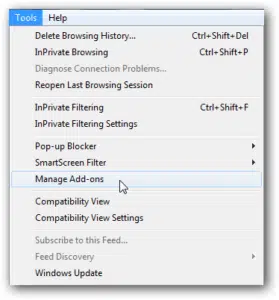
- Once done with that, you will have to select the Disable add-on performance notifications tab after clicking on the Add-on option.
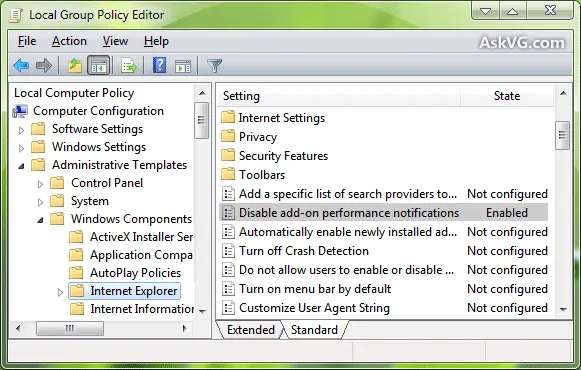
- Now hit OK tab and then exit the IE.
Solution 4: Verifying the active scripting and then uninstalling the Active X
The Active X controls are disabled in high-security level in Internet Explorer. The steps to be followed are as follows:
- At first, you need to open the Internet Explorer and then move to Internet options.
- After that select Tools option and then hit the Security tab.
- Moving ahead, go to Custom Level option and search the ActiveX controls and plug-ins option.
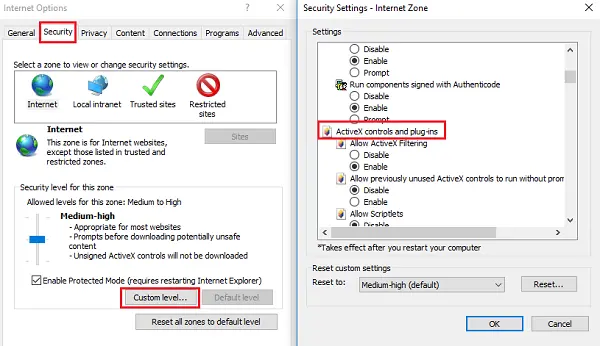
- Now, hit a click on Default level and click on OK tab.
Uninstall or remove the ActiveX file in Internet explorer:
- In order to uninstall and remove ActiveX file, you need to first navigate to the options in IE.
- After that hit a click on the Settings tab.
- Next, hit a click on the View objects tab.
- Next steps to check all ActiveX files currently installed in the system.
- Followed by locate the file name starting with qboax like qboax11 or qboax11.dll.
- You are also required to ensure to close all internet explorer running Windows and delete the file from the system.
See Also: How to Fix QuickBooks Desktop OL & OLSU Bank Feed Errors?
Solution 5: Clearing cache data folder of Microsoft Internet Explorer or the default browser
To clear the history, you can abide by the below-given set of steps:
- Open the Internet Explorer browser and select the Tools option.
- After that, click on the Internet options and then select General tab.
- Now hit a click on Delete option under the browsing history.

- Check-mark the options such as Cookies and website data, history & temporary internet files.
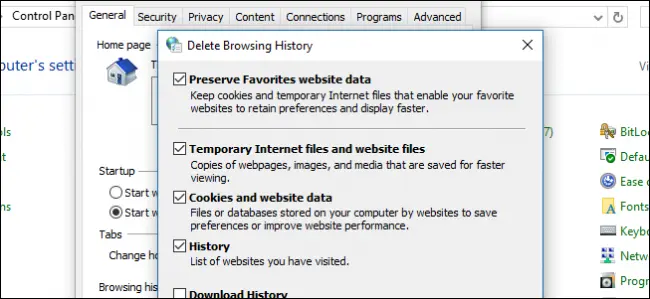
- End the process by hitting on Apply and OK options respectively.
Solution 6: Resetting the default browser to IE
There might be a possibility that you are using a browser other than I.E. as the default web browser. This can also lead to such error. Following are the steps to set IE browser as the default browser.
- In order to reset the default browser as IE, you will have to open the Internet explorer.
- Move to Tools and then select the Internet options.
- After that, click on Advanced tab.
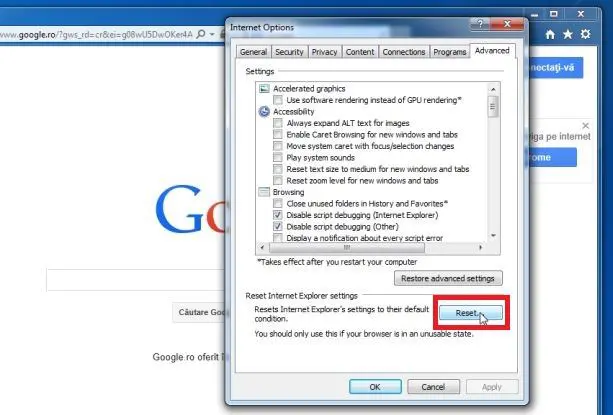
- Now select the Reset to default option, followed by clicking on Apply and OK to end the process.
Follow the instructions below to set Internet Explorer as your default browser:
- At first, make sure that Internet Explorer should be opened.
- After that, move to Settings and find the Program tab.
- Next, select Make Default from the menu, and then check the box next to the “Tell me if Internet Explorer is not the default web browser“.
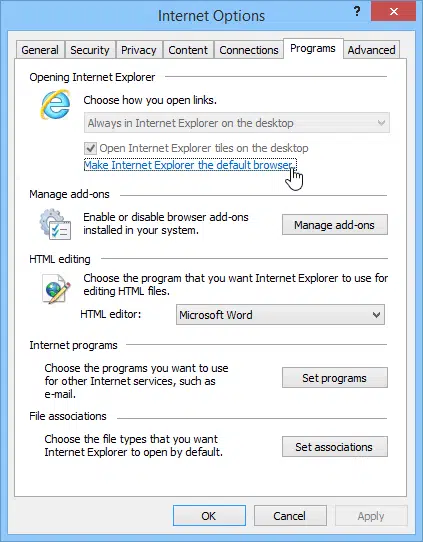
- Moving ahead, you need to go with the instructions.
- At last make Internet Explorer the default web browser.
Read this also: How to Fix QuickBooks Payroll Error PS077, or Error PS032?
Solution 7: Disabling Script debugging in browser
You can opt for disabling the script debugging in the browser, as it can be one of the common factors causing the issue. The steps involved are:
- Navigate to the Internet options in the internet explorer.
- Then hit on Advanced tab.

- Followed by, scroll down below to the two options.
- Check them and click on Apply, and OK button.
Solution 8: Adding Intuit as a trusted site
You can resolve issues by adding Intuit as a trusted site. This can be done by carrying out the steps below:
- For this particular process, select the Gear icon in the internet explorer.
- After that move to the Tools section on the internet explorer browser, and then visit the Security tab.
- Choose the Trusted sites section and then hit Sites tab.
- Once done with that, enter the https://*.Intuit.com and then click on Add tab, in the Add this website to the zone field. After that, you need to carry out similar steps for https://*.quickbooks.com.
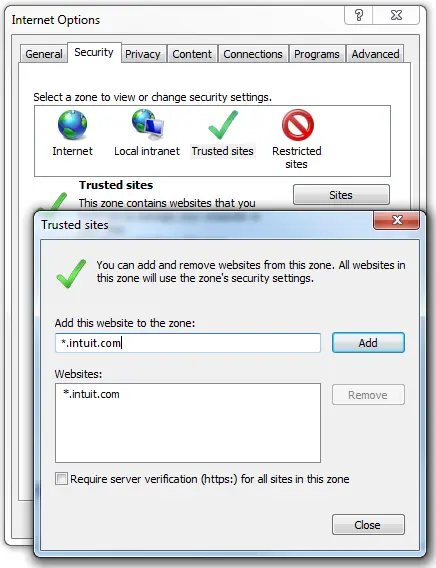
- Next, you need to click on Close and get out of the Trusted sites window.
- Now select the Custom level and then scroll down to Miscellaneous.
- Under the allow cross domain requests, choose Enable and hit OK button.
- Later on, click on Apply and OK tabs in order to close the Internet options window.
- Finally, reboot the Internet explorer browser and Apply changes.
Solution 9: Configuring Internet Explorer Browser in the Compatibility View
The steps to configure I.E in the compatibility mode are thoroughly explained as under:
- Initially, open the Internet explorer browser and then click on the Gear icon at the top right corner of the screen.
- After that, choose the Tools option and also click on the Compatibility view settings.

- Checkmark the box stating Display intranet in compatibility view, in the compatibility View settings window.
- The final step is to hit a click on the Close tab.
Solution 10: Add URL to the Restricted Websites List
This is the most recent technique to resolve the script errors in QuickBooks 2020. 2021, 2022 & 2023 and any other version of the QuickBooks software.
- Under this process, you are required to open your QuickBooks.
- From the Help menu, click on Internet Connection Setup.
- After that, click on Next, and move to Advanced Connection Settings.
- In the next step, you have to click on Restricted Sites opt from the Security tab.
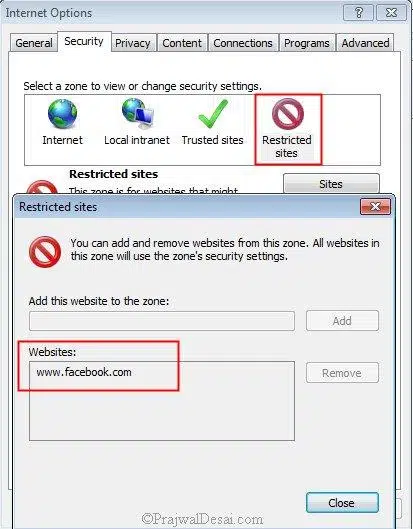
- The next step is to click on Sites and copy and paste the URL that you are getting in the error message.
- Later on, click on Add and then tap on Close tab.
- To save the changes, click on OK.
- Now restart your system once and check whether the error is solved or not.
Read this Also: How to Resolve QuickBooks Banking Error 185?
Winding up!
We hope that the above-mentioned solutions must have assisted you in fixing QuickBooks desktop script errors. Moreover, if still the issue continues to bother you, then we suggest you to reach out to our 24×7 QuickBooks enterprise customer support team for an explanation and troubleshooting of the error. Connect with us using our dedicated helpline: 1-800-761-1787, and our support team will be there to assist you or will fix the error for you. Don’t think much in calling us anytime, as we will be happy to help you!
Fix QuickBooks Email or Password Is Incorrect Issue
Frequently Asked Questions related to Script Errors
How do I fix a QuickBooks file issue?
You can try verifying and rebuilding the file, in order to fix a company file issue.
Why does script error keeps appearing?
Due to issues with browser settings or confliction in add-ons or extensions, you can get script errors in your software.
How to fix invalid content error in QuickBooks?
By deleting and recreating damaged transactions you can fix invalid content error in QuickBooks.
What are script errors in QuickBooks?
Script errors usually encounters in your browsers. This means that there is a script that is failed to execute properly.







