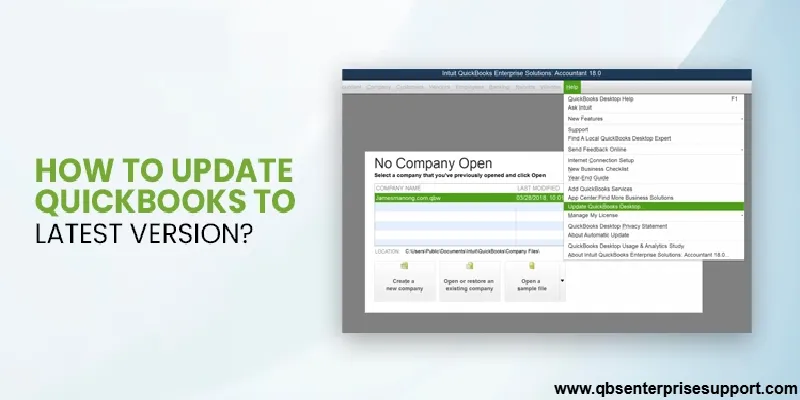QuickBooks is an accounting software which needs to be updated every year or when the new update comes. Using its latest version helps to avoid unwanted errors and automatically optimize the software performance leading to your improved performance and productivity. Updating QuickBooks desktop to the latest version has its own significance and helps you to function seamlessly with the new version. It ensures better security and is free of bugs which you might have faced or been facing in the outdated version. You can go through this article and find out the benefits of updated version and how you can update your QuickBooks desktop older version to the latest one.
Table of Contents
ToggleWhy to update QuickBooks desktop to the latest available version?
If you want to experience a smooth, usage of QuickBooks, devoid of any technical glitches. We will provide you the ways in which you can solve your problems of getting interruptions amidst work. QuickBooks needs to be updated to the latest of versions for error-free and smooth functioning without any interruptions. The Intuit Developer releases latest updates of the QuickBooks software at set time intervals. Every update comes with new features and technicalities. These timely updates also protect the system from malware attacks.
As mentioned above, updating older QuickBooks desktop versions to the latest available version comes with a lot of benefits. To be more precise, some of the benefits are as follows:
- New updates of QuickBooks provide security of data.
- It protects the system from malware attacks.
- It brings in the features of real-time status-tracking of invoices and lot more.
- Also, it helps to ensure error-free knowledge of user.
Why New Updates? What comes with the latest updates of QuickBooks?
The latest version of QuickBooks desktop available is the 2024 release. In this particular update, you would get the following new features and functionalities.
| State of the Art User Management feature | Managing the user roles, and permissions according to the requirement is now possible. Further with this particular feature, you an restrict the users to do a particular activity. |
| Enhancement of RFA | The QuickBooks update allows the new users to send requests to QuickBooks for another admin. |
| Tax 1099 NEC and MISC | Unlike earlier, QuickBooks support with the 1099 MISC and 1099 NEC and to print and E-filing. It also allows the third-party applications to use the software developer kit for the e-filing. |
| Advanced Inventory Aging Report | Talking about the inventory report, it will inform you the value, quality, age, and acquisition of the stocks. By this, you can ensure about the details of the stock product. |
| Enhancements in Online Banking | This particular feature will let you to save the customization of columns and create rules for both running money out transactions and money in transactions. You can assign a customer in QuickBooks job to their expenses in their banking transactions table. |
Steps to check whether QuickBooks is up-to-dated or not
Before attempting the update, make sure that you have checked whether your software is updated or not. This helps save time and energy.
- Open QuickBooks Desktop.
- Press F2 key. This will open the Product Information Window.

- Now, check your current version and check online whether any version or QuickBooks release is available.
- At last, verify the QuickBooks release which is available.
Updating QuickBooks Desktop Older Versions to Latest Release (2024)
Before proceeding to the update of your QuickBooks desktop, make sure that you back up the current version to avoid any loss of data. This will keep your data safe in case of any technical error.
Back up the current version
- Open the Current version of QuickBooks Desktop.
- Login to it as Admin.
- In the left side of the tab, click on File menu.
- Go to Backup Company Option, and click on it.

- Once it opens, click on the Create Local Backup option.
- Options will open for you to choose for Company File Backup. Choose the desired option and save your backup.
Now that the backup is done, we will move to the next step.
Steps to update the new QuickBooks desktop to latest release
When you open the QuickBooks desktop and receive a prompt to update it to latest version. Then you can proceed with the below steps. Before moving ahead, make sure that you are logged out from QuickBooks current version.
Step 1: Download and Install automatic updates
- First of all, you need to open QuickBooks.
- Then, you need to go to the Help menu.
- Thirdly, you have to click on the Update QuickBooks desktop tab.

- On the update QuickBooks screen, you need to click on Update Now.

- Then, all the previously downloaded updates need to be removed.
- Then, click on Reset updates.

- At last, click on Get updates and reboot QuickBooks.
Step 2: Try the Immediate Update Method
- At the first, open QuickBooks > Help > Update QuickBooks > Update Now.
- Next, you need to choose the desired updates and click on Get Updates.

- On the Maintenance Releases link, you will find the changes / improvements in the update.
- After all the updates, you are required to restart the computer and check for the installation.
Step 3: Update QuickBooks within the Application
Note: If you are facing any trouble with the update feature or getting glitches while installing updates, you may install updates through the update feature.
- Open QuickBooks. Go to File tab and click on Close Company/Logoff.
- Now, close it.
- Go to Desktop and right-click on QuickBooks and choose Run as Administrator.
- The dialog box saying No Company Open will appear. Click on Help and then choose Update QuickBooks.

- In the Options menu, choose Mark All. Save it.
- In the Update Now menu, mark the Reset Updates.

- Click on Get Updated and Once the dialog box appears, exit the application.
- Open QuickBooks Again, and the pop will appear. On that pop-up, click on Install Updates.
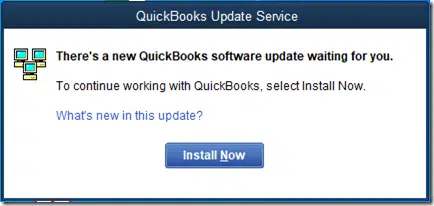
- Once updates are done, restart your system.
You can also turn on the automatic updates in your QuickBooks but for that make sure that you timely update your QuickBooks desktop.
Step 4: Manual Updates
- First of all, you are required to shut down the company file along with the QuickBooks desktop.
- Now, you need to single right-click on QuickBooks icon.
- Then, click on Run as administrator option.

- Now, you have to go to the Help menu > Mark All. These options will be available on the No Company Open.
- You need to go to the Option and select Mark All.
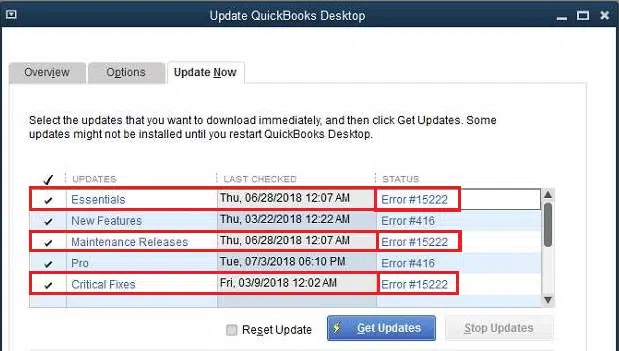
- Then, choose Save.
- After that, select the Reset Update option from Update Now.
- Then, select the Get Update.
- Once the update is done, you need to close the software and select Install updates by clicking on Yes.
- At last, you need to restart the computer.
Step 5: Try ULIP – Ultralight Patch
- First of all, you need to download the latest release.
- Then, it is required to move all the Company files.
- After that, you need to navigate to the Start menu and search for Desktop.
- Now, right click and select Run as Admin option.
- Navigate to the No Company open screen. Click on Help.
- Then, you need to click on Update QuickBooks.
- Along with it, select on Mark All.
- Then, select Save.
- Then, click on Update Now and Reset Update.
- At last, click on Get Updates.
Why you should update your QuickBooks to the latest release?
Intuit provides the new software versions and patches for QuickBooks desktop update. This QuickBooks accounting software helps to boost privacy features, security patches and feature additions along with many other benefits. Once these updates are done, they impart several benefits which are given below:
Features are enhanced
To cater to the evolving basic needs, the new version is equipped with new features or you may find that existing ones have been enhanced. This will help you streamline your work and be more efficient.
Security Updates
This update provides you protection against potential threats and vulnerabilities that become important to run a successful business by keeping your data safe.
Fixes Bugs
Any type of error, bug or glitch that your QuickBooks desktop is facing, is resolved or eliminated when it’s updated to the latest release.
Conclusion
The article above, provides all the necessary steps and procedures to update the older versions of QuickBooks desktop to the latest release. In case you are not able to preform the steps by your own, then you can reach out to our QuickBooks desktop help and support team. This will help accelerate the process and complete in the blink of an eye.
Similar articles you might read:
How to Fix QuickBooks Company File is Missing or Not Found Error?
Methods to Fix Webmail Password Issues In QuickBooks Desktop
How to Use alternate vendors in QuickBooks Enterprise Solutions?