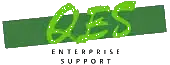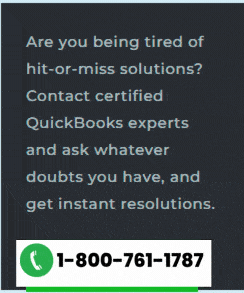Learn how to fix QuickBooks error code 1606: Could not access network location:
While installing QuickBooks updates, did you ever receive a message “Error 1606: QuickBooks couldn’t access network location”. Well if yes, then need not to worry anymore, as today through this post we will be dealing with this error, and will also discuss the causes of the same. According to the experts, QuickBooks error code 1606 shows that QuickBooks is unable to find or access a network location during the installation of QuickBooks, or the Windows current user account has been damaged. There can be a variety of factors causing this error, which we will be discussing later in this article. So, make sure that you read the article carefully till the end. You may see the following error message on your desktop screen:
| Warning | Error 1606: Could not access network location |
You can also get in touch with our support team, in case you feel that the error is too typical for you to handle. Give us a call right away and leave the rest to our experts and certified QuickBooks ProAdvisors.
Triggers to QuickBooks error 1606 (Could not access network location)
As we said before there can be a couple of causes behind the QuickBooks error code 1606 out of which, we have tried to cover some of the common ones below:
- In case your profile on Windows system has been corrupted.
- Also, when the installation of QuickBooks has not been completed due to a corrupt setup file.
- Another situation when such error might appear can be if the windows installer is failed to access the data from QB installation disk.
- If the Windows registry is damaged or corrupted.
Solutions to Fix QuickBooks Error 1606 – Could Not Access Network Location
Below are some of the most effective methods that can be implemented by users to fix the QuickBooks error code 1606. Let us check out each of the methods one by one:
Method 1: Downloading and installing QuickBooks Desktop using admin credentials
The first method can be to download and install QuickBooks using admin credentials. This can be done by carrying out the steps below:

- Initially reboot your system and then sign into the account by using the windows admin username and password.
- After that, install and run QuickBooks to see if error 1606 is resolved or not.

Method 2: Installing QuickBooks again in Windows safe mode
It is recommended to start your Windows in Safe mode and then attempt to install QuickBooks.
- Reboot the Windows in safe mode. You can do this by Tapping the F8 key repeatedly on the bootup screen.
- After that, select Safe Mode with Networking, followed by hitting Enter key.
- Now install QuickBooks via the setup file.

Method 3: Installing QuickBooks via new Windows admin user
You need to create a new user account on Windows with admin privileges. You are also needed to reboot the Windows and sign in to the recent account.
Windows 10:
For Windows 10 users, the procedure to create a new Admin user is given below:
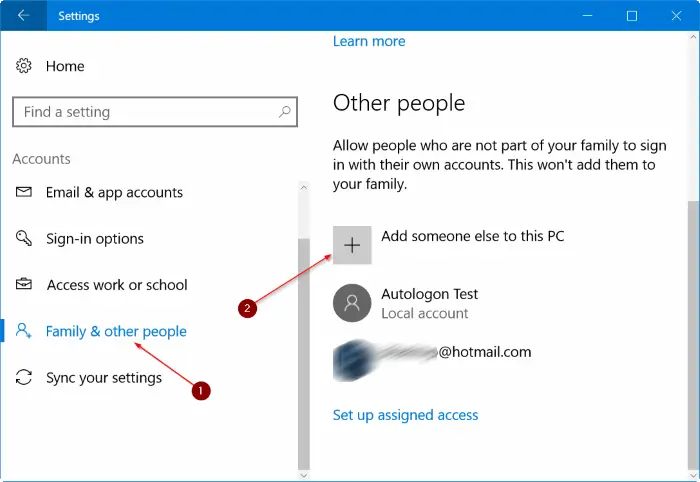
- You need to first select Windows start and Settings.
- Also in the accounts section, select Family and other users.
- Followed by, selecting Add someone else on this system.
- You are also required to select I don’t have this person’s sign in information and then hit a click on Add a user without Microsoft account.
- Now type the User name and the password.
- Also, hit a click on Finish and also select Account.
- Moving ahead, you need to select Admin from the account type section and then hit OK key.
Windows 7 and 8:
The steps for Windows 7 and Windows 8 users are discussed as under:
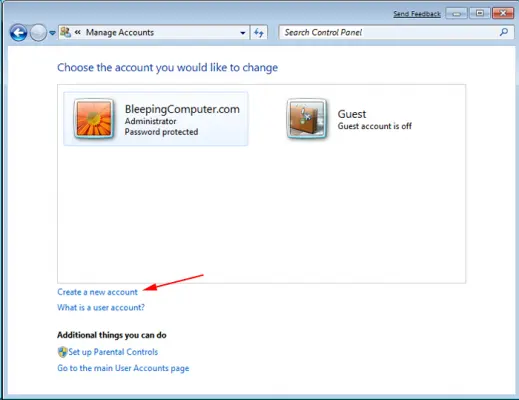
- For this, you need to choose the Windows start option.
- In the search programs box, you need to enter User accounts.
- Also select User accounts, before that select Manage account.
- Now assign a name to the New account and select Admin and click on Details.
- Finally, install and launch the QuickBooks software.
Method 4: Download the QuickBooks installation file
At times, the CD drive fails to run the data on the CD as a consequence of scratches on the installation disc. This makes it necessary for you to download the setup file from the QuickBooks product download page.
Method 5: Installing the QuickBooks in selective startup
If none of the above-mentioned methods work out, then try logging in in the selective startup mode. Once that is done, again try installing QuickBooks.
- In this particular method, you need to first press the Win + R keys on the keyboard to open Run command.
- And then, type in Msconfig and then select OK tab.

- Also, move to the General tab and select the Selective startup option, followed by Load system services.
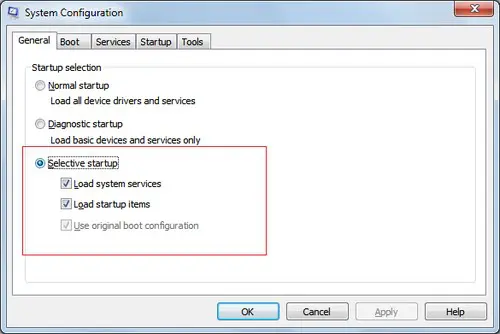
- Followed by, in the services tab, and then choose the Hide all Microsoft services option.
- And then, opt for Disable all icon.

- Now you need to unmark the Hide all Microsoft services checkbox.
- And also, verify the services list, and ensure that the Windows installer checkbox is selected. In case not, then mark it. Also, select the Ok icon.
- The final step is to move to the system configuration window and click on Restart tab.
Method 6: Fixing any wrong registry subkey

The process is supposed to be followed by system admin. This process includes editing the registry, which, if not done correctly, could result in serious damage to the device.
Method 7: In case you are running QuickBooks desktop in Windows 7 installed in Parallels
- At first, log out of your parallel and then log in again.
- In the parallel Desktop, you need to choose Devices and then click Shared Folders.
- Now select Disconnect All (you will be logged out of the parallel).
- Lastly, sign-in and install QuickBooks desktop.
Final Words….!
We have tried to summarize some of the best possible solutions to the QuickBooks error code 1606 in this article. And we hope that after scrolling through the same, you might be able to get rid of this error successfully. But if by any chance, if you are unable to do so, then you need not to be worry, as our QuickBooks enterprise customer support team will be there to help you out. All you have to do is ring to us at 1-800-761-1787 and leave the rest to us.
FAQs
What is the error message associated with QuickBooks Error 1606?
The error notification that shows up in association with Error 1606 is “Error 1606: Could not access network location.”
How can I prevent Error Code 1606 in the future?
Follow the directions given below:
1. The QuickBooks installation should be allowed to complete without any interruption, and the system requirements should be checked first.
2. QuickBooks should be updated frequently.
3. A seamless network connection is mandatory to prevent any network issues.
What should I do if the network location mentioned in the error message does not exist?
1. Revert to a previous backup.
2. Remove any remnants of the previous installation.
Other articles to read:
Steps to Fix QuickBooks Error 2147221164: Class not Registered