QuickBooks Error 2147221164 belongs to the category of run-time errors. This error occurs when QB users try to export their tax form worksheet. This snag is related to an outdated QuickBooks program or a version incompatibility between Excel and QuickBooks. The error may also occur if the users have an incorrect version of Office 365 installed on their systems. The error message associated with QuickBooks error 2147221164 appears as:
“ Error: 2147221164(80040154) Class not registered has occurred in the following procedure: StartQBSession.”
What are reasons behind QuickBooks error 2147221164?
- The subscription for QuickBooks Payroll may have expired.
- M.S Office program may be damaged or corrupted.
- QuickBooks may be out-to-date.
- Incompatibility between the O/S and QuickBooks.
- Incompatibility between QuickBooks and M.S Office may also trigger QuickBooks Error 2147221164.
- Using the 64-bit version of Office 365 instead of the 32-bit version.
You may also see: How to Write Off Bad Debts In QuickBooks Desktop and Online?
How to Fix Error 214722116 in QuickBooks?
The solutions to resolve this QuickBooks Error are:
- Updating QuickBooks
- Checking the system requirements
- Repairing the Excel file.
- Uninstall the 64-bit version of Office 365 and install the 32-bit version.
Solution 1: Update QuickBooks
- Run QuickBooks and head to the Help menu.
- Click on Update QuickBooks Desktop.

- Choose the Update Now tab.
- Thereafter, checkmark Reset Update option.
- Hit on Get Updates, followed by hitting on Ok.

- When the download is complete, run QuickBooks to install the updates.
- Finally, try to open the tax form worksheet and export it.
Solution 2: Check compatibility of Excel
- The first prerequisite is to check the compatibility of QuickBooks with the current version of M.S Office set up on the system.
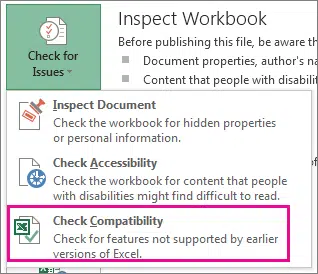
- In case of an incompatibility, uninstall M.S Excel and install the version that is compatible with the current version of QuickBooks on the system.
Solution 3: Restrict the columns in Excel to 256
- When users export their reports to Excel, they should ensure that the number of columns in the worksheet is limited to 256.
- If the number of columns exceed 256, click on the Advanced tab and unmark the checkbox named Space between columns. After that, hit on Ok.
- Subsequently, try to export the worksheet once again.
Also Check: How to Resolve the QuickBooks Error 6150, -1006?
Solution 4: Uninstall the 64-bit version of Office 365 and install the 32-bit version
- To start off, Uninstall Office 365 from the system.
- Subsequently, log in to the official website of Office and click on the link to Install Office.
- Thereafter, choose Other Install Options.
- Then, hit on the option to View apps and devices.
- Click on Office and then choose the language and the version (32 or 64-bit.).

- At this stage, opt for the 32-bit version and install the same on the system.
Summing Up!
This article uncovered all relevant and viable methods to fix QuickBooks Error 2147221164. If you facing any ancillary technical issue, then you can checkout other FAQs and Articles available on our website, or may directly call our QuickBooks error support experts at 1-800-761-1787.
Related Articles:
How to Fix QuickBooks Install Error Code 1712?
