Get the 6 DIY troubleshooting methods for QuickBooks desktop runtime errors.
Have you landed into QuickBooks runtime error when setting up payroll, or when running payroll checkup? Well, nothing to worry about, we are here to help you. This segment is all about the procedures and fixation methods that you can easily implement, so as to troubleshoot the QuickBooks desktop runtime errors. This error creates a lot of fuss, when there is any conflict between programs. Moreover, admin credentials might be required to fix it.

If you are looking feasible solution for fixing Microsoft Visual C++ and Library runtime errors in QuickBooks, make sure to abide by the segment till the end. You can also catch up with our team professionals using our dedicated support line, and they will brief you with the most relevant information and also will cater to the best accounting service immediately.
Table of Contents
ToggleA Gist of QuickBooks desktop runtime errors:
| Error Name | QuickBooks Runtime Library Errors & Microsoft Visual C++ Problems |
| Error Description: | Runtime Error! Program: …les\Intuit\QuickBooks Enterprise Solutions 19.0\ qbw32.exe This Application has requested the runtime to terminate it in an unusual way. Please contact the application’s support team for more information. |
| Software | Intuit QuickBooks |
| Applies to: | Windows XP, Vista, 7, 8, 10 and 11 |
| Possible Causes | The QBW.INI file is damaged or corrupt or Damaged or corrupted company files |
| Symptoms: | Windows operating system freezes. |
| Possible Solution: | Rename QBW.INI File, Run QuickBooks tool hub program |
When do Microsoft Visual C++ error Library runtime errors occur?
Error: Microsoft Visual C++ error Library runtime error occurs while performing one of the following tasks:
- When setting up the QuickBooks desktop payroll
- At the time of running a payroll checkup
- Also, you are trying to email pay stubs
Read Also: How to Fix QuickBooks Not Opening After Windows 11 Update?
Rectification of QuickBooks Desktop Runtime Errors (Abnormal Termination Issues)
We have listed below some of the basic procedures that you can follow, in order to fix the Microsoft Visual C++ and Library runtime errors in QuickBooks easily. Make sure to explore them carefully.
Solution 1: Change the name of QBW.INI file
The first feasible solution to fix this error is changing the filename of the QBW.ini. Follow the set of steps discussed as follows:

- In this particular method, you would have to rename the QBW.INI file by using Windows file search tool, so as to find the file on the system.
- Furthermore, right-click it and pick the rename option.
- Now locate the QBW.INI file, and followed by right-clicking the name of the file and renaming it by adding .OLD extension at the end.
- Save the changes by hitting the enter key.
- Try opening the file, and hopefully the error might be resolved.
Solution 2: Restart the system
A simple restart can work in chucking off the issue.
- You need to click the Windows key and go for shutdown or restart tab.
- Press the power tab to turn the system off and then back on.
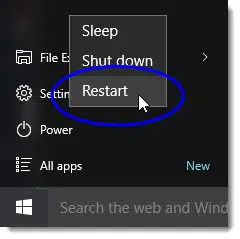
- Permit the PC to reboot and launch QuickBooks again.
Related Article: How to Get Instant Deposits in QuickBooks Desktop?
Solution 3: Repair QuickBooks Desktop installation
To repair QuickBooks desktop follow the quick steps:
- Initially, you need to press Windows key and type Control panel.
- After that, tap on Control panel.
- Now tap on Programs and select Programs and Features.
- A full list of installed programs will open up on your screen.
- Here you need to select QuickBooks Desktop and click on Uninstall/Change.

- In the next step, you need to click on Repair and select Next.

- This process will take a little bit time.
Solution 4: End QBW.exe process and Run QuickBooks with no data
- Under this method, press Ctrl + Alt + Del keys together to open Task Manager.
- After that, check if the QBW.exe file is running.
- In case the QBW.EXE file is listed, then click on the file.
- Now, choose End process option in order to stop it.

- Later ahead, right-click on the QuickBooks icon, and then press and hold Ctrl key and then click on open.
- You will be granted the permission to access the QuickBooks without data being connected to the account.
This is the last process in the list that you can perform so as to chuck off this issue. The steps to be performed here are:
You may like: How to Use Fixed Asset Manager in QuickBooks Desktop?
Solution 5: Close all open Windows
This is the last process in the list that you can perform, so as to chuck off this issue. The steps to be performed here are:
- At first, press Ctrl + Alt +Del keys and check if QBW.EXE is running.
- Make sure that it is not running.
- After that, right-click on the icon and press ctrl key and hold it and click on open.
- In the next step, press Alt key from the no company open screen.

- Keep pressing it and click on open to launch the QuickBooks company file.
- The above step will open the company file and will keep other windows from opening.
Solution 6: Basic troubleshooting steps
- Herein, you need to select Start and Run in Windows.
- In the open box, enter MSConfig command and click on Ok tab.

- Furthermore, click on the general tab in the system configuration utility window.
- Also, select selective startup mode.
- Now clear the load startup items under the selective startup.
- You need to avoid clearing other checkboxes and click on ok tab.
- You are required to restart the system.
- Open QuickBooks and complete the payroll setup.
- Perform the first three steps again.
- Under the selective startup, check the load startup items box.
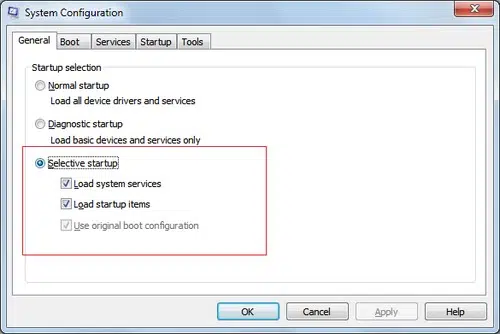
- And further, reset the computer to normal mode.
- Lastly, restart the system when asked to.
See Also: Fix Error Message: “No new transactions” when importing web connect file
Summing up!
Solving QuickBooks desktop runtime errors isn’t an easy task. If you want our technical support team to resolve the error on your behalf, then simply dial 1-800-761-1787. Our 24/7 QuickBooks desktop error support team will ensure to provide you a feasible solution for this error.
Few FAQs related to Runtime Errors of QuickBooks
What are Runtime errors?
The Runtime errors are known as most common technical errors that come out in QuickBooks due to multiple causes.
How to fix Run-time errors in QuickBooks?
The runtime errors can be fixed by below-given DIY solutions:
1: You need to repair Microsoft Components to fix mostly runtime errors.
2: By running the QuickBooks File Doctor Tool, you can rectify these runtime errors in no time.
Does updating Windows can resolve QuickBooks runtime errors?
Updating to the Windows OS to latest release have latest security patches, bug fixes. Yes, it can resolve runtime errors in some cases.
More Resources
How to Resolve QuickBooks Error 6210 0?
Fixation of QuickBooks Error 6000 301 (When Opening the Company File)







