In certain scenarios when you connect to QuickBooks Online banking, you might end up in QuickBooks bank error 101. This is basically a scripting error that highlights the damage of the crucial Windows components like ActiveX, .NET Framework, Java, and Flash Player for functioning. You can further bump into such an error when the Windows fail to execute the command that is required to run Web-based applications. The QuickBooks Online Error 101 usually shows up with a warning message:
We are fixing our connection to this bank as quickly as possible. Try connecting again in a bit.
Or
Looks like the connection to this bank – Business online banking is currently unavailable. Try again in a few hours.
This error message shows that a problem is present with the bank’s server. Well, this issue can be a bit confusing for QuickBooks users, but to help you with that, here are some of the most essential information about this error, along with the quick fixes that you can implement. Let us together have a look!
Table of Contents
ToggleWhat can lead to QuickBooks Online Error 101?
There are a couple of reasons why such an error can show up on your screen, especially when connecting to the bank in QuickBooks online.
- When you try to add an inactive account to QuickBooks Online, such an error can occur. An inactive account basically means that the account has no transactions in the last 12 months.
- Another reason can be if you try to add a bank for which you haven’t accepted the terms and conditions.
You may check also: How to Fix QuickBooks Unable to Add Item to List Error?
How to resolve QuickBooks Online Error 101?
It is possible to fix this error successfully using some basic set of steps. Here is how you can try to fix QuickBooks Online Error 101 using the below set of steps.
Method 1: Inspect the network and QBO Banking
Step 1: Sign in to the bank’s website
As we mentioned earlier, there might be some issue with the bank’s website, also as the error is a banking error, you need to sign in to the bank’s website in a new tab or a different browser and check if there are any sort of errors that show up.
Step 2: Check if your account is still active
An inactive account is another reason behind the occurrence of this issue, so you need to make sure that you have an active account. Your account is considered to be active if there is an existing balance or if there are transactions from the past 12 months. Once you have checked and found that your account is active, and if you are still unable to sign in to the bank’s website, then you need to reach out to your bank directly and get this fixed.
Step 3: Search for missed prompts
You need to head to the bank’s website and check if there are any messages that require your confirmation such as the terms and conditions. All you need is to acknowledge the prompt and then head back and refresh the account in QuickBooks online.
If by doing all this you aren’t able to fix the QuickBooks Banking Error 101, then you can try to sign in to QuickBooks using a private browser and perform other browser fixing options. Or simply reach out to your bank to verify if there is any issue with their website or server.
Method 2: Add Intuit as a Trusted Site
- In the beginning, launch the Internet Explorer.
- Hit the Gear icon.
- Click on Internet Options.
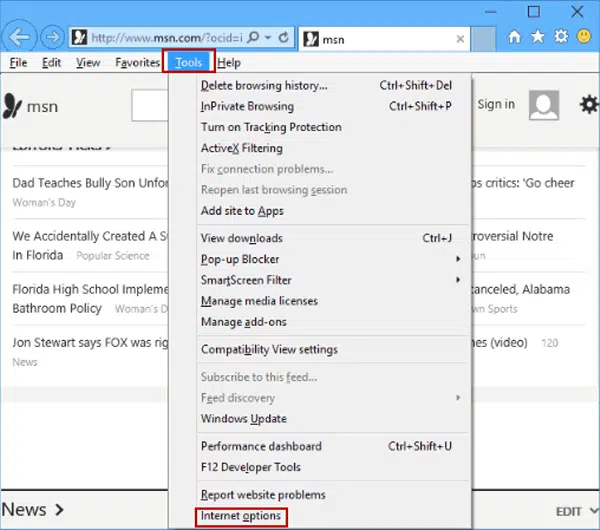
- Now, hit on the Security tab.
- Also, choose the Trusted Sites option.

- In the next step click on Sites and add the following URL – “https://*.intuit.com.”
- Hit on Add and then add another URL – “https://*.QuickBooks.com.”
- Once done, click on Close.
- In the next step, go to Custom Level and search for Miscellaneous.
- After that click on Allow Cross-Domain Requests and then Ok.
- Hit on Apply and then click on OK tab.
Read Also: How to Correct the Incorrect COGS in QuickBooks Desktop?
Method 3: Resetting the Pop up Settings
- Under this method, go to Privacy tab and click on Advanced option.
- After that, select Override Automatic Cookie Handling.
- You should ensure that First Party and Third Party Cookies are allowed in the settings.
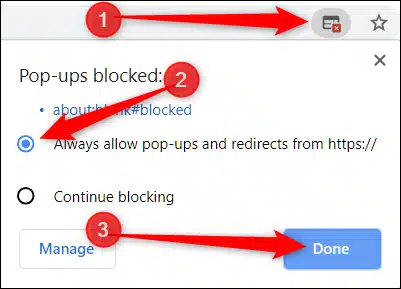
- Enable Always Allow Session Cookies and click on Ok to save the changes.
Method 4: Turn on ActiveX Controls
- At first, open your Internet Explorer and click on Security tab.
- After that, click on Internet options.
- Then select Custom Level.
- Now, go to the Internet Zone window, followed by going to the ActiveX Controls and Plugins.
- Herein, turn on the following options:
- Download Signed ActiveX controls,
- Binary and Script Behaviors,
- Script ActiveX Controls Marked Safe for Scripting, and Run ActiveX Controls and Plugins options.

- After that, select Ok tab.
See Also: How to Zero Out Payroll Liabilities in QuickBooks?
Method 5: Enabling TLS 1.2
- Open Internet explorer and go to Advanced tab.
- Ensure that the checkbox beside “Use TLS 1.2” is marked. If not, mark the same.
- After that click on “Do Not Save Encrypted Pages to Disk“.

- Now you have to unmark this option.
- Lastly, hit on Apply and click on Ok.
Method 6: Update web-based applications
- At first, navigate to Java Download Center.
- After that download and install the latest compatible version of Java on the system.
- Go to the Microsoft website and download and install .NET Framework 4.5.
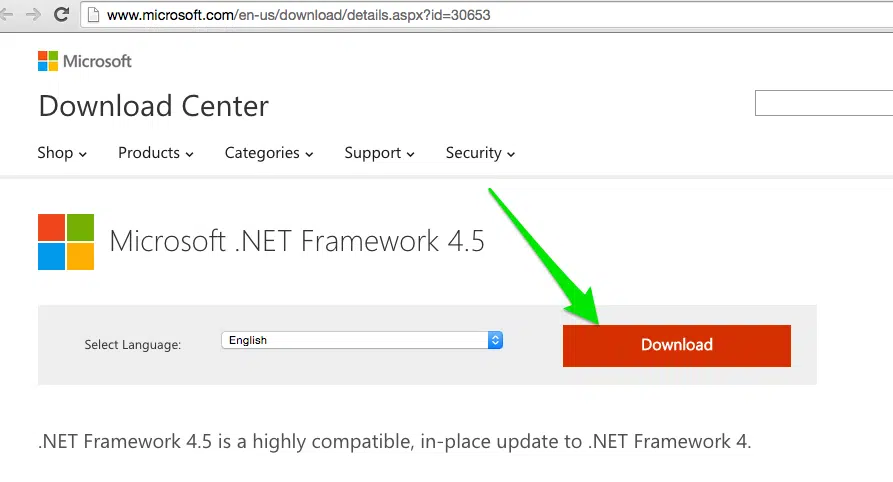
- It is also suggested that you need to update your Windows O/S.
- Click on Start menu and type Update.
- Also, click on Windows Update.
- Then click on Search for Updates.

- Once done, restart the computer to install these updates.
See it Also: How to Troubleshoot QuickBooks Error Code 6000, 308?
Method 7: Update Banking in QuickBooks Online
- Under this method, open QuickBooks Online.
- And then move to the Banking section.

- Now, click on Banking option.
- Lastly, select Update.
Summing Up!
Banking errors need immediate fixes, and so we hope that the above-discussed steps and procedures might help you in some or the other way to get rid of QuickBooks Error 101. However, if you still face the same issue, we can help you with that. Give us a call at 1-800-761-1787, and get answers to all your queries immediately. Our technically sound QuickBooks desktop error support experts will help you with your QB issues.
FAQs
What is QuickBooks Error code 101 in QBO?
This error is encountered by users when they attempt to download transactions or reconcile their bank accounts through QuickBooks.
Is Error 101 in QuickBooks encountered in QuickBooks Desktop as well?
No! Error code 101 in QuickBooks online is specific to QBO only.
Can tools by Intuit help in fixing QuickBooks Error 101?
The various tools rolled out by Intuit are now comes in QuickBooks Tool Hub. However, the features included in this tool can fix errors encountered in QuickBooks Desktop, not QBO.
Whare are Active X Controls?
ActiveX connotes an advanced technology by Microsoft through which users can view and edit documents in different extensions through their web browsers.
More helpful topics:
How to Repair QuickBooks Desktop Company File?







