Failed in sending emails to Outlook using QuickBooks Desktop? Well, many QuickBooks users have reported the issue, where they see a warning message:
QuickBooks is unable to send your email to outlook.
It is seen due to some sort of issue with the settings. Sending emails to Outlook using QuickBooks is one of the easiest features that this software offers. It not only saves you a lot of time, but also increases efficiency. When this feature fails to work it might create unwanted issues.
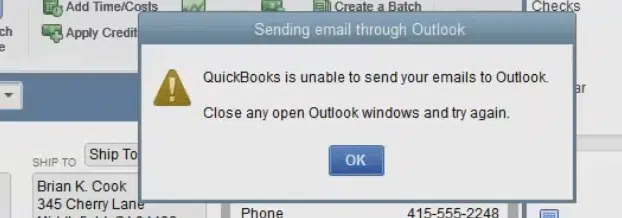
To help you out in fixing the QuickBooks desktop is unable to send your emails to Outlook, here we are with this segment sharing some quick insights.
Table of Contents
ToggleCauses leading to the error while sending emails in QuickBooks
The causes behind this error are enlisted below:
- Incorrect email preference settings may lead to such errors.
- The MAPI32.dll file may be damaged.
- You may not be running the QuickBooks program as an administrator.
- Incorrect settings in Internet Explorer may also cause this error.
Checking Microsoft Office 365
In case you are unable to send emails from QuickBooks, once you update to Microsoft Office 365 version 2402, then you simply need to check out unable to send emails from QuickBooks using Outlook desktop after update to version 2402. In order to find your version, you can proceed with the steps shared below:
- You need to first open Outlook.
- Later, go for File tab.
- Now, opt for Office account and then click on About Outlook.

In case you come across a message that states: Outlook cannot log on, when trying to email a report or transaction with Office 365, you need to go for the steps related to Outlook cannot log on when emailing in QuickBooks.
You may see also: Steps to Fix QuickBooks Error: Could Not Connect to the Email Server
Quick Steps to resolve QuickBooks unable to send your email to Outlook error
You need to proceed with the steps shared below to successfully tackle through QuickBooks failed to send emails to Outlook issue.
Method 1: Run QuickBooks as Administrator
- You need to right-click on QuickBooks icon and choose Properties option.
- Now choose Run as Administrator option.

- And further, click on Yes.
- You are now logged in as a system admin with all privileges in your QuickBooks.
Method 2: Edit Email Preferences in QuickBooks
- Under this process, you need to choose Edit tab in QuickBooks and then choose Preferences.
- In case you use Microsoft Outlook with Microsoft exchange server, then simply open and sign in to Outlook before you move on.
- Now, go for Send forms and then opt for My preferences.

- The next step is to choose Outlook as the email option and then choose OK tab.
Furthermore, you need to send a test email from QuickBooks. In case the error continues, toggle the preferences.
- Here, you simply need to choose Edit menu and further go for Preferences.

- The next step is to choose Send forms.
- Head to My preferences tab.
- And choose QuickBooks email or Webmail.

- Now, click on OK tab and this toggles your preference off.
- You further have to repeat the steps and head to the My preferences tab.
- Choose Outlook and click on OK tab.
- After that, close QuickBooks and all other open programs.
- The last step here is to restart the system.
You need to open QuickBooks and further send a test email or transaction. If the error still pervades, move on to the next method.
Read Also: How to Troubleshoot QuickBooks Error 6189?
Method 3: Change Email preferences in Internet Explorer
- In this method, first close your QuickBooks.
- After that, launch the Internet Explorer browser.
- And further move to Tools menu and move to Internet options.
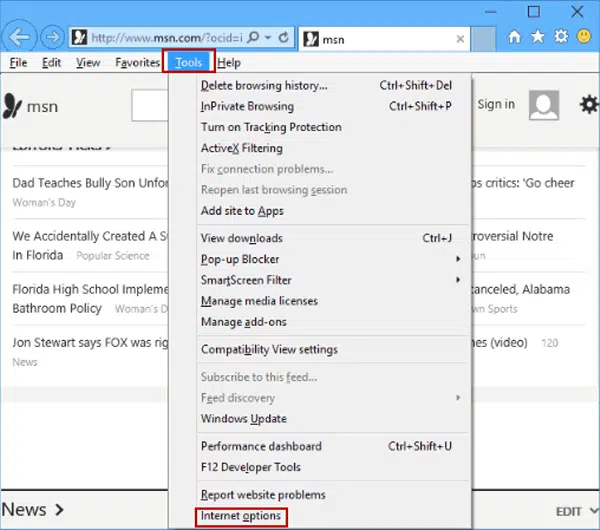
- Later on, click on Programs tab and select Set Programs.
- In the next step, click on Set your default program.
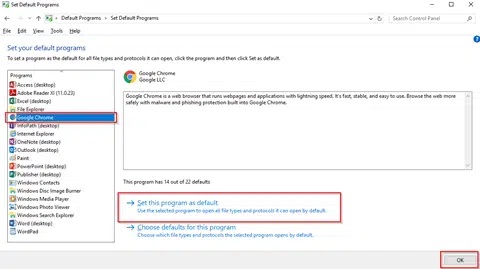
- Next, select the email provider and hit on Apply.
- Now tap on OK and close Internet Explorer.
Method 4: Repair MAPI32.dll
You might find this step to be a bit difficult to handle. You can try performing the steps below to repair MAPI32.dll file and this would help you fix the error.
- Quickly run a test to narrow down the error.
- First restart your system
- Click on Microsoft Word.
- Create a fresh document.
- And then, choose File menu.
- Now, click on Send tab.
- And then, go for Email as pdf attachment.
You further need to send a test email and check if the issue persists. If the error continues, then it indicates that there is issue with the Outlook or office suite.
However, if you are able to send email from Microsoft Word and not in QuickBooks, then here are the steps you need to follow:
- Simply close all open programs at first.
- Later, open windows Start menu.
- You now have to enter C:\Windows\System32 into the search.
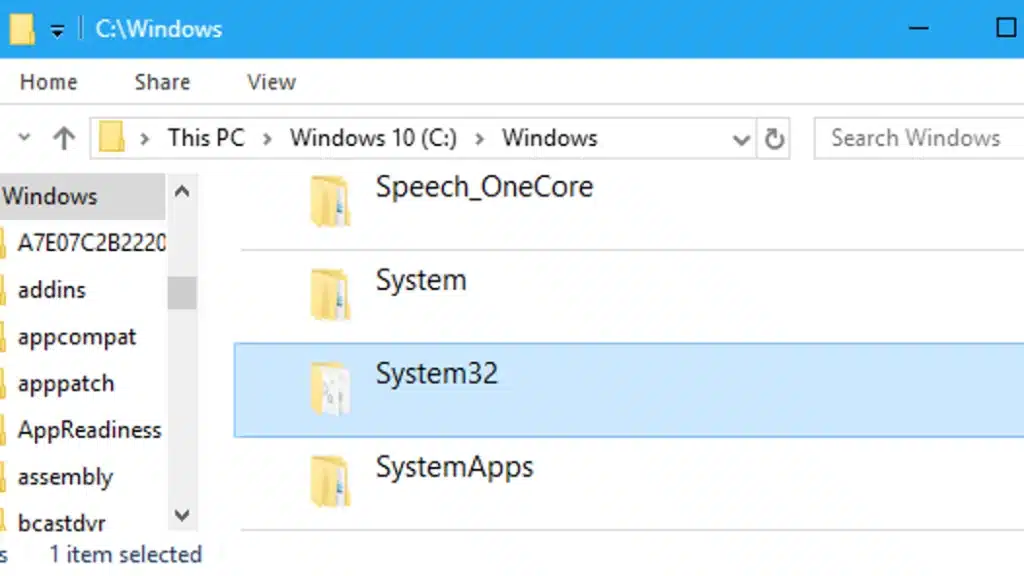
- After that, Find and open Fixmapi.exe
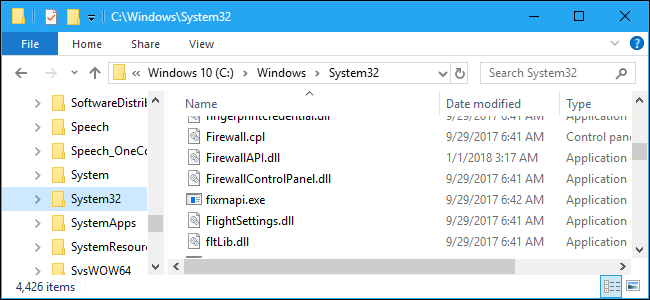
- Perform the onscreen steps to run the repair and after all is done, try restarting the system.
Also See: How to Fix QuickBooks Error 1603 While Installing the Software?
Method 5: Clean Install QuickBooks
- Press the Start button and open Control Panel.
- After that, move to Programs and Features.
- In the next step, search for QuickBooks from the list of installed programs.
- Then click on Uninstall/Change button.

- Uninstall QuickBooks desktop from your system.
- Make sure to rename the QuickBooks folder and then reinstall QuickBooks.
- You should have your original product keys at the time of activating the QuickBooks program.
Method 6: Edit the admin rights
You need to ensure that the QuickBooks isn’t set to automatically run as admin. You can continue using the set of steps below:
- To begin with, you need to close QuickBooks.
- Post that, open Windows start menu.
- You now have to, enter QuickBooks into the Search bar.
- Followed by, right-clicking QuickBooks.exe file and further choose Properties.
- You also have to go for Compatibility tab.
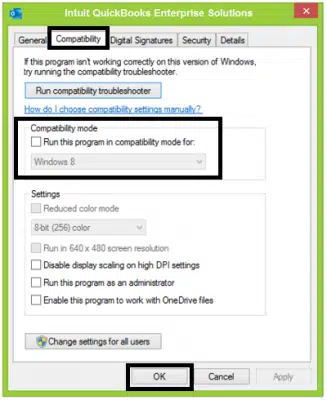
- Also, choose to uncheck the Run this program as admin option.
- In case the option is grayed out, choose Show settings for all users.
- This will make the option available.
- And choose Apply tab and hit OK tab.
Ascertain that you open QuickBooks and send a test email or transaction. If the error shows up on the screen again, then you need to proceed with the steps below.
Read it Also: How to Fix QuickBooks Error 1334?
Winding Up..!
The set of solution steps shared above are expected enough to settle down the QuickBooks unable to send emails to Outlook error. However, if the error solutions shared above didn’t help much, then you definitely need to seek assistance from certified QuickBooks professionals. Give us a call at 1-800-761-1787, and your queries will be addressed by our QuickBooks error support experts team immediately.
FAQs
Is there a recommended email setup or configuration for QuickBooks to work seamlessly with Outlook?
Yes, QuickBooks offers many options for integrating with Microsoft Outlook.
Can I use an email client other than Outlook with QuickBooks Desktop?
Yes! Users have the option to use other email clients in addition to Outlook. The only thing here is that users are required to configure QuickBooks with the specific email clients including Gmail, Yahoo, etc.
Are there any specific Outlook settings that need to be configured for QuickBooks integration?
Yes! The user is required to configure some specific settings in Outlook.
1. The Outlook profile should be correctly set up and configured.
2. The email account should necessarily be configured properly in Outlook.
3. Configuring the default email settings related to Outlook.
Other recommended posts to read:
How to Recover Lost Data With QuickBooks Auto Data Recovery Tool?
What is QuickBooks Error H303, and How to Resolve It?
How to Transfer QuickBooks Desktop from Old Computer to New Computer?







