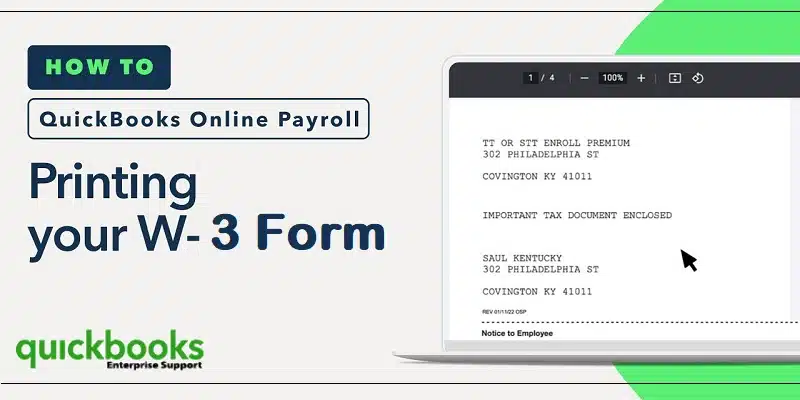Printing W-3 forms in QuickBooks Desktop and Online isn’t that difficult, especially when you have the right steps in handy. You might require to print W-3 form in QuickBooks desktop and online if you send paper copies to your accountant. The print process of W-3 forms involves some basic set of steps, which we will be discussing later in this piece of writing. To find out the steps to print W-3 forms in QuickBooks desktop and Online, make sure to keep scrolling this piece of writing.
You may also see: How to Add a User License to Your QuickBooks Software?
Table of Contents
ToggleSteps to print W-3 form in QuickBooks Desktop and Online
The steps for QuickBooks desktop and online differ. Thus, you need to choose the steps accordingly.
Steps to print W-3 form in QuickBooks Online Payroll
There are two different scenarios that you can expect. Let us evaluate each of the situations and the steps to be followed accordingly.
Condition 1: When Intuit Payer and file W-3 form for you
Here, the form will be emailed to your employees starting January 16-31. You will have to reprint them. The steps shown below are for the current year:
- Start by heading to the Taxes option in QuickBooks online account.
- Now, you need to click on Payroll tax.

- The next step is to choose Filings.
- Once done with that, you need to go for Print both Employer and Employee copies of W-3 form.
- After which, you need to select Transmittal wage and tax statements.
- Later on, you will have to click on View tab.
- If you see a question asking if you or your employees contributed to a retirement plan outside of QuickBooks, then go for Yes or No.
- Lastly, you need to click on print tab on the adobe reader toolbar and also select Print tab.
Condition 2: If you pay and file manually or electronically
- In this condition, you need to first head to Taxes menu.
- After that, click on Payroll tax.
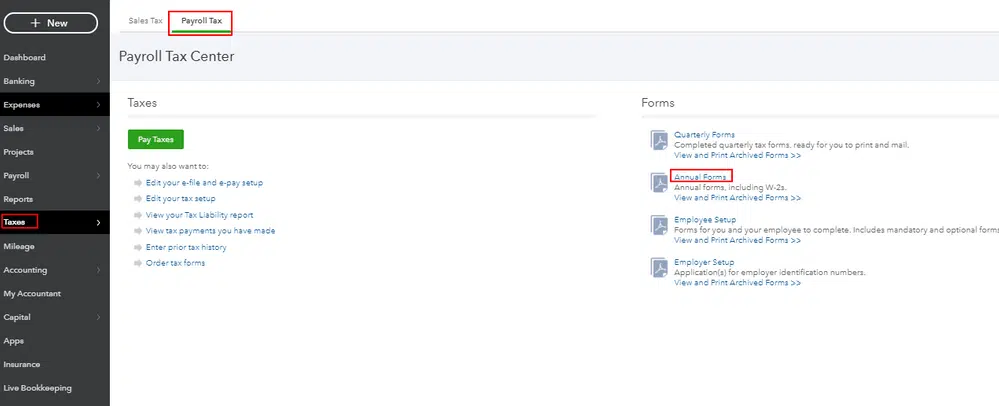
- The next step is to choose Filings.
- Go for print both Employer and employee copies of W-3.
- Now, you need to select Archive or View on transmittal of wage and tax statement.
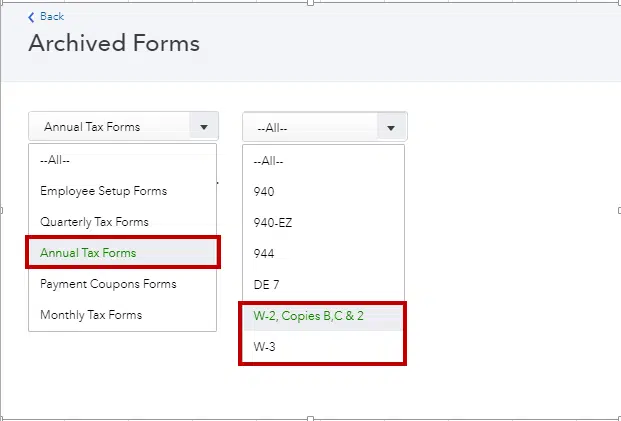
- You will see a question about your employees or your contribution to a retirement plan outside of QBO, then you need to select Yes or No tab.
- Towards the end, you need to select Print icon on the adobe reader toolbar and go for Print again tab.

Condition 3: If Print W-3 forms in the automated method of Tax filing
- The first step is to go to Taxes and choose Payroll Tax option.
- After that, select Filings.
- Subsequently, hit on Annual Forms option.
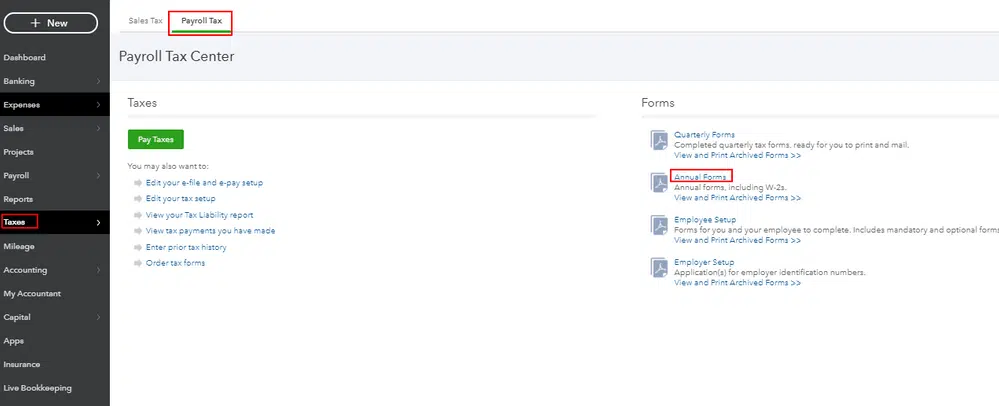
- At this point, you need to choose whether to print W-3 forms copies for both the employee and the employer.
- Now select Filing period.

- Once done, click on the opt to View the Form in Adobe Reader.
- You are then required to click on Print.
- After that, you need to hit on Print one more time.

- This process will print W3 Form.
- Ensure to type REISSUED STATEMENT the next time to try to reprint the W3 Form.
Condition 4: Printing W-3 forms if automated Taxes and Forms feature is turned off
- Go to Taxes and choose the Payroll Tax option.
- After that hit a click on Filings.

- Then click on Archived Forms.
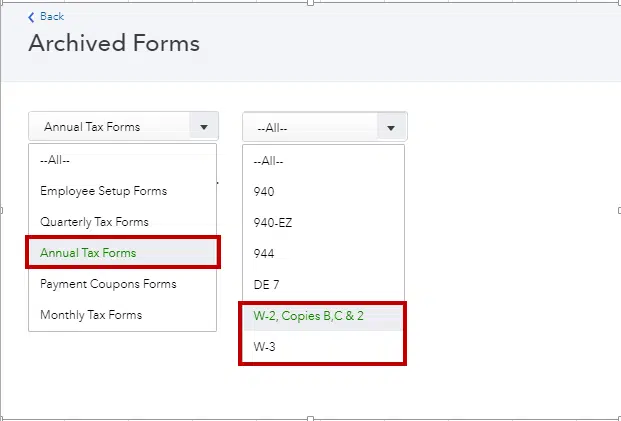
- Now, use Select the Period against the correct year.

- Here select a opt between Employee Copies and Employer Copies.
- Then, hit on View to open form in Adobe Reader.
- Lastly, click on Print, and then again click on Print to start the printing process.
Read Also: How to Fix Custom Email Template Issues in QuickBooks Desktop?
Steps to Print W-3 form in QuickBooks Desktop
In QuickBooks, you have two options for filing W-3 forms, automatic and manual method. Notably, you have the leverage to print W3 forms in both cases.
Step 1: Print the W-3 form if the automatic feature is enabled
- The first step here is to click on the Employees tab.
- And then, click on Payroll center.
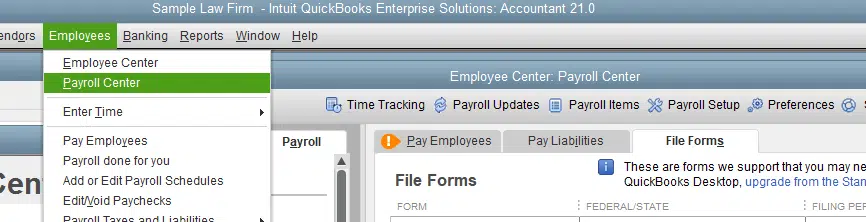
- The next step is to head to the File forms option.
- And later on, go for View or Print W-3 forms.
- Now, you need to Add the correct PIN for payroll.
- The next step is to choose OK tab.
- And also, click on W-3.
- Select the year for which you wish to Print the form.
- Later on, click on option to Open/save.
- And then, click on the opt to View the form in Adobe Reader.
- The next step, click on the File menu.
- And opt for Print option from the File menu.
- The last step here is to type Reissued statement option when reprinting the form.
Step 2: Manual procedure to print W-3 form in QuickBooks Desktop
- Here, the first step is to open QuickBooks.
- Later, click on Employees tab.
- Now, go for Payroll tax forms and W-2s option.
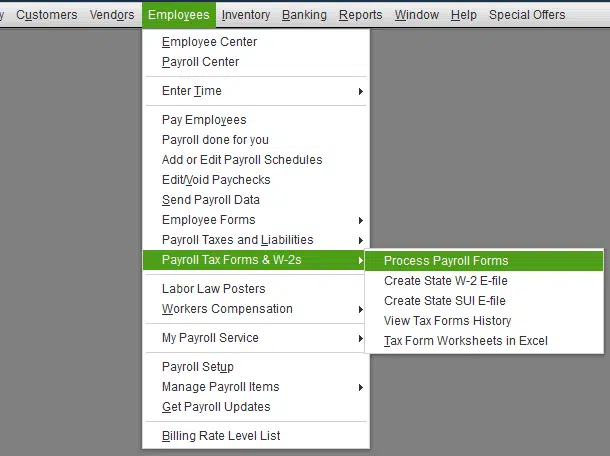
- Click on process Payroll forms.
- You now have to click on file Forms option.
- After that, click on Annual form W-3
- Also, click on option to Create form.
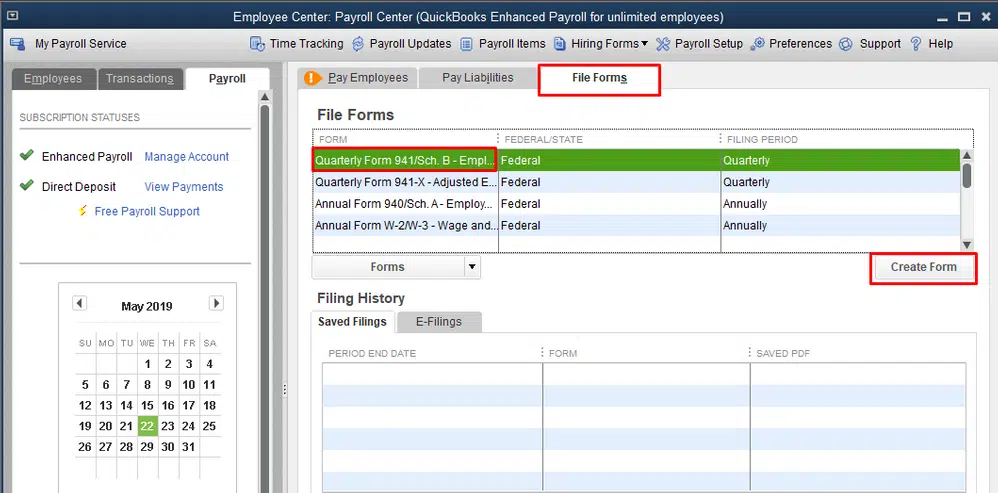
- The next step is to choose Employees tab.
- And then, enter Date and also click on OK tab.
- You also have to select Review option.
- Furthermore, you will see a checkmark beside reviewed Reviewed W-2s in the reviewed section.
- Also, click on Submit form.
- After you are done with this, you need to click on View tab and use Adobe reader to view the W3 form.
- You are then required to click on Print and then go for the File menu.
- And towards the end, click on Ctrl and P keys to print the form.
See it Also: How to Easily Fix QuickBooks BEX Error?
Wrapping the article!
Printing W-3 forms in QuickBooks desktop and QuickBooks online isn’t that difficult, all you need is the right knowledge. Hopefully, reading the steps above might have helped you in printing the W-3 forms successfully. On the contrary, if you require any technical assistance in dealing with the W-3 forms in QuickBooks desktop and Online, then all you need is to dial our customer support helpline i.e., +1(800)761-1787, and your queries will be immediately taken care of by our tech support team. Get answers to all your queries right away with our QuickBooks desktop support experts team.
FAQs
What is W3 form?
Form W3 is a tax form for reporting employee income to the Internal Revenue Service (IRS) and Social Security Administration.
What is the cause of W3 form not printing in QuickBooks?
Printing problems may pop up when installing W3 forms due to incorrect driver installation, printer not set up properly or some corruption in the driver files of the printer.
How to fix data overlapping issues when printing W3 forms in QuickBooks?
This issue can be rectified by making changes to the printer layout settings, and by checking the margins and scaling in Printer Setup.
Can System Restore help in the resolution of the W3 form printing issues?
Yes! In certain cases, the printing issues can be resolved by rolling back the changes being made to the files by going for a System Restore.
More helpful topics:
Methods to Fix QuickBooks Payroll Error 15406