Learn how to move your company data files from QuickBooks Online to QuickBooks Desktop:
Are you a QuickBooks user and looking for the method to convert and transfer QuickBooks online data files to desktop? Well, this is possible, but it might seem to be a difficult process to many users. The conversion process involves a lot of things, which might confuse you. Thus, to clear the confusion, we have come up with an in-depth guide which will help you in converting the software with much ease. There can be multiple reasons why you want to switch from QuickBooks online to desktop, and sometimes it becomes necessary for you to switch from online to desktop. There are a lot of things that you will have to keep in mind, before exporting a QuickBooks online to desktop. All those points will be mentioned in the post later on, so make sure to continue reading this post.
Moreover, if you are a bit skeptical about carrying out the process on your own, then in that case, you can ring up our accounting experts at our dedicated support line, i.e., 1-800-761-1787. Our team will ensure to provide you with the best possible support services round the clock and Export your QuickBooks Online data to Desktop with much ease.
Table of Contents
TogglePoints to remember before carrying out the conversion steps
Before you convert QuickBooks online data to QuickBooks desktop, there are certain points that you should take into consideration, a few of which are as follows:
- The first thing that you should take into consideration is that the internet explorer version must be 10 or higher for conversion.
- And then the desktop software must be the 2004 edition or the later one in the case of Windows, as converting to versions older than QuickBooks Basic 2004 is not possible.
- Remind it your QuickBooks desktop must be compatible, and the internet explorer has to be 32-bit, As the 64-bit version will return an error and hinder the progress.
- In case you are having a non-US edition, then conversion is restricted to certain items-products, vendors, services, customers, etc.
- You also need an ActiveX to carry out the conversion and cannot perform the process.
- The direct conversion is not possible if you have the Mac version of QuickBooks desktop. As the process might differ.
- You should have access to at least an invited accountant account, if you are already a master or a company administrator.
Read Also: How to Install multiple QuickBooks Desktop versions on one computer?
Steps to Convert and Transfer QuickBooks Online to QuickBooks Desktop
Following are the advanced steps to move your QuickBooks Online file to the QuickBooks Desktop. Make sure to go through with this segment carefully and implement all the steps uncovered in this section, without skipping out on any of the steps. So, let’s start!
Step 1: Setting up security settings in Internet explorer
In order to set up Internet Explorer settings or Microsoft Edge, so that the data can be imported or exported smoothly, you need to carry out the steps below:
- Right-click on the Internet Explorer icon and then select the Run as admin option.
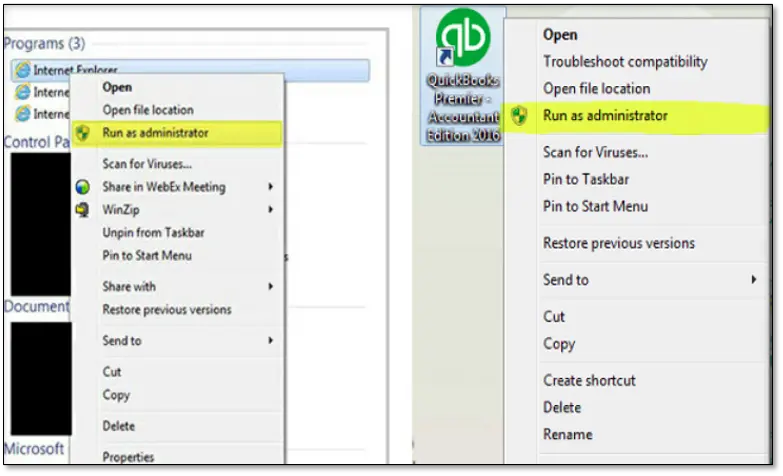
- Followed by selecting the Tools icon and then click on the Internet options.
- Opt for Security and trusted sites option.
- Proceeding ahead, you will have to select Sites.
- In the Add this website to the zone field, you need to enter: *.intuit.com and *.qbo.intuit.com
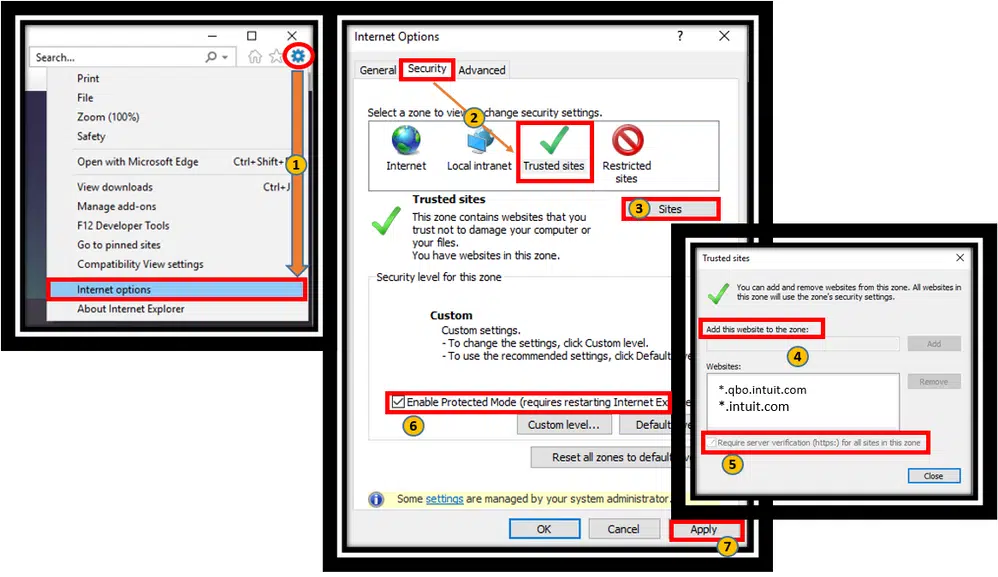
- Ensure that the “Require server verification for all sites in this zone” is unchecked.
- Now close the Trusted Sites window.
- Ensure that the Enable protected mode is unchecked.

- Once done with that, choose the Apply option and then hit on Okay.
- Now you will have to close and re-open internet explorer for protected mode to be truly disabled.
- The final step in the process is to leave internet explorer open.
Step 2: Set up QuickBooks Desktop for Export
This next step requires setting up your copy of QuickBooks Desktop for the export process. The procedure is briefed below:
- For this, you are required to right-click the QuickBooks desktop icon and also choose the Run as admin.
- If the QuickBooks desktop is not installed, then it is recommended to download the trial version. to use for this purpose.
- Ensure to move to the File and then select the Close company option.
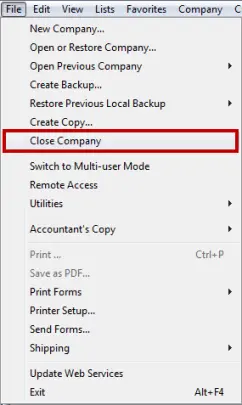
- Now, leave the QuickBooks desktop open at the time of completing the rest of the steps.
Read it Also: Steps to Fix QuickBooks Error 6143 while opening company file
Step 3: Prepare to export QuickBooks Online data.
Follow the steps below to finalize all the preparation before exporting the data pertaining to QuickBooks Online to the Desktop version.
- Open the version of QuickBooks that the company file will be converted to. It should be noted that you are recommended not to go ahead of No company open window and also you should avoid opening a company file yet.
- Next, log in to the QuickBooks Online account.
- Now you will then required to select the Gear icon and then under the tools tab select Export data.

- Select the Reason from the pop-up window and then hit on Continue.
- Under moving to QuickBooks desktop, you will have to opt for the Learn more option.

- Choose Learn more under the download company data.
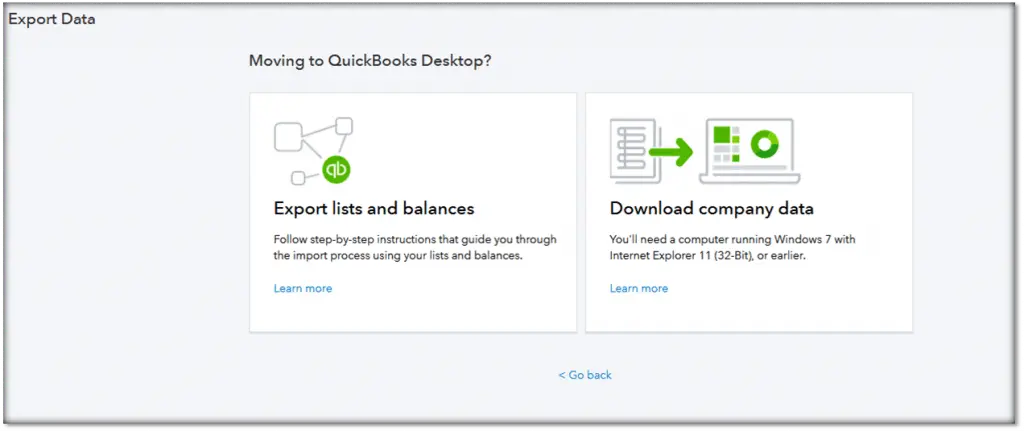
- Review the Export overview. and then opt for Get started option.

- Choose Install for ActiveX control and then select Install ActiveX Control Now to confirm the installation.
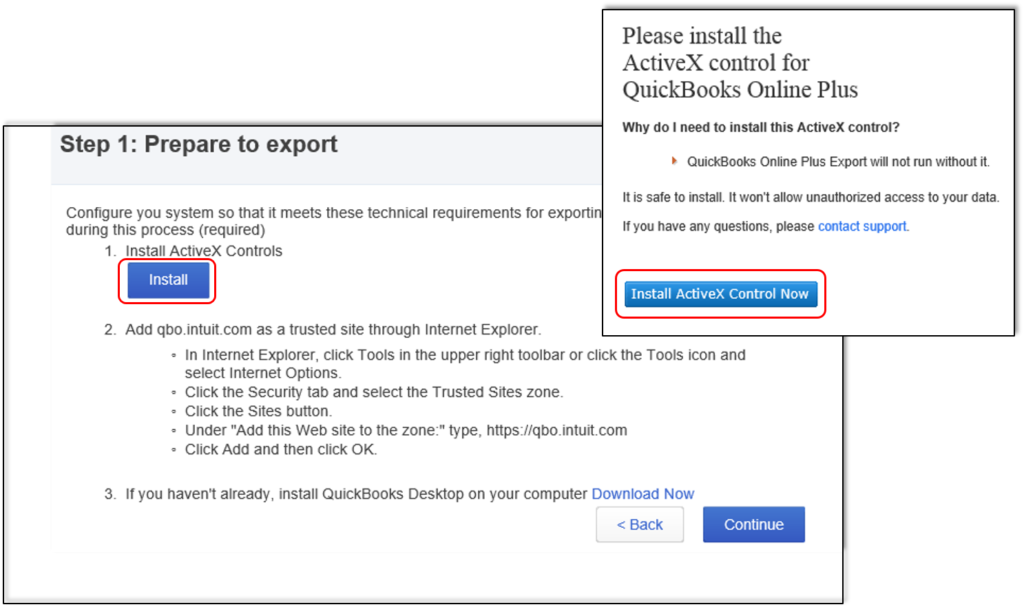
- Choose Continue after the installation comes to an end.

- Pick the Data that you want to export and then select Continue.
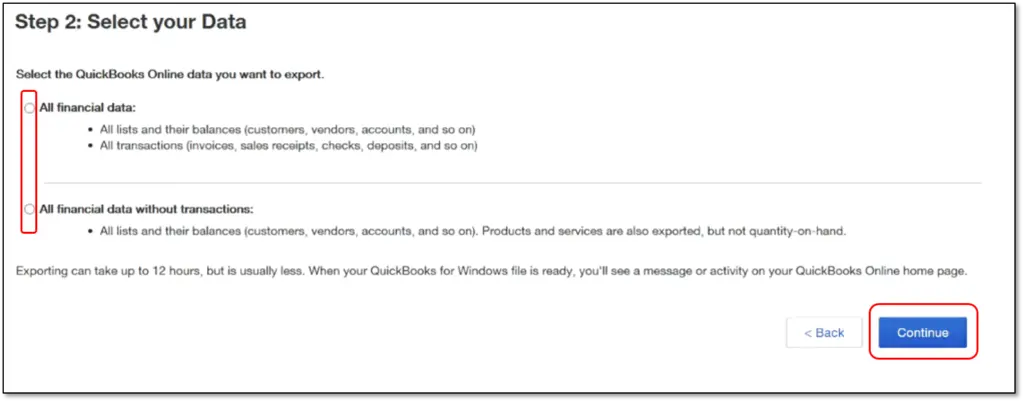
- Followed by reviewing the limitations of the data that will be exported, and then hit Continue.

- Lastly, enter all the Contact information and then select Continue option.
Important: Note that you will receive an email with steps to end the export conversion within a few minutes to hours, which depends upon the amount of data that is being prepared. The receipt of the email will mean that the data has been complied and you will have to ready to move to the next step.
Step 4: Finish exporting the data
To start in QuickBooks online, you will be required to repeat the steps, so as to get back to the export page.
- Navigate to the Setting tab and then select Export data in QuickBooks Online.
- Repeat the steps and Prepare to export the QuickBooks online data.
- Choose the Continue tab to download on the exporting from QBO page.
Now you need to switch to QuickBooks Desktop.
- Ensure that the No Company Open screen, and also, if the company is open, you are recommended to visit the file and select Close company option.
- Select the preferred option and then choose Continue option.
- Followed by hitting on the Download option.
- Save the company file window, and you need to select a Location to save the file.

- You will then see a pop-up window that asks where you would like to save the file, and then select Convert Now option.

- Opt for Yes, prompt each time in the application certificate.
- Go for Continue and then select Done.
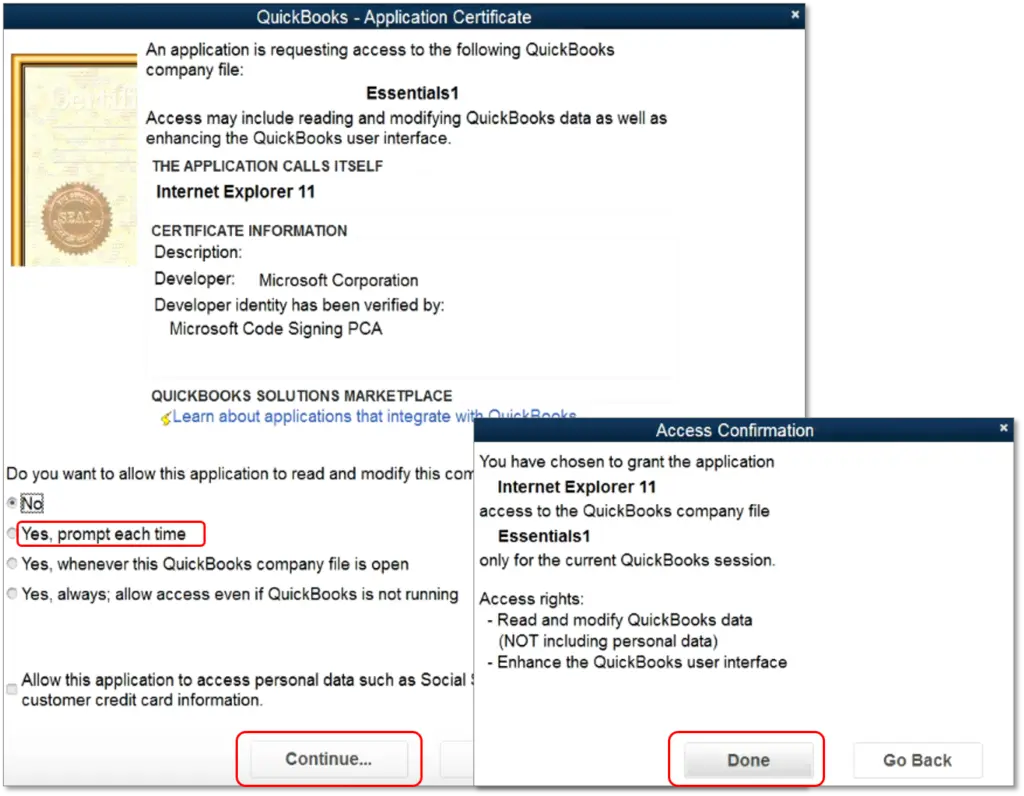
- Pick finished and then run reports to confirm that the data is successfully converted.
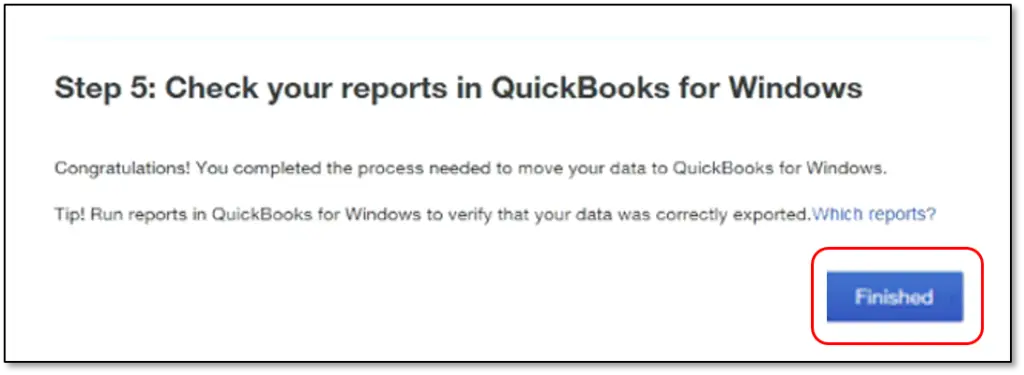
Related article: How to Fix QuickBooks Backup not Working on Windows 10?
Final words..!
So, this brings us to the end of this article, where we hope that the information, we have shared might work for you in converting QuickBooks online data file to QuickBooks desktop. However, if you are still unable to convert it or facing difficulty in exporting qbo files to desktop, then you might have to contact a professional, as experimenting with the process might lead to serious data loss.
Feel free to contact our QuickBooks customer support team using our dedicated support line, i.e. 1-800-761-1787, and our experts will help you out with the entire process in the best possible way. Call us anytime, and we will be happy to help you and clear all your clouds of confusion.
FAQs
Q.1. How to export QuickBooks Online data to Desktop?
To export QBO data to the desktop, users can opt for the Export Data feature in QuickBooks Online (qbo). For this, proceed to the Gear icon, and after that, hit a click on the Export Data option. Finally, the user needs to hit on the Export to QuickBooks desktop option.
Q.2. What file format is compatible to export QuickBooks Online data to Desktop?
The chosen file format should be compatible with the version of QuickBooks desktop. The compatible file formats encompass .qbo, .qfx, .ofx, .qbj, and .csv formats.
Q.3. What data is included in the QuickBooks Online file when exporting?
During the export process, lists in the form of charts of accounts, customers, vendors, and transactions like invoices, bills, payments, etc. can be exported.
Q.4. Can I still use QuickBooks Online after exporting data?
Yes! QuickBooks Online can still be used.
Few other helpful articles:
How to Track your cash flow in QuickBooks Desktop?
Fixing QuickBooks Gmail is Not Working & Unable to Send Forms
How to fix the issue of a balance sheet out of balance in QuickBooks?







