Looking for the exact process that is to be followed for clearing undeposited funds in QuickBooks? Well, we have got you covered. Talking about undeposited account, it acts as a hoarding account within the program. This will further serve as the default account that holds the payments. Whenever you get a payment, it gets transferred to an undeposited accounting within the QuickBooks accounting software. After the payment is deposited into the bank, you will have to clear off the undeposited account for the said amount.
Just in case you miss out clearing off the funds, then you might see a pile up within the program, which might lead a fuss later on. Thus, in order to make things easier for you later on, you would have to perform the steps discussed in later, so as to clear undeposited funds in QuickBooks. Thus, make sure that you stick around this piece of writing till the end. Or you can also consult our tech geeks at 1-800-761-1787, and we will ensure to perform the necessary process for you.

You may also read: Fix QuickBooks Error Code 15276: When Updating Payroll
Table of Contents
ToggleProcedure to Undeposited Funds work in QuickBooks
The process isn’t a complicated one. It involves two basic steps:
- First step involves depositing money within the undeposited account
- Whereas, the other step is to clear off the same amount from the undeposited account, after the deposition of the amount in the bank
Steps for Clearing or Deleting the undeposited funds in QuickBooks Desktop
Well, you can carry out the below basic steps, so as to successfully clear undeposited funds in QuickBooks. Let us explore one by one:

- You would first have to login your QuickBooks, and then click on Banking.
- Furthermore, pick the option to make deposits from the list present in front of you.
- You need to now, locate the payment that you want to deposit within the undeposited account.
- Choose the payment by navigating from the payments tab and selecting Make Deposits tab.
- Later on, hit OK tab.
- You might now be able to see the deposit window displaying on the screen, where you need to hit deposit to the button and choose the preferred bank from the list of the drop down options.
- Further, pick the date of deposit and any other relevant information, that you would want to record.
- Now, if you want to print a deposit slip, for maintaining a physical record of all the deposits, you would simply have to click on print command and the slip will be printed.
- Save the deposit by hitting OK and your funds will get cleared from the undeposited account.
Steps to Clear Undeposited Funds in QuickBooks Online
Understanding how to clear or delete undeposited funds in QuickBooks Online (QBO) can assist you to keep your records in better way and also ensures your financial records are accurate and correct.
- In the very first step, visit to https://quickbooks.intuit.com/ website and log in to your qbo account.
- After that, navigate to the Reports menu.

- Moving ahead, hit a click on Balance sheet.

- In the next step, click the Amount on Undeposited Funds.

- Now hit a click here.

- Also click on ‘+’ or New button.

- After then tap Bank deposit option.

- Then choose the Bank account option for the deposits.

- Afterwards, hit a click on the Checkboxes for the deposits.

- In last step, click on Save and Close button.

Check Also: How to Print W-2 Forms in QuickBooks Desktop and Online?
How to Enter the funds in undeposited account?
Well, for entering the funds in undeposited accounts, the below steps can be implemented.
- Under this process,, you would first have to launch the QuickBooks software.
- Further, click on the List from the menu.
- This will lead you to a drop down menu, where you need to pick the Items tab.
- Select the type of payment you want.
- Furthermore, cater the details required.
- Choose the Accounts tab.
- Pick the account type as an undeposited account.
- Hit OK tab.
- And this will create an entry in undeposited account.
Winding Up!
Reading the above steps might have helped you to delete or clear undeposited funds in QuickBooks Online. However, if for some reason you aren’t able to, then as always, call our QuickBooks Support us at 1-800-761-1787, and all your queries would be answered immediately.
Recommended to read:
How to Install & Use QuickBooks Database Server Manager?