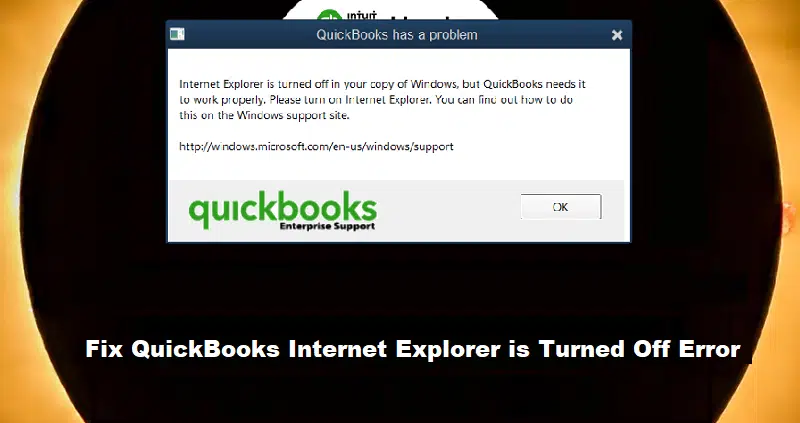There are uncountable benefits offered by the QuickBooks software. However, coupled with those benefits are a wide range of error codes and glitches that hamper the effective functioning of the software. You may get the message ‘Internet Explorer is Turned Off’ while opening the QuickBooks Desktop software. There are numerous potential causes behind this issue, including a disabled Internet Explorer browser. We shall venture on all the reliable and effective measures to resolve this error without any hassle.
This article, however, demands your keen attention and careful implementation for fixing QuickBooks won’t open without Internet Explorer or QuickBooks Internet Explorer is turned off issue. If you face any complexity and feel that following these steps seems to be an ardent task, then our technical team of experts will do it on your behalf. All you need to do is call our Support team on our helpline or through the live chat option available on the website itself.
Table of Contents
ToggleHow QuickBooks Won’t open without Internet Explorer Error manifests itself?
QuickBooks users are often confronted by the following error message upon the arrival of this error:

You might see the following error message on your desktop screen:
| QuickBooks has a problem | Internet Explorer is turned off in your copy of Windows, but QuickBooks needs it to work properly. Please turn on Internet Explorer, You can find out how to do this on the Windows support site. |
Causes leading to the Internet Explorer is turned off error
There are a few principal causes that play a major role in instigating the error. These are earmarked as follows:
- Internet Explorer is disabled.
- Internet Explorer is uninstalled from your system.
- The installed version of Internet Explorer is older than version 6.0
Read Also: Fix Export lists from the old company file into a new data file issue
Easy Steps to Solve the Internet Explorer is turned off Error in QuickBooks
Checkout these quick solutions to fix the Internet Explorer errors in QuickBooks desktop:
Step 1: Re-install Internet Explorer if uninstalled earlier

If you previously uninstalled the Internet Explorer browser for some reason, it is mandated that you reinstall the same to get this error resolved. The steps to reinstall the Internet Explorer browser are given below:
- Download the Internet Explorer installation package from the official Microsoft website.
- Upon downloading the .exe file, install it by double-clicking on it.
- Hit on Install to finish the installation.
- On the dialog box that shows afterward, choose the Restart Later option.
- The final step requires you to restart the system. But before doing that, Activate (Turn on) Internet Explorer under the Turn Windows features on or off menu.
Step 2: Enable the Internet Explorer in Programs and features
- After installing the Internet Explorer, you need to turn it on in order to make it accessible with QuickBooks Desktop.
- Hit on the Win + R keys to show the Run command. Type Control and hit on OK.
- From the Control Panel window, navigate to Programs, followed by choosing the Programs and Features tab.
- On the left panel, hit on Turn Windows features on or off.
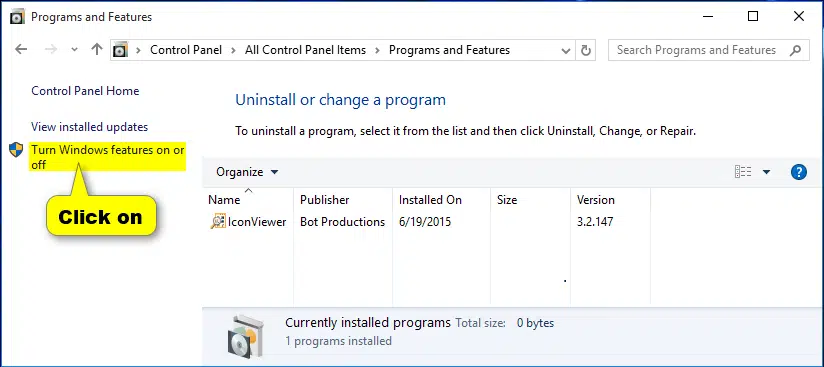
- Now check the box next to Internet Explorer to turn it on. Hit a click on OK tab.
Read Also: How to Fix QuickBooks not Showing Mapped Drives Problem?
Step 3: Restart the PC
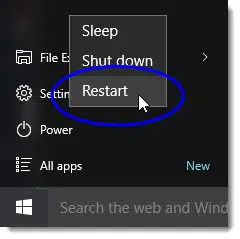
You must restart your computer after completing the above-mentioned steps. Follow the steps below:
- From the Start menu, hit on the Power button. Afterward, choose Restart.
- Wait for your system to restart.
- Open QuickBooks Desktop after your computer has restarted.
- Your software should now be functioning normally, but if the same issue reappears, implement the following step.
Step 4: Update the Internet Explorer browser
- Right-click the Start button, followed by choosing the Settings option.
- Subsequently, opt for Update & Security.
- Opt for Windows Update.
- Hit on Check for Updates option.

- Choose the updates and hit on Update.
- To apply the updates, you must restart the computer.
Read it also: Fix QuickBooks Online 502 Bad Gateway Error
Step 5: Uninstall & Reinstall the QuickBooks Desktop software
If the issue doesn’t solve prior to this stage, then it is recommended that you restart the QuickBooks software. Follow the below-given directions to uninstall the QuickBooks Desktop:
- To access the Run command, hit on the Win + R buttons simultaneously.
- Type ‘Control’ in the Run window and hit OK.
- Choose Programs, followed by opting for the Programs and Features tab.
- Hit on Uninstall after choosing QuickBooks Desktop from the list of programs.
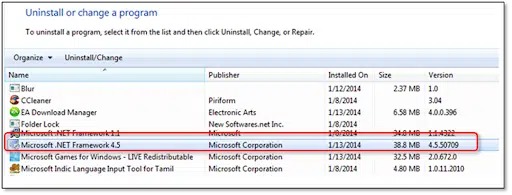
- If prompted, opt for Yes.
- Choose to Remove by hitting on Next.
- The Removal of QuickBooks from your PC may take some time.
- After the installation procedure has properly uninstalled QuickBooks, hit on Finish.
- Subsequently, restart your PC and reinstall QuickBooks through the official website of Intuit by using your product and license keys.
That’s all.!
We hope that the QuickBooks Internet Explorer is Turned Off issue must be wiped off from your system. This article is a result of a thorough introspection and self-tested efforts of our support team. We hope that you found the contents of the article of considerable assistance.
If you face any issue while implementing the steps mentioned above, you may un-hesitantly call our QuickBooks customer support team via our helpline i.e., 1-800-761-1787. We are always available to get all your accounting issues rectified.
FAQ’s
What is the “QuickBooks Internet Explorer is Turned Off” issue?
This error reflects that the Internet Explorer browser has not been enabled or is misconfigured.
How can I enable Internet Explorer on my computer?
The steps to enable Internet Explorer are:
1. Hit the Windows key and then type Control Panel.
2. Now, proceed to Programs and Features.
3. Follow up by clicking on Turn Windows features on or off.
4. Now, click on Internet Explorer and click on the checkbox.
5. Hit on Ok and wait for the process to complete.
What if Internet Explorer is already enabled but the issue persists?
If the problem still persists, perform the following steps:
1. Reset Internet Explorer settings.
2. Clear the cache and also remove the temporary files in Internet Explorer.
3. Disable any unauthorized browser add-ons.
4. Try running QuickBooks as an admin.
5. Temporarily disable the antivirus or firewall.
Can I use a different browser instead of Internet Explorer with QuickBooks?
QuickBooks employs Internet Explorer as this is the default browser. However, if users go for a different browser, QuickBooks will still rely on Internet Explorer components for the tasks.
Other helpful articles:
Solve QuickBooks Cannot Communicate With the Company File Problem