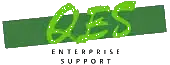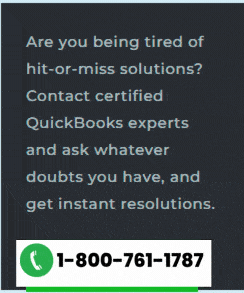If such a situation arises that the user is unable to create or restore a portable company file, then in that case, it is recommended to follow the below methods:
Method 1: Repairing QuickBooks desktop
- At first, the user needs to restart the device to close the entire unnecessary application and programs.
- And then create a backup of the company file.
- After that select the Start or Windows tab.
- Once done with that move to the Control panel.
- And select the Programs and features. If needed, select Uninstall a program.

- The next step is to select the QuickBooks from the program list and then select Uninstall and change.

- The user will then have to select Continue and hit Next.
- Also Repair and next tabs should be opted.

- The last step is to select finish and you are done.
Method 2: Using clean installation
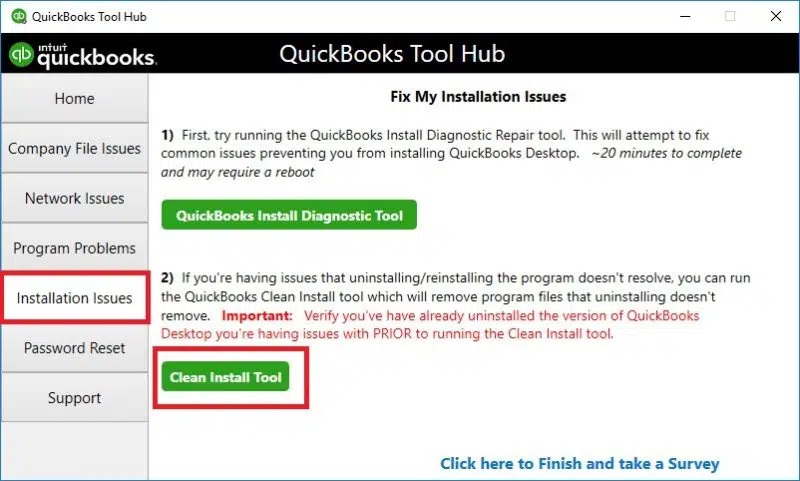
Another method is to use the clean installation option from QuickBooks tool hub program. The user will have to uninstall the QuickBooks software. And then change the name of the folders. After which the user can reinstall the QuickBooks software. This entire process is named as clean installation. This will help the user in fixing the error up to certain extent.
Read Also: Steps to Fix Error: The attempt to log in with the username Admin failed
Method 3: Try to use sample file
In case the error continues, the user can make an attempt to work on the sample file. This involves the steps below:
- The first step is to select Open a sample file tab in the No company open.
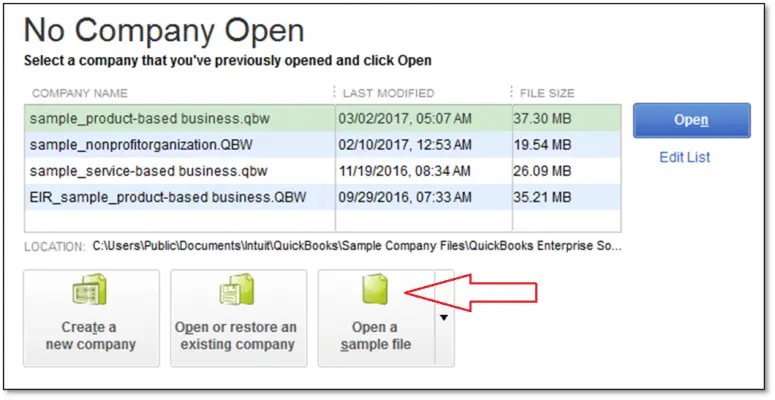
- And use the company file to create the portable file. Save it to the desktop.
- Also, in the File menu, select Close company log off.
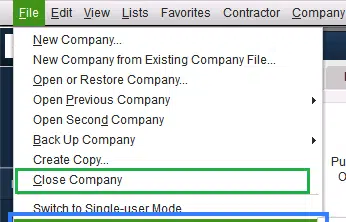
- And try to restore the portable copy of the sample file which you have saved on the system.
Method 4: Copying or replicating the QuickBooks company file
- At first, the user can click to open the folder where the file is saved.
- And then, right click on the required files and select Copy.
- The next step is to right click anywhere on the desktop and select Paste option.
- Press and hold the Ctrl key while making a click on QuickBooks icon. This will drag you to the No company open window.

- Lastly, try to create and restore the portable file.
Check Also: Solve Unable to Find or Open QuickBooks Desktop 2022 after Installation Issue
To wrap it up!
Hopefully, you have now successfully fixed Unable to create or restore a portable company file issue. However, if you are stuck at any point of time, or in case of any query, make a call at our toll-free number i.e., 1-800-761-1787.
Related Topics:
How do I clear QuickBooks Error 81594, when paying subscription?
Steps to Resolve QuickBooks Checks Printing in Reverse Order Issue