QuickBooks error 181016 and 181021 can be observed by users while opening the QuickBooks company files. The error messages associated along with these error codes are:
| Error | Description |
|---|---|
| Error 181016: | Problem could not open the QuickBooks Point of Sale data |
| Error 181021: | Problem could not create company |
These errors may also be observed under other instances as well. On common instance is while converting or moving your company files across different locations. Furthermore, the snag also occurs while opening QuickBooks database and in that case the following error message pops up on the screen:
“Could not connect to database or could not load database”.
Causes behind Error 181016 and 181021 in QuickBooks
- The company file may not have a unique name.
- Multiple instances/versions of QuickBooks POS are installed on the system.
- Not logging in as an admin may also erupt Error 181016 and 181021 in QuickBooks.
You can read also: How to Troubleshoot QuickBooks Error Code 15227?
Troubleshooting Methods to Fix QuickBooks Error 181016 and 181021
Method 1: Ensuring only one version of QuickBooks POS on the system
- At the start, open the Run Window (Win + R keys).
- Within the Run window, you need to type Appwiz.cpl, followed by hitting on Enter.
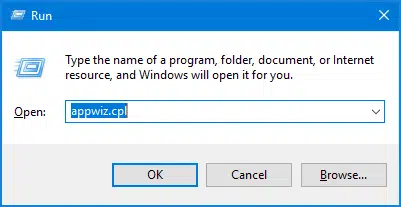
- Herein, double-check if you only have one version of QuickBooks POS installed on the system.
- If you have multiple versions, then remove the older version and make sure that you only have one version set up on the system.
- Finally, restart the system and then open QuickBooks POS again.
Method 2: Log in as an administrator
- Open the Control Panel.
- Within the Control Panel, head to User Accounts.
- Now click on the option to Manage accounts.
- Make sure to checkmark the option to log in an administrator.

Method 3: Rename the QuickBooks company file
- Navigate to the folder containing the company files.
- An easy approach for this is to right-click the QuickBooks icon and then choosing Properties.
- After that, click on the Open File Location option.
- Herein, look for your company file and then hit a right-click on it.
- After that, click on Rename.
- Change the name of the file and also make sure that the file has the correct extension (.QBW).

- Now, you can reopen QuickBooks and reattempt to open the company file.
Method 4: Restore the database file
- In the beginning, click on the File menu.
- After that click on the Company option.
- Now, pick the option to create new Company.
- Add a suitable name to the file and then click on Next.
- Open your previous company file if you observe no technical errors with this new company file.
- After that, click on the File menu, and follow it up by clicking on the Company option.
- Select the option to Restore the backup of the company file.

- Subsequently, click on Next.
- Hit on Browse.
- Open the data folder located in Drive(C):/Users/Public/Documents/Intuit/QuickBooks Point of Sale.
- Herein, pick the qbpos.db file.
- Choose the file name, followed by hitting on Ok.
Also See: How to Repair QuickBooks Desktop Installation Errors?
Frequently Asked Questions (FAQs)
The QuickBooks Company files can be located at: Drive(C):/Users/Public/Documents/Intuit/QuickBooks/Company Files. Another easy approach is to right-click the QuickBooks icon and then click on Properties. Here, hit on the Open File Location tab. You will be in the QuickBooks folder wherein you can search for your company files.
QuickBooks Database Server Manager gives users the leverage to share their company files with other systems connected to the network. This tool also lets users monitor the multi-user network.
A3. The various methods for the rectification of Error 181016 and 191021 in QuickBooks are:
1. Restoring the database file.
2. Logging in as an admin.
3. Make sure you only have one version of QuickBooks POS.
4. Changing the company file name.
Related Posts:
How to Mend QuickBooks Backup Error 2277?
Move Lists and Balances from QuickBooks Online to QuickBooks Desktop
