If you are a frequent user of QuickBooks, besides leveraging the benefits of the program, you must have also faced various technical issues. While some of them come in intangible forms, leading to glitches and system crashes, others arrive in the form of unique error codes. QuickBooks payroll error 15217 is one such code faced by users during the process of installing recent updates of QuickBooks. The major cause behind this error is the misconfiguration of internet explorer. An erroneous setting of the firewall or an issue with the digital Certificate may also provoke this error.
There are varied aspects of this error, which we shall cover in this article. In case you are seeking live expert guidance; we encourage you to call our certified QB experts.
Causes for QuickBooks Error Code 15217
Below are mentioned the chief causes that contribute to QuickBooks error 15217.
- Some issues with the digital signature certificate might lead to such error.
- Internet Explorer has not been updated to the latest.
- The firewall or antivirus is not allowing you to install the update.
- If you have set up Microsoft Internet Explorer incorrectly, that may also lead to the issue.
- QuickBooks error 15217 could also occur in case of misconfigurations in the firewall.
You may also see: How to Set up Landed Cost in QuickBooks Enterprise?
Methods to get rid of QuickBooks payroll error 15217
While Error 15217 hampers the update process, it might indicate or invoke other technical issues as well. So, getting rid of this error at the earliest is rather a necessity. Follow the below-given methods to fix QuickBooks Error 15217.
1st Method: Incorporating Intuit in the list of trusted websites
This method requires the addition of the official intuit website in the trusted website list in Internet Explorer. Adhere to the set of instructions given below:
- At the start, you need to press the Windows + R keys to start the Run command.
- Type explore and hit Ok to open Internet Explorer
- Click on the gear icon in the upper right corner and select Internet Options.
- After that, move to the Security option.
- Click on the Sites button and the Trusted Sites icon.

- Herein, you are required to type in ‘’https://www.intuit.com/’’ (if you’re in the US) or ‘’https://www.intuit.ca/’’ (if you’re in Canada).
- Subsequently, click on the Add option.
- Make sure that the option to require server verification (HTTPS:) for all sites in this zone is marked.
- Finally, click on Close, followed by hitting on OK.
2nd Method: Installing the digital signature certificate
Another potential cause of error code 15217 in QuickBooks can be an outdated digital signature certificate. You can implement the steps given as under so as to install the latest Certificate.
- At the start, you need to ensure that no window of QuickBooks Desktop is open in the background.
- Now, go to C:/Program Files/Intuit/QuickBooks.
- Within the QuickBooks folder, search for QBW32.exe.
- Right-click on QBW32.exe and hit on Properties.
- Click the Digital Signature tab and make sure Intuit Inc. is chosen.
- After that, hit on the Details button.
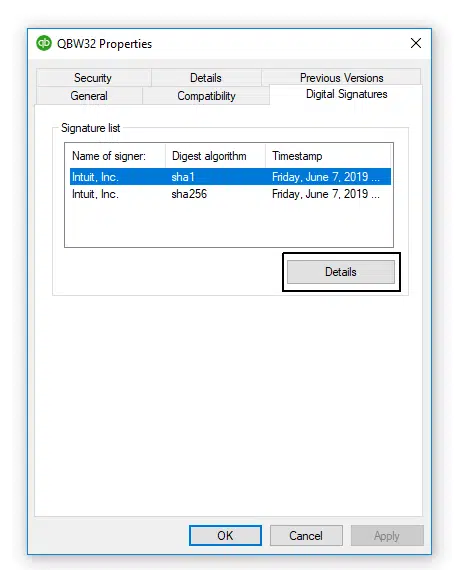
- In the Digital Signature Details, you need to click on the option to View Certificate.
- Click on the option to Install Certificate.

- Click on Next.
- Culminate the process by clicking on Finish.
- Now, proceed with the process of updating QuickBooks desktop and check if Error code 15217 is still occurring.
Also See: How to Resolve QuickBooks Error 6175, 0?
3rd Method: Disabling the Firewall for some time
- The first step requires right-clicking the Start button.
- Thereafter, opt for Settings.
- Click on the option for Security and Updates.
- You then need to open Windows Security.
- Herein, hit on Firewall and Network Protection option.
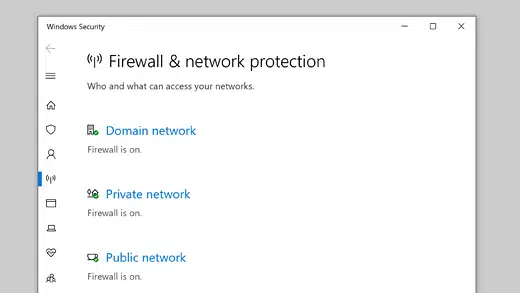
- Click on Domain, Private, and Public Network, and turn off Microsoft Defender Firewall for each network.
4th Method: Update QuickBooks in the Safe Mode
- To kick start the process, launch QuickBooks Desktop.
- Now, click on Help and then move to the option to Update QuickBooks Desktop.

- Click on Update Now and then tap on the option to get updates.
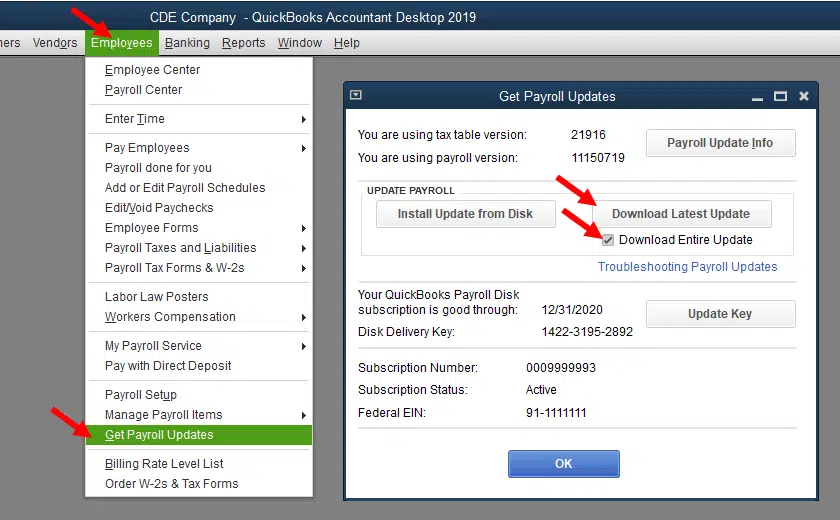
- It might take considerable time to complete the downloading of updates.
- Once done, click on Close.
5th Method: Clean Install QuickBooks
If none of the aforementioned methods work out, go for a clean install of QuickBooks. Either use the QuickBooks Clean Install Tool for this purpose or go for the manual steps given below:
1st Step: Uninstall QuickBooks
- Open the Control panel and then click on the programs and features option.
- Now, choose QuickBooks and get it uninstalled by choosing the uninstall/change option.

- Follow the instructions to wipe out the program.
2nd Step: Rename the ‘’QuickBooks’’ folder
When you are done with the uninstall process, the next step is to rename the QuickBooks folder. Head to the drive containing QuickBooks and then right-click the QuickBooks folder to choose Rename option. It is recommended to incorporate ‘.old’ at the end of the filename to distinguish this folder from the newly created QuickBooks folder (after reinstalling the program).
3rd Step: Setup QuickBooks once again
The last step requires re-installing QuickBooks. You can acquire it from the official website of Intuit. Download it and use the license and product keys to get the program registered. This should also resolve Error code 15217 in your system.
See it also: How to Fix QuickBooks Migration Failed Unexpectedly Error?
That last method brings us to a conclusion. We hope that the assorted fixes included in this article helped you fix QuickBooks Error code 15217. Error codes are quite common in QuickBooks. However, every error has a unique set of resolutions. To make the troubleshooting easier for you, we have articulated a vast array of blogs on various forms of QB errors.
You can check them and get your issues sorted out. However, if any issue is still existing, all you need to do is to call us at the helpline i.e., +1(800) 761-1787 and let our certified QuickBooks error support experts resolve the error.
More helpful topics:
How to Resolve the QuickBooks Error 6150, -1006?
