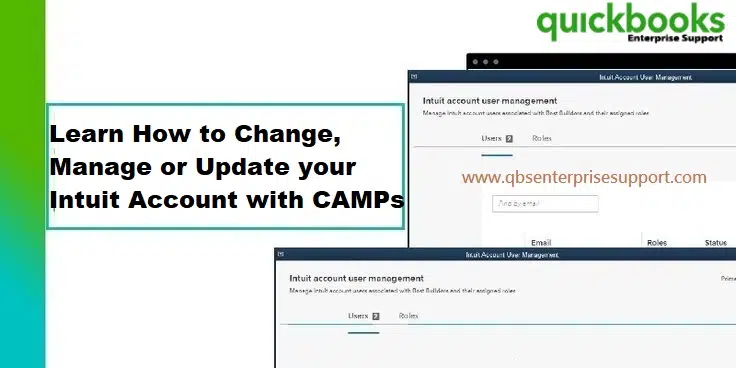All that you needed to know about Changing, Managing or updating you Intuit Account with CAMPs
QuickBooks is one of the Avant grade accounting software that has brought a revolutionary change in accounting, bookkeeping, and accounting. Businesses irrespective of their sizes have been largely benefitted from this application as it has saved a lot of time, money, and effort by easing complicated tasks.
CAMPs or Customer Account Management Portal is one feature that we will discuss in detail in this article. With the help of CAMPs you can easily manage products, accounts, billings, contacts and ID access. You can also review the charges, update the payment methods, update billing address or email address and lots more. Apart from the above-mentioned features CAMPs also helps in downloading the products, find license number and also cancel the subscription. Here’s a quick video that gives an overview of how to manage your QuickBooks desktop account using CAMPs.
Table of Contents
ToggleSteps to Sign into CAMPs
- The very first step is to go to the camps.intuit.com
- Once done, you will have to now sign in with the Intuit account details.
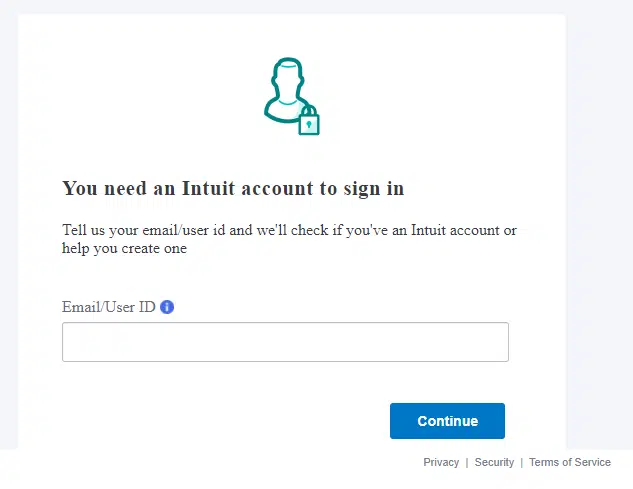
- This may be a bit different with whatever you sign in to the company file.
- Lastly, if multiple products are present, then you will have to choose QuickBooks Desktop to go to CAMPs.
Read Also: Steps to Manage fixed assets using Fixed Asset Manager in QuickBooks
What to do if unable to sign into CAMPs
It often happens that users face difficulty in signing into CAMPs. In that case, you must note that CAMPs uses the same email ID with which the product is registered, and this can be different from the one used in the company file. If the email that is registered with the product is not yet connected with the Intuit account, then it will become much easier to create the account. And if you are using multiple accounts, then it can be merged with the below-mentioned steps.
- Firstly, you have to select I forgot my user ID and password.
- After that, go to camps.intuit.com and then select Claim Account.
- If it doesn’t work, then you use Help signing into CAMPs
Uses of Customer Account Management Portal (CAMPs) for QuickBooks Desktop
Following activities you can perform using your Intuit CAPMs account:
- You can easily edit or change the email.
- Locate the License number.
- You will also be able to easily download products that you have purchased.
- Product orders, transactions and chargers can easily be checked.
- The primary contact can also be changed.
- You will also be able to add, edit and remove other users.
- Lastly, even the changing of business phone number and address can also be easily done in CAMPs.
What if Unable to See all the Products?
Sometimes you may face the issue of not being able to see all the products, in that case you have to follow the below mentioned instructions
- The user might have registered different products with different emails.
- In that case, you can always sign out of CAMPs and again visit camps.intuit.com
- Instead of signing in, you can try the claim account.
- This will actually help you in connect with the accounts with different emails.
- Once done, now you will be able to see all the other products.
Steps for changing the email using CAMP’s
The steps for changing the email are given below:
- Initially, visit to accounts.intuit.com.
- Enter your old email address, and choose Edit in the User ID area.
- Enter the Password field then tap on Save.
Note: The email address you provided will be used to verify your Account.
- If you want to edit your email address, password, phone number, and personal info, select Edit next to these fields to update them.
Also See: Fix QuickBooks POS Error – Unable to Activate the Product
Steps to locate the license number
The procedure for locating the license number is becomes quite easy if you use CAMPs to search for the same. The easy steps below will help you further:
- Log in to the intuit.com CAMPs page.
- In the list of Products & Services, locate your app or subscription.
- Then select Details, and choose Download.
- Now, Install the QuickBooks Desktop program.
- By choosing a product or subscription, you may view additional information about it, such as the License and product number.
Procedure to update the payment method
Users have the option of updating their payment method as follows:
- Visit camps.intuit.com and log in to your account.
- Move to list of Products & Services and look for your app or subscription.
- Now choose Details.
- Find Payment Method under Billing Information, then click Edit.
- Update the information you have.
- Finally, hit on the Save and Close option.
Steps for changing the primary contact
- Initially, visit the website for Your QuickBooks Account (CAMPS).
- After that, click on Change in the primary contact box after scrolling down.
- From the Account’s list of contacts, select the new primary contact.
- Now, hit on Save and Close option.
Process to add, Edit, or remove users
Users also have the freedom to add, edit or remove users using CAMPs. The process for the same is given below:
- The first step requires you to open My Account and log in.
- After that select the product or service you want to manage from the Manage your QuickBooks page.
- Verify that you are creating the right Account in the upper right corner.
- Go to Authorized Users area by scrolling down.
- Then, click on Invite a User?
- Now you are required to type the necessary contact information, which includes the name, email, and phone.
- Lastly click on Send Invite in the lower right corner.

See Also: How to Resolve QuickBooks Error 6176?
Editing the user information
To edit a user’s email and phone:
- To start, log into your Account.
- Then select the product or service you want to manage from the Manage your QuickBooks page.
- Scroll down to the Authorized Users section in My Account.
- Update your phone and email, and then hit on Save and close.
Changing the business address and phone number
- Log in to camps.intuit.com initially.
- You now need to modify your primary address.
- Click on Change next to the Primary Mailing Address. Y
- After that click on Add a new address or choose the correct address from the list.
- Now, click on save and close.
- Log in to intuit.com/CAMPs page and then tap on Edit if all addresses or phone are selected.
- Make any necessary adjustments.
Ending words..!
Understanding CAMPs is not that complicated as it seems in the beginning, you cam simply follow articles available in the internet. However, if you get stuck anywhere or need more information related to it, then you can connect with our QuickBooks enterprise technical support team at 1-800-761-1787 who are actually trained experts available all throughout the day to assist you with any queries regarding QuickBooks.
FAQs
What is CAMPs?
CAMPs means Customer Account Management Portal. It is a platform provided by Intuit that allows you to manage and update your Intuit account information.
Can I manage my Intuit subscriptions through CAMPs?
Yes! You have the prerogative to manage Intuit subscriptions through CAMPs. The procedure requires signing in to CAMPs. Soon after, make a move to the subscription or billing section within the account settings.
How can I update my payment method in CAMPs?
The steps for updating the payment method in CAMPs are:
1. Start off by Signing in to CAMPs via the Intuit account.
2. The next step requires locating the billing or payment section within the account settings.
3. Now move to update or change your payment method.
4. The next step requires following the on-screen prompts to provide updated payment information, such as credit card details or bank account information.
5. Follow up by reviewing the changes made and then save them.
Related Posts:
Steps to Fix Gmail couldn’t sign you in from QuickBooks desktop