Ran into QuickBooks found an error when parsing the provided XML text stream error and can’t decide what’s the next move? Well, we have got you covered! This write-up is crafted in a way to successfully chuck off this error from its root cause. You might experience this issue with a warning message saying, “QuickBooks error parsing XML text stream belongs to 0X80040400 error code”.
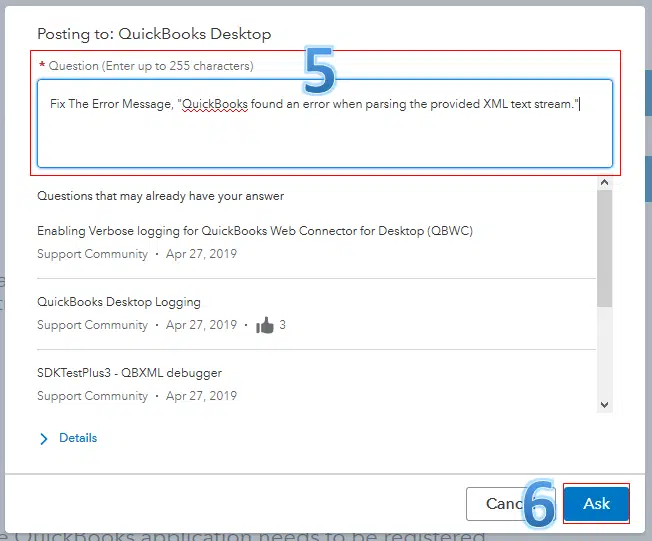
This error code comes out when QuickBooks makes any kind of post to QuickBooks desktop. This type of issue will show up in the ESC client if the direct connect method is applied to connect ESC. It is mostly seen in a specific program in which the ESC Server is deployed to connect as the server hangs. To know more about this error and the factors responsible for the same, make sure to read this article till the end. Moreover, if you don’t want to experiment with the fixation process, then we suggest you to connect with our technical support team using our customer support line. Our U.S. based accounting professionals will be more than happy to help you.
You might also see: How to Resolve QuickBooks Desktop Display Issues?
Table of Contents
ToggleCauses and Troubleshooting Steps for “QuickBooks found an error when parsing the provided XML text stream”
“uickBooks found an error when parsing the provided XML text stream problem error would be triggered by a handful of factors, which we will be discussing below, along with the fixes for the same.
Cause 1: Presence of illegal characters in the XML data that the ESC sends to QuickBooks
Solution: Eliminating illegal characters from XML stream
- Herein, you are required to click on the Start menu in the search bar. Also, it is supposed to type in %APPDATA% and press the enter key.
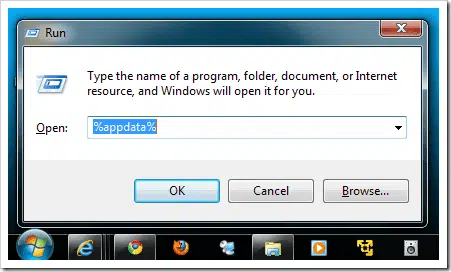
- Further, the application data folder will appear on the screen, where you have to select the ESC folder from the list.
- Next step is to simply delete the QBXML.log file from the folder.
- It is supposed to try posting to QuickBooks again.
- This would create the same error where, you will have to click on OK tab.
- In case you are connecting to QuickBooks with the help of ESC accounting server, the ESC client will hang.
- Furthermore, one is required to use a task manager to end the program and later restart it.
- In the next step, you will have regenerated QBXML.log in the application data\ESC directory while attempting to post.
- And also, open the QBXML.log file and view the latest entry.
- Later head towards, launch that record in ESC. Search for any illegal characters.
- Now simply remove them and Save the record again.
- The final step is to try to post again.
Cause 2: In case the data is pasted directly to ESC from any other program
Solution: Modify ESC
- You need to first open the sales menu and choose invoices list view.
- Then in the views panel, find unposted invoices list.
- The next step is to check the invoice numbers of all unposted invoices.
- You are then required to go back to the post to QuickBooks screen under the file menu.
- Also, post each invoice individually, not by the duration.
- Now you will have to keep posting invoices one by one until the error comes up on the screen. This will let you know exactly which invoice has an ineligible character in it.
- Once done with that, open that invoice in the sales invoicing screen in ESC key and then review each line item.
- In case you spots any line item contains some text that was copied from outside of ESC and pasted into the invoice. You have to remove that text immediately and retype all the information manually.
- Also, remove any kind of hidden formatting or characters that might have been copied and pasted into ESC that might not be visible.
- Also, look for any kind of ineligible character or symbols that might be used in the description of an item.
- Once the invoices have been rectified, you have to resave the invoice.
- Yu are now supposed to go back to the post to QuickBooks screen, and again post that invoice to QuickBooks.
- After this, the invoices you rectify should post without any errors or disruptions.
- Now one can post the other invoices to QuickBooks as you always do.
Kindly note that if the error still persists, then it is suggested to repeat this process until every single invoice has been corrected.
Also See: How to Rectify Potential Data Issues in QuickBooks Desktop?
Cause 3: If the files have a special character (&, -, <, >, \, , “, %, *, ~) in a field that QuickBooks can’t process
Solution: Reset (“Actions” -> “Reset”) in the invoice and remove the special characters
If you find that your invoice has a some special character in this field, then you need to reset the invoice and remove all the the special characters.
- You need to first, head to QuickBooks Settings.
- After that, select Account and settings option.
- Now from the left menu, you need to select Company tab.
- And further, click on Edit in company name section to edit the entry.
- You now have to remove any invalid special characters.
- And tap on Save, then click on Done to save the changes.
To Conclude!
This drives us to the conclusion of this segment, where it is expected that the above stated set of steps might have worked for fixing the QuickBooks found an error when parsing the provided XML text stream issue successfully. Whereas, if you still have doubts, or if you are unable to resolve the issue by your own, then, in that case, it is highly recommended to connect with a team of professionals who could help you in fixing the issue successfully. You can reach out to our accounting professionals using our dedicated QuickBooks error support helpline i.e. 1-800-761-1787.
FAQs
Q.1. When the XML Text Stream Error occurs in QuickBooks?
A.1. The QuickBooks XML Text stream error generally encounters in the ESC client when the direct connect method is employed to connect ESC.
Q.2. How to fix QuickBooks XML Text Stream error?
A.2. The error can be resolved by following the methods:
Method 1: Removing wrong characters in the XML stream.
Method 2: By modifying the ESC.
More resources:
Fix portable company file issues in QuickBooks Desktop







