QuickBooks POS users quite often get obstructed by errors of different origins. One such error message comes up in the form of QBPOSSHELL has stopped working. Major causes behind this error include a damaged or missing QBPOSSHEL.exe file, corrupted Microsoft components, or specific issues within the QBPOS database manager.
Table of Contents
ToggleWhat Causes QBPOSSHELL Error in QuickBooks POS?
- Damage/corruption in the QBPOSSHELL.exe folder.
- QuickBooks has not been updated for a long time.
- Memory-related issues may also cause this error in QuickBooks POS.
- Damaged Microsoft components.
- QuickBooks POS database manager may be damaged and not working.
You may also see: How to Troubleshoot the QuickBooks Error Code 6069?
Simple Steps to Fix Error: QBPOSShell Has Stopped Working Error
Detail of the various methods to fix QBPOSSHELL has stopped working error.
Solution 1: Change the filename of the .config file
- Now, right-click on the startup menu and select the Open windows explorer tab.
- Then, choose Organize button.
- Now, hit on the Folder search options.
- Afterward, head to the view option and opt for Show hidden Files files.
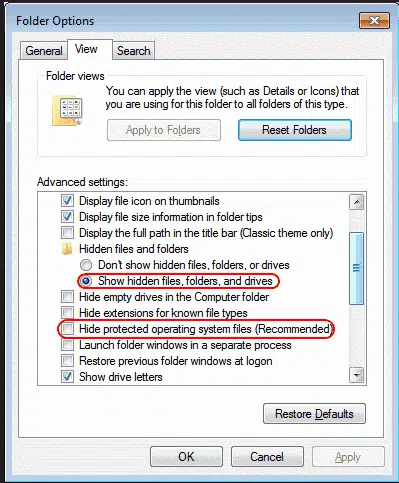
- Proceed by hitting on Ok.
- Now, look for .config file and alter filename from .config to .configbet.
- Close and again log in to QuickBooks POS.
Solution 2: The Admin needs to be changed
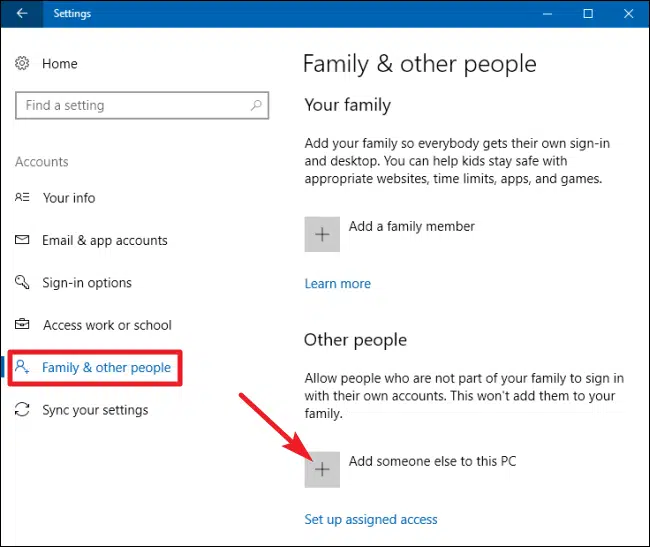
Steps for Windows 7 Users:
- From your desktop screen, go to the startup menu to modify your admin access.
- Click on the control panel and then open the same.
- Head to the option for managing account twice after choosing the user accounts tab.
- Click the option to establish a new admin account.
- On the administrator tab, select a name for your account and checkmark it.
- Choose the option of establishing an account.
- Soon after, restart the PC.
- Log in to our QuickBooks POS software as an administrator.
- You shouldn’t be troubled by QBPSSHELL error anymore.
Steps for Windows 8, 8.1 and 10
- Open the Control Panel.
- Select the option for User Accounts and Family Safety.
- Click on manage account under the User Accounts tab.
- Click the button to create a new user account in the window that displays.
- If you want to log in without a Microsoft account, opt for the option accordingly.
- Log in with your username and password to the local account.
- Select Next, and then hit on the Finish button.
- Restart your computer after you’ve shut it down.
- Sign into the QuickBooks POS software as an administrator.
Check Also: How to Fix QuickBooks Error Code 15227?
Solution 3: End QuickBooks POS processes in Task Manager
- To open the Task Manager, hold down the Ctrl, Shift, and ESC keys at the same time.
- In the window for Task Manager, pick the Processes tab.
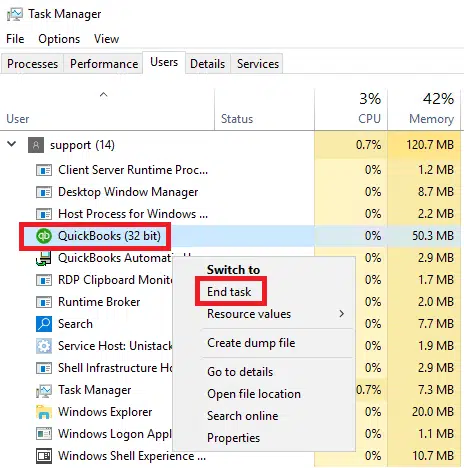
- Next, look up the QuickBooks Point of Sale (POS).
- After that, choose it and press the End Task button.
- At this stage, launch QuickBooks POS by right-clicking on it and opting for Run as administrator.
The occurrence of this QBPOSSHELL has stopped working error or other such errors is quite common in QuickBooks POS, and their resolution is easy if you follow proper guidelines. Newly evolved advancements in technology come with several advantages; however, besides these advantages occur certain intricacies which take time to resolve due to complexities.
But by getting a grasp of the fixative measures, all such errors can be resolved. For guidance in similar accounting errors, you can go through our blogs and FAQ sections.
Other helpful FAQ’s
How to resolve ABS PDF driver issues in QuickBooks?






