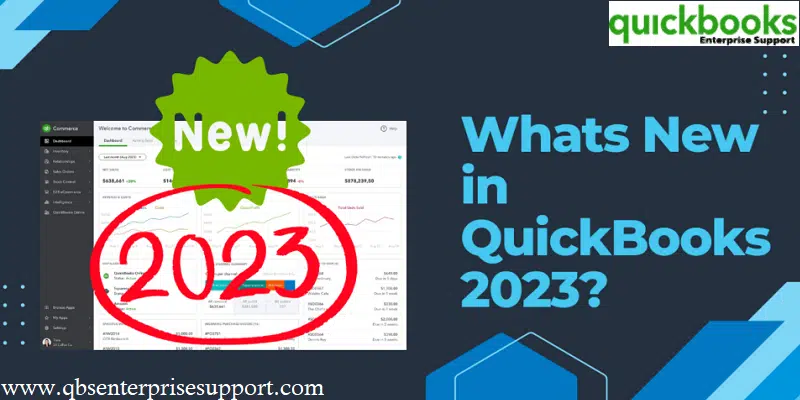Intuit has come up with the latest version of QuickBooks Desktop, and this new version comes up with a wide range of perks to facilitate easy accounting operations. QuickBooks Desktop 2023 subsumes unprecedented state-of-the-art features to enhance the productivity and efficiency of businesses. This new version comes with security features that make up a strong bulwark against previously occurring technical errors.
While we apprise you of the new features in QuickBooks Desktop 2023, if you have any doubts or want any form of technical issues in QuickBooks desktop sorted out, you can call us at 1-800-761-1787.
System Requirements for QuickBooks Desktop 2023
The latest QuickBooks Desktop 2023 requires a 64-bit version of Windows OS. It does not run on 32-bit. Get a complete information about the operating system, hardware, software, and other requirements to run QB Desktop 2023 smoothly.
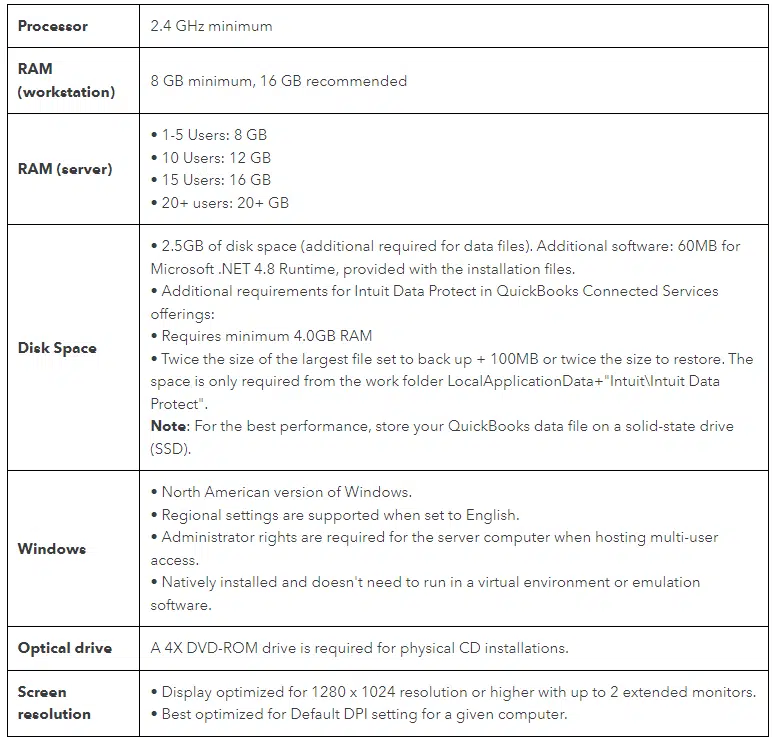
You might see also: How to Resolve QuickBooks Runtime Error R6025?
New and Improved Features in QuickBooks Desktop 2023
This section unravels the new avant-garde features that come along with QuickBooks Desktop 2023. So, stay attuned till the end.
1. Now you can Categorize your Inventory

To aid users in keeping their data well-organized, this new version of QuickBooks Desktop allows users to group items in their inventory into different categories. This comes as a major respite for users. They don’t need to manually search for specific items from one single list. This feature can especially be used while running reports. It not only saves time but also lets you keep your data in your own customized categories.
How to access Inventory item categorization?

- From the menu bar, choose Lists.
- After that choose Item List.
- Also Add New or Edit an existing item.
Also See: How to resolve ABS PDF driver issues in QuickBooks?
2. A separate field for expiration dates on lot numbers


To sort out the hassle created while combining the expiry dates of items with their lot numbers, QuickBooks Desktop 2023 includes a separate option for expiration dates. This lets you conveniently make reports based while also letting you easily search for the items corresponding to their expiration dates. This new feature deters QB users from inadvertent selling items that are expired. Besides, it also lets users to add appropriate discounts to those products that are on the verge of getting expired.
How it can be accessible?
- At first, the user needs to log into the file as the Admin user.
- From the menu bar, the user needs to choose Edit and then hit a click on Preferences.
- Next, hit a click on Items & Inventory.
- After then, the user needs to choose the Advanced inventory settings button and then choose Serial/Lot No. & Expiration tab.
- Once the option is enabled, the user can then choose the desired items to require a Lot No. and if applicable required expiration date.
3. Tracking mileage of your company trips
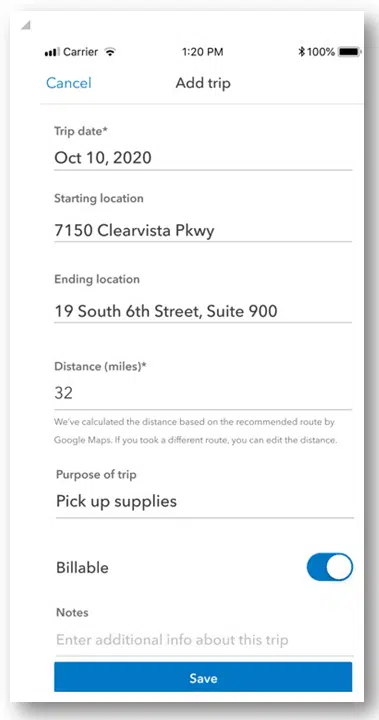
The new exciting feature in QuickBooks Desktop 2023 allows users to record their vehicle mileage. This feature will definitely provide a fillip to your convenience in availing tax deductions. This is possible through the mobile application of QuickBooks. Once the mileage is recorded, it can be imported and verified through QuickBooks Desktop. It is pertinent to note that the new QuickBooks mobile app works for iOS devices and is downloadable from the Apple App Store.

How this feature can be accessed
- Initially, the user needs to select Company option from the menu bar.
- After that track Vehicle Mileage option.
Read Also: Repair Damaged Transaction of the QuickBooks Company File
4. Monitoring your business finances via the Cash Flow Hub
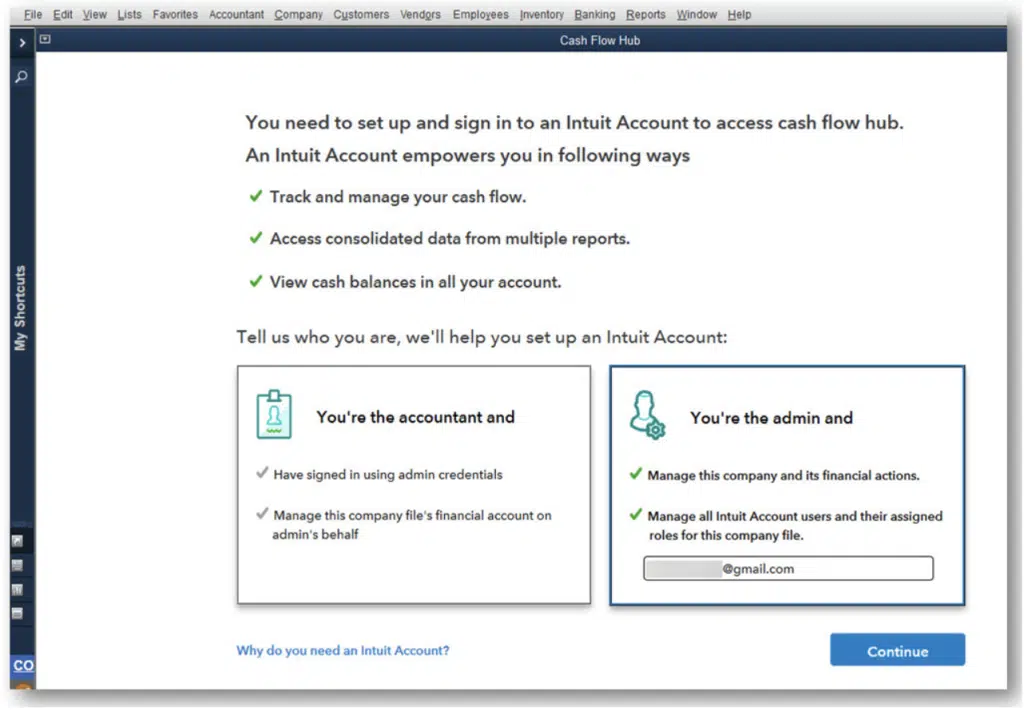
The Cash Flow hub in QuickBooks Desktop 2023 is an effective means of monitoring the financial status of your company. This option lets you keep a closer look at the company-related transactions and helps you in organizing your business finances in an organized and hassle-free manner. You now have an easy avenue to managing any payments that are overdue. Furthermore, the cash flow hub also lets you incorporate new accounts into the list of monitored accounts.
How can you use Cash Flow Hub?
You can easily use the Cash Flow Hub via the Company tab. Another quick access to this feature is through the shortcut available on the sidebar of the Home Screen.
5. Incorporation of Payment links tracking
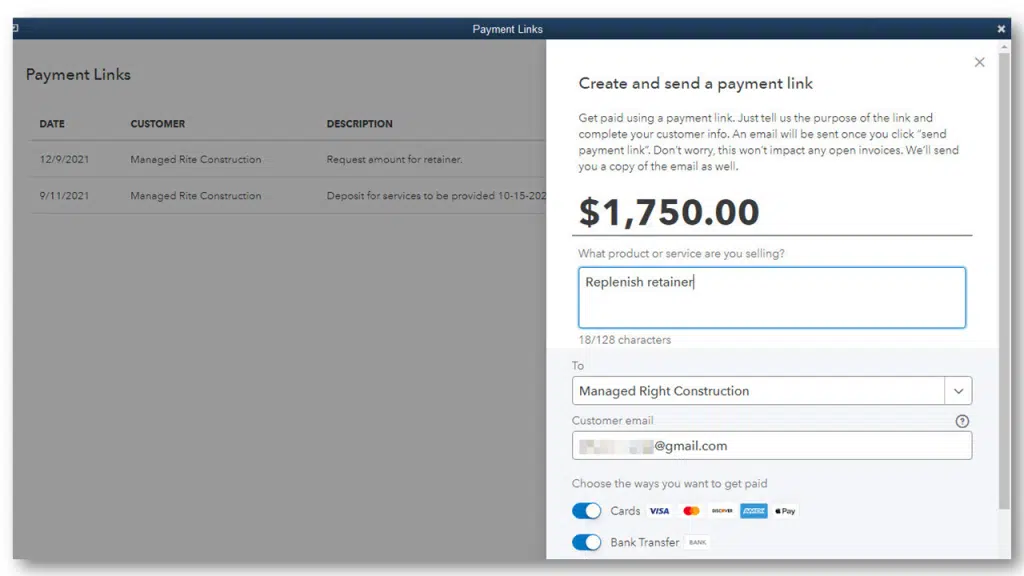
One of the most sought-after features by QuickBooks Desktop 2023 users is the option to make payments via the payment links. Users of QuickBooks can now send a payment link for the transaction and subsequently collect the invoice related to the transaction.
How to Access Payment links tracking?
- Open QuickBooks and navigate to the menu bar.
- Here you need to choose the customers option and the select Payment Links.
Similar Post: How to Fix QuickBooks Payroll Error PS077, or Error PS032?
6. Convenience in transactions across different company files

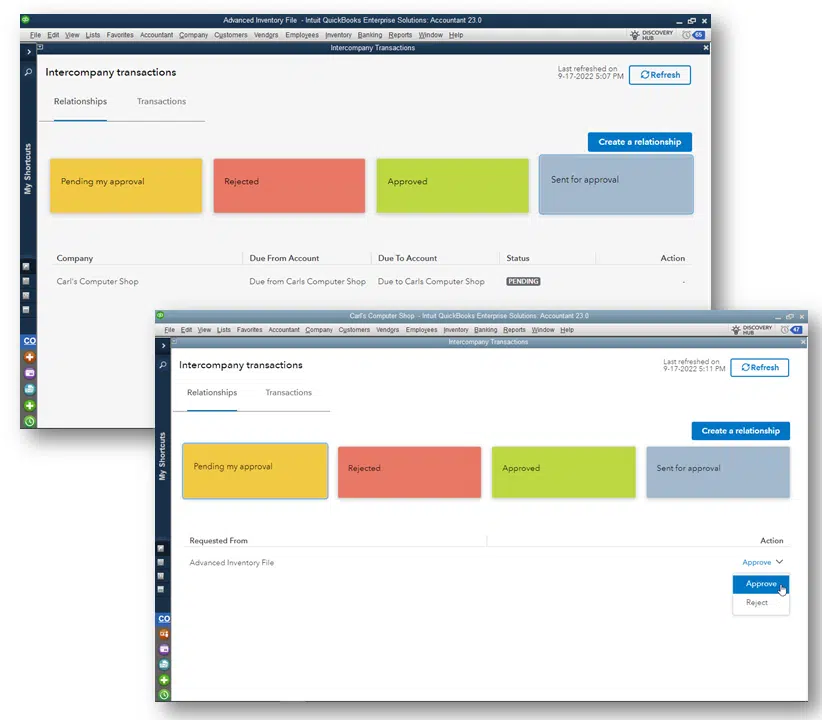

QuickBooks users can now get their bills and checks issued across different company files. This is a boon for those users who tend to use separate but shared company files for conducting their business operations. This will save significant time and also shall leave no room for manual errors.
How to access the new Intercompany transactions feature?
- At first open a QuickBooks company file.
- After that select F2 key and on the top right you will see the Intuit account email associated with the file.
- After logging in to each related file with the same Intuit account, create the relationship between of them.
- Now from the menu bar, choose company and the hit a click on Intercompany Transactions.
7. Easy Creation of approvals for bills workflow and Purchase order
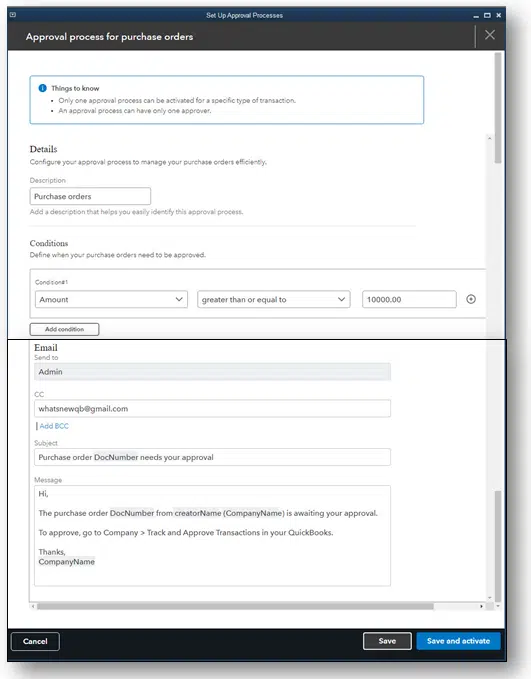
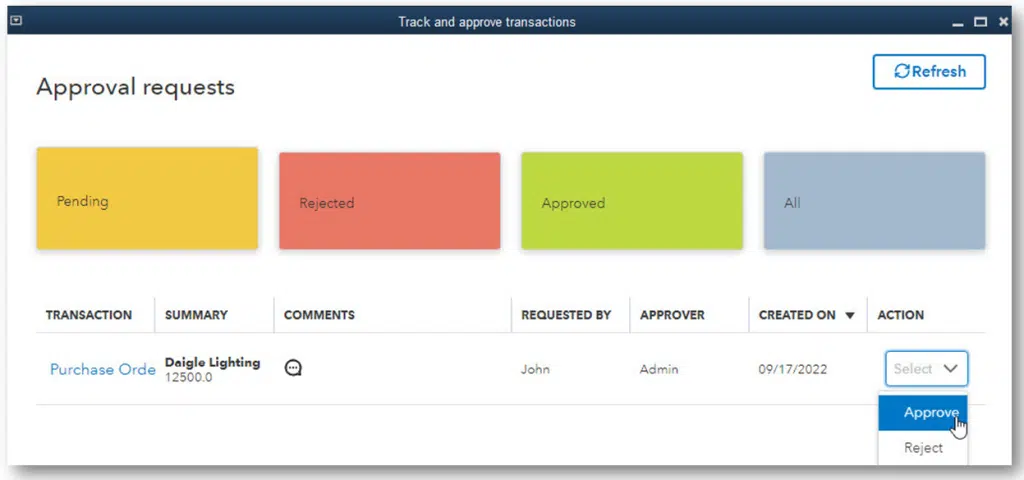
You can easily manage your approvals related to bills and get all your past approvals tracked. This helps you in the easy delegation of work through an active engagement in your business operations.
How we can access this new feature?
- To setup the approval process in your QuickBooks, the user needs to login as the Admin user.
- Now from the menu bar section, choose the Company option and then select the Set Up Approval Processes option.
Also See: How to Resolve QuickBooks Error Code C=272?
8. Get your Reports performance optimized
The process of compiling large company files was a tedious task in the previous versions of QuickBooks. However, QuickBooks Desktop 2023 allows easy compilation and optimization of company files that exceed 300 MB in file size. The reports will also take lesser time to load as compared to the previous QuickBooks versions. This feature is specific to Desktop version 2023 in U.S. and Canada in the R1 release.
9. Evolved Bank Connectivity
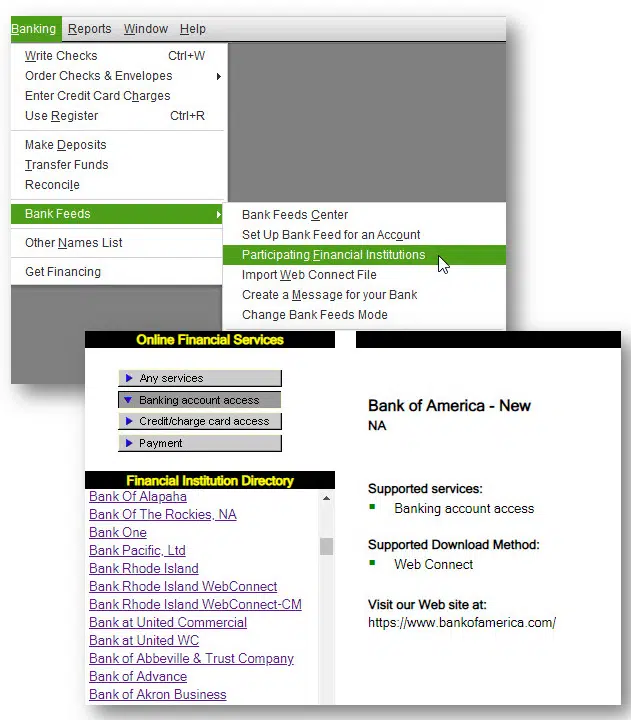
This version of QuickBooks Desktop comes with exceptional bank connectivity. You are now open to connect to a wide range of banks that were inaccessible in the previous versions of the QuickBooks software. Furthermore, the connectivity with the bank server will now be seamless and won’t be marred by frequent network disruptions or technical glitches.
How to enable Banking connectivity in QuickBooks Desktop 2023?
- To leverage this feature, you need to proceed as follows:
- Launch QuickBooks Desktop 2023.
- Click on the Banking option.
- Afterward, proceed to Bank Feeds.
- Choose your financial institution/bank and get the connection verified.
- You can now download your bank-related transactions.
Read Also: How to Resolve QuickBooks Error 2107 in Payroll & Desktop?
Winding up!
The latest QuickBooks Desktop comes with assorted features to enhance the overall user experience and propel business productivity. This article delved into the new and improved features in QuickBooks Desktop 2023. If you are seeking support, then call our QuickBooks desktop support experts at 1-800-761-1787.
FAQs
The release date of QuickBooks Desktop is September 20, 2022.
Yes! Updating to 2024 is optional. You can keep using QuickBooks Desktop 2023 as long as you pay the renewal fee.
Yes, QuickBooks is supported by all 64-bit editions of Windows 10.
The minimum RAM required for QuickBooks Desktop 2023 is 8 GB minimum and 16 GB is the recommended RAM.
Related Articles:
How to Fix QuickBooks Error Code 15221?