Lean how to rectify Error 140014 – Point of Sale is unable to open or connect to QuickBooks:
Users may encounter POS Error 140014 in QuickBooks when they try to run their reports in QuickBooks Point-of-sale. This error may occur due to various causes including the misconfigured UAC settings, outdated version of QuickBooks, including other causes that come into picture when POS tries to connect to QuickBooks Desktop. The error message that pops up along with this error code is:
| Warning | Description |
|---|---|
| Error code 140014: | QuickBooks POS cannot access QuickBooks Financial Software company file.’ |
| Error 140014: | Point of Sale could not establish a connection with QuickBooks |
| Error code 140014: | Point of Sale was unable to open your QuickBooks Financial Software company file |
You may also see: How to Troubleshoot QuickBooks Something’s Not Quite Right Error?
Table of Contents
ToggleEasy Approaches to Troubleshoot QuickBooks POS Error 140014
Following are the DIY approaches in order to rectify the Point of Sale is unable to open QuickBooks error 140014:
Approach 1: Repair QuickBooks POS
- To begin with, press the Windows and R keys together. This will launch the Run Command window.
- After that, type Control then hit a click on Ok.
- Within the Control Panel, head to Programs and Features and select the QuickBooks Point of Sale.
- Follow it up by clicking on the Uninstall/Change option.

- Subsequently, hit a click on the Repair option.
Approach 2: Disable User Account Control (UAC) Preferences
- Initially, open the Control Panel from the Start menu.
- After that, go to User Accounts.
- Herein, you need to click on the Change User Account Control Settings.
- Make sure to set the option to Never notify.

- Lastly, hit a click on Ok button.
You might also see: How to Fix QuickBooks Printer Not Activated Error Code 20?
Approach 3: Create a New Windows User
- To begin with, right-click on the Windows icon on the task bar and the pick Settings.
- After that, choose the Accounts option.
- Moving ahead, hit a click on Family and Other Users
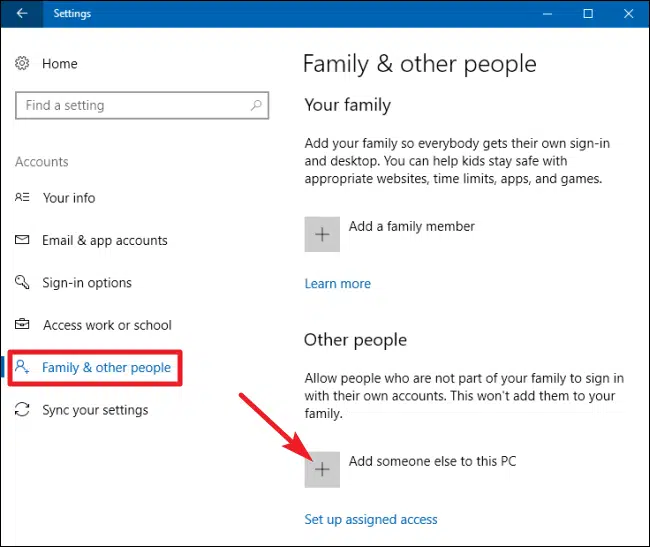
- Herein, hit on the Add someone else to This PC option.
- Proceed as per the on-screen guidelines to successfully create a new Windows user.
Approach 4: Enabling Sales Tax feature
- Initially, open the company file.
- After that, choose the Edit option.
- Subsequently, select the Preferences tab.
- Now hit a click on the Sales Tax option.
- Proceed to the Company Preferences window.

- Herein, you need to select the Activate the sales tax option.
- Lastly, hit a click on Yes.
Also See: How to Fix QuickBooks Payroll items on paycheck are not calculating issue?
Approach 5: Make sure that QuickBooks POS can run with QuickBooks Desktop
- At first, you need to open the Company file.
- After that, hit a click on the Edit option.
- Now, select the Preferences option.

- Herein, you need to choose Integrated Apps.

- Follow up by choosing the Company Preferences.
- Unmark the box beside Don’t allow any applications to access this company file.
Conclusion
Hopefully you have fixed the QuickBooks POS error 140014. However, if you are in quandary over choice of the experts to resolve your issues, our QuickBooks error support team comprises of certified and experienced professionals who shall leave no stone unturned to address your queries.
Frequently Asked Questions (FAQ’s)
What is QuickBooks POS?
QuickBooks POS is an avant-garde retail point of sale program appropriate for many different types of small and medium sized companies. It provides features for managing customers and inventories, planning purchases, and has a myriad of other features to make the life of accountants much easier.
What is QuickBooks Error 140014?
Users may stumble upon this error when running their financial reports in QuickBooks Point of Sale.
How do I fix Error 140014 in QuickBooks POS?
The various solutions to fixing such error are:
1: Update QuickBooks.
2: You can disable UAC preferences to fix such issues.
3: Enabling Sales Tax also can rectify this issue.
4: Creation of New Windows user.
5: Make sure that QuickBooks POS is enabled in QuickBooks Desktop.
Check Also:
How to Convert a QuickBooks for Windows File to QuickBooks for Mac?






