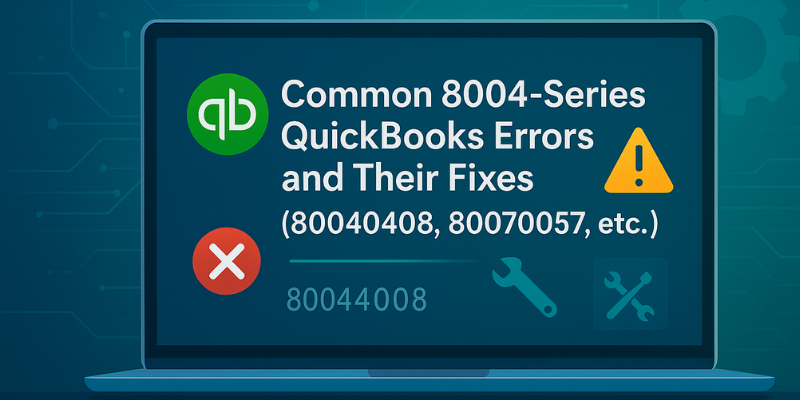QuickBooks is an essential accounting tool trusted by millions, but even robust software like this can run into technical hiccups. Among the most frequently reported issues are the 8004-series QuickBooks errors — a group of errors that generally occur when QuickBooks fails to open, access, or communicate with the company file.
If you’ve seen codes like 80040408, 80070057, or 80029c4a pop up on your screen, you’re not alone. These errors usually indicate configuration problems, file corruption, or interference from Windows settings or security software.
In this article, we’ll break down the most common 8004-series QuickBooks errors, explain why they occur, and show you how to fix them step-by-step.
Table of Contents
ToggleList of Common 8004-Series QuickBooks Errors
Below are the most frequent errors in the 8004 series that QuickBooks users encounter:
|
Error Code |
Error Message / Description |
|
80040408 |
“QuickBooks is unable to start because of an error.” Usually appears when QuickBooks fails to open the company file or communicate with the Database Server Manager. |
|
80070057 |
“The parameter is incorrect.” This occurs when QuickBooks doesn’t have permission to open the company file or when the file is damaged. |
|
80029c4a |
“Error loading type library/DLL.” Typically linked to missing or damaged QuickBooks system components or Windows registry entries. |
|
80040401 |
Appears when QuickBooks tries to communicate with another application but fails due to integration issues. |
|
80040402 |
Occurs when QuickBooks is unable to connect with an external service or API. |
|
80040403 |
Happens when QuickBooks tries to open a file that was moved, renamed, or corrupted. |
These errors might appear different, but they often stem from a few underlying issues — such as corrupted program files, network disruptions, or damaged configuration data.
Main Reasons for 8004-Series QuickBooks Errors
Understanding what triggers these errors can help prevent them in the future. Below are the most common reasons:
- Corrupt or Missing Company File Components
Damaged .QBW, .ND, or .TLG files can prevent QuickBooks from locating or reading the company file properly.
- Incorrect File Access Permissions
If QuickBooks doesn’t have full access to the company file or its folder, it will throw an 8007- or 8004-series error.
- Faulty or Incomplete QuickBooks Installation
Improper installation or missing DLL files can lead to launch and runtime errors.
- Outdated QuickBooks or Windows Version
Running outdated software can cause compatibility issues and unexpected crashes.
- Firewall or Antivirus Blocking QuickBooks Processes
Security software often mistakenly blocks QuickBooks services, preventing it from opening or connecting to the network.
- Integration or Sync Failures with Third-Party Apps
Errors like 80040401 or 80040408 can occur when QuickBooks integrations fail to sync properly.
Fixes for Common 8004-Series QuickBooks Errors
Let’s go over how to resolve these issues one by one.
Fix 1: Repair QuickBooks Error 80040408
When it Happens:
QuickBooks fails to start or open the company file.
Fix:
- Download and open QuickBooks Tool Hub.
- Go to Program Problems → Quick Fix My Program.
- If the issue persists, go to Company File Issues → Run QuickBooks File Doctor.
- Select your company file, choose Check your file and network, and click Continue.
This should repair file and database-related problems that cause Error 80040408.
Fix 2: Repair QuickBooks Error 80070057
When it Happens:
You try to open your company file and see “The parameter is incorrect.”
Fix:
- Move your company file to the default QuickBooks folder:
- C:\Users\Public\Documents\Intuit\QuickBooks\Company Files
- Right-click QuickBooks Desktop → select Run as Administrator.
- If the error persists:
- Rename the .ND and .TLG files in the company file folder by adding “.old” at the end.
- Reopen QuickBooks to regenerate new network files.
Fix 3: Repair QuickBooks Error 80029c4a
When it Happens:
QuickBooks displays “Error loading type library/DLL.”
Fix:
- Close QuickBooks Desktop completely.
- Press Windows + R, type cpl, and hit Enter.
- Locate QuickBooks Desktop → click Uninstall/Change → Repair.
- Follow the on-screen instructions to repair installation files.
- Once done, restart your computer and reopen QuickBooks.
If the error persists, reinstall QuickBooks using the Clean Install Tool (available in QuickBooks Tool Hub).
Fix 4: Allow QuickBooks Through Windows Firewall
When it Helps:
If antivirus or firewall software is blocking QuickBooks.
Steps:
- Open Windows Defender Firewall → Allow an app through firewall.
- Ensure QuickBooks and QuickBooks Database Server Manager are checked for both Private and Public
- Add inbound and outbound rules for ports:
- QuickBooks 2024: 8019, 56728, 55378–55382
- Restart your system and try opening QuickBooks again.
Fix 5: Update QuickBooks and Windows
Outdated versions of QuickBooks often fail to communicate properly with new Windows updates.
Steps:
- Open QuickBooks → Go to Help → Update QuickBooks Desktop.
- Click Update Now → Get Updates → Restart QuickBooks.
- For Windows, go to Settings → Windows Update → Check for Updates.
- Restart your system after installing all updates.
Fix 6: Run QuickBooks in Admin Mode and Disable Compatibility Settings
Steps:
- Right-click on the QuickBooks Desktop icon.
- Select Properties → Compatibility tab.
- Uncheck Run this program in compatibility mode.
- Click Apply → OK.
- Then right-click the icon again → choose Run as Administrator.
This ensures QuickBooks gets the necessary permissions to access system components and files.
Conclusion
The 8004-series QuickBooks errors — including 80040408, 80070057, and 80029c4a — are among the most common issues users face when QuickBooks fails to open or connect to its company files.
These problems usually arise due to file corruption, permission errors, or damaged system components, but they can be fixed quickly with the right approach.
Using QuickBooks Tool Hub, File Doctor, and performing simple configuration repairs can resolve most of these errors without requiring a full reinstall.
If the problem persists, reach out to QBS Enterprise Support — our QuickBooks-certified professionals can diagnose the exact cause and restore your software in no time.