Learn how to rectify the payroll updates error PS107 the QuickBooks application:
Error PS107 appears when the user proceeds with the process to update QuickBooks Desktop or payroll. Furthermore, the error may also show up while accessing the company files. Notably, the following error message appears on the screen:
An internal file in QuickBooks has become unreadable [PS107].
Error PS107 is caused by a damaged file in the QuickBooks application.
What Causes QuickBooks Payroll Update Error PS107?
- The update file for QuickBooks got corrupted or damaged.
- The internet connectivity may be poor or the connection with the server might be impeded by certain impediments like the Firewall or back-end maintenance.
- A malware or a virus attack on the system may also provoke Error PS107 in QuickBooks.
You may also like: How to Install Multiple QuickBooks Desktop Versions on One Computer?
Viable Fixes to QuickBooks Error PS107
The user need to follow these steps to get rid of from such type of issue.
Fix 1: Reset QuickBooks Updates
- Open QuickBooks and then go to the Help tab.
- Herein, click on Update QuickBooks Desktop option.

- Click Update Now, followed by choosing the Reset Update option.
- Finally click on Get Updates and follow up with the update process.

Fix 2: Downloading recent Tax Table
- Open QuickBooks.
- After that, click on the Employees tab.
- Follow it up by choosing the option to Get Payroll Updates.
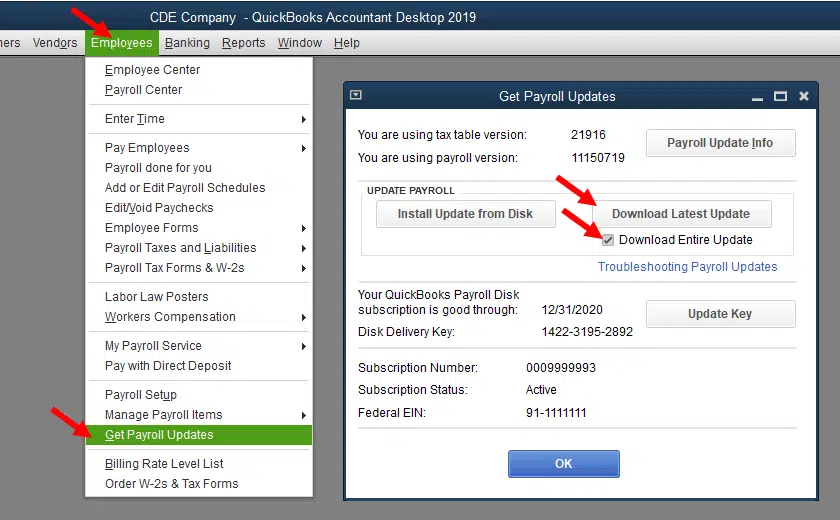
- Finally, click on the Download option.
Fix 3: End QuickBooks processes in the Task Manager
- Press Ctrl + Alt + Del keys together.
- After that click on the option to Open the Task Manager.
- Herein, click on the Processes tab.
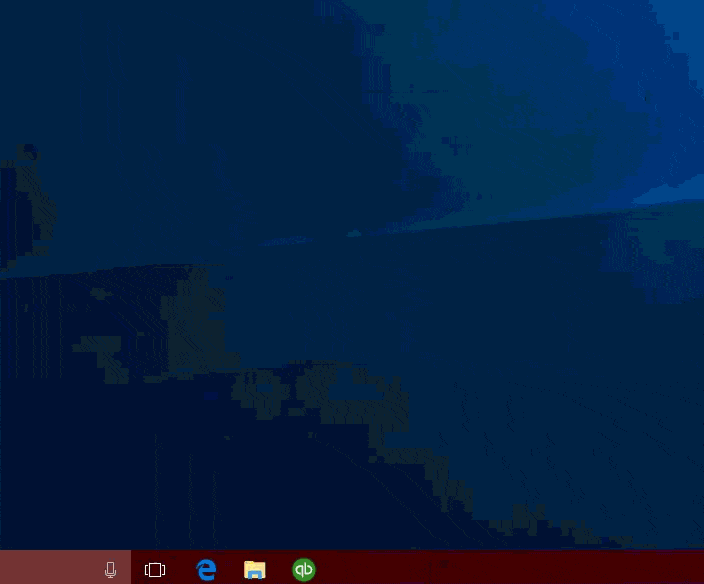
- Choose all the processes related to QuickBooks and terminate them.
- After that, reopen QuickBooks and click on the Help menu.
- Hit on the option to Update QuickBooks.
- Proceed ahead with the update process.
Fix 4: Install updates in the safe mode
- Press Windows + R keys in order to open the Run window.
- In the Run field, type “msconfig” and then press the Enter key.

- Follow up by choosing Selective Startup option.
- Also, click on the Disable All option and pick the option to Hide Microsoft services.
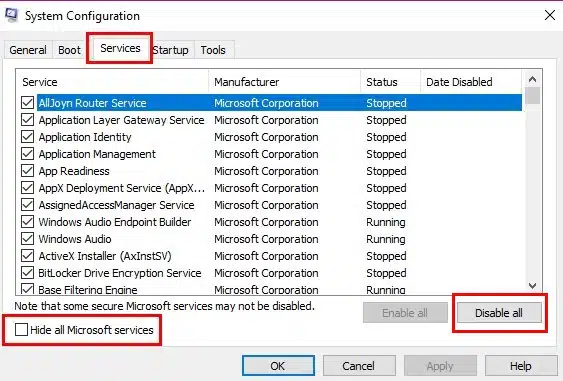
- Now, restart the system and then try to update QuickBooks again.
- If that doesn’t help, then clean install QuickBooks Desktop.
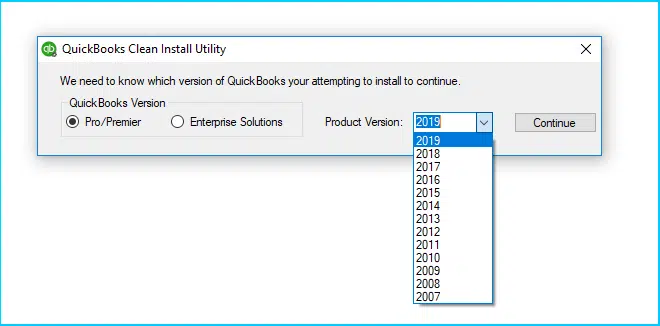
Check Also: How to Fix QuickBooks Error 15103 when updating Desktop or Payroll?
QuickBooks program is impugned by an ocean of technical error codes and faults that turn out to be a source of botheration for its users. However, fixation of each of these errors is pretty easy if you know the appropriate set of steps to be followed. Error PS107 in QuickBooks Payroll is one such error that troubles users while updating the accounting program. However, the troubleshooting steps for its fixation are quite easy to implement.
Frequently Asked Questions (FAQs)
A1. Error PS107 is a payroll error that shows up when updating QuickBooks payroll or while accessing the company file in QuickBooks.
A2. Updating QuickBooks payroll is very essential as it gives you access to a myriad of features that aid in making convenient payments to the employees and contractors without any hassle. An outdated version of the program disallows you from using the avant-garde features of this accounting program.
A3. The various methods to fix Error PS107 are given below:
1: Reset QuickBooks updates and then try to update the program again.
2: Download the recent Tax Table.
3: End QuickBooks processes in the Task Manager.
4: Install the QuickBooks updates in the Safe Mode.
Related Posts:
How to Fix QuickBooks Error 6000, 77 When Opening a Company File?
Steps to Resolve QuickBooks Error Code 404
How to Fix QuickBooks Online Login Problems On Google Chrome?
