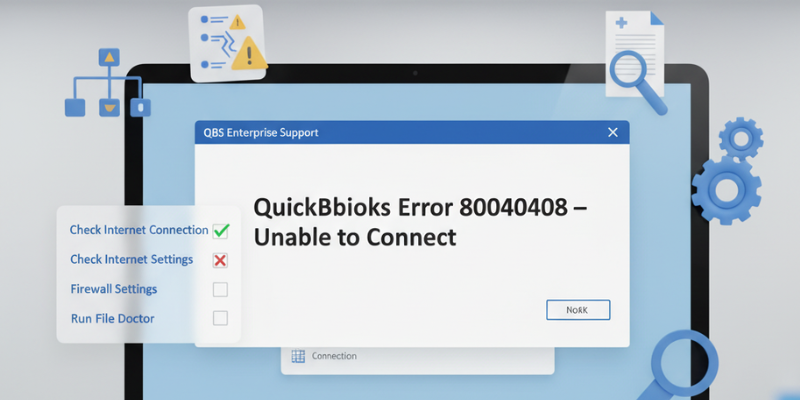If you’re trying to open your QuickBooks company file and encounter a message like:
“QuickBooks cannot communicate with the company file” or “Error Code 80040408 – QuickBooks is unable to start.”
you’re likely facing QuickBooks connection problems. These issues can occur when QuickBooks Desktop fails to connect to the company file or the Database Server Manager, especially in a multi-user environment.
Connection problems can prevent you from accessing important business data, syncing updates, or even opening QuickBooks altogether.
In this detailed guide, we’ll explain the common types of connection errors, the main reasons they occur, and provide step-by-step fixes to help you restore QuickBooks connectivity.
Table of Contents
ToggleUnderstanding QuickBooks Connection Errors
QuickBooks connection errors usually appear when there’s a disruption in communication between QuickBooks Desktop, the company file, and the network host. These issues can arise in both single-user and multi-user setups.
Some of the most common connection-related QuickBooks errors include:
Common QuickBooks Error Codes and Descriptions
| Error Code | Description |
|---|---|
| Error 80040408 | QuickBooks fails to connect to the company file or Database Server. |
| Error H202 / H505 | Workstations can’t connect to the company file hosted on another computer. |
| Error 6000 Series (6000, 82, 83, 95, 816) | Company file corruption or network configuration errors. |
| Error 80070057 | Insufficient permission or wrong file path. |
These errors generally stem from network misconfiguration, damaged files, or firewall interference that prevents QuickBooks from establishing a stable link to the file server.
Main Reasons for QuickBooks Connection Problems
Here are the most common causes that trigger connectivity issues in QuickBooks:
- QuickBooks Database Server Manager (DBSM) not running properly
- If the Database Server Manager service stops or crashes, QuickBooks can’t connect to shared company files.
- Firewall or security software blocking QuickBooks ports
- QuickBooks uses specific ports to communicate with the network. If they’re blocked, connection errors occur.
- Damaged .ND (Network Data) or .TLG (Transaction Log) files
- These configuration files store network information. Corruption in these files prevents QuickBooks from finding the file location.
- Incorrect hosting setup in multi-user mode
- When multiple systems host the same company file simultaneously, QuickBooks cannot identify the correct host.
- Company file stored on an external or disconnected drive
- If your company file is located on a removable or offline device, QuickBooks will fail to connect.
- Corrupted installation of QuickBooks Desktop
- Missing or damaged QuickBooks program files can interfere with connection services.
How to Fix QuickBooks Connection Problems
Follow these step-by-step troubleshooting methods to repair connection errors and restore proper communication between QuickBooks and your company file.
Step 1: Check Network Connection and File Location
Before using any tools, verify your company file’s accessibility.
- Navigate to the folder where your company file is stored.
- Ensure the file has a .QBW
- Try opening it directly from the host computer instead of the workstation.
- If it opens successfully, the issue lies in your network configuration.
- If it doesn’t open at all, your company file might be damaged — proceed to the next step.
Step 2: Run QuickBooks Tool Hub to Fix Connection Problems
QuickBooks Tool Hub provides multiple built-in utilities to fix various program and network-related errors.
Steps:
- Close QuickBooks Desktop.
- Download and install the QuickBooks Tool Hub (latest version from Intuit’s official website).
- Open it and click on the Network Issues
- Run the QuickBooks Database Server Manager.
- Scan the folder where your company file is saved.
This will reset your network configuration and reestablish connectivity.
Step 3: Use QuickBooks File Doctor Tool
If the problem persists, your company file might be damaged. The QuickBooks File Doctor can fix file and network corruption simultaneously.
Steps:
- Open the QuickBooks Tool Hub.
- Go to Company File Issues → select Run QuickBooks File Doctor.
- Choose your company file and click Check your file and network.
- Enter your QuickBooks Admin credentials → click Next.
- Once the scan finishes, reopen QuickBooks to check if the issue is resolved.
Step 4: Verify Hosting Settings
Incorrect hosting setup is one of the most common causes of QuickBooks connection problems.
On the Workstation:
- Open QuickBooks → Go to File → Utilities.
- If you see “Stop Hosting Multi-User Access”, click it (this means hosting is ON — turn it OFF).
- Only the server system should host the company file.
On the Server:
- Open QuickBooks → File → Utilities.
- Select Host Multi-User Access if it’s not already enabled.
This ensures that only one system acts as the main host.
Step 5: Rename .ND and .TLG Files
Corrupt configuration files (.ND and .TLG) can block QuickBooks from accessing your company file.
Steps:
- Open the folder containing your company file.
- Locate files ending in .ND and .TLG.
Example:
- qbw.nd
- qbw.tlg
- Right-click each file → select Rename → add “.old” at the end.
Example: CompanyName.qbw.nd.old
- Reopen QuickBooks. It will recreate these files automatically.
Step 6: Configure Windows Firewall and Security Settings
QuickBooks needs specific ports and programs allowed through the firewall for smooth communication.
Steps:
- Open Windows Defender Firewall → Allow an app through firewall.
- Make sure QuickBooks Desktop, QuickBooks Database Server Manager, and File Doctor are allowed for both Private and Public
- Add inbound/outbound rules for QuickBooks ports:
- For QuickBooks 2024: 8019, 56728, 55378–55382
- Restart your computer and try opening QuickBooks again.
Step 7: Repair QuickBooks Installation
If none of the above fixes work, your QuickBooks installation may be corrupt.
Steps:
- Press Windows + R, type cpl, and press Enter.
- Locate QuickBooks Desktop → click Uninstall/Change.
- Select Repair → follow the on-screen prompts.
- Restart your system once the repair process completes.
Conclusion
QuickBooks connection problems, including Error 80040408, are often caused by damaged configuration files, misconfigured hosting, or blocked communication ports. Fortunately, most of these issues can be resolved by following a systematic approach:
- Verify your network setup and company file location.
- Use QuickBooks Tool Hub and File Doctor to fix damaged files.
- Configure the Database Server Manager and firewall settings properly.
With these steps, you can easily restore QuickBooks connectivity and get back to managing your finances smoothly.
If the error still persists, don’t worry — contact QBS Enterprise Support. Our certified QuickBooks experts can remotely diagnose and resolve connection and database issues quickly and safely.