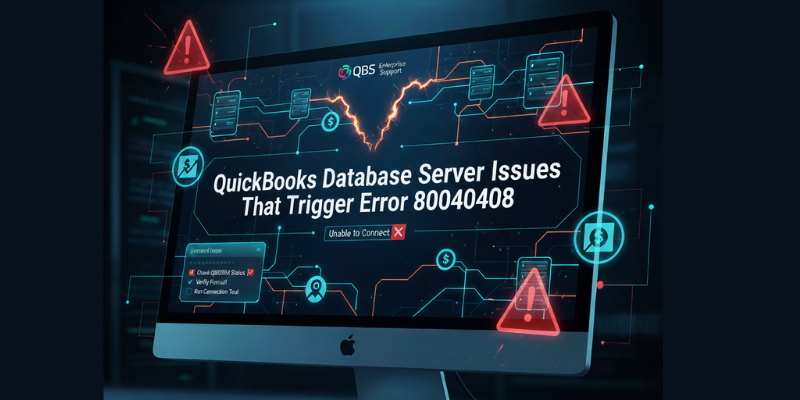When opening your QuickBooks company file, you may encounter the error message:
“QuickBooks is unable to start because of an error. Code: 80040408.”
This issue commonly arises when QuickBooks fails to communicate with the Database Server Manager (DBSM) — the service responsible for managing company files in multi-user mode.
If the Database Server Manager isn’t running correctly or its configuration is corrupted, QuickBooks cannot access your company files, leading to Error 80040408.
In this article, we’ll explain how database server issues trigger this error, the steps to fix Database Server Manager problems, and when to use QuickBooks File Doctor for additional troubleshooting.
Table of Contents
ToggleHow Database Server Issues Trigger QuickBooks Error 80040408
The QuickBooks Database Server Manager (QBDBSM) plays a vital role in hosting and sharing your company files across multiple systems. It ensures that every user connected in multi-user mode can access the company file simultaneously without data conflicts.
However, when something goes wrong with the Database Server Manager, it can break this communication link — resulting in connection or startup errors like Error 80040408.
Here are the most common database-related causes behind this issue:
1. Database Server Manager Service (QBDBMgrN) Not Running
If the QuickBooksDBXX service (where XX denotes your version, e.g., QBDBMgrN27 for 2017, QBDBMgrN35 for 2025) isn’t running, QuickBooks cannot connect to the hosted company files.
This is one of the most frequent triggers of Error 80040408.
2. Damaged or Outdated Database Server Installation
A corrupted or outdated installation of QuickBooks Database Server Manager can prevent it from scanning folders or creating network data files (.ND), resulting in failed connections.
3. Incorrect Firewall or Port Configuration
QuickBooks uses specific network ports for communication. If Windows Firewall or antivirus software blocks these ports, the Database Server Manager cannot connect with the workstations or the company file.
4. Corrupted .ND (Network Data) File
The .ND file helps QuickBooks track the location and connection settings of your company file.
If this file becomes damaged, QuickBooks fails to recognize the company file path and triggers Error 80040408.
5. Misconfigured Hosting Settings
If multiple systems attempt to host the same company file or if hosting is disabled on the main server, QuickBooks can’t establish a stable connection.
Steps to Fix QuickBooks Database Server Manager Issues
Follow these troubleshooting steps to fix Database Server Manager-related problems that cause QuickBooks Error 80040408.
Step 1: Check the Status of the Database Server Manager Service
- Press Windows + R, type msc, and hit Enter.
- Scroll down and locate QuickBooksDBXX (e.g., QuickBooksDB35).
- Right-click → Select Properties.
- Ensure the Startup type is set to Automatic.
- If the Service Status shows Stopped, click Start.
- Click Apply → OK to save the settings.
Once the service is running, try opening QuickBooks again.
Step 2: Re-Scan Company Files Using Database Server Manager
Re-scanning helps QuickBooks detect company files and rebuilds the network configuration.
Steps:
- On your server computer, open QuickBooks Database Server Manager.
- Click Browse, select the folder where your company file (.QBW) is stored.
- Click Start Scan.
- Wait for the scan to complete — this process will recreate missing or corrupted .ND
- When done, open QuickBooks again from your workstation.
If the company file opens without an error, the problem is resolved.
Step 3: Reinstall QuickBooks Database Server Manager
If scanning doesn’t work, your Database Server installation might be damaged.
Steps:
- Press Windows + R, type cpl, and press Enter.
- Locate QuickBooks Database Server Manager → click Uninstall/Change.
- Follow the on-screen prompts to remove the application.
- Reboot your computer.
- Download the latest version of QuickBooks Database Server Manager from Intuit’s official website.
- Install it and restart your server.
Once installed, open Database Server Manager and re-scan your company file folders again.
Step 4: Configure Windows Firewall Ports for Database Server Manager
Firewalls may block the ports required by QuickBooks Database Server Manager to communicate with the network.
Steps:
- Open Windows Defender Firewall → Advanced Settings.
- Click Inbound Rules → New Rule → Port.
- Enter the QuickBooks ports for your version:
- For QuickBooks 2024: 8019, 56728, 55378–55382
- Select Allow the Connection → click Next → Finish.
- Repeat the same for Outbound Rules.
- Restart your computer once finished.
Step 5: Verify Hosting Settings
Only the server system should host the company file.
On Workstations:
- Open QuickBooks → File → Utilities.
- If you see “Stop Hosting Multi-User Access”, click it to disable hosting.
On the Server:
- Open QuickBooks → File → Utilities.
- Make sure “Host Multi-User Access” is enabled.
This ensures that only the main server hosts the company file.
Step 6: Rename Damaged .ND and .TLG Files
If your .ND or .TLG files are damaged, QuickBooks won’t connect properly.
Steps:
- Navigate to the folder containing your company file.
- Find the files ending with .ND and .TLG.
Example:
- qbw.nd
- qbw.tlg
- Right-click each → Rename → Add .old at the end.
- Open QuickBooks again.
(New .ND and .TLG files will be created automatically.)
When to Use QuickBooks File Doctor
If the above methods fail or you still experience connection problems, use the QuickBooks File Doctor Tool to repair company file and network issues automatically.
Steps:
- Open QuickBooks Tool Hub.
- Go to Company File Issues → click Run QuickBooks File Doctor.
- Browse your company file → select Check your file and network.
- Enter your admin password and click Next.
- Once the repair completes, reopen QuickBooks.
The File Doctor can fix file corruption, restore communication with the Database Server Manager, and eliminate persistent error 80040408.
Conclusion
QuickBooks Error 80040408 often results from problems with the QuickBooks Database Server Manager, such as stopped services, misconfigured ports, or corrupted network files.
By ensuring that the Database Server service is running, re-scanning company files, and properly configuring firewall ports, you can easily fix these database-related connection issues.
If you’ve tried all the methods but the error persists, reach out to QBS Enterprise Support.
Our QuickBooks experts can remotely diagnose and repair Database Server Manager problems, ensuring your business operations run without interruption.