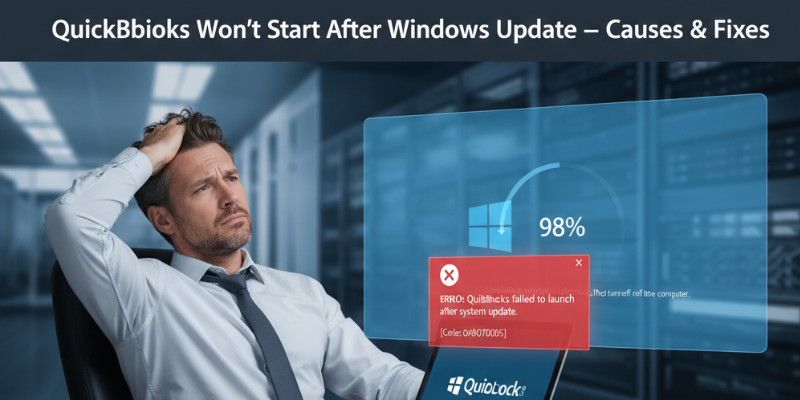Many users experience a frustrating issue where QuickBooks fails to open after a recent Windows update. Everything may have worked perfectly before, but after updating Windows, QuickBooks either freezes on startup, crashes unexpectedly, or simply doesn’t respond at all.
This problem isn’t unique — it’s one of the most commonly reported QuickBooks startup issues after major Windows patches or security updates. These updates can occasionally alter key system settings, remove necessary dependencies, or interfere with QuickBooks background services.
If you’re facing the “QuickBooks won’t start after Windows update” problem, this guide will help you understand what’s causing it and how to fix it step-by-step using QuickBooks Tool Hub, Install Diagnostic Tool, and essential Microsoft component repairs.
Table of Contents
TogglePossible Causes of QuickBooks Not Opening After Windows Update
There are several potential reasons why QuickBooks stops working after Windows updates. Let’s go through the most common ones:
1. Damaged Microsoft Components
QuickBooks relies heavily on Microsoft components such as .NET Framework, MSXML, and Visual C++ to function properly.
If a Windows update corrupts or replaces these files, QuickBooks might fail to start.
2. Outdated QuickBooks Version
Running an older release of QuickBooks after updating Windows can lead to compatibility conflicts.
Each major Windows version introduces new changes that may not be supported by older QuickBooks builds.
3. Incomplete or Failed Windows Update
Sometimes, the update process itself fails or leaves corrupted system files behind, which interfere with QuickBooks startup processes.
4. QuickBooks Installation Damage
The QuickBooks installation folder or executable file (QBW32.exe) might have been damaged, moved, or blocked by Windows security settings after the update.
5. Antivirus or Firewall Blocking QuickBooks
After updates, certain antivirus or firewall settings are reset, causing them to mistakenly block QuickBooks processes and prevent it from launching.
6. Compatibility Mode Conflicts
If QuickBooks is set to run in Compatibility Mode for an older version of Windows, new updates may cause instability and prevent the program from launching.
Fixes for QuickBooks Not Opening After Windows Update
Follow the methods below in order. Each step is designed to address a specific root cause of the issue.
Fix 1: Run Quick Fix My Program via QuickBooks Tool Hub
The QuickBooks Tool Hub helps fix startup and program-related issues quickly.
Steps:
- Close QuickBooks Desktop.
- Download the latest version of QuickBooks Tool Hub from Intuit’s official website.
- Open the downloaded file (exe) → follow on-screen setup instructions.
- After installation, open QuickBooks Tool Hub.
- Click on Program Problems.
- Select Quick Fix my Program.
This tool automatically ends background QuickBooks processes and repairs minor startup issues.
Once done, try opening QuickBooks again.
Fix 2: Run QuickBooks Install Diagnostic Tool
If QuickBooks still won’t open, the problem may lie with damaged Microsoft components.
Steps:
- Open QuickBooks Tool Hub
- Click on Installation Issues.
- Select QuickBooks Install Diagnostic Tool and let it run (it may take 15–20 minutes).
- Once the scan completes, restart your computer.
This tool automatically detects and repairs broken Microsoft dependencies such as:
- Microsoft .NET Framework
- Microsoft Visual C++
- Microsoft MSXML
After restarting, try launching QuickBooks again.
Fix 3: Repair Microsoft Components Manually
If the Diagnostic Tool didn’t fix the issue, you can manually repair the critical components QuickBooks relies on.
Repair Microsoft .NET Framework
- Press Windows + R, type cpl, and hit Enter.
- Click Turn Windows features on or off.
- Check whether .NET Framework 3.5 and 4.8 are enabled.
- If unchecked, enable them and click OK.
- Restart your system.
Repair Microsoft Visual C++ Redistributable
- Go to Control Panel → Programs and Features.
- Find all Microsoft Visual C++ Redistributables.
- Right-click each → select Repair.
- Restart your system once complete.
Fix 4: Disable Compatibility Mode
If QuickBooks is forced to run in compatibility mode, it can conflict with the updated Windows version.
Steps:
- Right-click on the QuickBooks Desktop
- Select Properties → Compatibility tab.
- Uncheck Run this program in compatibility mode.
- Click Apply → OK.
- Reopen QuickBooks.
Fix 5: Repair QuickBooks Desktop Installation
If essential QuickBooks files were damaged after the update, repair the installation.
Steps:
- Press Windows + R, type cpl, and hit Enter.
- Locate QuickBooks Desktop → click Uninstall/Change.
- Select Repair → click Next and follow on-screen prompts.
- Restart your system and reopen QuickBooks.
Fix 6: Perform a Clean Install of QuickBooks
If none of the above steps work, perform a Clean Install to replace all damaged program files.
Steps:
- Uninstall QuickBooks via Control Panel → Programs and Features.
- Download and run the QuickBooks Clean Install Tool from Intuit.
- Reinstall QuickBooks using your license and product number.
- Restore your company file backup and check if it opens successfully.
Prevention Tips
To avoid startup problems after future Windows updates, follow these best practices:
✅ Keep both QuickBooks Desktop and Windows OS updated.
✅ Regularly back up your company files before running updates.
✅ Avoid running QuickBooks in compatibility mode.
✅ Add QuickBooks to the Windows Firewall and antivirus exception list.
✅ Use QuickBooks Tool Hub regularly to fix minor system issues.
✅ Check the Intuit compatibility list before installing major Windows patches.
Conclusion
If QuickBooks won’t start after a Windows update, it’s usually caused by damaged Microsoft components, outdated QuickBooks files, or interference from new system security settings.
The good news is — you can easily resolve the issue using tools like QuickBooks Tool Hub, Install Diagnostic Tool, or by repairing Microsoft .NET Framework and Visual C++ components.
After applying these solutions, QuickBooks should launch normally again.
If the issue persists, reach out to QBS Enterprise Support — our experts can remotely repair QuickBooks installation and restore functionality within minutes.